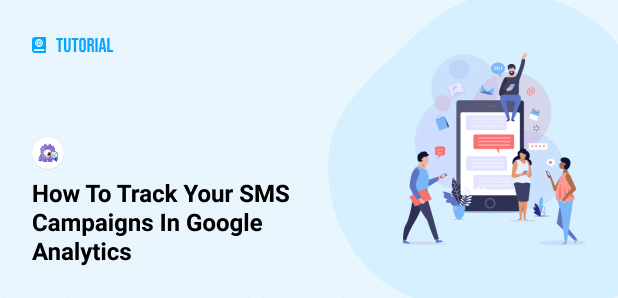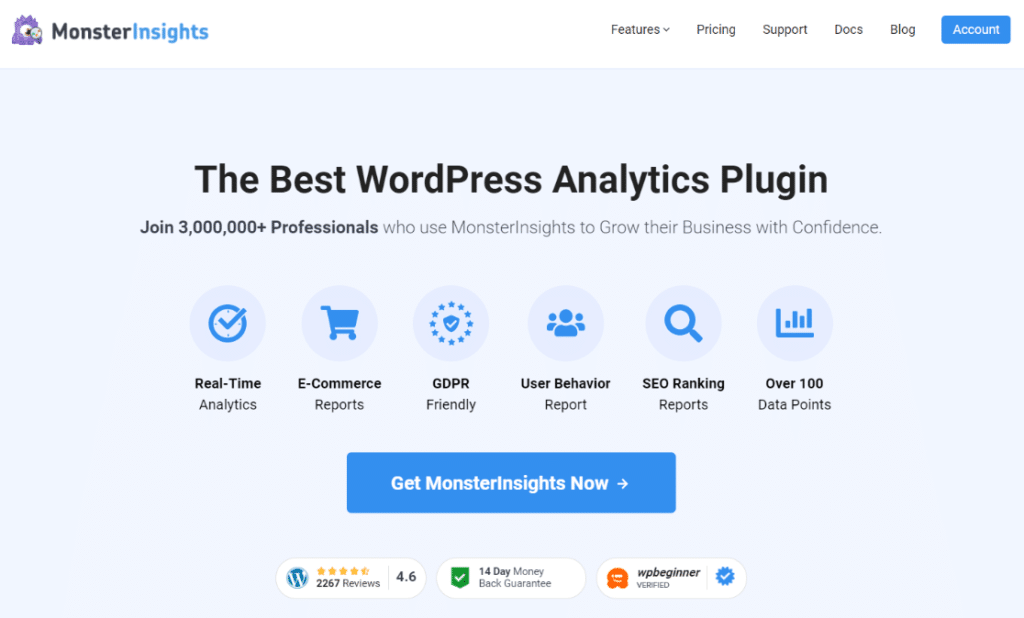Are you looking for a way to track your SMS marketing campaigns in Google Analytics to see how they’re performing?
Tracking the performance of your SMS links gives you insights into how well those visits converted into clicks and conversions.
But how do you differentiate clicks that come from SMS compared to other links in your campaigns?
In this article, we’ll show you how to track your SMS campaigns in Google Analytics.
Why Track SMS Campaigns in Google Analytics?
Including a link in your SMS campaign messages is a great way to direct visitors to your website. But if you don’t track those SMS clicks, there’s no way to know whether or not your mobile marketing is really working.
That’s why it’s important to track your SMS campaigns.
With Google Analytics, you can see if people who click on the links in your SMS campaigns end up buying your products, signing up for your email list, or completing any other conversions you have on your site.
So, how do you differentiate the SMS campaign visits from other marketing channels? Let’s find out.
What’s the Best Way to Set Up SMS Campaign Tracking?
The easy way to track SMS campaigns is by adding UTM (Urchin Tracking Module) parameters or tags to your URL.
They are a bit of special code that you add to the end of your link to help you track different marketing campaigns.
When you do that, Google Analytics knows to keep track of website visitors who used those links. This way, you can easily get reports and see how each link is performing.
And with MonsterInsights, it’s easier than ever to create URLs with UTM tracking codes right inside your WordPress dashboard. If you don’t have WordPress, you can use a different URL builder, like Google’s dev tools one.
Now, let’s take a look at how to create a custom URL for your SMS campaign with the MonsterInsights URL builder.
How to Create a Custom URL for SMS Campaigns
You can build a custom campaign URL for your SMS campaigns with the URL builder in MonsterInsights.
To start, just follow these steps:
Step 1: Install and Activate MonsterInsights
First, you will need to install and activate the MonsterInsights plugin on your WordPress website. It’s the best Google Analytics WordPress plugin and helps you set up tracking without the need to edit code or hire a developer.
You get advanced tracking right out of the box such as file download tracking, affiliate link tracking, outbound link click tracking, and much more. And the best part is, you get to see data from Google Analytics inside your WordPress dashboard.
Step 2: Add Google Analytics to Your WordPress Site
Once you’ve activate the MonsterInsights plugin, the next step is to add Google Analytics to your website.
Usually, this requires adding the tracking code to your website. Now, this can be a challenge for beginners who aren’t familiar with coding.
But MonsterInsights solves this issue by adding the tracking code for you. All you have to do is follow its setup wizard and it will connect Google Analytics to your site.
For more details, check out our guide on how to add Google Analytics to the WordPress website.
Step 3: Create a Custom URL
The next step is to create a custom link with UTM parameters. To see the URL builder, go to Insights » Tools in your WordPress dashboard.
You can enter the website URL and all the information about your SMS campaigns, so you can better track them in Google Analytics. You can find six fields in the URL builder but all fields are optional except Website URL and Campaign Source.
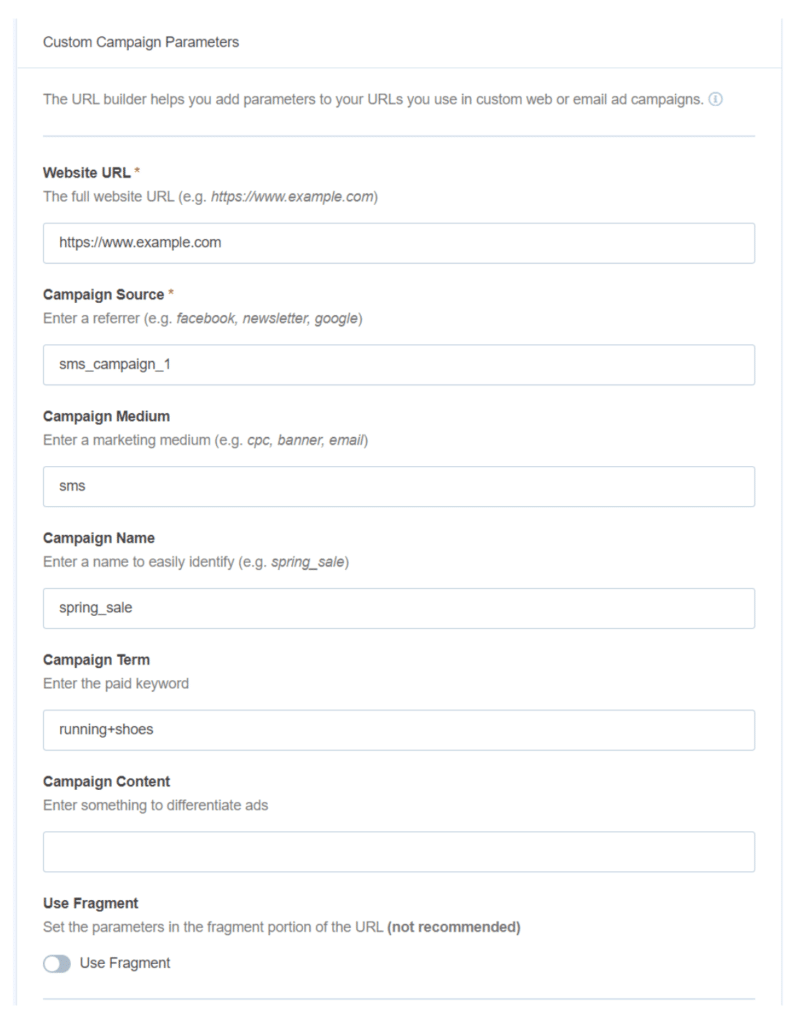
- Website URL: In this field, you can enter the website URL you want to direct your visitors to.
- Campaign Source (utm_source): Enter the source of your traffic such as sms_campaign_1, search engine, etc.
- Campaign Medium (utm_medium): You can enter the medium where the campaign URL will be used such as SMS, email, CPC, etc.
- Campaign Name (utm_campaign): You can enter a specific name to identify the marketing campaign. Example: spring_sale
- Campaign Term (utm_term): This optional field is specifically meant for running a paid search campaign. It identifies the keywords of your ads. Example: running+shoes
- Campaign Content (utm_content): You can use this field if you’re A/B testing the performance of multiple SMS campaign variations. Example: logolink or textlink
- Use Fragment: When you check this box, your UTM codes will be built using fragments instead of queries (for example, http://www.example.com#utm_source=sms_campaign_1 instead of http://www.example.com?utm_source=sms_campaign_1). This method isn’t recommended but is available for those who prefer it.
After you enter all the campaign information, you can now copy the custom link and place it in your SMS campaigns. This way, you can track the performance of your campaigns in Google Analytics.
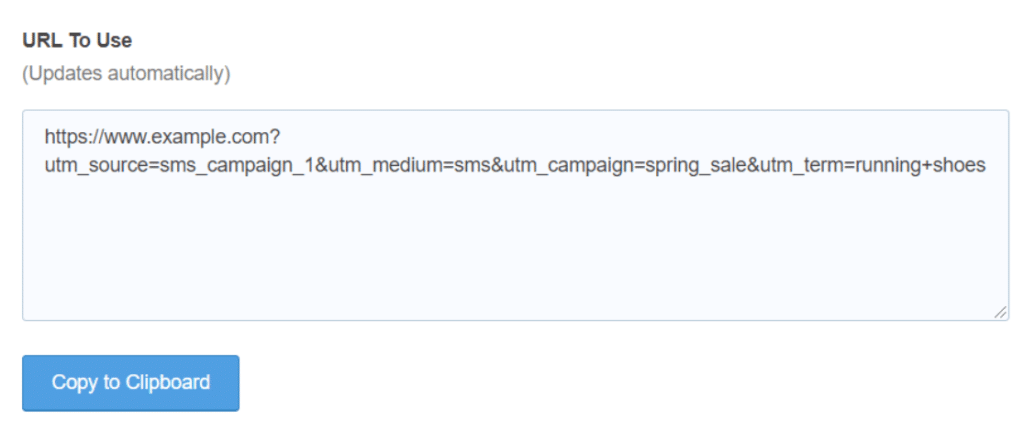
MonsterInsights also easily integrates with Pretty Links. It turns your long and ugly URLs into short, clean, and shareable links.
Simply install the Pretty Links WordPress plugin and create shorten URL for your SMS campaigns.
Step 4: View SMS Campaigns Report
Now that you’ve created a custom URL, the next thing to do is see how your SMS campaigns are performing.
With MonsterInsights in WordPress, you can view your campaign performance right inside your WordPress dashboard. Just navigate to Traffic » Campaigns:
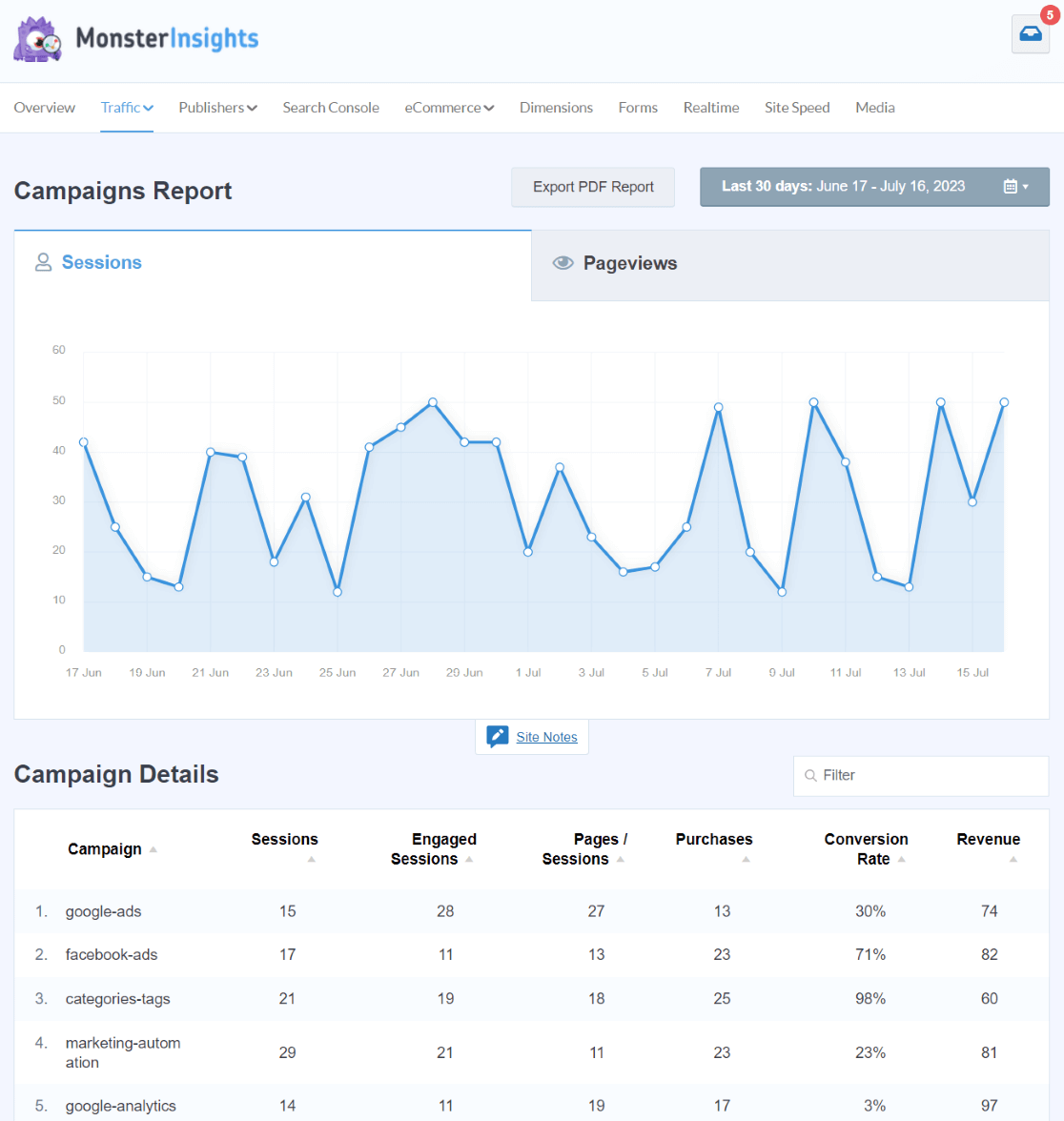
Not only will you see how many people visited your website from each campaign, but you’ll also see metrics like how much revenue was gained from each campaign.
In Google Analytics 4, head to Acquisition » Traffic Acquisition. Then, click the dropdown to change your dimension to Session campaign.
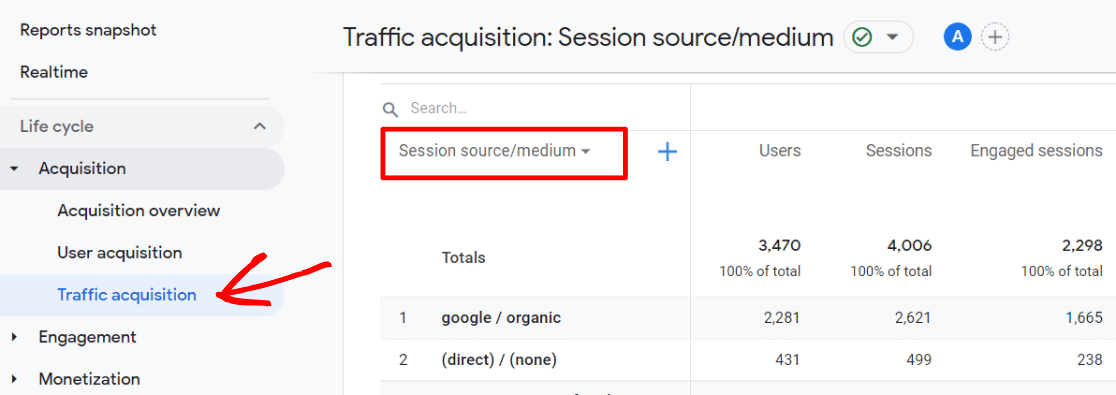
Then, you’ll be able to see all your campaigns listed. If you’d like to see the Source and Medium for each campaign, you can add it to your report by clicking the blue plus sign next to the dropdown and search/select Session source/medium. Just look for the name that you used in the URL builder to find your SMS campaign data.
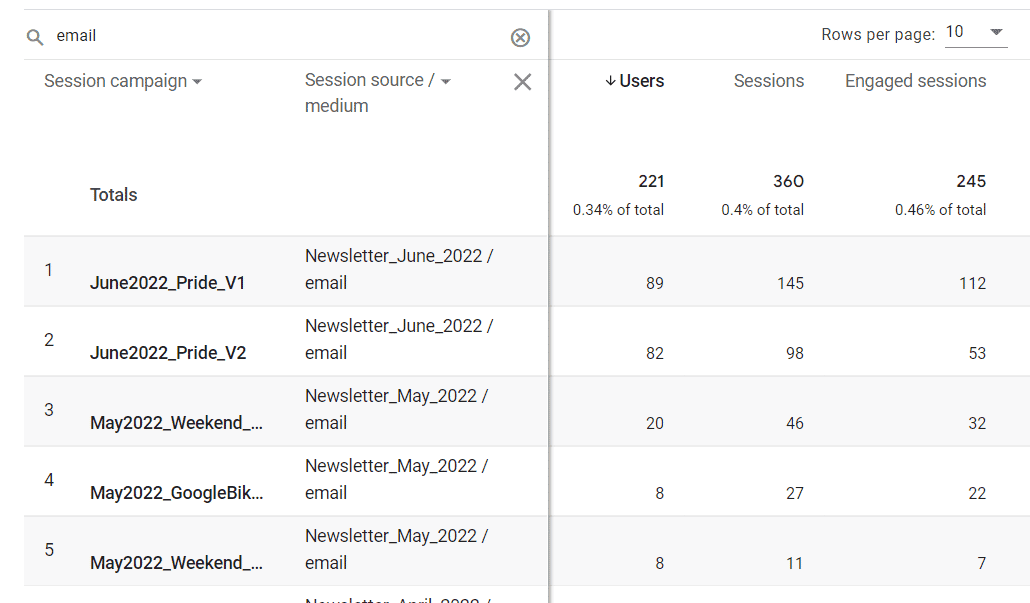
New: Track SMS Campaign Performance with Conversations AI
Now that you’ve seen all the steps to track your SMS campaigns in Google Analytics, you have a powerful way to measure the effectiveness of your mobile marketing efforts. But wouldn’t it be awesome if there was a way to access these insights even more quickly and efficiently?
Well, now you can! Introducing Conversations AI:
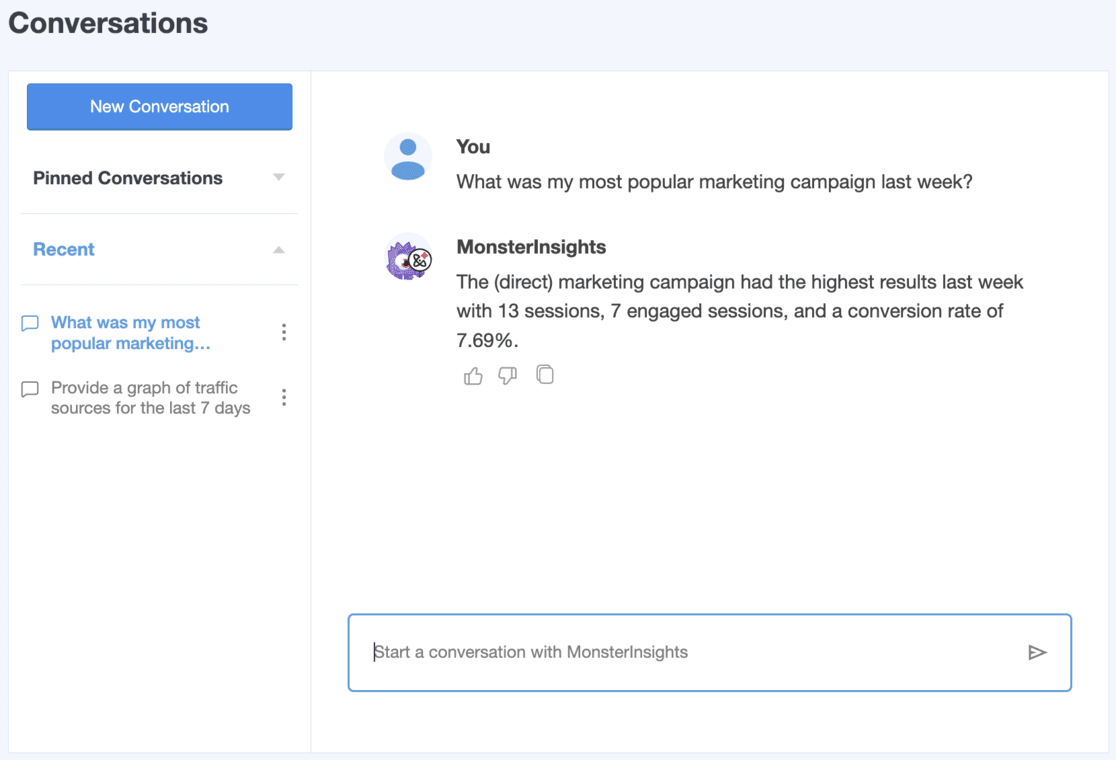
Conversations AI is a tool that lives inside your WordPress dashboard. If you need specific stats about your SMS campaigns, you don’t have to navigate through different reports or adjust date ranges. Instead, you can simply ask Conversations AI to tell you.
With Conversations AI, tracking your SMS campaign performance becomes incredibly simple.
To use Conversations AI, start with MonsterInsights Pro today.
That’s it!
We hope this article helped you learn how to track your SMS campaigns in Google Analytics. If you enjoyed this article, you may also want to read how to track link clicks in Google Analytics.
And don’t forget to follow us on Twitter, Facebook and YouTube for more helpful tutorials, reviews, and Google Analytics tips.