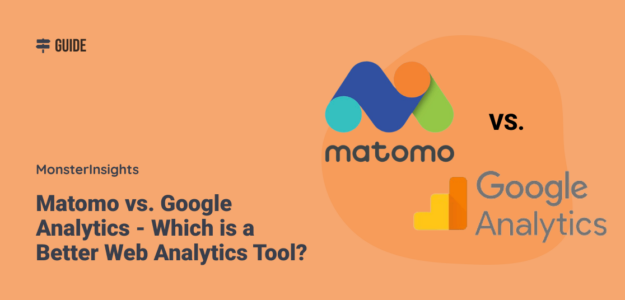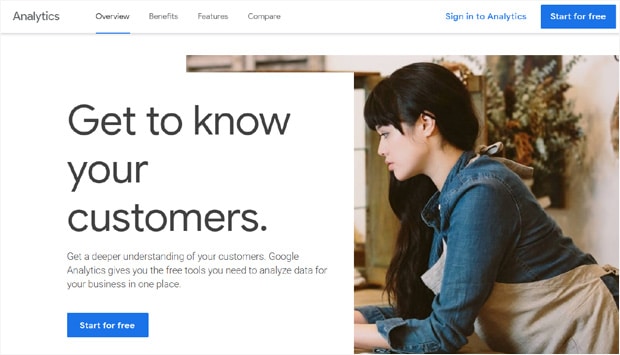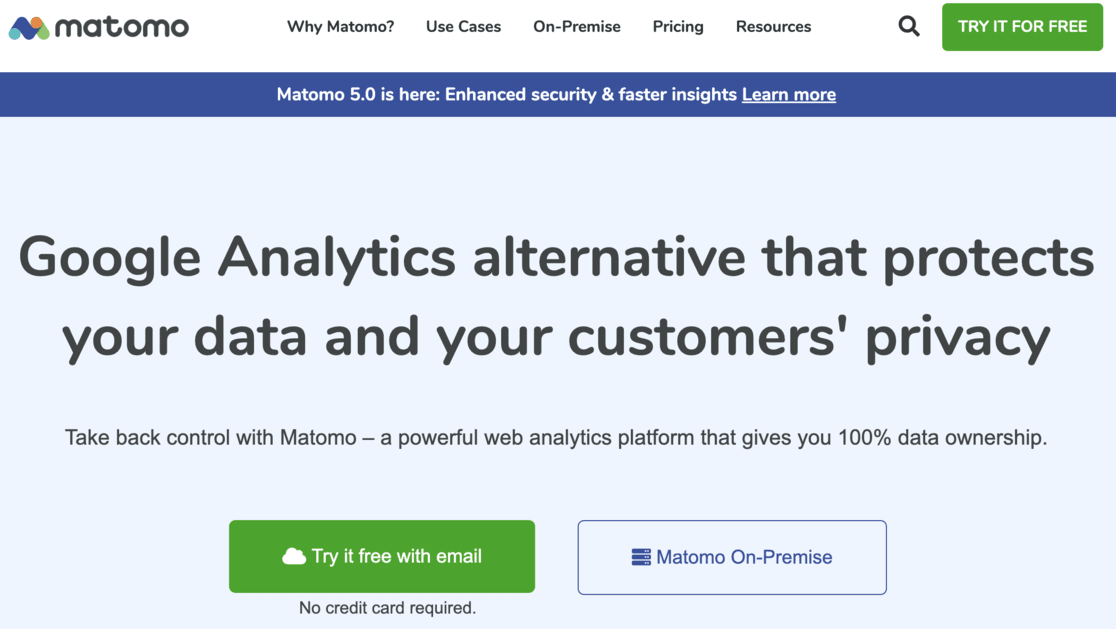Regarding web analytics tools, the choice between Matomo vs. Google Analytics is a common dilemma for many website owners.
Both platforms offer robust data tracking and reporting capabilities, but there are some key differences to consider.
In this article, we’ll look in-depth at Matomo and Google Analytics, exploring each solution’s unique features, pros, and cons.
By the end, you’ll better understand which web analytics tool might better fit your needs.
The main points we’ll be comparing are:
- The Difference Between Matomo vs. Google Analytics
- Installation Process
- Tracking Features
- Report Viewing
- Pricing
- Support
Matomo vs. Google Analytics
1. The Difference Between Matomo vs. Google Analytics
Let’s first take a look at both Google Analytics and Matomo.
We’ll look into each platform so you understand the fundamental differences between the two.
What’s Google Analytics?
Google Analytics is a powerful web analytics platform that has become the industry standard for tracking and analyzing website performance.
This comprehensive tool, offered for free by Google, provides deep insights into your website’s visitors and behaviors.
At its core, Google Analytics gives you a detailed window into how users interact with your site.
You can see essential information like where your visitors are located, what devices they’re using, their demographics, and their interests.
But more importantly, you can track how they engage with your content, which pages they’re viewing, what they’re clicking on, and even which products they’re buying or services they’re converting on.
The origins of Google Analytics date back to 2005, when Google acquired a company called Urchin Software Corporation and rebranded its web analytics offering as Urchin on Demand.
This eventually evolved into the Google Analytics platform we know today.
Since its initial release, Google Analytics has skyrocketed in popularity and is now used by over 28 million websites worldwide to monitor and optimize their online presence.
What’s Matomo?
While Google Analytics has long dominated the web analytics landscape, Matomo has emerged as a formidable open-source alternative.
Launched as Piwik in 2007, this powerful digital analytics platform was created to give website owners more control and privacy over their user data.
At its core, Matomo provides the same robust reporting and tracking capabilities as Google Analytics.
You can gain deep insights into your website traffic, including details about visitors’ locations, devices, demographics, and behaviors.
However, Matomo’s key differentiator is its focus on data ownership – your website analytics data is 100% yours, with no risk of being accessed or used by third parties.
In 2018, the Piwik platform was rebranded as Matomo, marking ten years since its original debut.
This rebranding solidified Matomo’s position as a privacy-focused, self-hosted web analytics solution.
Today, Matomo is used by over 1.4 million websites across more than 190 countries, making it a popular choice for organizations prioritizing data control and user privacy.
Comparison:
Now, let’s compare the usage statistics of Google Analytics vs. Matomo.
According to W3Techs’s traffic analytics tools survey, Google Analytics is the most widely used traffic analysis tool.
However, Matomo is also a top 10 traffic analysis tool, coming in at the 7th highest position.
The survey shows that Google Analytics is used by 52.2% of all the world’s websites, whereas Matomo is used by 1.7% of all the websites online.
2. Installation Process
One crucial aspect to consider when choosing a web analytics tool is the user interface they offer for installing their software.
Let’s see how to install these two tools on your WordPress website. We’ll start with Google Analytics.
How to Install Google Analytics in WordPress
Getting started with Google Analytics is a straightforward process that can be accomplished in just a few steps.
The first step is to create a Google Analytics account, which requires setting up a Google account.
You must provide your website’s URL, industry, and time zone during signup. This initial setup should only take a few minutes.
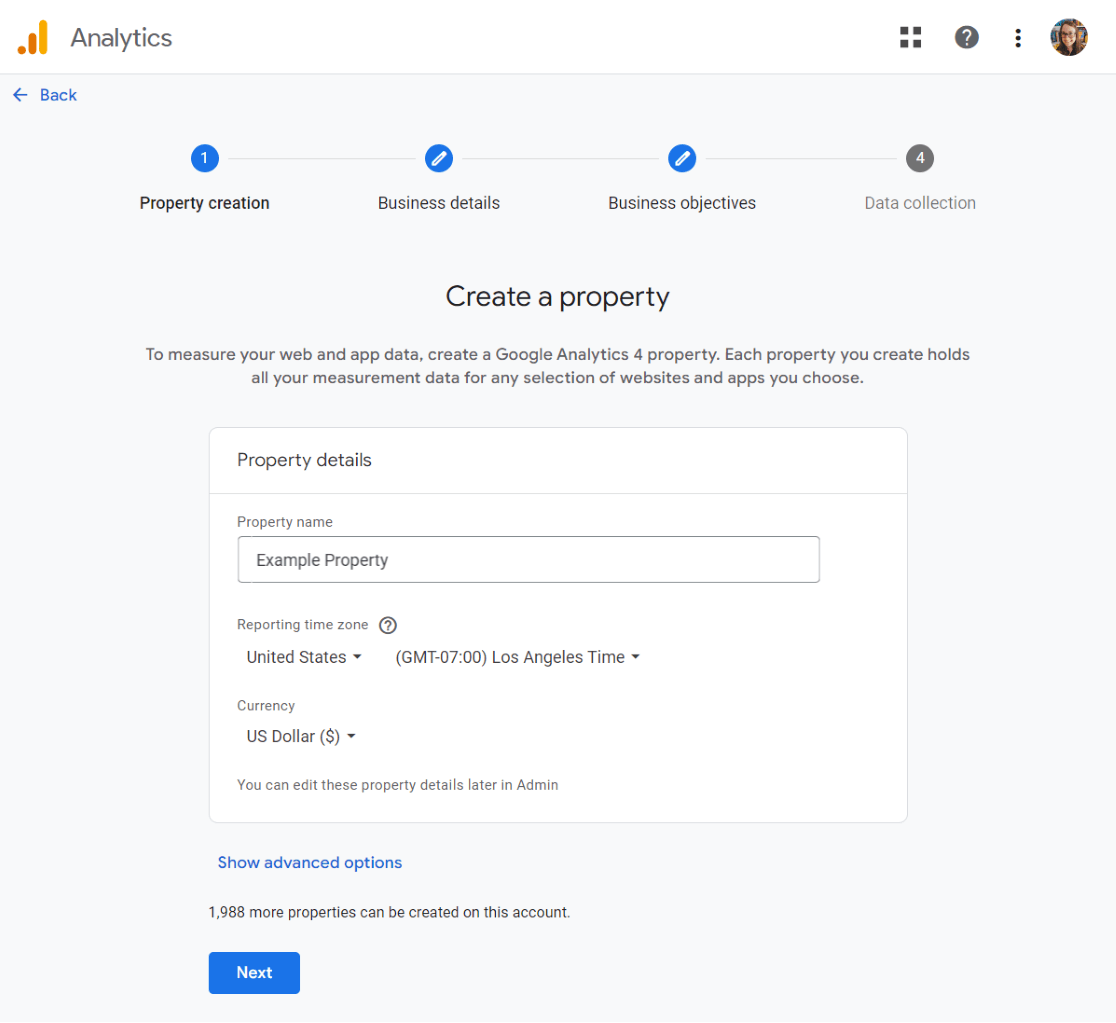
Once your Google Analytics account is established, you’ll be given a JavaScript tracking code to be added to your website’s header.
![]()
Those with basic coding skills can manually insert this snippet of code yourself.
However, this approach comes with some risks, as improperly implementing the code could cause issues with your website.
If you’re using WordPress as your website platform, follow our step-by-step guide to setting up Google Analytics in WordPress.
If you’re using WordPress, there’s an even easier solution: MonsterInsights.
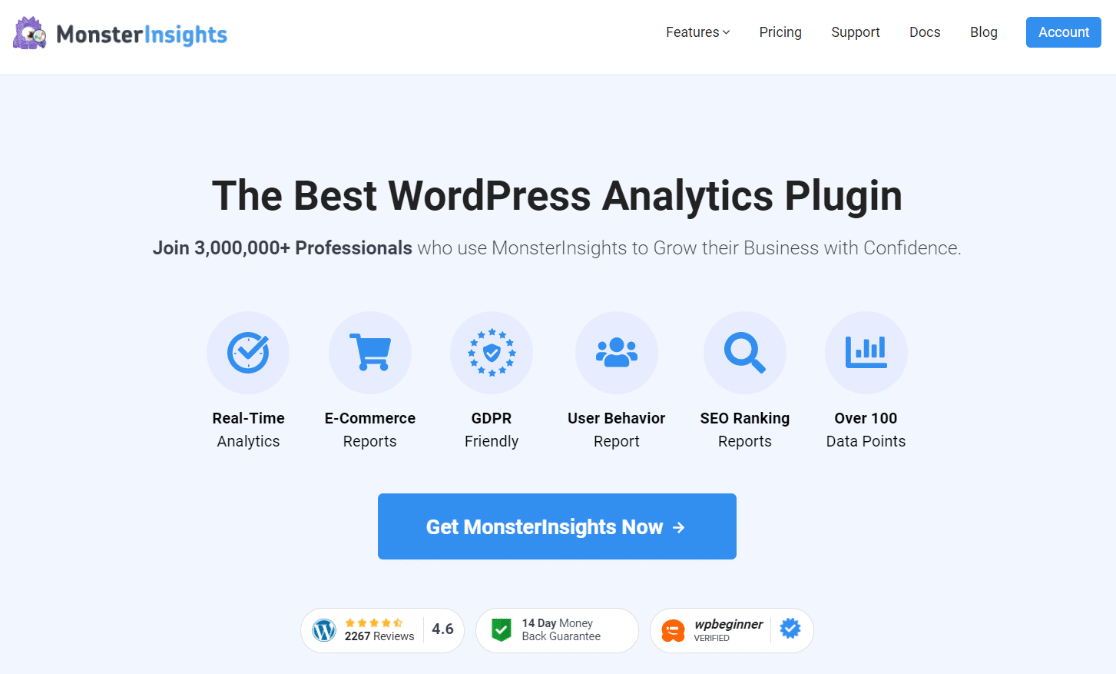
MonsterInsights is a Google Analytics plugin that is purpose-built for WordPress.
It streamlines the entire setup process, allowing you to get Google Analytics up and running on your site in just a few clicks – no coding required.
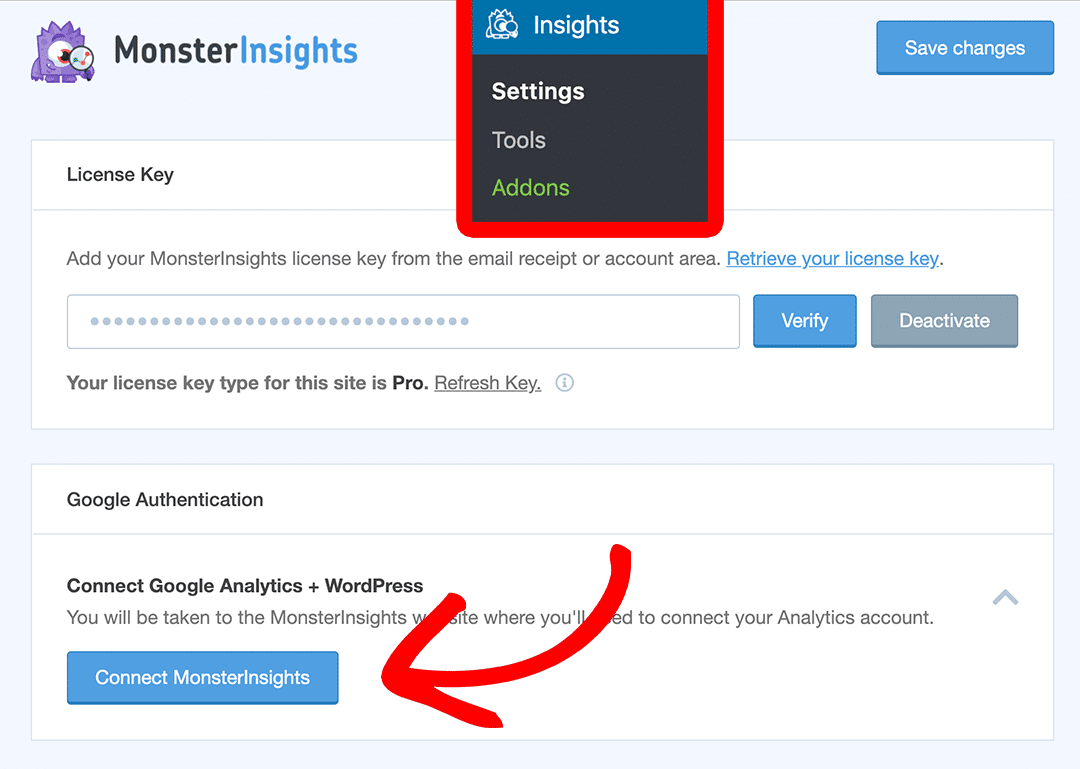
For detailed instructions, follow our step-by-step guide on how to install Google Analytics in WordPress with MonsterInsights.
How to Install Matomo in WordPress
Now, let’s see how you can install Matomo in WordPress. Matomo comes in two versions:
- Matomo Cloud – cloud-hosted premium version
- Matomo On-Premise – self-hosted free, open-source software
The process of installing Matomo Cloud is similar to the process of installing Google Analytics because both are cloud-hosted.
However, there’s a pricing difference: Google Analytics is always free, whereas Matomo Cloud is a paid service.
To use Matomo Cloud in WordPress, you must first sign up for a Matomo account.
You must enter your email address and website address to create an account.
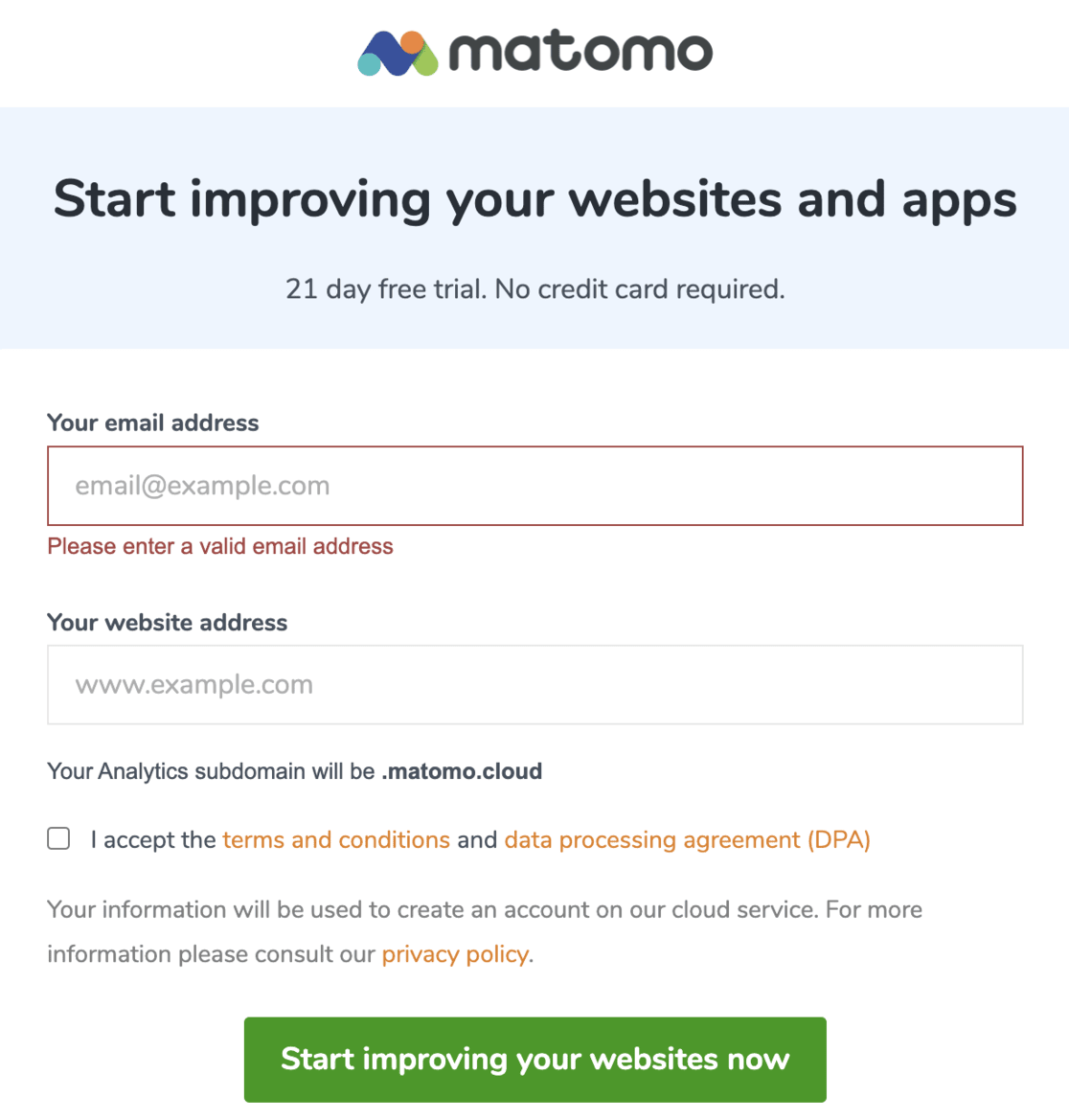
After you’ve completed the signup process, you’ll need to wait for a confirmation and welcome email from Matomo to activate your account.
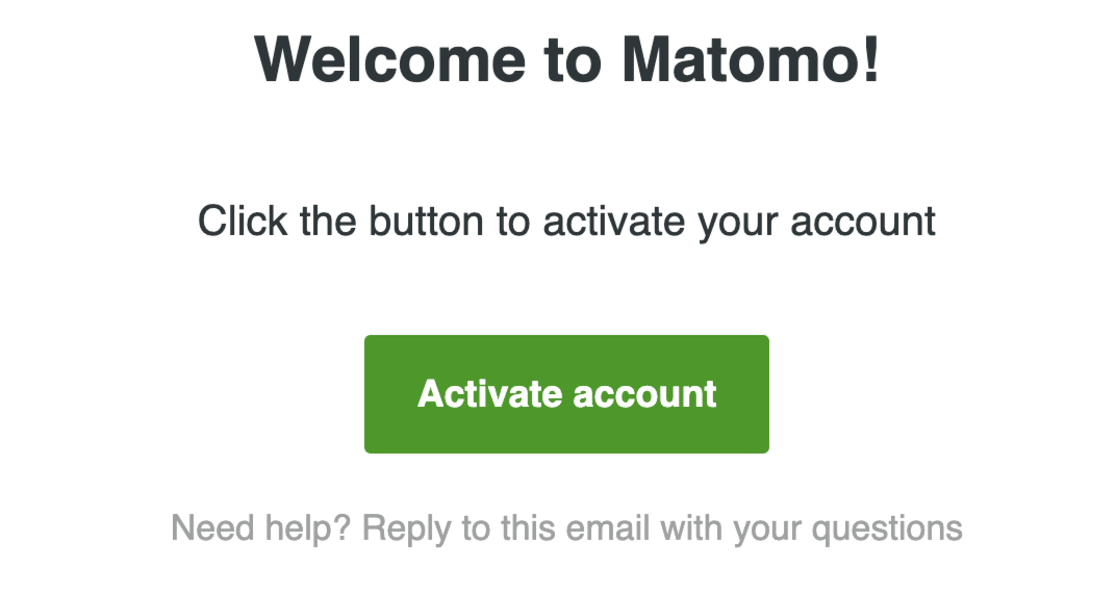
Once you’ve activated your account, you’ll need to choose a method to connect Matomo to your website:
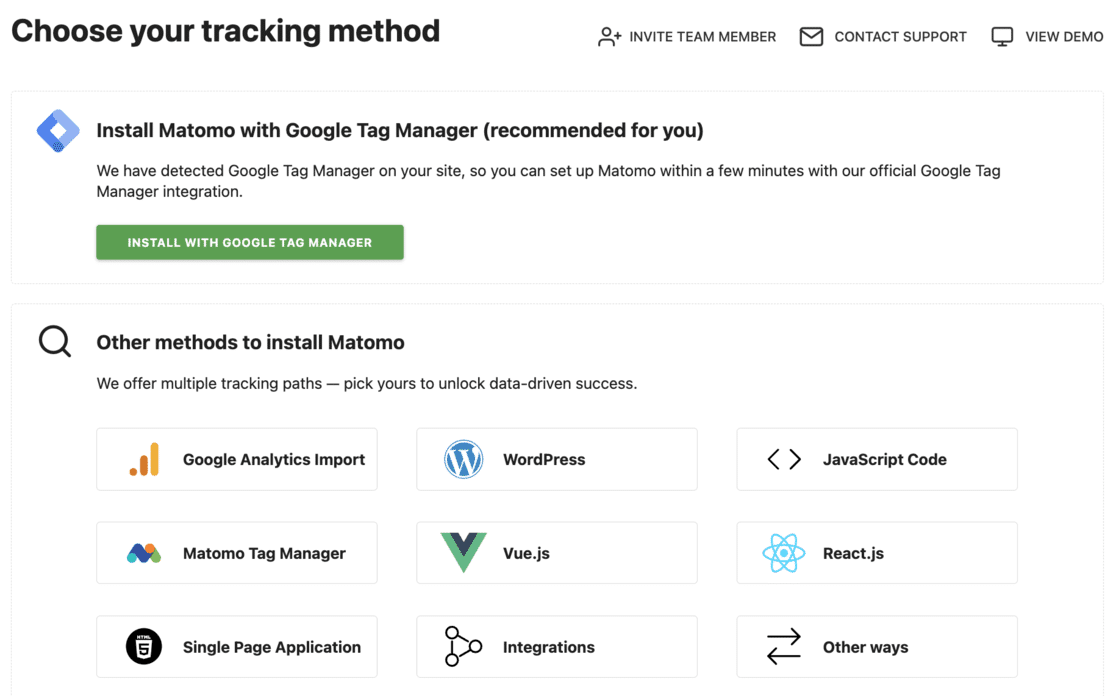
The recommended option is to use Google Tag Manager. However, this process can be pretty tedious.
Another more straightforward alternative is to embed the JaveScript Code directly into your WordPress theme’s header.
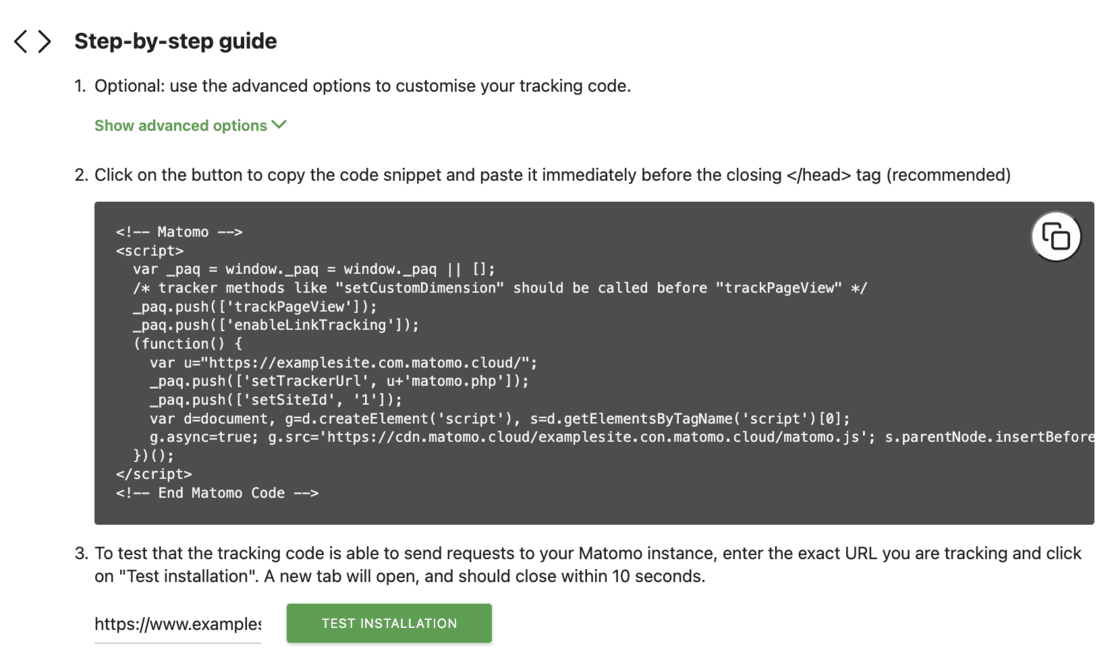
You can follow the instructions in the above link when installing Google Analytics.
Just like MonsterInsights for Google Analytics, there’s also a WordPress plugin for Matomo installation.
However, it isn’t as user-friendly as MonsterInsights.
It requires you to copy an authentication code from your Analytics account and paste it into your site using the plugin.
Also, the plugin isn’t updated regularly, which causes integration issues with newer versions of Wordpress and Matomo.
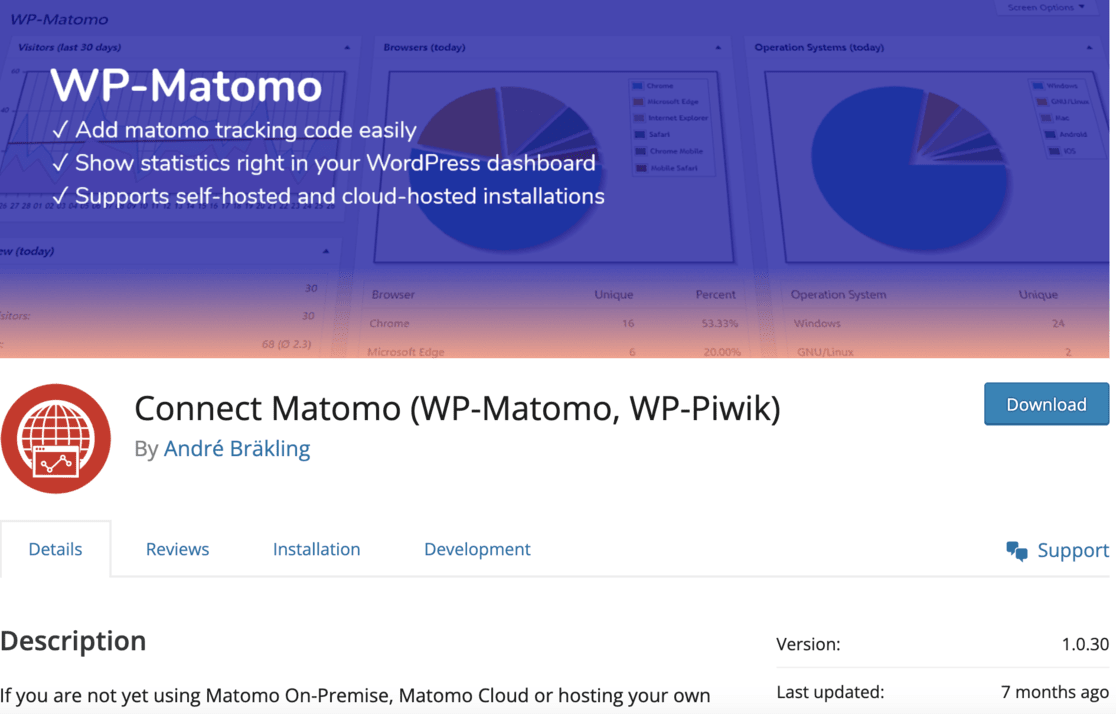
If you want to use Matomo for free, install Matomo On-Premise, the open-source software.
You’ll need to host the Matomo software on your servers for this method.
Hence, you’ll need to have a web server of your own and access to your web server via shell or FTP.
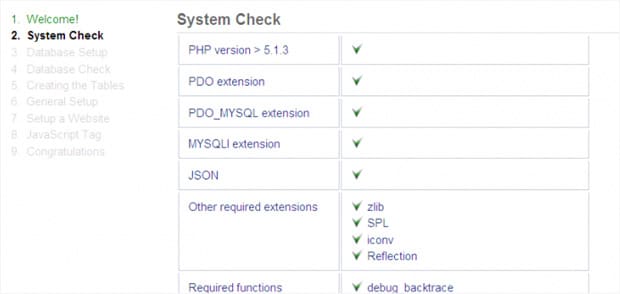
In addition, you’ll need to have a good understanding and ability to use web applications.
If you’re not a web developer, you must hire an expert to install Matomo On-Premise on your site.
After the installation, you’ll get a tracking code you must insert on your site.
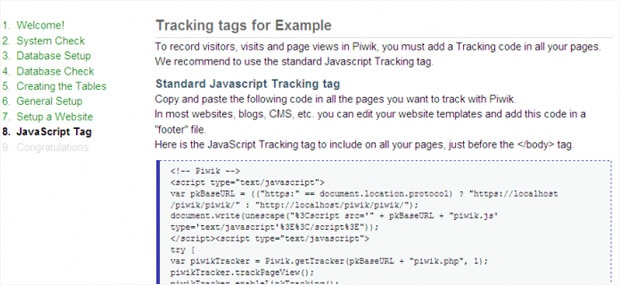
Winner: Google Analytics.
Installing Google Analytics in WordPress is super easy. Especially if combined with the user-friendly MonsterInsights plugin.
Matomo Cloud can be installed just like Google Analytics. However, it doesn’t have a user-friendly plugin like MonsterInsights to make the process effortless.
And Matomo On-Premise isn’t beginner-friendly at all, meaning you might need to hire a developer to help set it up.
3. Tracking Features
Both Google Analytics and Matomo include basic tracking features, including real-time users, users’ locations, devices, operating systems, top landing pages, top exit pages, traffic referrals, etc.
Now, let’s see how these two tools track other advanced metrics.
a) Limited vs. Unbound Tracking Abilities
With Matomo Cloud, you’ll have limited tracking abilities per your Matomo plan.
You can add 150 goals, 100 segments, and 30 action custom dimensions with the basic Matomo plan.
Only Enterprise users can enjoy unlimited tracking abilities.
Google Analytics, on the other hand, allows you to add unlimited users, unlimited goals, segments, and custom dimensions entirely for free.
To track advanced metrics using MonsterInsights, you’ll need to buy MonsterIsights premium. However, you aren’t paying for just the many tracking features but also for the extreme simplicity and user-friendliness of the plugin.
b) Google Ads Tracking
One of the most significant benefits of using Google Analytics is its powerful integration with other Google products.
If you’ve added Google Ads to your website and want to know how your website users interact with them, it’s easy to set up Ad tracking with Google Analytics.
Matomo does not natively integrate with Google Ads, so paid clicks are grouped with organic traffic by default.
To track Google Ads separately in Matomo, you must manually add custom tracking parameters to your ad URLs.
c) Forms Tracking
To track the performance of your online forms, you’ll need to set up event tracking in Google Analytics, whereas Matomo has an automatic forms tracking feature.
However, it’s now easy to set up forms tracking in Google Analytics with MonsterInsights’ forms addon. It takes just a few clicks to configure form tracking.
Winner: Google Analytics.
Google Analytics wins over Matomo in terms of tracking features.
First, it’s free to use and offers unlimited custom dimensions and segments.
Plus, the MonsterInsights plugin allows users to effortlessly set up advanced tracking features and custom dimensions, making it easy for even complete beginners.
4. Report Viewing
Google Analytics and Matomo Cloud are centrally hosted services, so you must log into your respective accounts to view reports.
However, there’s a difference in how you can access your accounts on these two platforms.
You can access your Google Analytics account by visiting the official Analytics website, but you’ll need to enter your site’s Matomo subdomain to access your Matomo account.
For example, the Google Analytics login page is the same for everyone.
However, Matomo’s login page varies from one site to another. Matomo’s login page’s format looks like https://yoursitename.matomo.cloud.
After you log into your Google Analytics account, you can view your website reports.
First, you’ll see a general overview of your traffic stats on the home page.
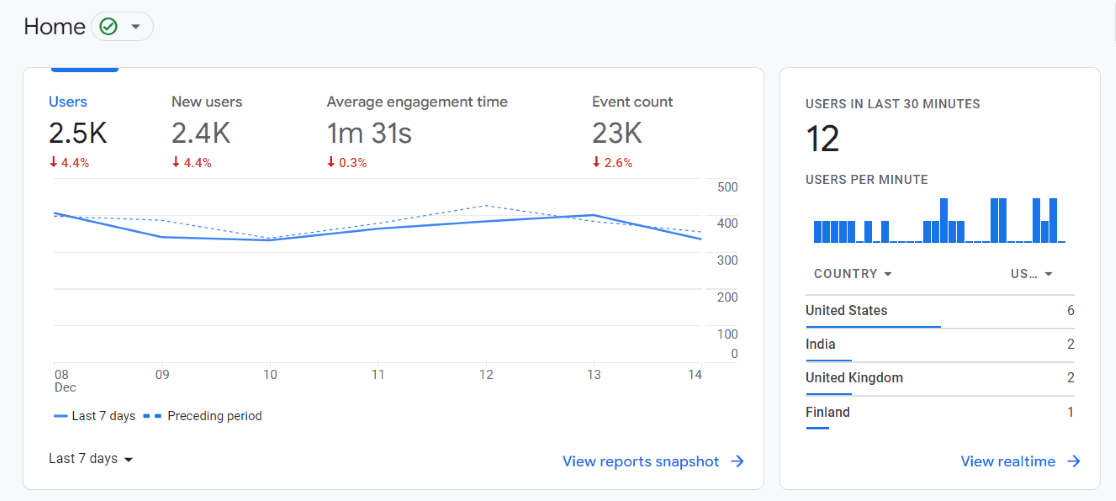
Google Analytics organizes its website reports into four main categories:
- Real-Time: Provides insights into your current site activity and visitor behavior.
- Acquisition: This shows how users find and access your website, including traffic sources, campaigns, and keywords.
- Engagement: Tracks user interactions on your site, such as page views, time on page, and events.
- Monetization: Offers reports on your website’s revenue-generating activities, including eCommerce transactions and goal completions.
You can access each of these comprehensive report suites by navigating the left sidebar menu within Google Analytics:
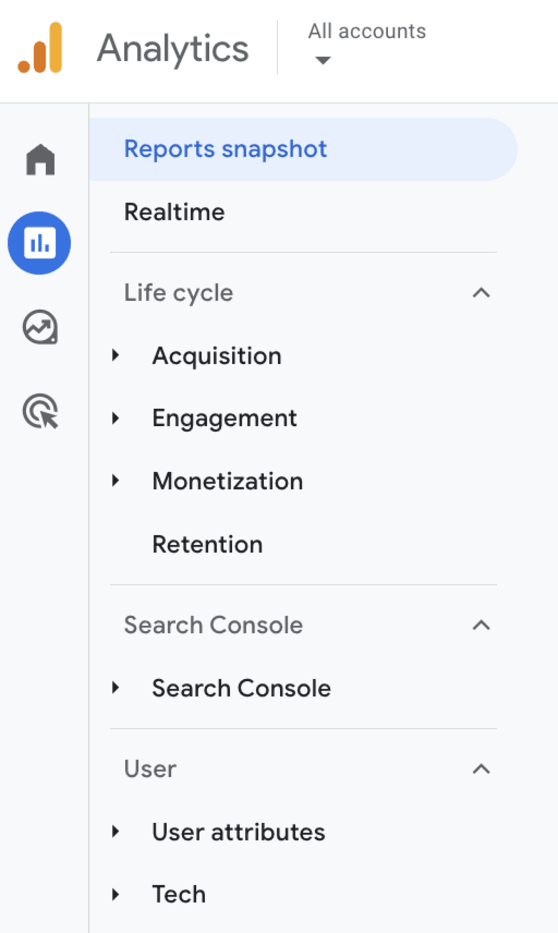
However, it can take a lot of time to find your most essential reports by going through each option inside these sections, so MonsterInsights makes it easy to view your reports in WordPress.
Yes, with MonsterInsights, you can view your most important Google Analytics reports from your WordPress dashboard:
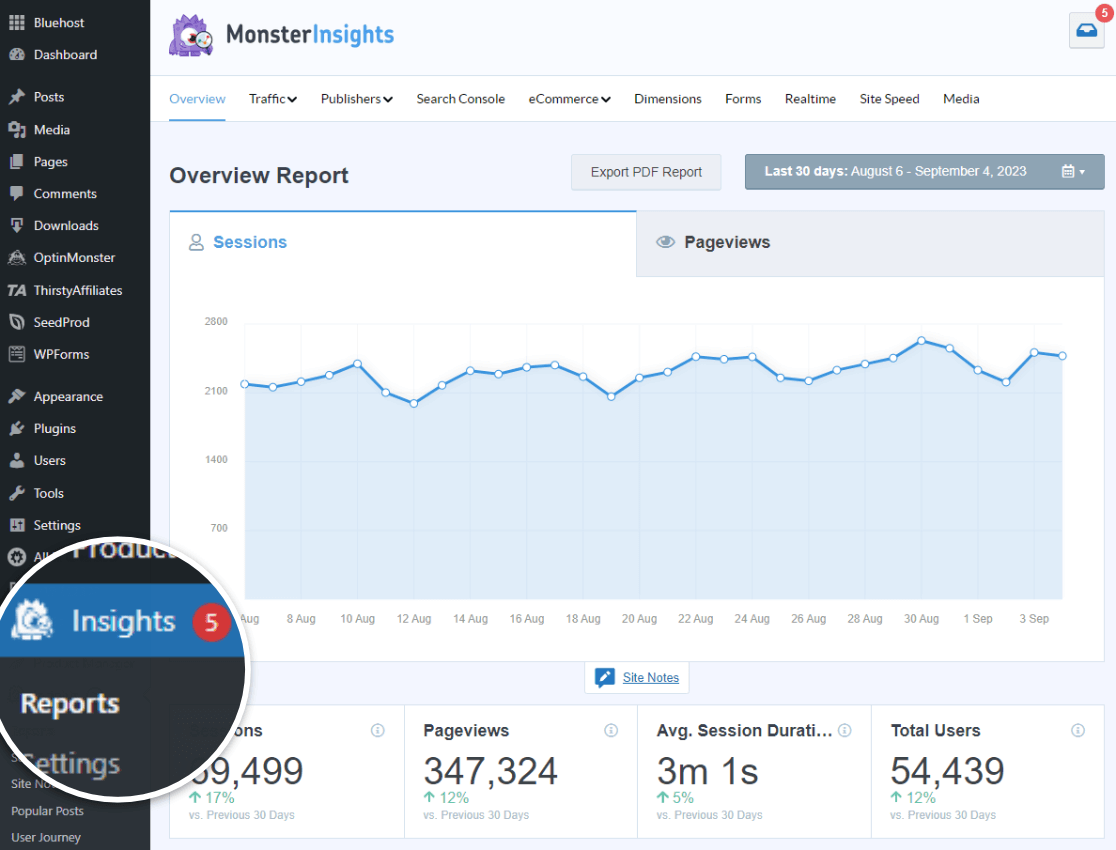
To learn more, here’s our complete guide to MonsterInsights dashboard reports.
To view your Matomo reports, log in to your Matomo account via your site’s Matomo subdomain.
Then, you’ll see your Matomo dashboard, which looks like the screenshot below:
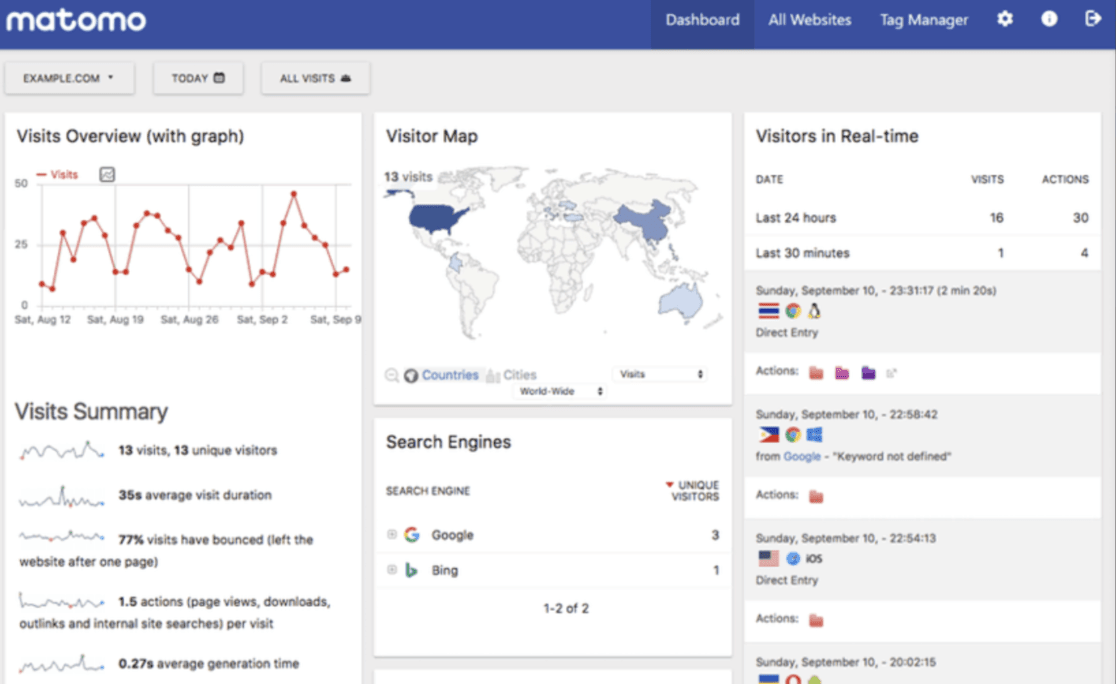
Now, you can individually click the report menus in the panel and see your site’s traffic reports.
Winner: Tie.
5. Pricing
Google Analytics is a free web analytics platform so that you can utilize its core reporting features at no cost.
However, taking full advantage of Google Analytics advanced tracking and customization options may require some technical expertise.
For WordPress users, the MonsterInsights plugin provides an easy solution.
The plugin’s free version allows you to set up basic Google Analytics tracking on your website without any coding required. This gives you access to the essential Google Analytics reports and metrics.
You’ll need to upgrade to one of the plugin’s premium plans to unlock MonsterInsights’ more powerful features, such as enhanced eCommerce tracking, custom dimensions, and advanced segments.
These paid plans start at a reasonable price point and eliminate the need to hire a developer.
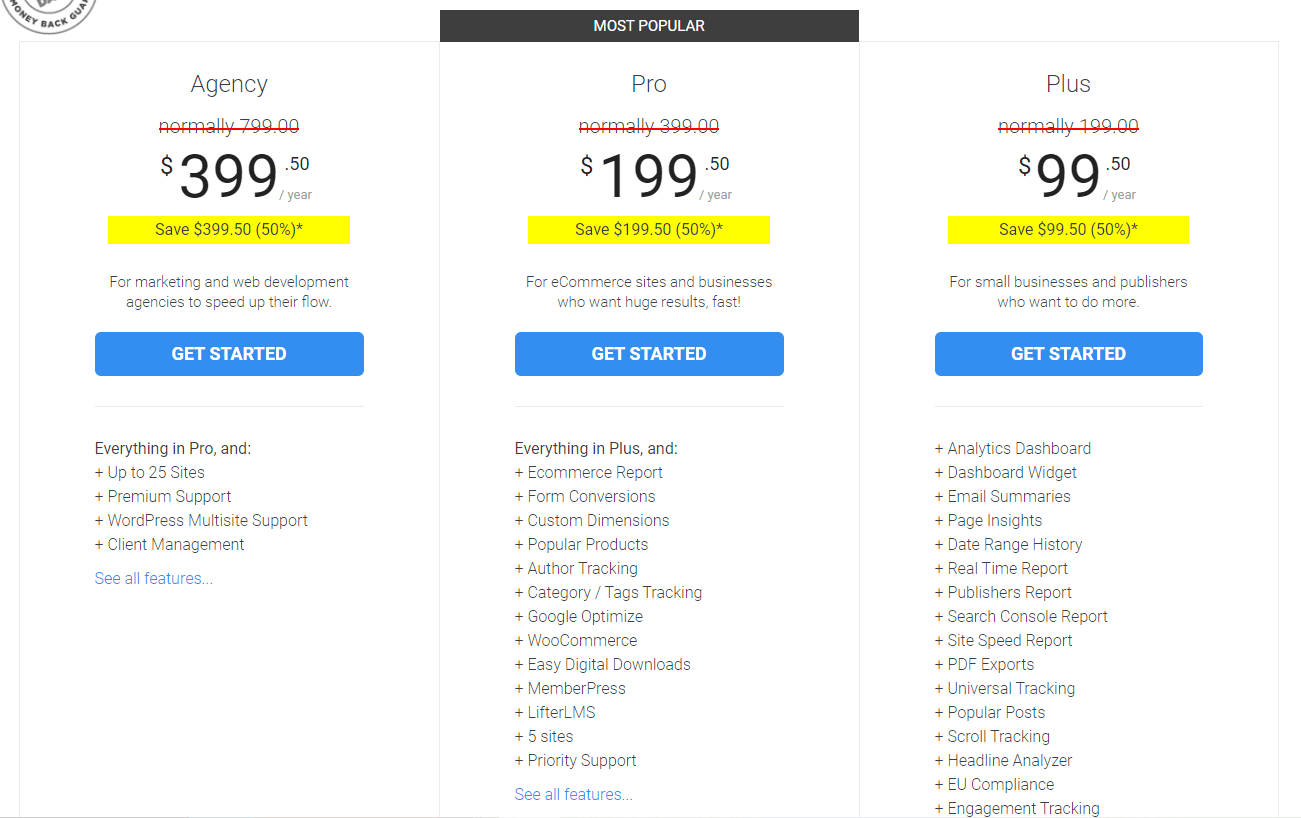
The Plus plan is for small businesses and publishers and is available for $99.50 per year. You’ll get one website license with this plan.
The most popular MonsterInsihts plan is Pro. It includes all the best MonsterInsights features and advanced tracking options. It’s available for $199.50 per year.
The Agency plan is for marketing and web development agencies. It comes with 25 site licenses. You can buy this plan for $399.50 per year.
Matomo provides users with two deployment options – self-hosted open-source software or a cloud-hosted service.
The self-hosted Matomo software is free to download and use on unlimited websites, but technical expertise is required to install and configure it properly.
Alternatively, Matomo Cloud offers a fully managed web analytics platform, though this hosted version requires a paid subscription.
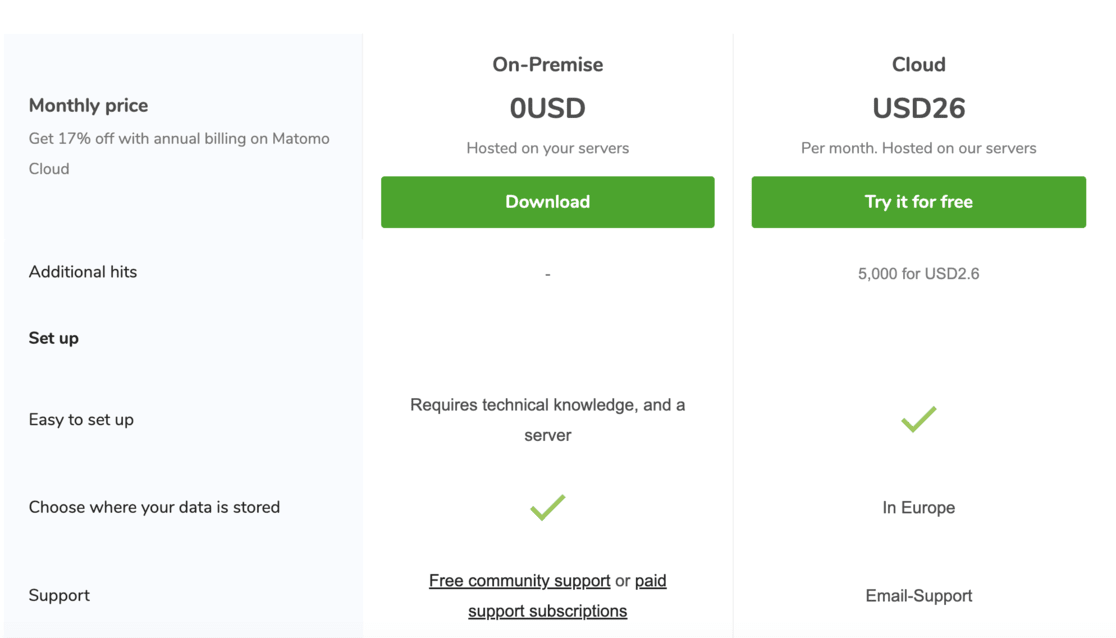
The basic Matomo Cloud plan costs $26 per month. With this plan, you can use Matomo on 30 websites.
Matomo also offers an Enterprise plan, but you’ll need to contact them to tailor a solution and get a quote.
Winner: Google Analytics.
The main reason Google Analytics comes out on top is its free-to-use model and the MonsterInsights plugin’s availability.
MonsterInsights provides a user-friendly, cost-effective way for WordPress users to unlock more advanced Google Analytics capabilities without requiring technical expertise.
6. Support
Google Analytics is a free service, so you have to depend on free support resources.
However, you’ll get plenty of resources online, so you may not need premium support.
Read our complete guide on how to get Google Analytics support to learn all the options available.
If you’re using Google Analytics with MonsterInsights, you can post your support queries in the support forum and contact the support team via email.
Matomo isn’t widely used like Google Analytics, so fewer resources are online.
Most of the time, you must depend on Matomo’s documentation for user guides. For technical support, you can post questions in the forum.
Winner: Google Analytics.
Google Analytics offers more free support and help. The resources available are more extensive than Matomo.
Plus, if you combine Google Analytics with MonsterInsights, you always have extensive support to assist with your analytics needs.
Conclusion: Matomo vs. Google Analytics
When comparing Matomo vs. Google Analytics, there are compelling arguments on both sides, but ultimately, Google Analytics emerges as the more robust overall web analytics solution – particularly for WordPress users.
Google Analytics is the undisputed industry leader, offering an unparalleled depth of reporting capabilities that can track virtually any type of user data and interaction.
The abundance of free online resources also makes it highly accessible to learn and master.
For WordPress sites, the MonsterInsights plugin further streamlines the setup and usage of Google Analytics.
That’s not to say Matomo doesn’t have its merits.
The platform boasts notable features like automatic tracking for online forms, downloads, and eCommerce data. However, those functionalities require more manual configuration in Google Analytics.
Matomo comes in a free and paid solution. However, even the self-hosted open-source version will have additional costs in terms of hosting and potentially hiring a developer for support.
Weighing the pros and cons, Google Analytics paired with MonsterInsights provides the most well-rounded, cost-effective, and user-friendly web analytics experience, making it the clear winner in the Matomo vs. Google Analytics comparison.
We hope this article helped you to choose the right web analytics tool for your WordPress site.
You may also want to see our complete comparison of:
Don’t forget to follow us on X, Facebook, and YouTube for more helpful Google Analytics tips and tutorials.