When you connect your WordPress site to Google Analytics using MonsterInsights, you get instant access to straightforward, understandable analytics data without ever leaving your WordPress admin area.
You can use these reports to see where your site visitors come from and how they behave once they’re on your website.
In this guide, I’ll walk you through each MonsterInsights dashboard report and explain how you can use these insights to grow your traffic, boost your conversions, and make smarter decisions for your business based on real data.
Table of Contents
- Google Analytics WordPress Dashboard Widget
- Overview Report
- Traffic Reports
- Publishers Reports
- Search Console
- eCommerce Reports
- Dimensions
- Forms
- Realtime
- Site Speed
- Media
- Exceptions
- Conversations AI (NEW)
Google Analytics WordPress Dashboard Widget
With MonsterInsights, you can see your Google Analytics data as soon as you log into your WordPress dashboard. The plugin has a dashboard widget that shows your site’s key metrics right on your WordPress dashboard, with no clicks required.
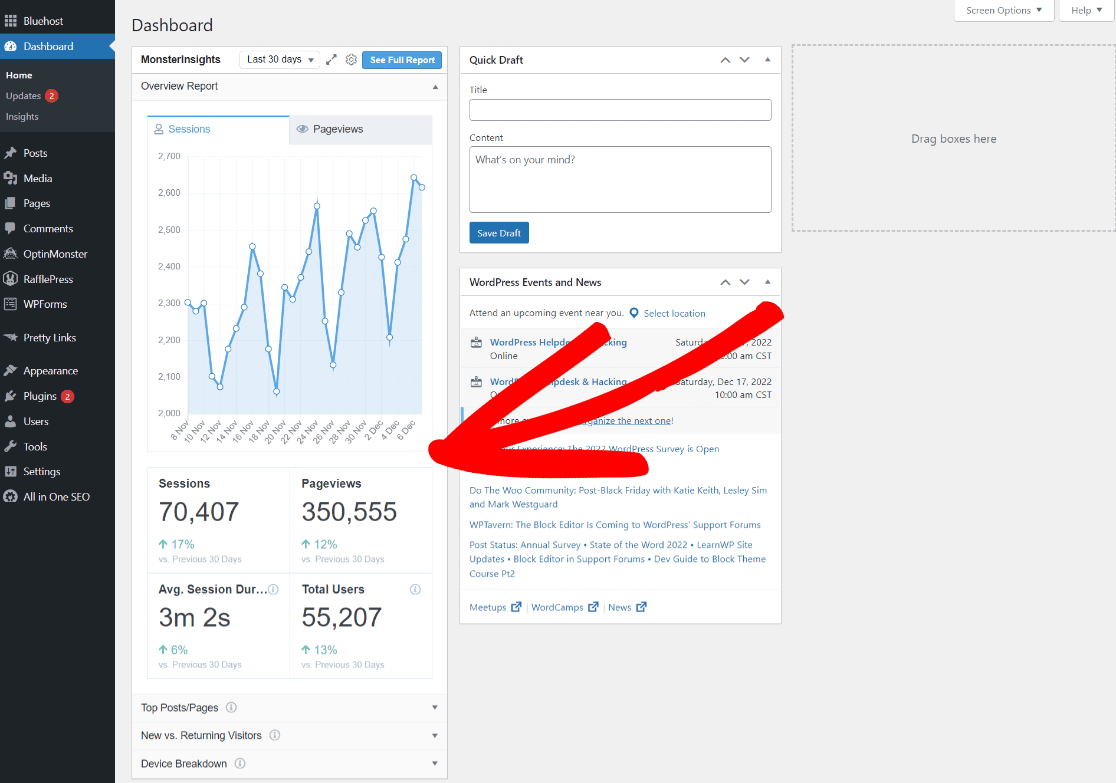
By default, it’ll show you a quick summary report that includes pageviews, top content, device breakdown, and new vs. returning visitors. If you’d like, you can add more metrics by clicking the gear icon. You can also choose to have your widget appear in full-width mode by clicking the arrows right next to the gear.
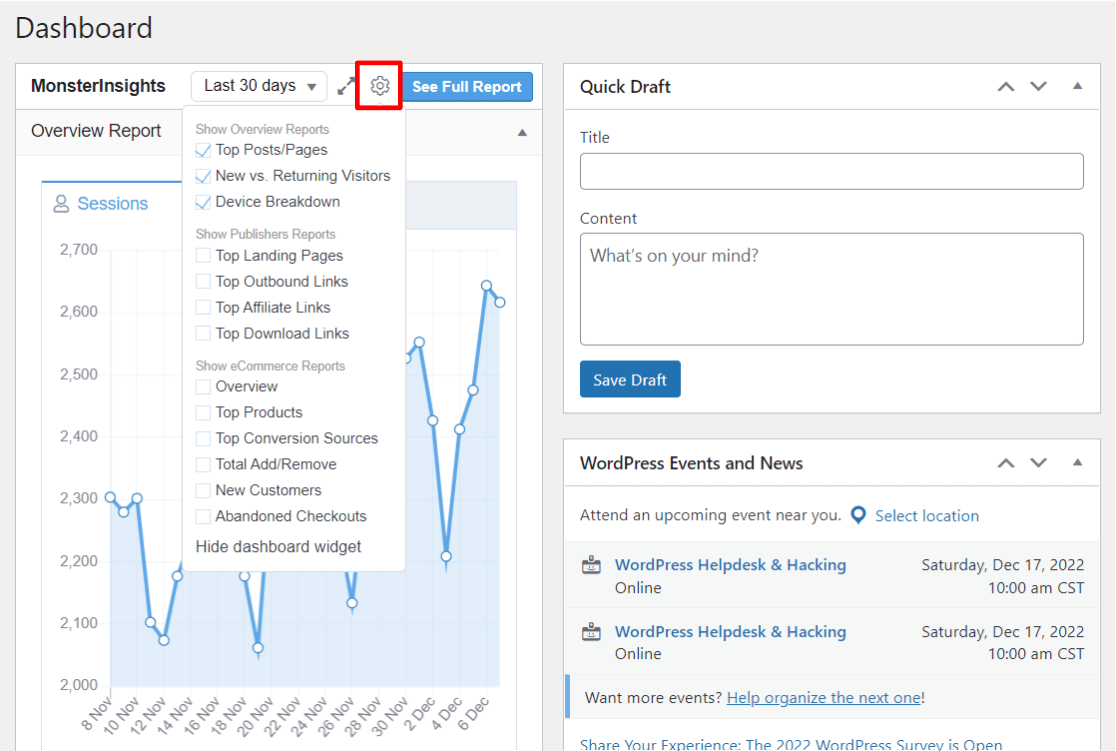
The Google Analytics Dashboard Widget for MonsterInsights makes it really easy and quick for you to view your website’s important data.
Immediately after signing in, you’ll be able to see any significant changes in your website traffic and take action if required.
Now, let’s take a look at each of the full reports!
Overview Report
To access your MonsterInsights dashboard reports in WordPress, go to Insights » Reports. There, you’ll immediately see the Overview Report, as well as the other Google Analytics dashboard reports MonsterInsights has available for you.
The first part of the Overview Reports gives you a visual look at the number of sessions and pageviews for your site.
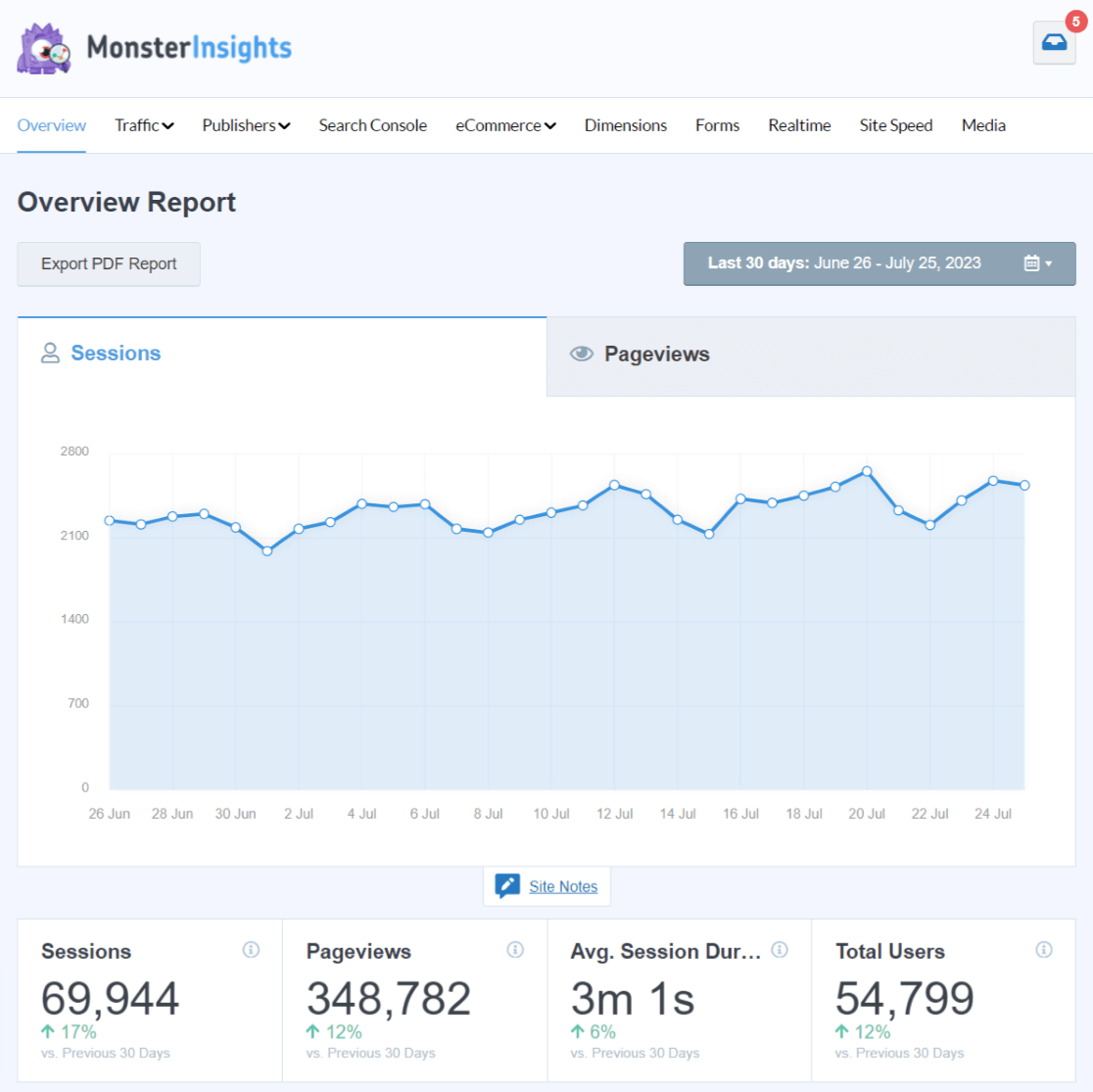
Right underneath the traffic graph, you’ll see quick stats related to your site visitors’ behavior, including the number of sessions, the number of page views, the average session duration, and total users.
You can use the date picker to show the past 7 days or past 30 days, or a few other default time periods. You can also change it to a custom date range if you need to see data for a certain time period.
You can also see a percentage of change as compared to the time period you have chosen for this report. For example, if you’ve chosen to see the number of sessions and pageviews for the past 30 days, you’ll see a comparison to the previous 30 days as well.
If you keep scrolling down in the Overview Report, you’ll see a simple graph of New vs. Returning Visitors and Device Breakdown.
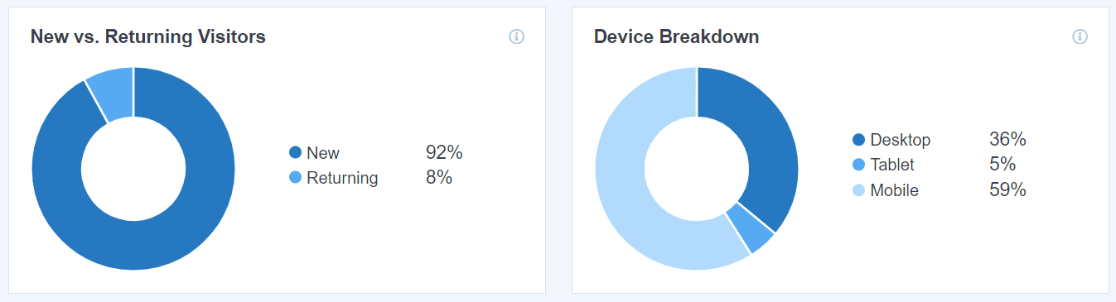
This is a great way to see what percentage of people are returning to your website after having visited before. It also shows you which devices your visitors were on when they visited your site.
Next, you can check out which countries your visitors are from. You’ll also see which websites are referring people to your site the most.
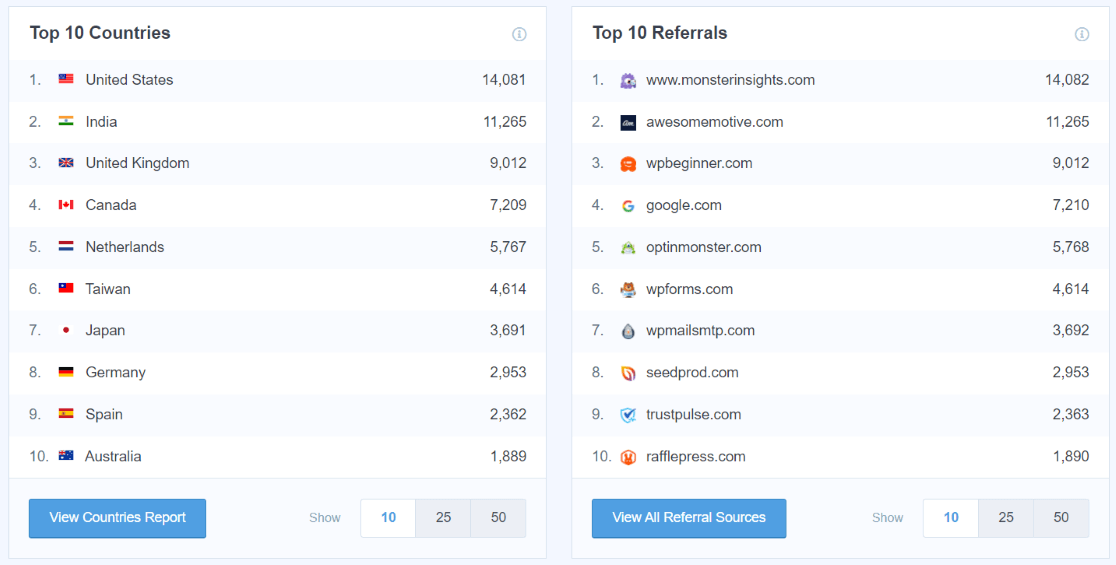
You can click on the View Countries Report or View All Referral Sources buttons to get the full list. When you do this, you’ll be asked to sign in to your Google Analytics account.
You’ll then be taken to the correct report in Google Analytics to get additional data.
For our example, we’ll look at the countries report:
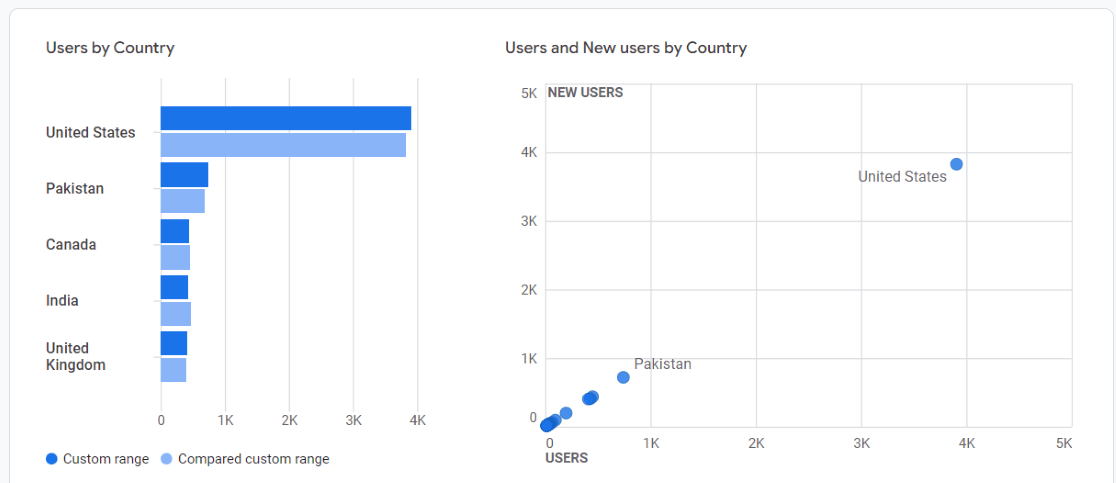
Here, you’ll see a graph of site visitors and a table below of top countries. You can also get data like:
- Number of users
- New users
- Engaged Sessions
- Engagement Rate
- Average engagement time
- Any conversions you may have set up for your site
You can also define the date range and change the display to reflect goals you’ve set up for your website.
Lastly, the MonsterInsights Overview Report shows you which posts and pages are the most popular on your site. This gives you insight into which content your site visitors like the most, so you can give them more of what they want.
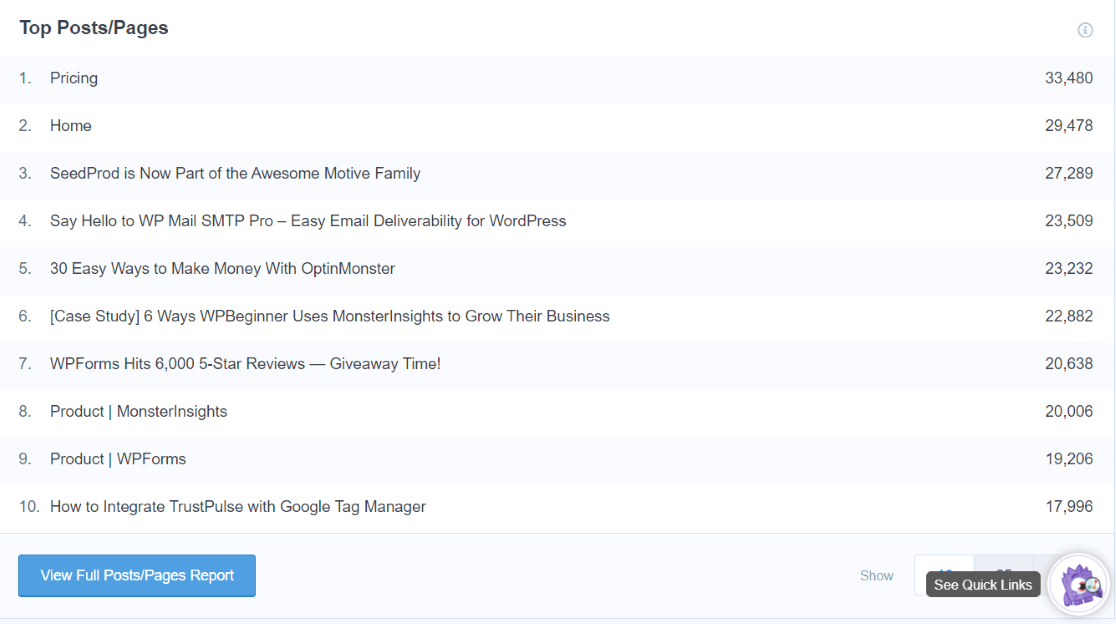
Again, if you click the View Full Posts/Pages Report button you’ll see all your site’s posts and pages in Google Analytics and how they’re performing in comparison with the previous period.
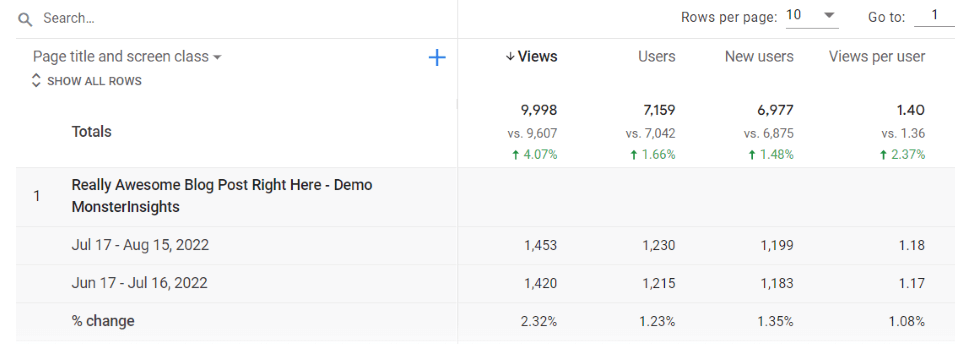
Check out the number of views, users, average engagement time, conversions, and more.
Traffic Reports
When you click on the Traffic dropdown, you’ll find a whole list of helpful reports.
Traffic Overview
In the Traffic Overview report, you’ll find all the top channels that your traffic used to find your website. Plus, you can quickly see which ones brought in the most engaged traffic and the most conversions.
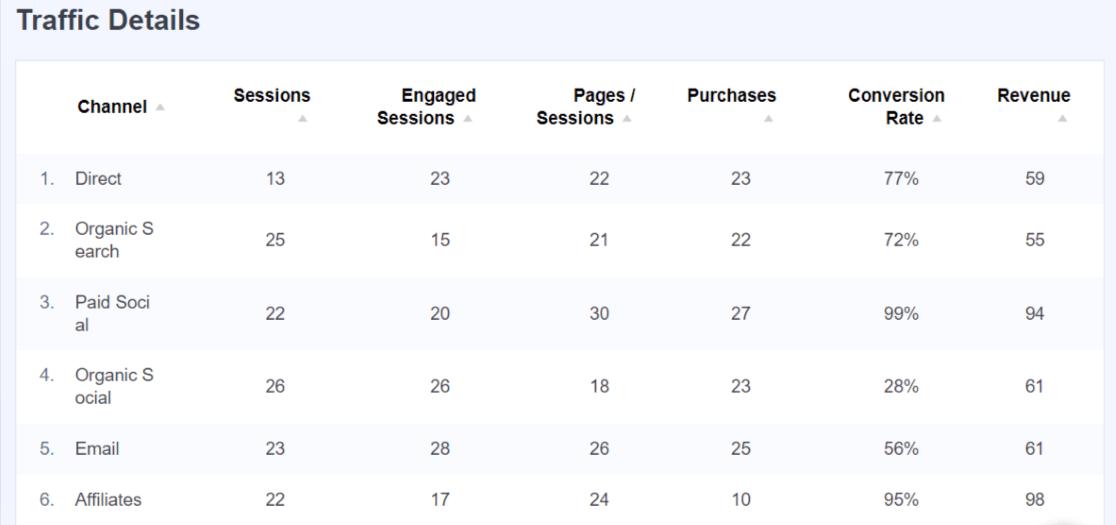
Landing Page Details
In the Landing Page Details report, you’ll a lot of data about each of your top landing pages, including how engaged visitors were, how many pages they visited on average, and conversions and revenue per page.
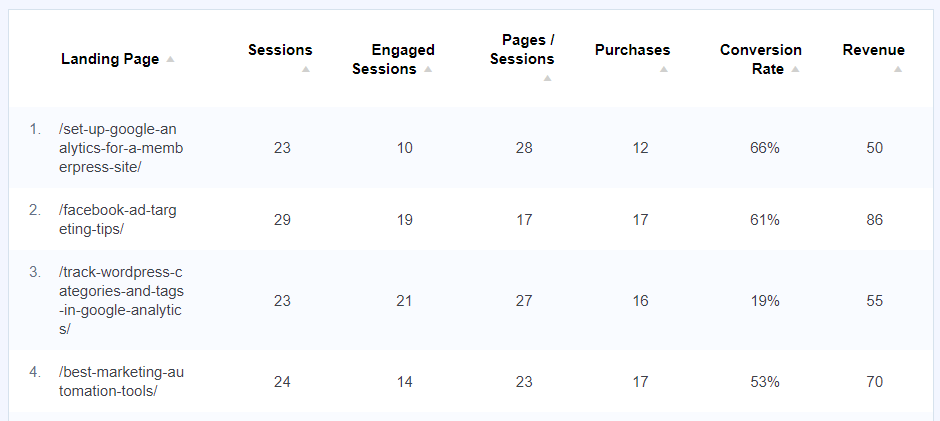
Source/Medium Report
In the Source/Medium report, you can see more details on exactly where your visitors came from. For example, instead of just “organic search”, you’ll see separate results for Google and Bing.
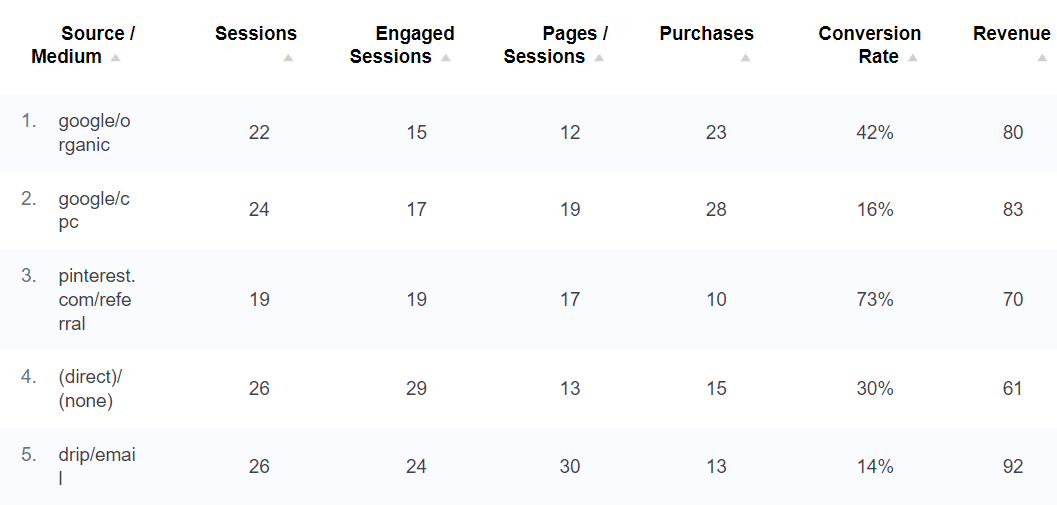
Technology
To find out what browsers and devices your visitors used to visit your site, head to the Technology report.
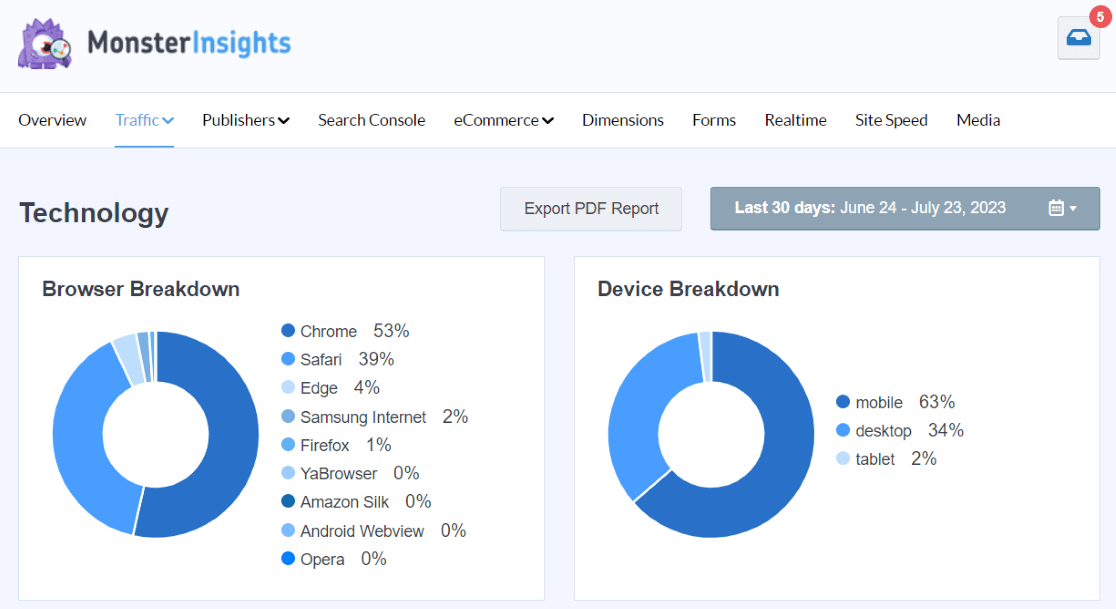
Campaigns
If you use UTM parameters to help find out where your traffic is coming from, you’ll find the results here in the Campaigns report.

Publishers Report
In the Publishers tab, you’ll find two reports.
Overview
In the Publishers Overview report, you can see the following data:
- Landing Pages
- Outbound Links
- Affiliate Links
- Download Links
- Scroll Depth
- Demographics
- Interest Categories
There’s a lot of information here that can help bloggers who have websites that focus on blog content, or it can help those with eCommerce shops make more money online too.
Really, the report can be helpful for any type of website! For instance, it’s helpful for those who are trying to create effective landing pages for their website.
Whether your goal is to have people subscribe to your newsletter or make a purchase, knowing which landing pages are the most popular, which outbound links are getting clicked, how far your users are scrolling down your pages, and more can help you make your business even better and ultimately build a bigger following.
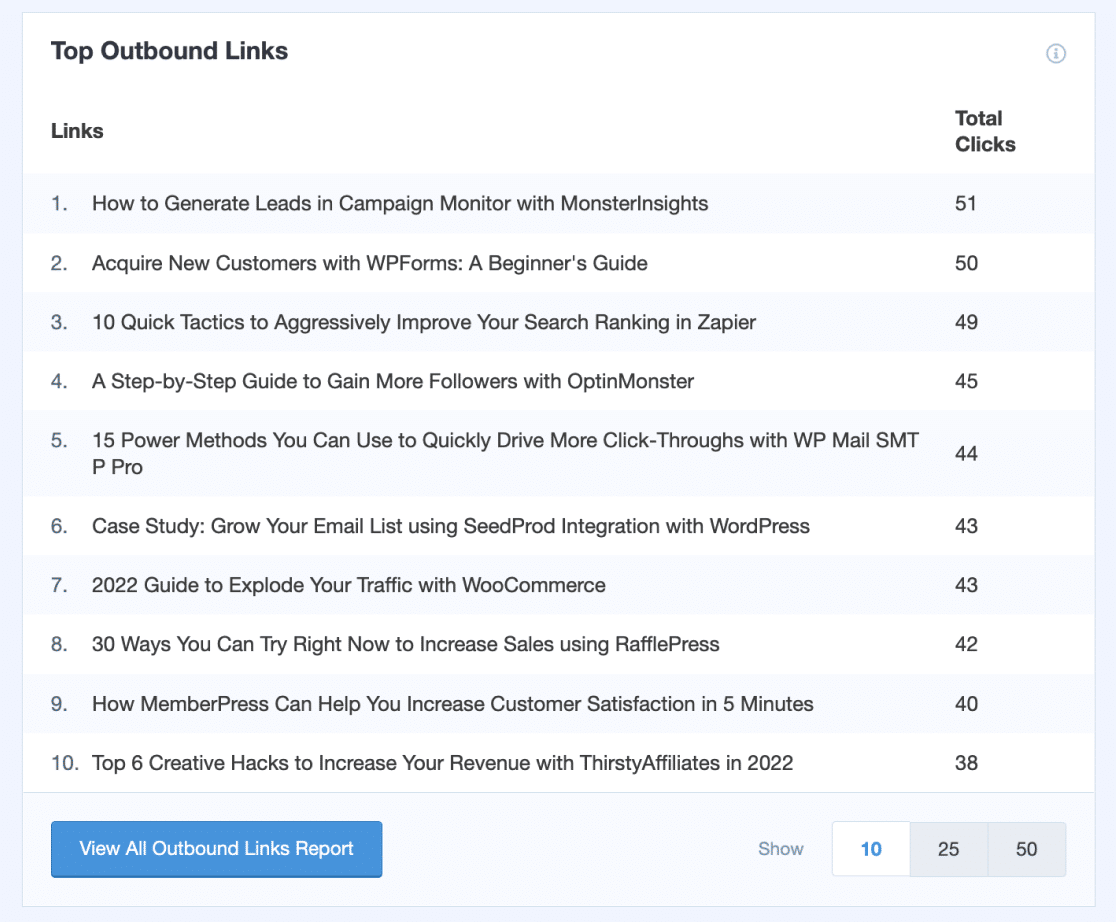
Pages Report
In the Pages report, you’ll find a deeper dive into your site’s top pages. Instead of landing pages, you’ll see views, session data, and bounce rate for each of your pages visited.
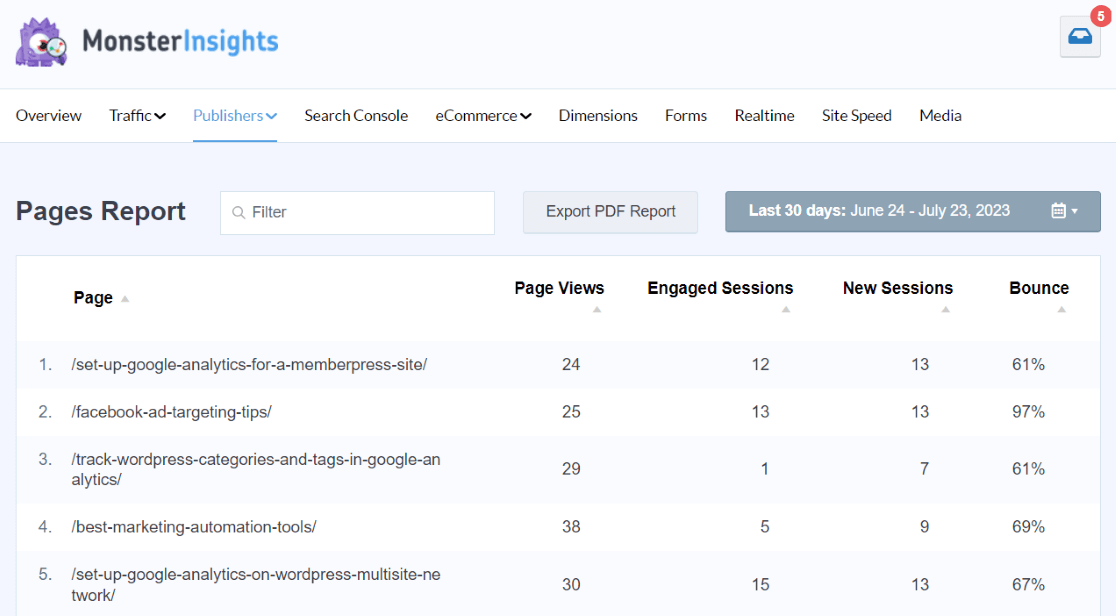
Country Report
In the Country report, you’ll be able to expand each country to drill down into which specific regions your users came from.
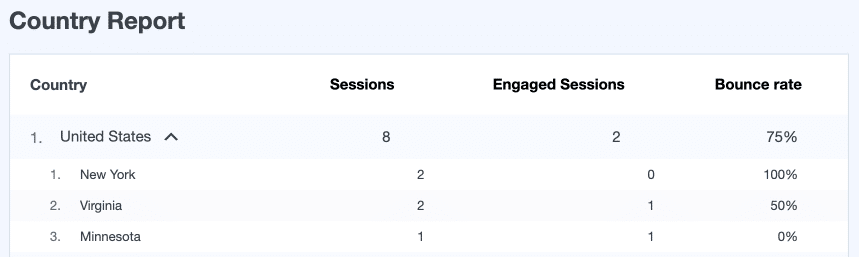
Search Console Report
Click on the Search Console tab to find out your Top 50 Google Search Terms (make sure to connect Google Search Console first).
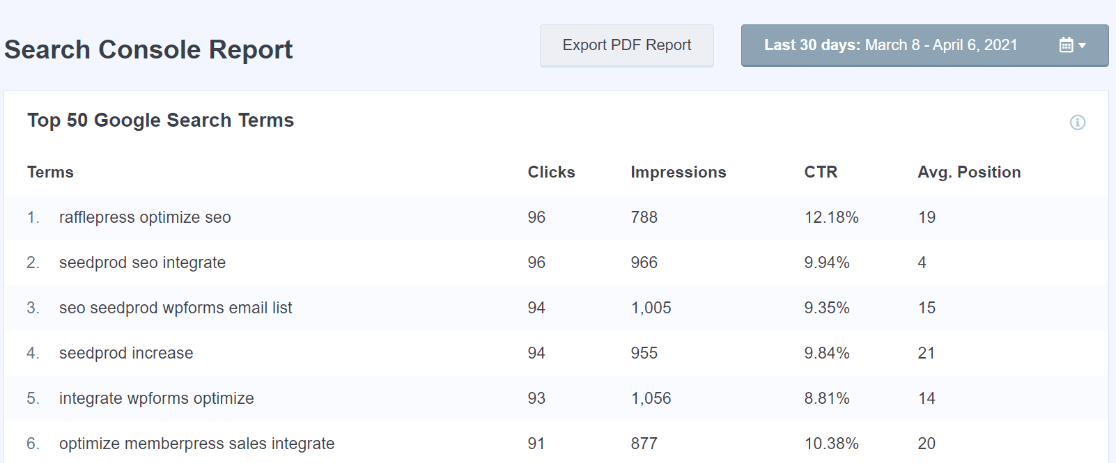
You’ll see the number of clicks, impressions, click-through-rate, and average position of each term.
This is great for:
- Making sure your keyword research is on point
- Seeing that organic traffic is coming to your site when they find you in search results
- Your SEO efforts are working for you, not against you
- Seeing what people are searching for when they find you, which can inspire new blog post ideas
If you haven’t already, make sure to check out our step-by-step instructions on how to configure your WordPress site with Google Search Console.
eCommerce Reports
Overview
Click on the eCommerce » Overview report in MonsterInsights to get a comprehensive look at how your online store is doing (if you have the eCommerce Addon installed).
To start, you can see data such as your conversion rate, the number of transactions, how much revenue you’ve generated, and the average order value.
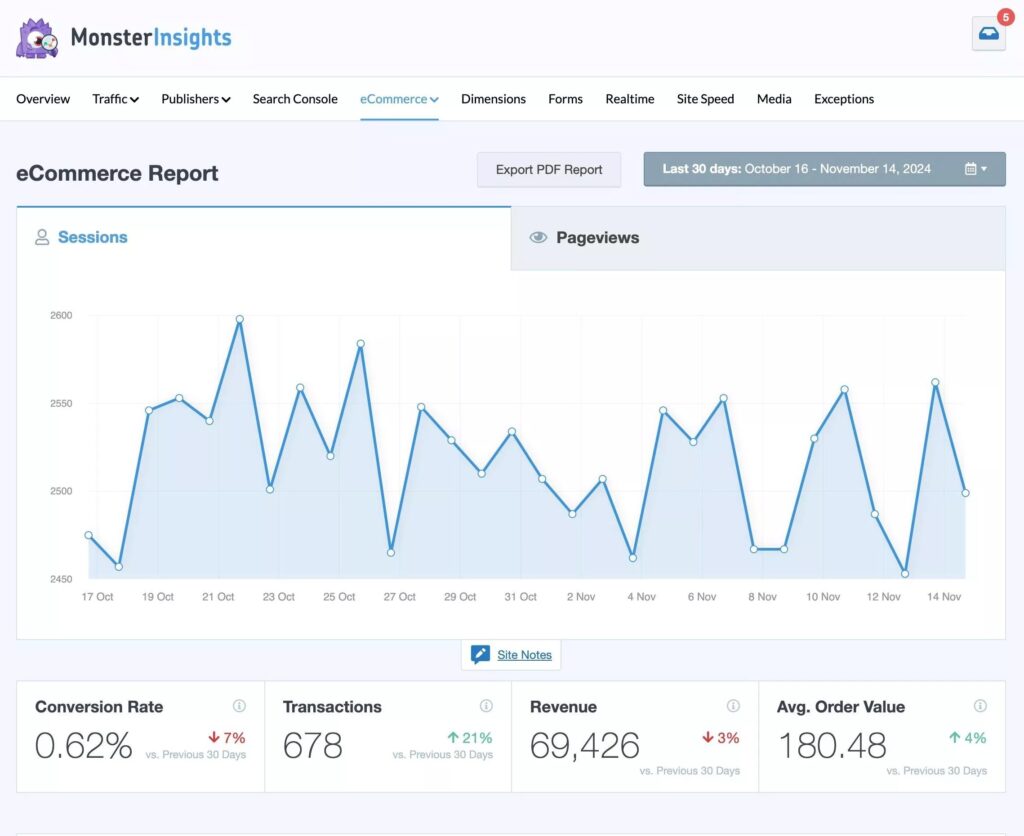
You can also see a list of your eCommerce store’s top products. That way you’ll see at-a-glance which products to continue promoting. Click the View Full Top Products Report at the bottom to view the full report in Google Analytics.
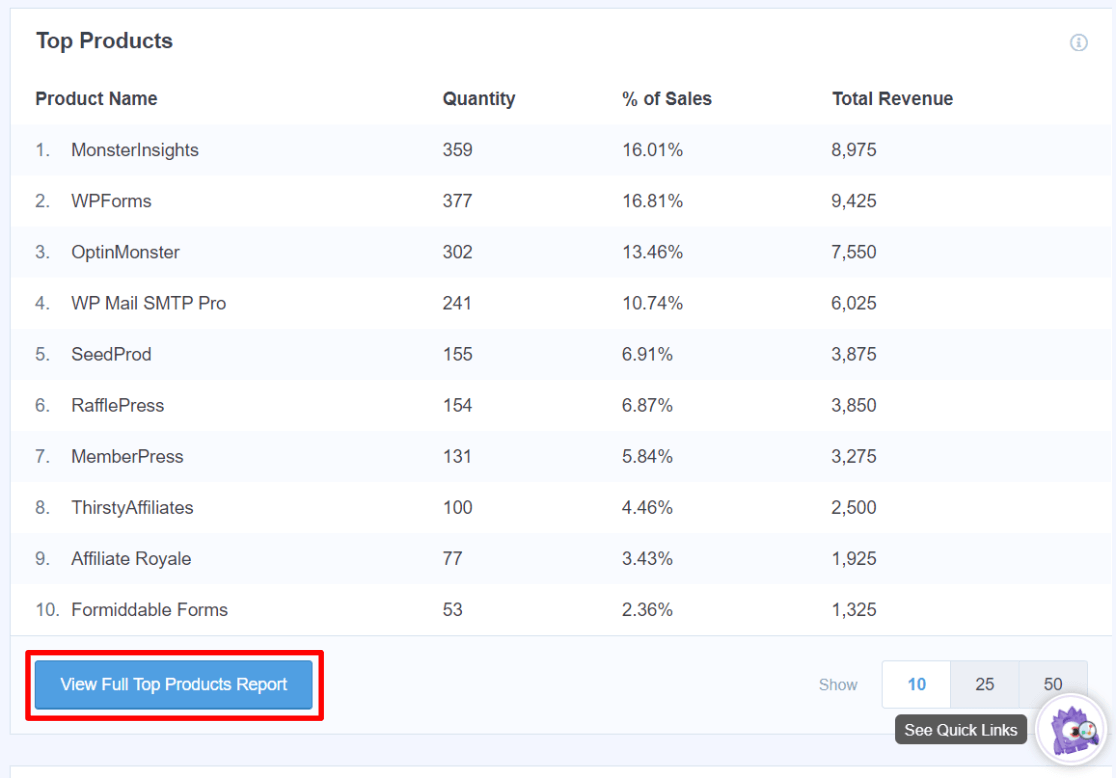
Plus, you can make sure you focus your pay-per-click advertisements, like Google Ads, on promoting your best-selling products.
Also, you can see how many total Add to Cart clicks occurred, how many times products were removed from carts, percentage of new customers, and percentage of abandoned checkouts.

For help with boosting sales in your eCommerce shop, be sure to check out these 11 smart tactics for reducing shopping cart abandonment. And, if you need more data related to your online shop, check out 9 Top eCommerce Metrics & KPIs to Track in Google Analytics 4.
Funnel
Want to see how customers are moving through your eCommerce funnel, and where potential customers are dropping out of it? With the MonsterInsights funnel report, WooCommerce and Easy Digital Downloads users can see how website visitors progressed from viewing an item to adding it to cart to purchase.
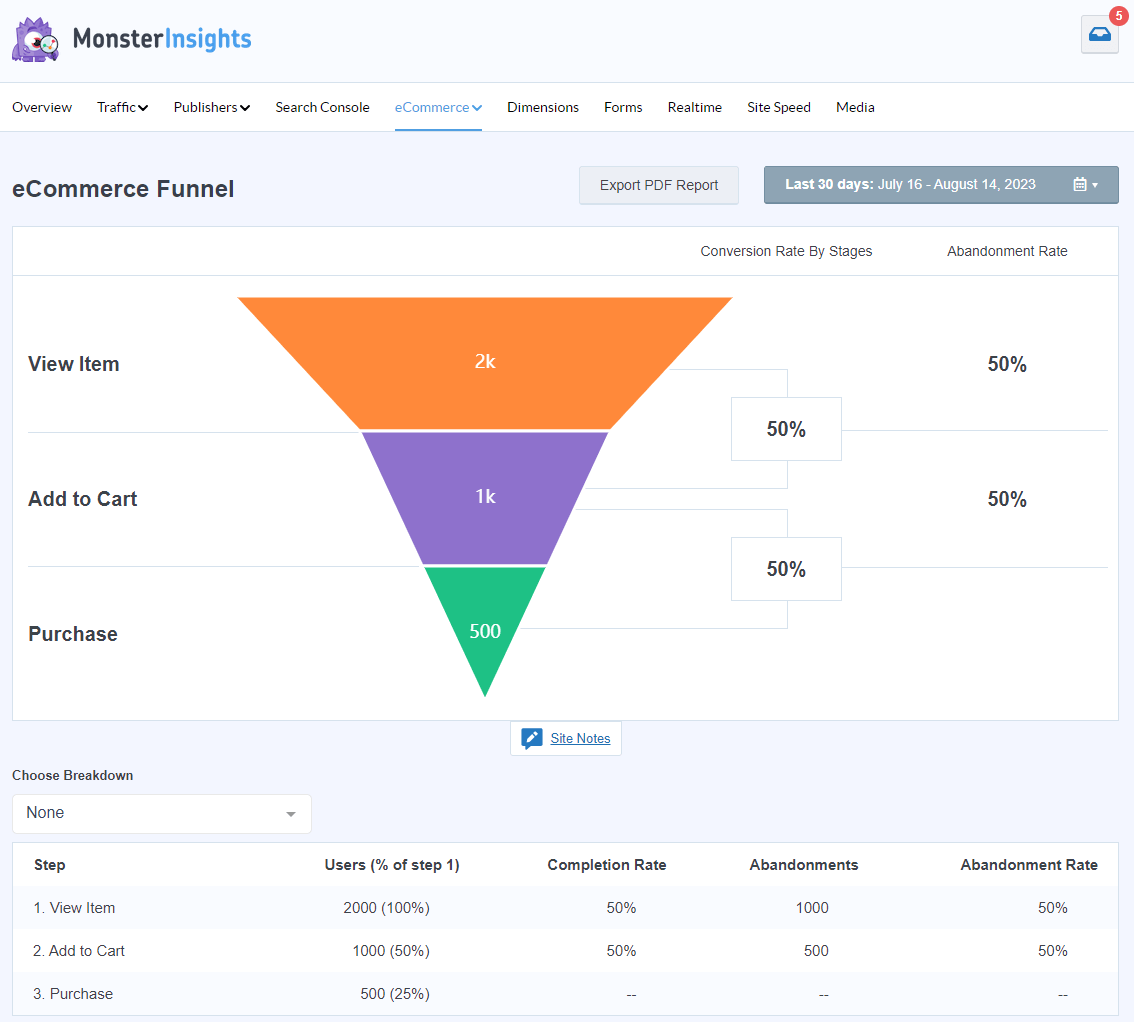
For more about the funnel report, check out GA4 Funnel Exploration Reports: Beginner’s Guide.
Coupons
Do you use coupon codes for your online store? In MonsterInsights, you can see how many times your coupons were used, the overall revenue from the transactions they were used in, and the average order value per coupon.
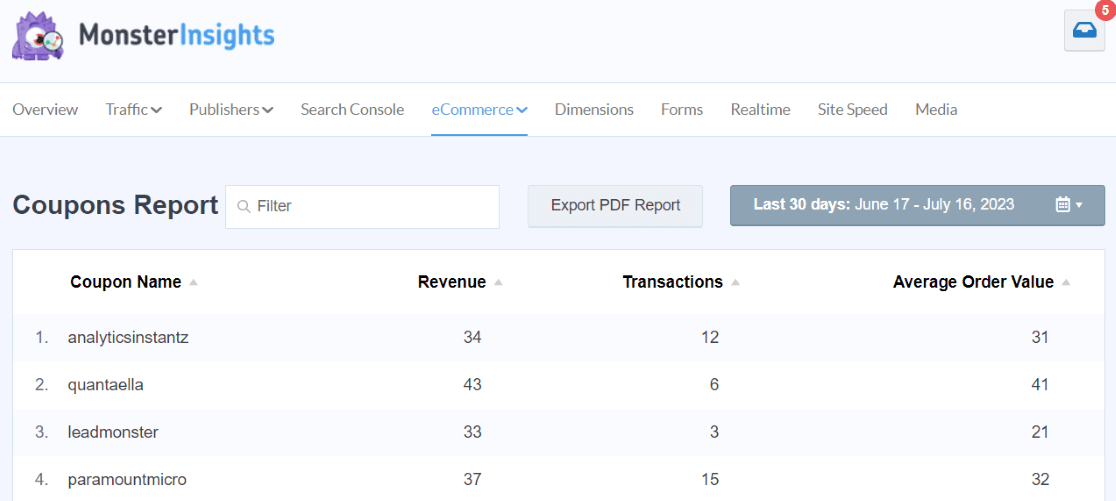
For more on the Coupons report, check out How to Track Coupon Codes in Google Analytics (GA4 Tutorial).
Cart Abandonment
Cart abandonment isn’t very easy to track using Google Analytics, so we create two different cart abandonment reports for your dashboard. In the first report, you’ll see which products were in those abandoned carts, including lost revenue and the cart abandonment percentage:
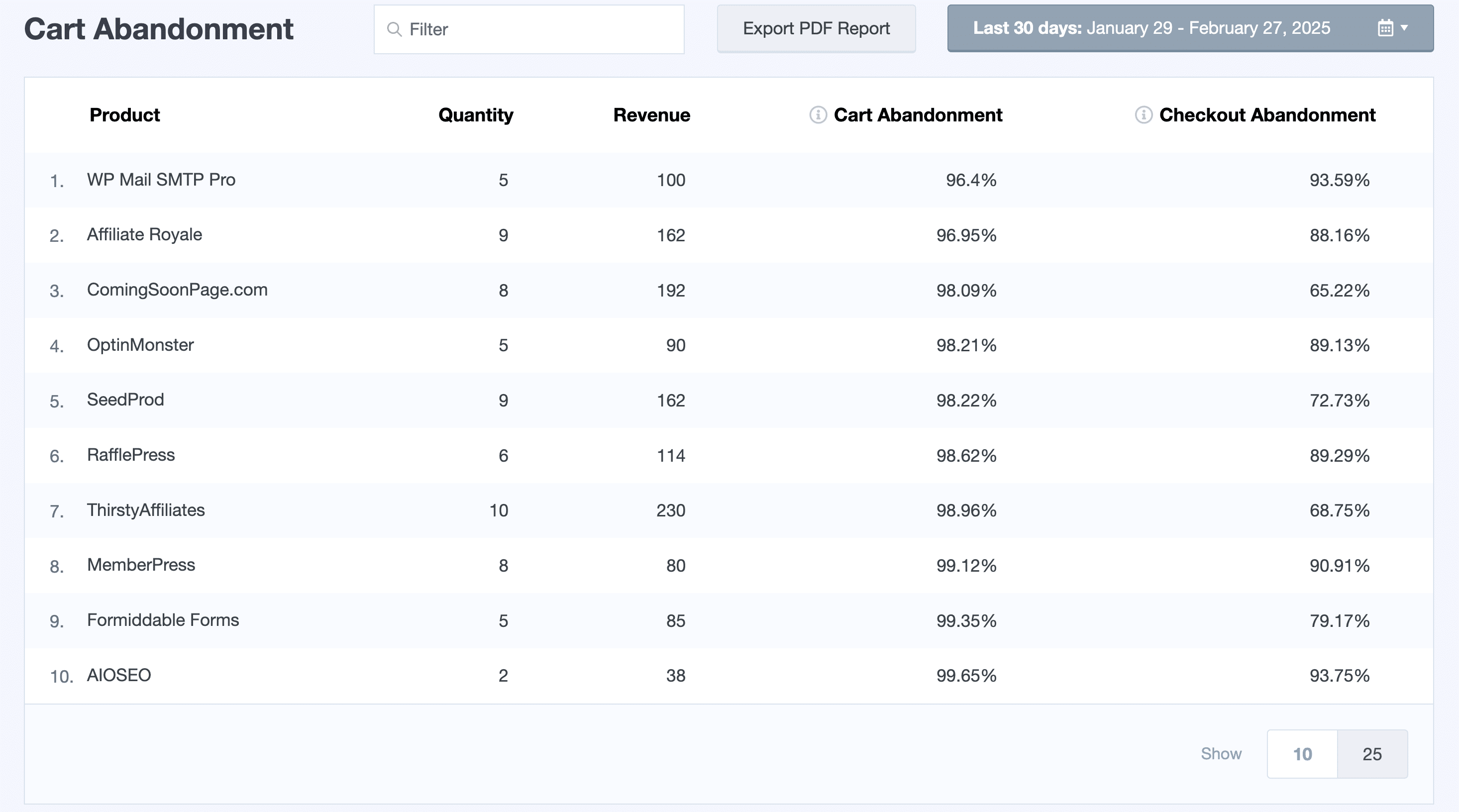
In the second cart abandonment report, you’ll find total cart abandonment data by day:
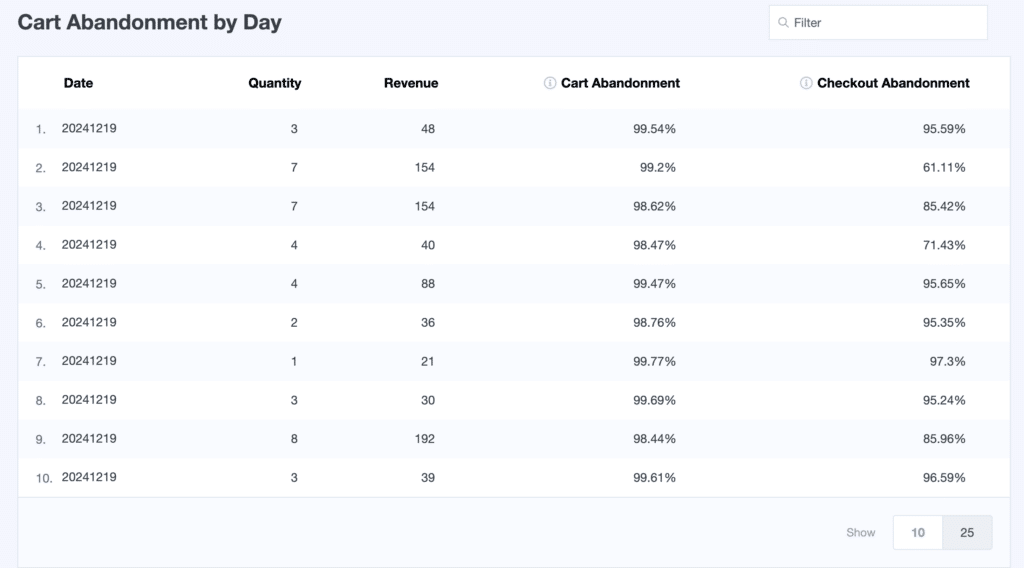
For ideas on decreasing cart abandonment, check out 12 Smart Tactics to Reduce Shopping Cart Abandonment.
User Journey
When a user completes a purchase on your website, do you wonder what path he or she took to get there? With the MonsterInsights User Journey report, you can see:
- How long a user took to make it through the purchase process (even if it was over several days)
- What campaign (if any) brought the user to your website
- Which pages the user viewed as they shopped
- And more
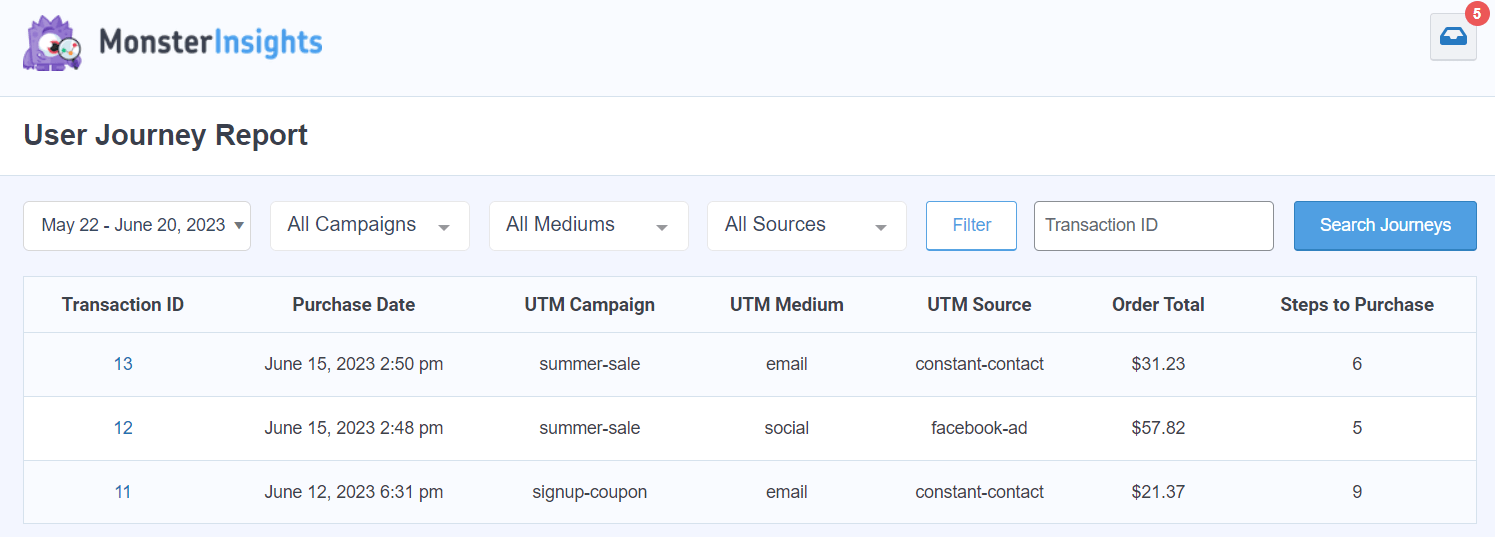
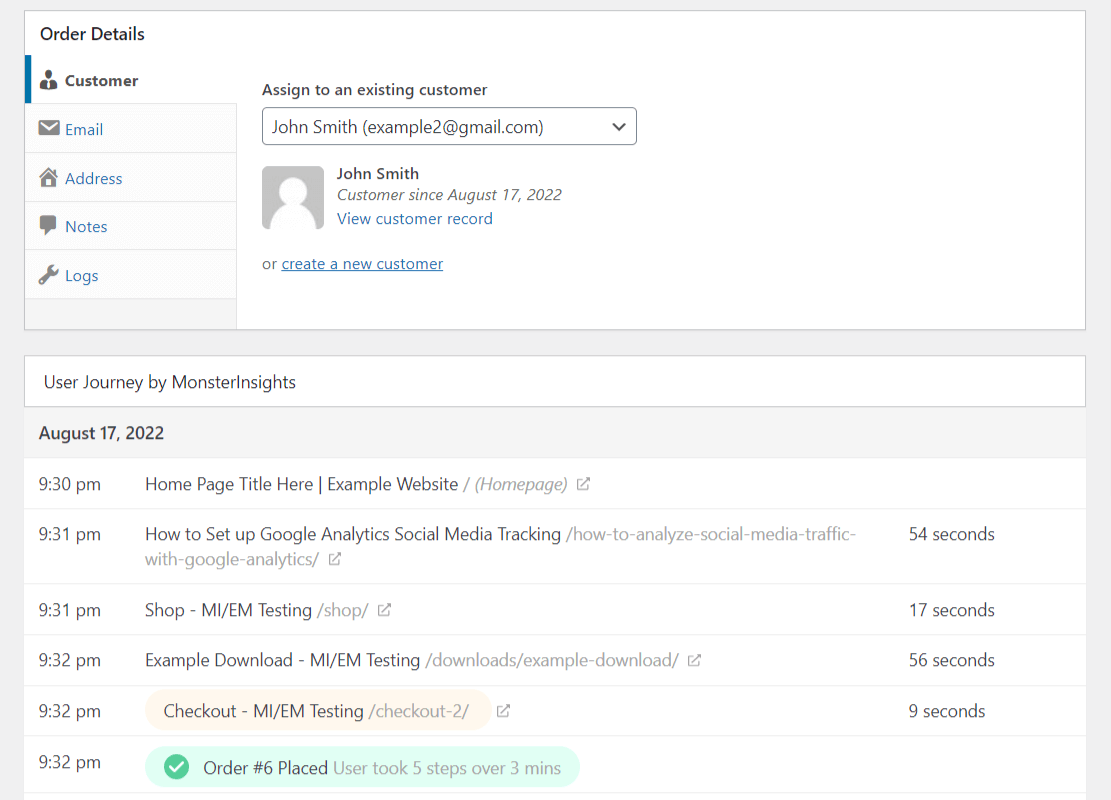
For more on the user journey report, check out eCommerce Customer Journey Analytics: WordPress Guide.
Custom Dimensions Report
Click on the Dimensions tab to track custom data you want showing in your MonsterInsights dashboard report.
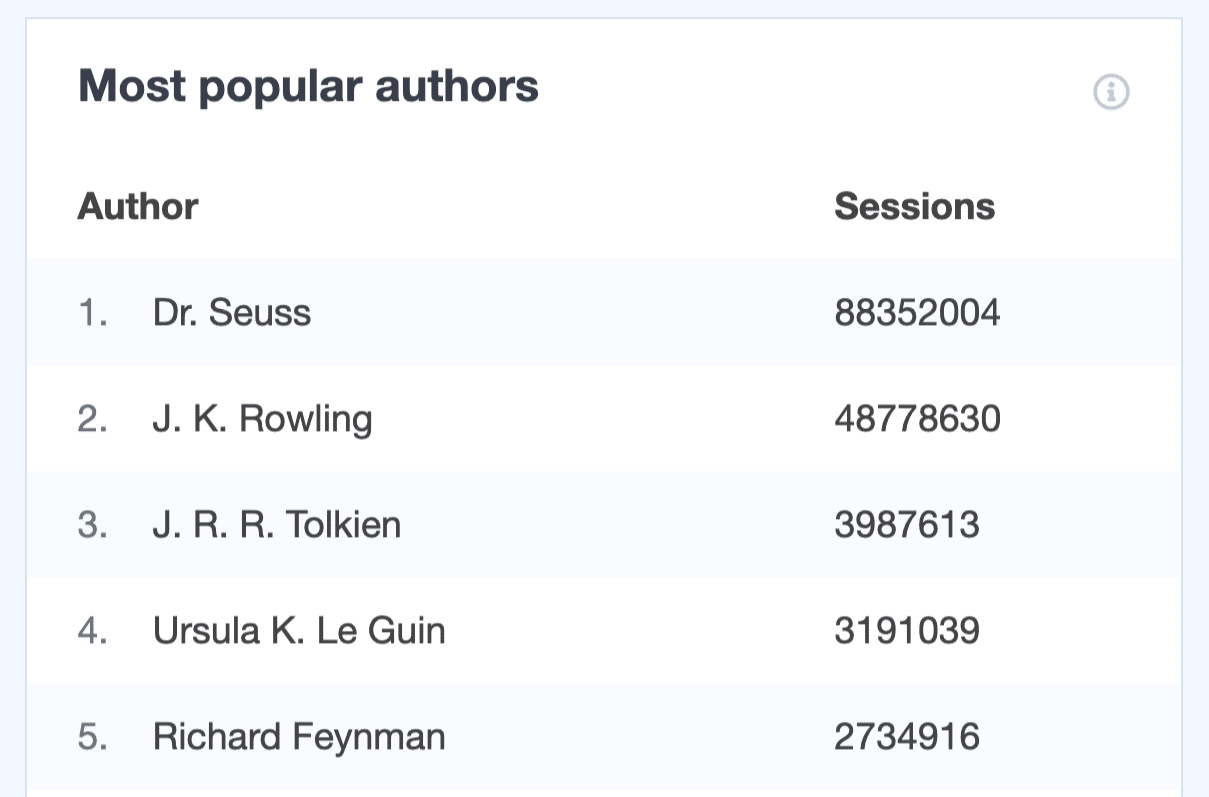
For example, you can track data like:
- Which author’s posts generate the most traffic
- Focus keywords you’re using and which ones are doing well in search engines
- SEO score tracking to see which blog SEO scores are performing the best
- Which categories on your site are clicked the most
- Which custom post types are the most well-liked by site visitors
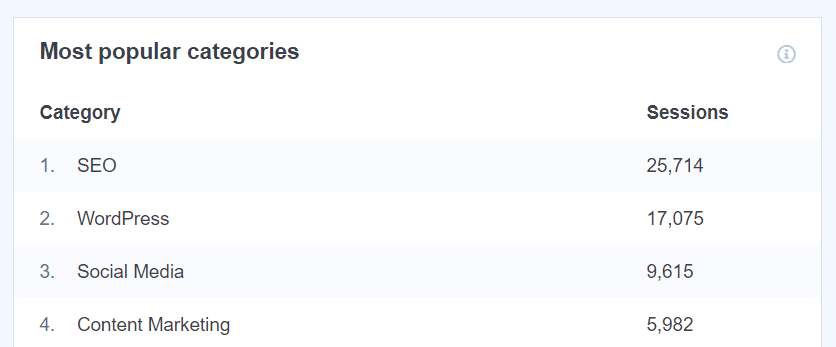
This is perfect for those that feel limited by the data that Google Analytics has when it comes to data tracking.
For a detailed look at how to use custom dimensions in Google Analytics, as well as in MonsterInsights, check out this helpful beginner’s guide to custom dimensions.
Forms Tracking Report
Click on the Forms tab to see how your WordPress forms are performing on your website.
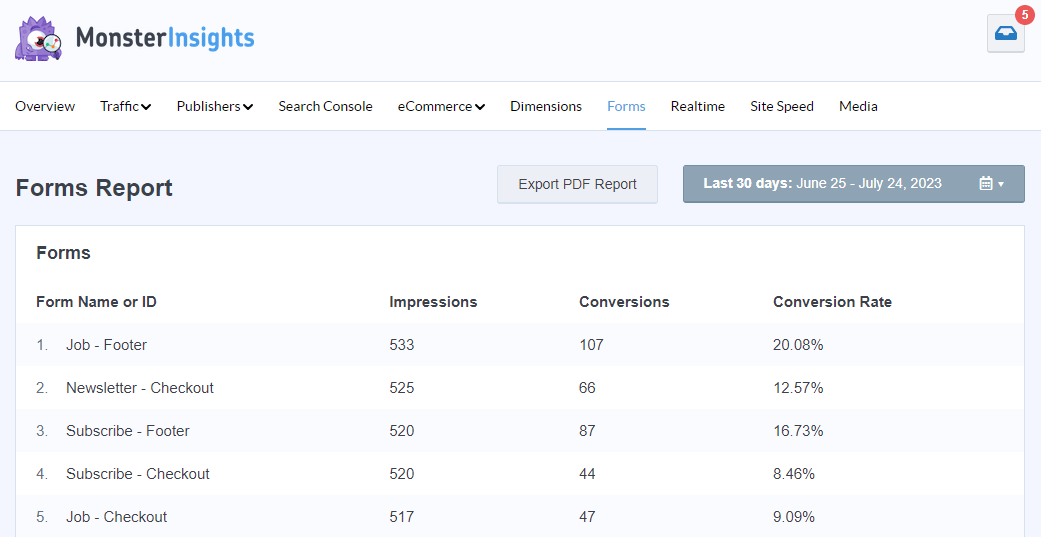
MonsterInsights is proud to have integrated with multiple popular contact form plugins, including WPForms, so you can see the number of form views and conversions your WordPress forms are getting.
With the Forms addon, and the Forms Tracking Report, you can track things like:
- Number of form submissions
- Which forms trigger the most conversions
- How many impressions and conversions each form is getting
With this data, you can begin optimizing your WordPress forms to get more signups and sales.
For help using the Forms addon, check out How to Track Form Submissions in Google Analytics & WordPress.
Realtime Report
Click the Realtime tab to see your users’ activity on real-time.
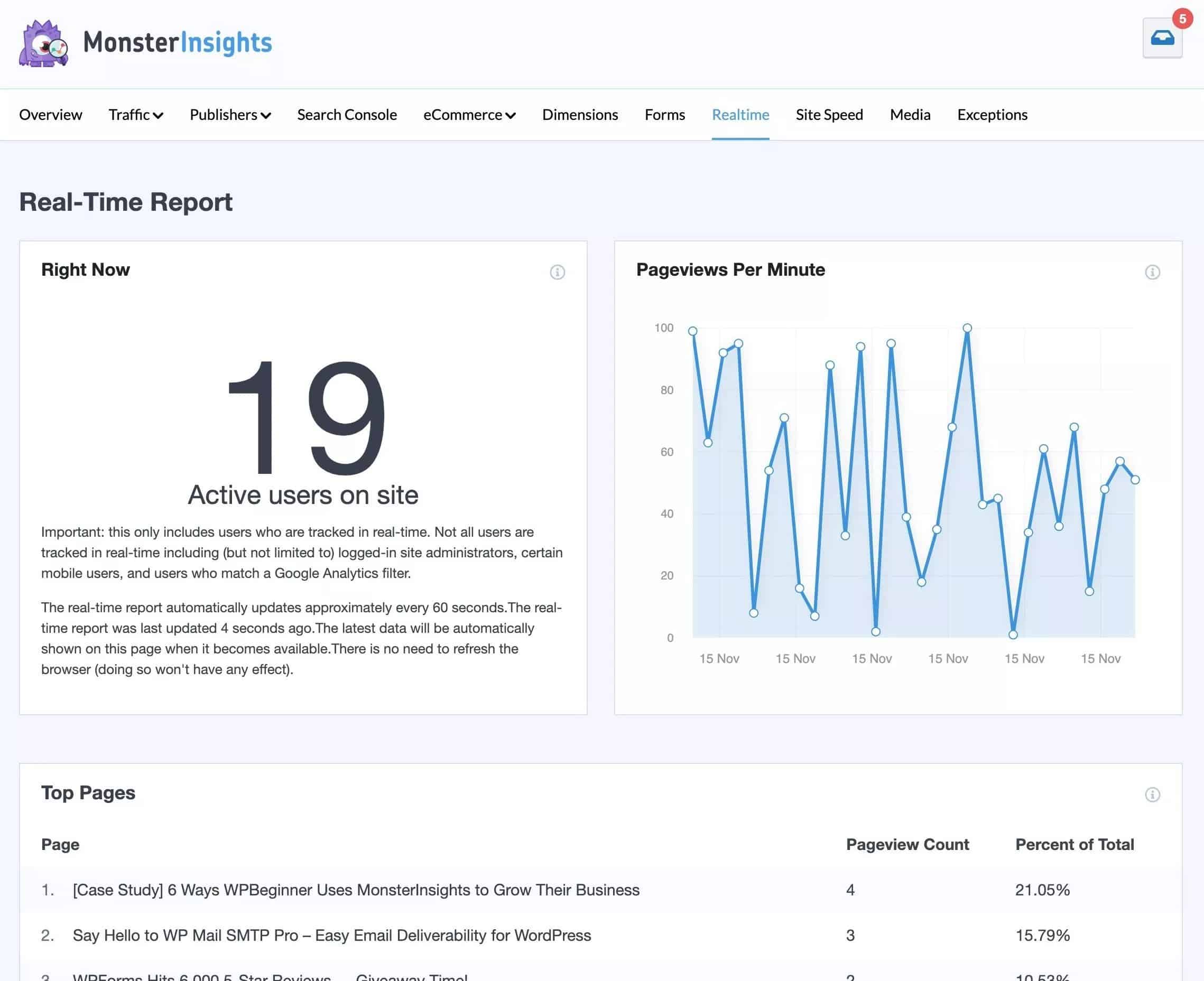
The Realtime report allows you to monitor your users’ activity on your site at any given time. You can see the number of active users, pageviews per minute for the last 30 minutes, and more.
Moreover, you can see top pages, top countries, and top cities your visitors are from at the moment.
The Realtime reports let you see the user interaction on your site right as it’s occurring without having wait until the next day.
These realtime reports are especially useful if you’ve just launched a special marketing campaign and want to know how people are clicking on it. For example, you can track your email, social media, and other paid marketing campaigns’ performance right away.
For more details, read our complete guide on how to find and use realtime reports in Google Analytics.
Site Speed Report
Did you know that your website speed can make or break your business?
If your site loads within seconds and visitors don’t have to wait around, you’ll have a higher chance of getting more conversions.
With the MonsterInsights Site Speed report, you can check your website’s speed at any time, right inside your WordPress admin.
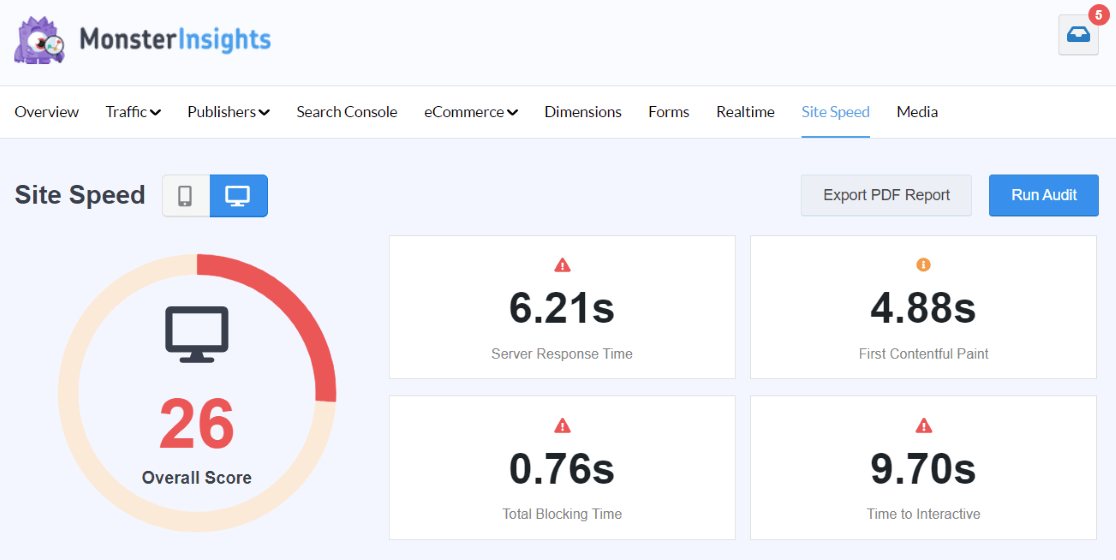
Need to speed up your site? Check out 17 Easy Hacks to Speed Up Your WordPress Site Performance.
Media Report
Want to know how many people are watching the videos you have embedded on your site? The MonsterInsights Media report is just what you need!
Once you enable the Media addon, you can visit the Media tab any time to see video plays, average watch time, average percent watched, and completion rate.
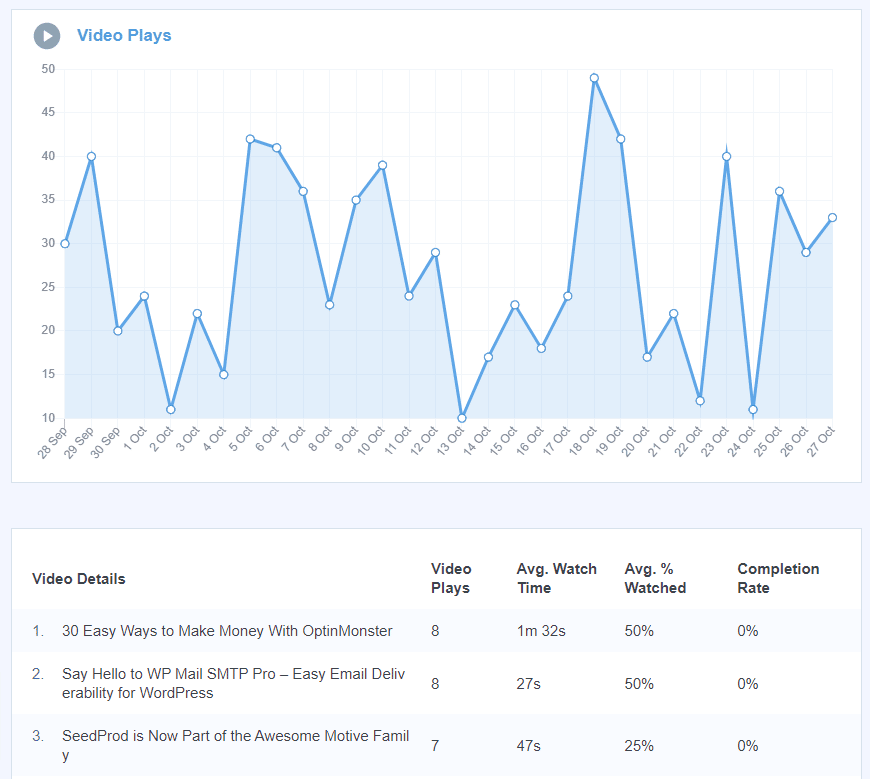
Exceptions
Do you manage a large website, a lot of websites, or just a website where noticing fluctuations right away is really important? Now, MonsterInsights Agency users can use the Exceptions addon to get timely alerts about big fluctuations in traffic and/or conversions:
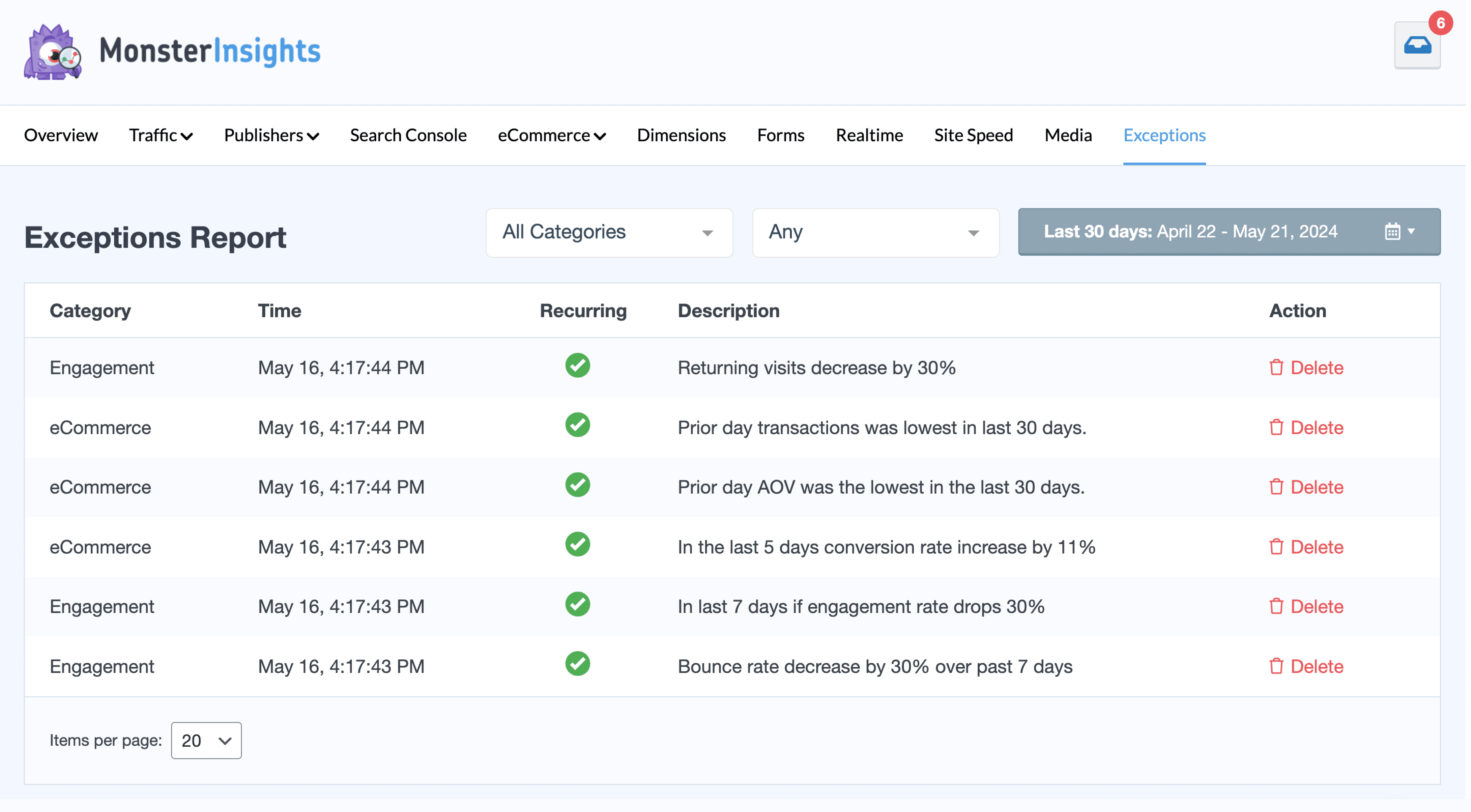
Not only will you see an entry inside of your Exceptions report, but you’ll also get an email alert about it.
For more details, check out our guide: How to Create Google Analytics Alerts
Conversations AI
Now, you’ve seen all of the reports you’ll get inside your MonsterInsights dashboard. It’s really a big dashboard full of all the stats you might need to grow your business! Wouldn’t it be awesome if there was a way to grab stats even more quickly and efficiently when you need them?
Well, now you can! All you have to do is ask. Meet Conversations AI:
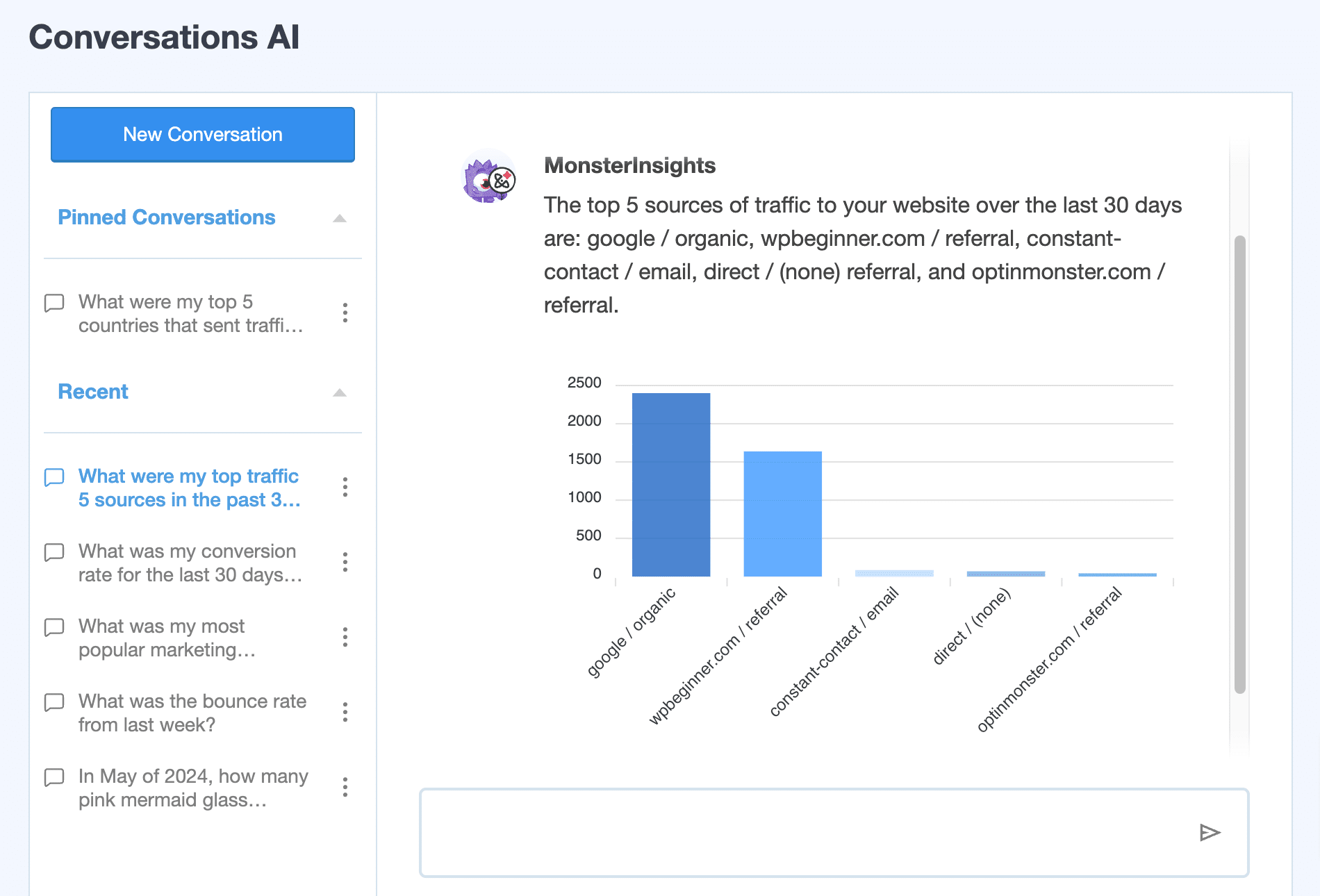
Conversations AI is a tool that lives inside your WordPress dashboard. If you need a certain stat, you don’t have to bother with finding it in your reports and adjusting the date range. Instead, you can simply ask Conversations AI to tell you the stat.
Ask about your revenue for a certain product, the conversion rate of a certain page, which campaign got the most traffic, and much more.
To use Conversations AI, get started with MonsterInsights Pro now.
View Stats for Individual Posts and Pages in WordPress
With MonsterInsights, you can also check stats for individual posts and pages on your WordPress site.
To view stats for your individual posts, you’ll need to visit ‘All Posts’ page by going to Posts » All Posts in WordPress. You can also find this data in Pages » All Pages.
MonsterInsights adds a small ‘Insights’ icon for each of your posts or pages.

Simply click the icon to see the stats for the post. Then, a popup window will appear with stats for the respective page or post.
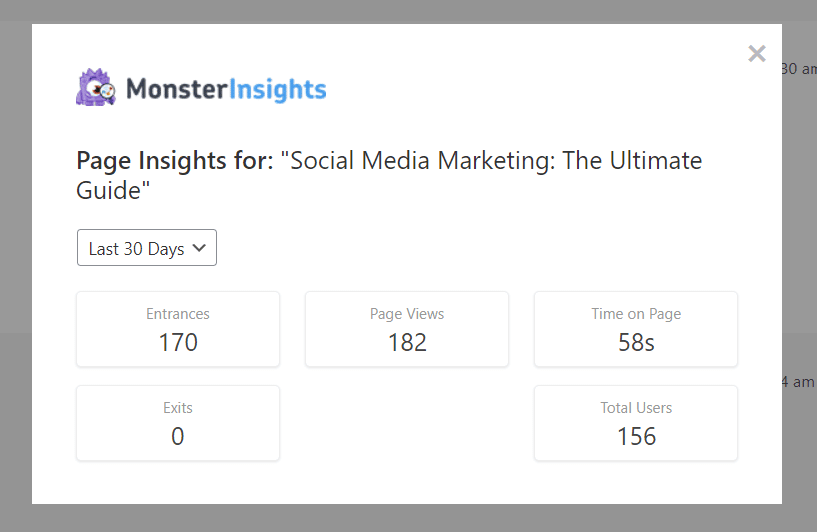
For detailed instructions, read our complete guide on how to check stats for individual posts in WordPress.
And there you have it! You’ve now taken a tour of the MonsterInsights Google Analytics dashboard reports.
What are you waiting for? Get started with the best Google Analytics plugin today so you can see how your site is performing at a glance.
And don’t forget to follow us on YouTube for more reviews, tutorials, and helpful Google Analytics tips.
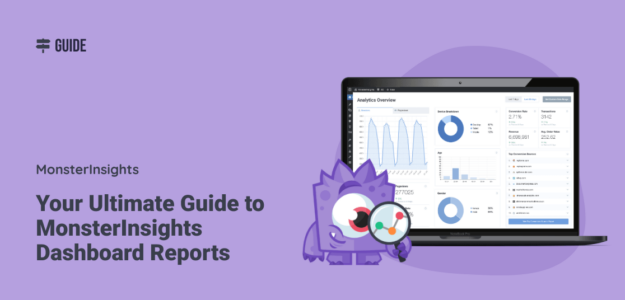
Can reports be scheduled? I’d like to receive them monthly, but I don’t see any information on scheduling them.
Hey Nicole, thanks for your question! Scheduling reports to be emailed on certain days is not currently a MonsterInsights feature, but we will add it to our feature requests! Currently, a brief summary email is sent out once a week, but there isn’t an option to schedule it. If you need to turn it on, you’ll find it under Insights » Settings » Advanced.
Hello
I would like to inquire something.
Can Monster Insights be able to give me detailed numbers of my viewers on a Facebook ad by towns? Here in Uganda?
Hi Benjamin – Views on Facebook ads would be something you find in your Facebook Ads dashboard. If you’re wanting to see traffic to your site from your Facebook ads, that’s something you’d be able to see in MonsterInsights.
Hello… i noticed something, the views on each posts is different from what Monster insight gives when you pull these reports. why is it that way? if you check the information on a post you might see like 300views and when Monster Insight shows their report you might see less than 100 . what courts as views then? I mean what counts as views and why are the information always different?
Hi Richard – Comparing MonsterInsights/Google Analytics statistics to visitor counters can be challenging. The tracking methods differ between the two. For instance, Google Analytics focuses on tracking real users and offers features like bot hit filtering, user session tracking (not just pageviews), and more. This ensures website owners have accurate statistics to make informed decisions. If you’re using some sort of built-in post view counter, that counts every view, even if it’s the same person visiting the post, hitting refresh, using the back button, etc.
Any thoughts about doing the opposite of the popular posts? Which posts had little or even no traffic over the last year?
Hey Chris – That’s a fine idea to try to promote some worthy articles that haven’t gotten as much love! Our popular posts widget does allow you to choose posts to show manually, so you can display whichever ones you’d like. Find those instructions here: https://www.monsterinsights.com/how-to-display-your-most-popular-posts-in-wordpress/
Please Make Reports For Google Adsense