If you’re trying to boost your WooCommerce store’s organic traffic, optimizing your WooCommerce category pages with SEO best practices in mind is a must. Category SEO can be easy to forget, because you’re focusing on your products and getting them to rank. However, category pages are just as important for driving qualified traffic to your store!
In this guide, I’ll walk you through eight proven WooCommerce category SEO techniques that will help your pages rank higher in search results and convert more visitors into customers.
- Why optimize your WooCommerce category pages for SEO?
- How to Track WooCommerce Category SEO
- 8 Best Practices for WooCommerce Category SEO
- 1. Track Keywords People Use to Find Your Category Pages
- 2. Add Your Target Keyword in the Title and Description
- 3. Keep Your Category URLs Simple and Clean
- 4. Optimize Your Category Page Text for SEO
- 5. Use Alt Text for Product Images
- 6. Find Backlink Opportunities Using Top Conversion Sources
- 7. Highlight Your Most Popular Products
- 8. Avoid Duplicating Tags and Categories
Why optimize your WooCommerce category pages for SEO?
Category pages are critical navigation points for your WooCommerce store, helping both users and search engines understand your site’s structure and navigate it without issue.
When properly optimized, category pages have several key benefits for your organic visibility:
- They can rank for competitive, broad keywords that individual product pages might struggle to target
- They capture traffic from shoppers using general search terms rather than specific product names
- They prevent your individual product pages from competing with each other for the same keywords
- They improve your user experience by helping customers not only find products they want on your site, but also “window shop” by browsing by category
According to SEO best practices, category pages often have higher authority than individual product pages since they’re typically higher in your site hierarchy and target more broad keywords, making them strong candidates for ranking for more competitive terms.
How to Track WooCommerce Category SEO
Before starting in on some optimization tactics, you need to understand how your search traffic affects your sales and revenue. The most effective way to do this is by enabling eCommerce tracking in Google Analytics.
MonsterInsights makes this process seamless. It’s the best Google Analytics plugin for WordPress and allows you to set up WooCommerce tracking without touching a line of code.
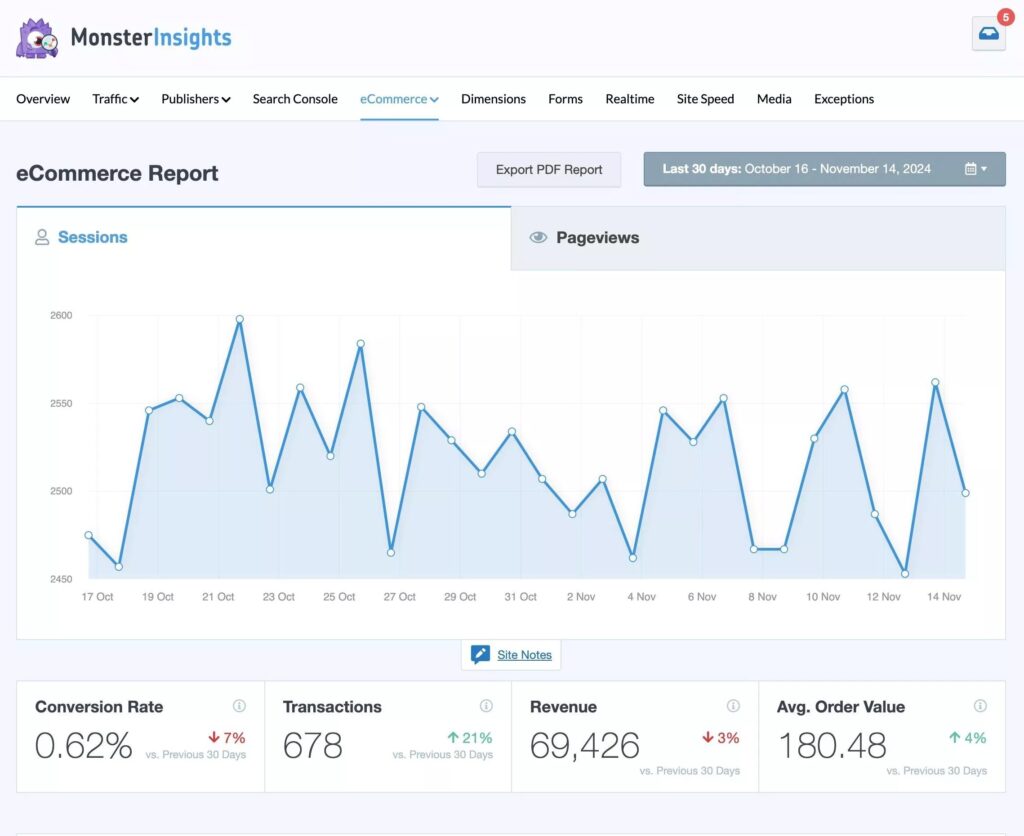
To get started:
- Grab MonsterInsights at the Pro level
- Install and set up the plugin
- Install the MonsterInsights eCommerce addon under Insights » Addons to enable WooCommerce tracking
Once set up, MonsterInsights provides detailed data about your customers’ shopping behavior directly in your WordPress dashboard. It also sets up all the necessary eCommerce events in Google Analytics 4, so you can access even more data there.
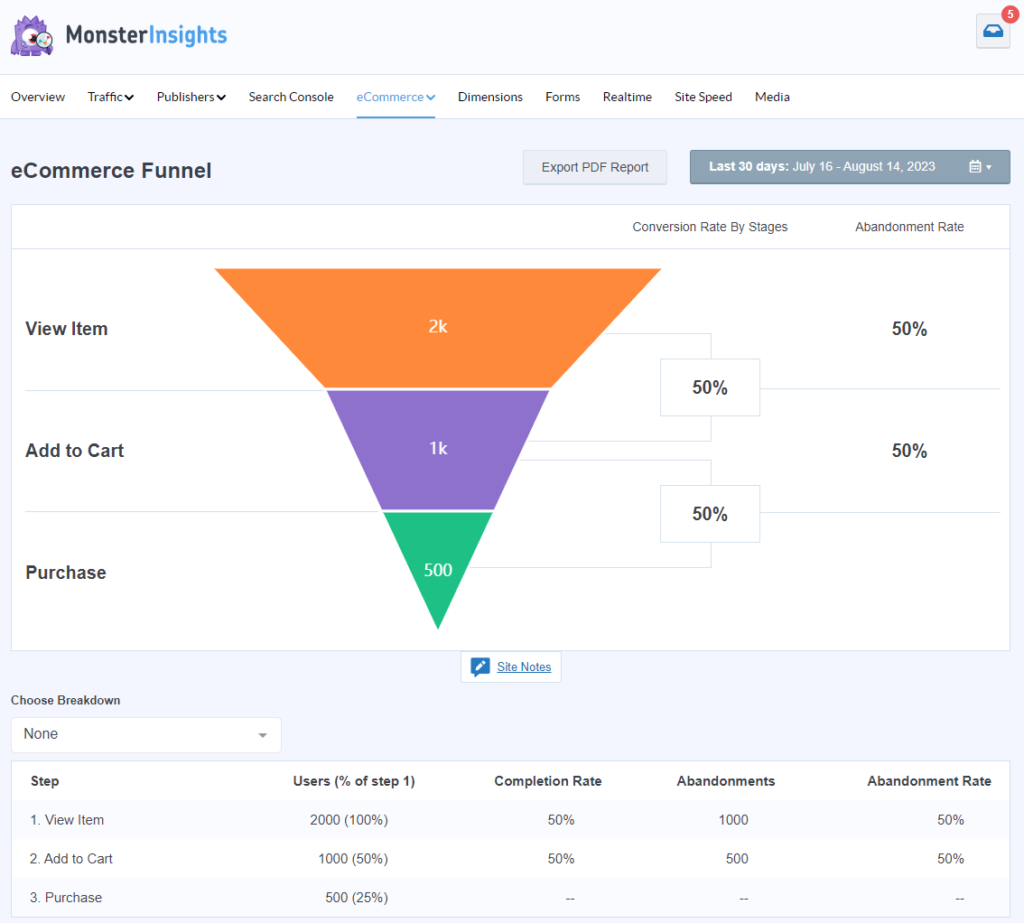
You can track important metrics like:
- Conversion rates by landing page
- Revenue by category
- Shopping funnel abandonment rate
- Cart abandonment rate
- Top-performing products
- And more!
With all of this data right at your fingertips, you can make informed decisions about which category pages need optimization and measure the impact of your SEO efforts.
8 Best Practices for WooCommerce Category SEO
Now let’s dive into the eight proven strategies to optimize your WooCommerce category pages for better search visibility and conversions.
1. Track Keywords People Use to Find Your Category Pages
When you set out to optimize your category pages, the first step is understanding which search terms are already driving traffic to your site. By connecting Google Analytics with Google Search Console, you can gain valuable insights about these keywords.
MonsterInsights also simplifies this process by displaying your top 50 search terms directly in your WordPress dashboard in the Search Console report. This report shows:
- Clicks
- Impressions
- Click-through rate (CTR)
- Average position
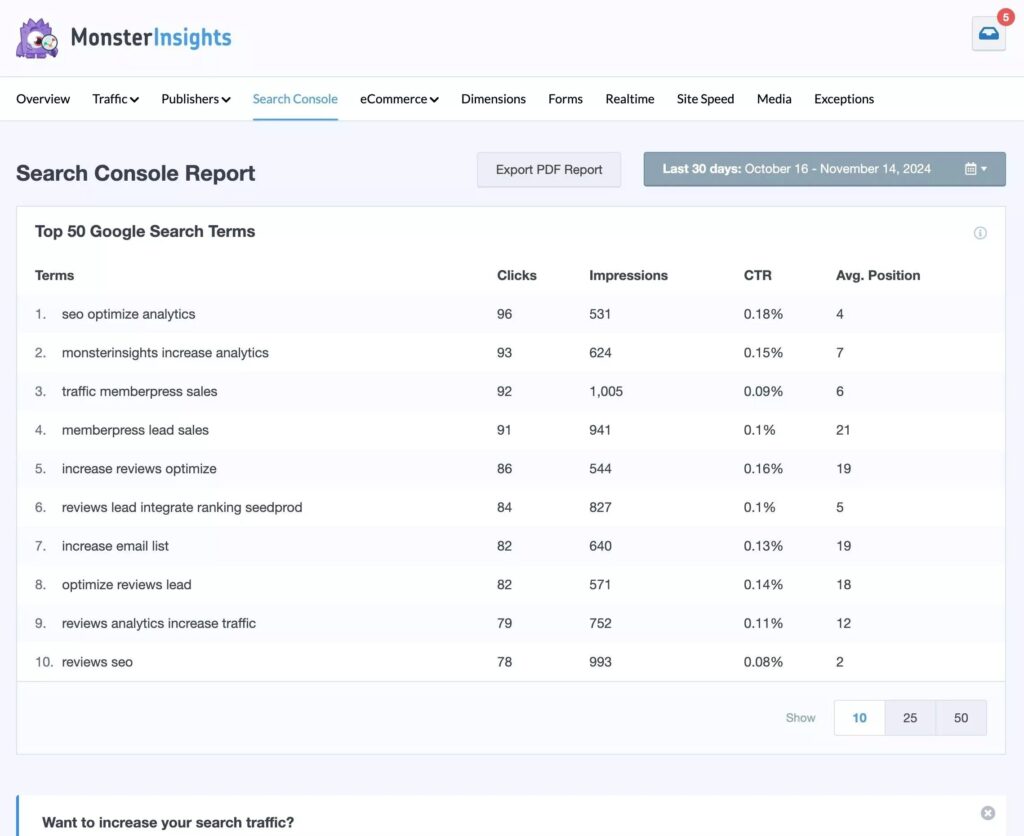
Use this data strategically to:
- Identify keywords ranking in the top 10 positions and further optimize those category pages
- Find “low-hanging fruit” keywords (positions 11-20) that are close to first-page rankings
- Discover new keyword opportunities related to your existing high-performing terms
As you analyze this data, look for patterns in the search terms visitors use to find your category pages. These insights will guide your optimization efforts for other pages.
For more on using Search Console to raise your rankings, check out How to Use Google Search Console for SEO: Top 11 Hacks.
2. Add Your Target Keyword in the Title and Description
Each WooCommerce category has its own page where you can add a meta title and meta description. Strategic keyword placement in these two elements is crucial for the success of your SEO efforts! Note: Google often rewrites your meta descriptions to match what the searcher types in, but it’s still important to craft great meta descriptions.
When shoppers scan search results, they’re looking for the exact terms they searched for. Including your target keywords in your category titles and descriptions increases the likelihood of clicks.
For example, if you sell kitchen appliances, a great category title might be “Premium Kitchen Appliances – Free Shipping” rather than just “Appliances.”
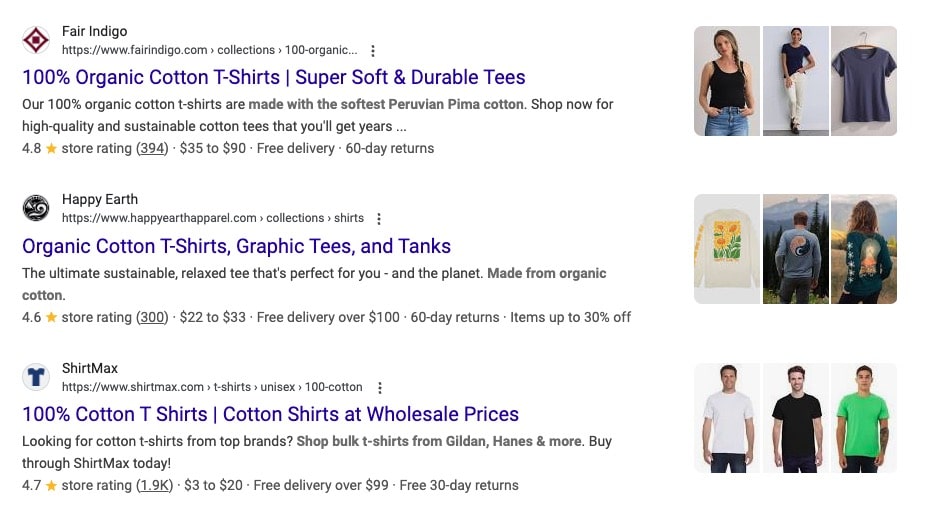
Follow these best practices:
- Perform thorough keyword research to identify the most valuable search terms for each category
- Place your primary keyword near the beginning of your title
- Write compelling descriptions that naturally incorporate secondary keywords
- Consider the search intent behind each keyword (informational, navigational, transactional)
Remember that search intent plays a crucial role in keyword selection. If someone searches for “barbecue grills,” they likely have purchasing intent. Make sure your title and description match this intent by highlighting your product selection and any special offers.
3. Keep Your Category URLs Simple and Clean
URL structure is an often overlooked aspect of category page optimization. Clean, descriptive URLs help both users and search engines understand what your page is about.
Avoid creative or complex naming conventions that might confuse visitors. Instead, use clear, keyword-rich URLs that accurately describe your category.
For example:
- Good URL:
https://www.example.com/product-category/embellished-tshirts - Poor URL:
https://www.example.com/product-category/cat-56-collection-2
When setting up your WooCommerce store, remember that “product-category” is the default slug for categories. You can customize this URL structure when first launching your store, but it becomes more complicated to change later without affecting SEO.
Pro tip: Keep your URLs as short as possible while still being descriptive. Research by Backlinko found that shorter URLs tend to rank just a little higher in Google search results.
4. Optimize Your Category Page Text for SEO
Adding relevant, keyword-rich text to your category pages serves multiple purposes:
- It helps search engines understand what your category is about
- It provides context for shoppers browsing your products
- It creates opportunities to rank for additional keywords
Many successful eCommerce stores include detailed content on their category pages. For example, Best Buy adds comprehensive buying guides to their television category pages, helping shoppers make informed decisions while incorporating valuable keywords.
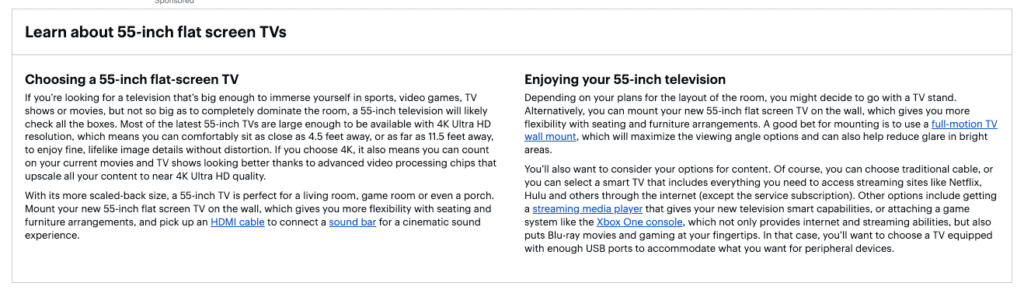
When creating category page text:
- Include a brief introduction explaining what types of products are in the category
- Add helpful buying guides or product comparison information
- Incorporate your target keywords naturally throughout the text
- Use subheadings to break up text and improve readability
This additional content not only helps with SEO but also may also improve user experience by providing valuable information to your customers as they shop.
5. Use Alt Text for Product Images
Images play a crucial role on eCommerce pages, and optimizing them is essential for category page SEO. One of the most important image optimization tactics is adding descriptive alt text.
Alt text (alternative text) describes what’s in an image and helps search engines understand its content. This can improve your rankings in image search results, driving additional traffic to your store.
When creating alt text for your category page images:
- Be descriptive and specific about what the image shows
- Include your target keyword when relevant, but avoid keyword stuffing
- Keep it concise (typically under 125 characters)
- Consider the context of the image on the page
For example, instead of using generic alt text like “t-shirt,” be more specific: “men’s blue cotton embellished t-shirt front view.”
You can add alt text when uploading images to your WooCommerce store or edit existing alt text from the WordPress media library.
6. Find Backlink Opportunities Using Top Conversion Sources
Backlinks remain one of the most powerful tactics in SEO. One way to improve your category page rankings is to identify websites that are already sending converting traffic to your store and seek additional backlink opportunities from them, and/or similar sites.
MonsterInsights’ eCommerce report makes this easy by showing your top conversion sources – search engines and websites that not only send traffic, but the ones who make purchases.
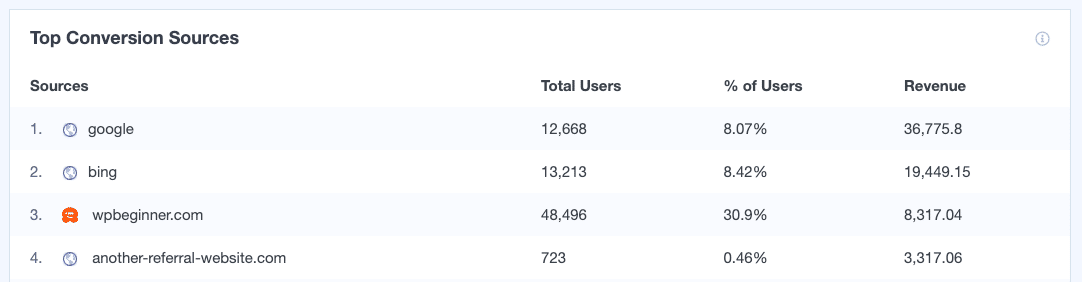
With this data, you can:
- Reach out to websites similar to your top converters for potential collaborations
- Look for guest posting opportunities on related blogs
- Identify industry directories where you might be missing
- Create shareable content that appeals to your highest-converting sources
Focus your backlink building efforts on quality rather than quantity. A few links from authoritative, relevant websites will have more impact than dozens of low-quality links.
7. Highlight Your Most Popular Products
If your categories contain a lot of products, showcasing your bestsellers or most popular items at the top or side of the page can significantly improve both SEO and conversion rates.
This strategy works because:
- It passes more “link juice” to your most important products
- It improves user experience by highlighting products customers are most likely to want
- It reduces the chance of visitors leaving without finding something interesting
MonsterInsights makes implementing this strategy simple with its Popular Products feature, which can display your most popular products anywhere on your WooCommerce store. You can customize:
- Layout style (grid or list)
- Number of products to display
- Title, price, and rating appearance
- Which products or categories to include or exclude
This feature automatically tracks which products get the most views and purchases, ensuring your category pages always showcase your best performers.
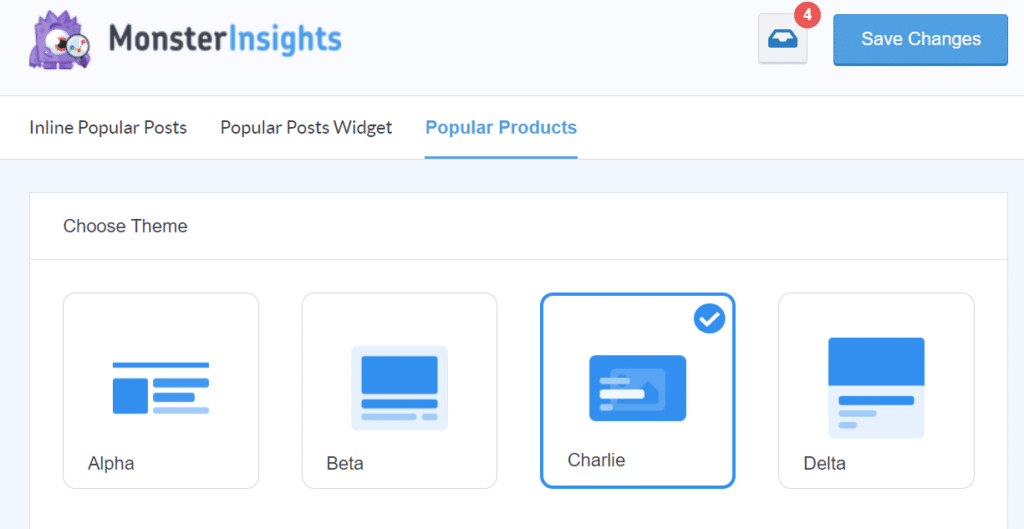
8. Avoid Duplicating Tags and Categories
The final best practice for WooCommerce category SEO is avoiding duplicate taxonomy issues, which can cause confusion for search engines and dilute your SEO efforts.
When creating tags and categories:
- Don’t use the same name for both a tag and a category
- Be consistent with singular vs. plural forms (choose either “t-shirt” or “t-shirts” and stick with it)
- Avoid creating multiple categories that target essentially the same keyword
- Use a hierarchical structure with parent and child categories where appropriate
This consistent approach helps search engines understand your site structure and prevents your pages from competing with each other for the same keywords.
That’s it!
I hope this guide gives you valuable insights on optimizing your WooCommerce category SEO. By implementing these eight best practices, you’ll be well on your way to improving your search visibility and driving more qualified traffic to your online store.
Not using MonsterInsights yet? Get started today!
Finally, stay connected with us on YouTube for the latest Google Analytics and WordPress tips and tutorials.
WooCommerce Category SEO FAQ
How long does it take to see results from WooCommerce category SEO optimization?
SEO is a long-term strategy, but you can expect to see initial improvements within 2-3 months after implementing category page optimizations. More competitive keywords may take 6+ months to show significant ranking improvements. Use Google Analytics (and/or MonsterInsights) to track progress and make ongoing adjustments.
Should I optimize category pages or product pages first?
I recommend starting with category pages, as they target broader keywords that often have higher search volume. Well-optimized category pages can also pass SEO value to your product pages. Once your category pages are optimized, move on to your best-selling or highest-margin products.
Can I use the same description for similar category pages?
No, each category page should have unique content. Duplicate content can harm your SEO efforts. Even for similar categories, create distinct descriptions that highlight the unique aspects of each product collection and target different keyword variations.
How do I handle seasonal or temporary product categories in WooCommerce?
Rather than deleting seasonal categories (which can create broken links), consider:
- Updating the page with a message about when products will return
- Redirecting the page to a relevant permanent category
- Adding a selection of year-round products that complement the seasonal items
- Using the page to capture email sign-ups for notifications when seasonal products return
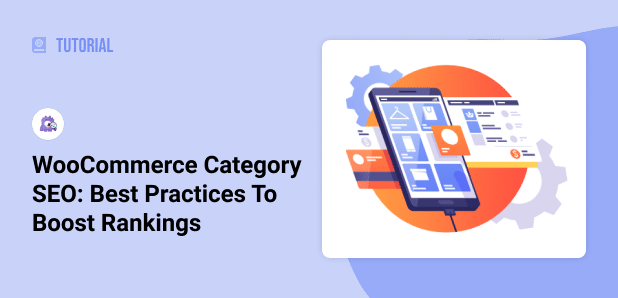
This is a great read, I’m finding your site an excellent resource as I research Woocommerce ahead of migrating away from Prestashop.
Glad you found it useful, Wesley! Let us know if there are any other WooCommerce + analytics related topics you’d like us to cover 🙂
I am really happy to say it’s an interesting article to read