What is Google Analytics 4?
Should I use it?
These are the two most popular questions right now about GA4 (Google Analytics 4). As you may have heard, Universal Analytics will be sunset on July 1, 2023. Even if you have it installed on your website, it’ll just stop tracking on that date.
So, should you use Google Analytics 4? What is GA4?
We’ll answer both of those questions in this article.
Table of Contents
- What is Google Analytics 4?
- Differences Between Google Analytics 4 and Universal Analytics
- Should You Use Google Analytics 4?
- How WordPress Users Can Make GA4 Easier
What is Google Analytics 4 (GA4)?
GA4 is Google’s newest version of their wildly popular analytics platform. It can track a website and an app in the same account. It also comes with several new reporting features and gives you more detailed insights into how people interact with your website.
Behind the scenes, the way data is stored and processed (data architecture) is completely different from past versions of Analytics, which will provide all of us completely new ways to measure and analyze traffic usage for years to come.
Google Analytics 4 looks different from Universal Analytics, and the navigation changed, too. If you’re a Universal Analytics user who created a new GA4 property, you might have a hard time finding some of the reports you’ve enjoyed looking at in the past.
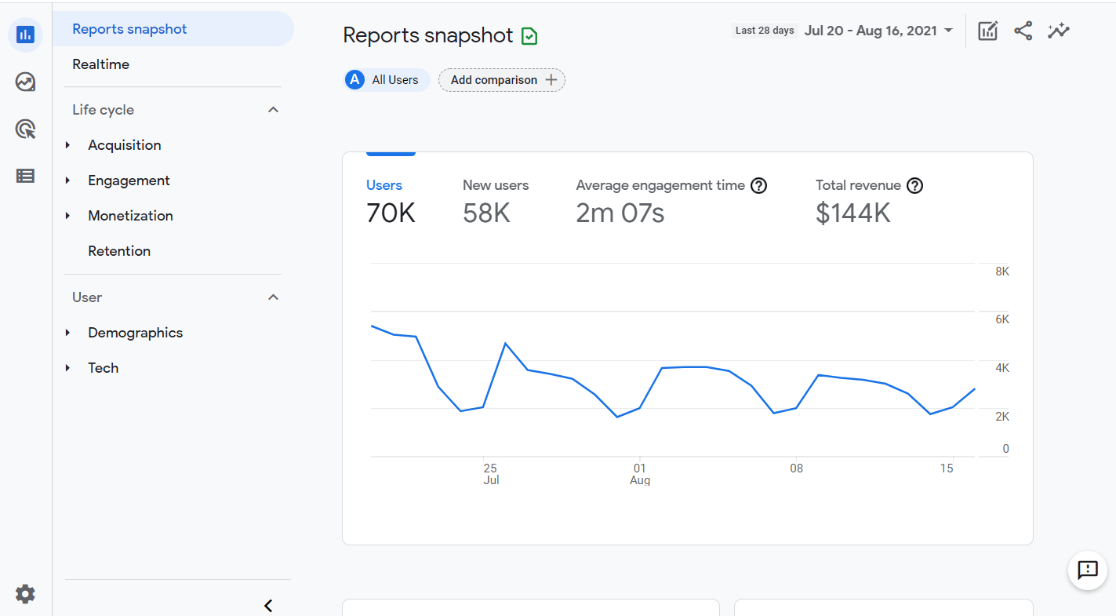
It’s Google’s goal to get everyone using the new platform as soon as possible, because it’s the future of Analytics. Any new features they create will only be released there, not in Universal Analytics.
Differences Between Google Analytics 4 and Universal Analytics
While Google Analytics 4 is similar to Universal Analytics (Google Analytics 3), it does have some pretty big differences. If you’ve used Universal Analytics, you’ll notice a lot of changes right away in how it looks and how the navigation works.
Besides the look and navigation, there are some other key differences. Google is constantly working on adding more reports and functionality to GA4, but as of right now, here are some of the major differences:
- GA4 is missing bounce rate. The team at Google replaced the concept of bounce rate with “engaged sessions.” So, instead of seeing the percentage of people who leave without interacting further on your site, you’ll see data on the people who did. The new metric Google wants you to focus on is Engagement Rate. You can still access bounce rate in custom explore reports, but it’s not included in the main reports.
- GA4 uses events instead of Goals. Instead of goals, Google Analytics now only tracks events and conversions. You can choose which events count as a conversion by toggling a switch. It’ll also track some events for you, without having to modify the code of your website:
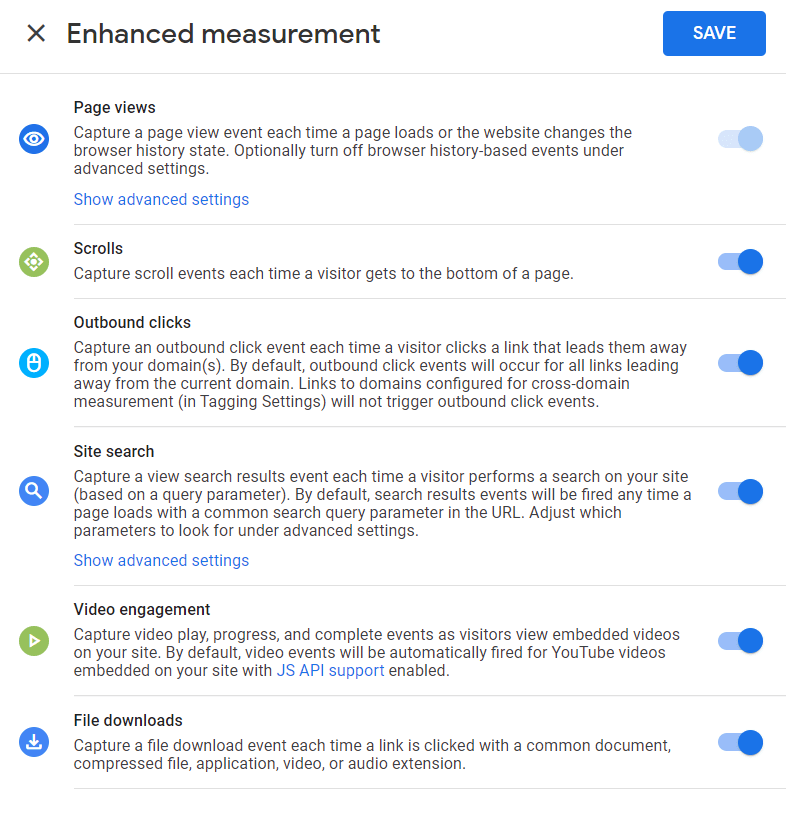
While that seems awesome, turning these events on will leave you with information like this:
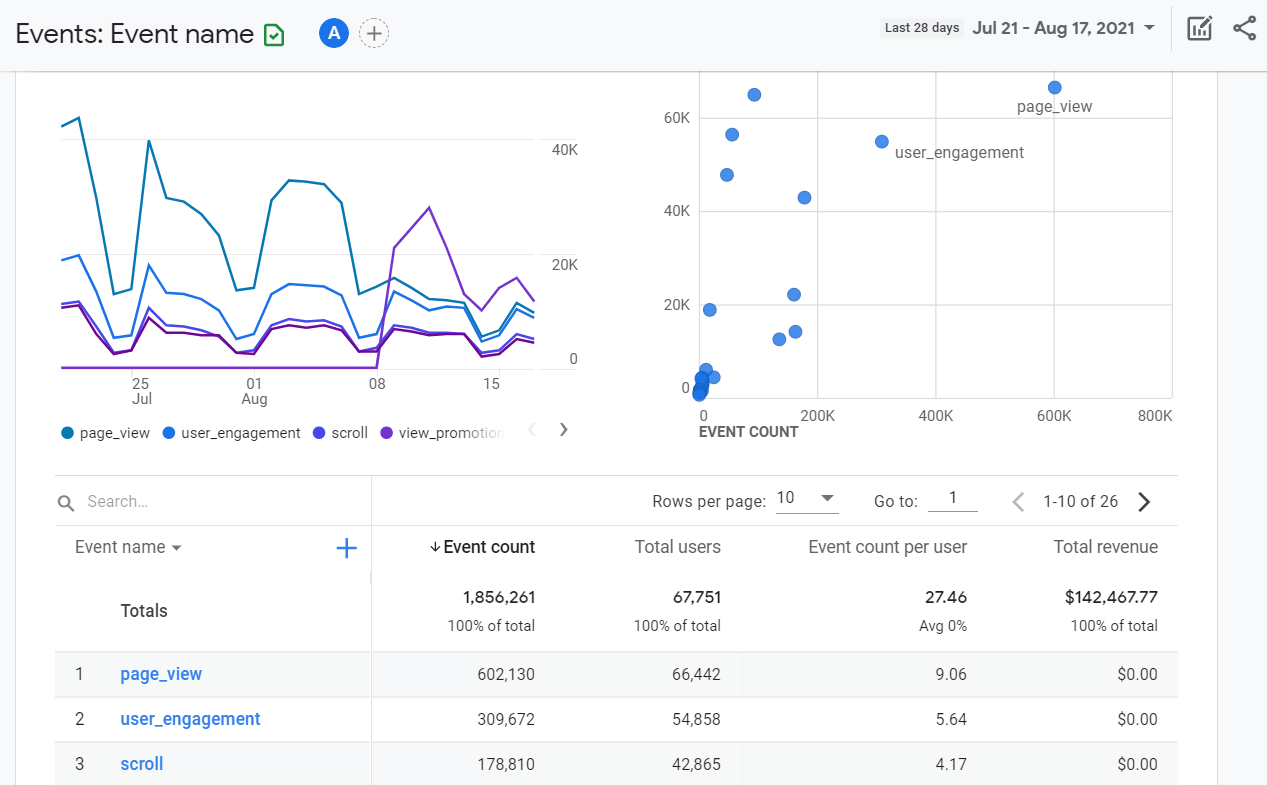
As you can see from the event report example, the reporting part of GA4 has a pretty big learning curve and is not beginner-friendly. - GA4 is missing your historical data. If you’ve been a Universal Analytics user and you create a GA4 property, all of your historical data does NOT move over to that property. You start with a clean slate. Your data stays safe in your Universal Analytics property, but you have to switch between the two to see it.
Thankfully, there’s a way to work around these major differences that we’ll talk about in a minute.
Should I Use Google Analytics 4?
In short, yes, you must set up a Google Analytics 4 property. With the sunset of Universal Analytics approaching, you need to start tracking so that you have data in GA4 when it’s time to move to it permanently in July.
While it might be intimidating and hard to use, it’s clear that GA4 is the future of Analytics, and you should be prepared for that. Plus, you’ll want a little bit of historical data in your GA4 property when you make the switch.
How WordPress Users Can Make GA4 Easier
Like we said earlier, Google Analytics 4 has a pretty big learning curve for users who are making the switch from Universal Analytics. If you’re a WordPress user and you’re looking for a way to simplify GA4, here’s your answer: MonsterInsights.
MonsterInsights is the best Google Analytics plugin for WordPress. It allows you to easily connect your WordPress site with Google Analytics, so you can view all the data that matters most right in your WordPress dashboard.

We made sure our reports stayed the same powerful reports that you’re used to, even when connected to Google Analytics 4.
Plus, with MonsterInsights, you can set up sophisticated tracking features such as event tracking, eCommerce tracking, form tracking, custom dimension tracking, outbound link tracking, and much more with a few clicks.
With MonsterInsights, there’s no huge learning curve. Set it up in a few clicks and enjoy powerful tracking in easy-to-understand reports.
How to Set up GA4 with MonsterInsights
Just follow these quick steps to use Google Analytics 4 without headaches:
- Make sure you have a GA4 property set up in Google Analytics
- Download and install the MonsterInsights plugin
- When you get to the Connect Google Analytics to Your Website screen in the MonsterInsights setup wizard, choose your GA4 property.
For a full, step-by-step tutorial on connecting Google Analytics 4 and WordPress, read How to Add Google Analytics 4 to WordPress.
Looking for recommendations about what metrics to track in Google Analytics? Check out What Can You Measure with Google Analytics? Top 11 Metrics.
Not using MonsterInsights yet? What are you waiting for?
And don’t forget to follow us on Twitter, Facebook and YouTube for more helpful Google Analytics tips and tutorials.
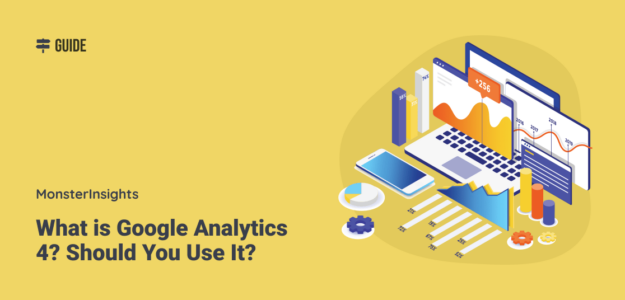
Dear Sirs,
so, for a newly made apartment renting website, I don’t have a choice other than GA4 Analytics, am I right? Or I can also find GA3 and install both of them so I can use your dual tracking profile feature?
Hi loannis,
Great question. A couple weeks ago, Google announced that Universal Analytics will be sunset in July of 2023, so moving forward we suggest GA4. Here’s how to get that set up: How to Add Google Analytics 4 to WordPress (Best Way)
I love it
Thanks for sharing.
amazing
GA4 is great tho not completed.
Takes some maneuvering but lots of good stuff