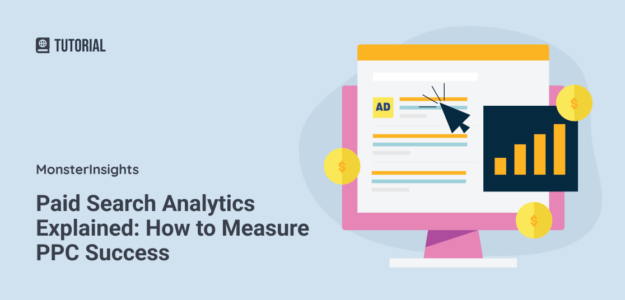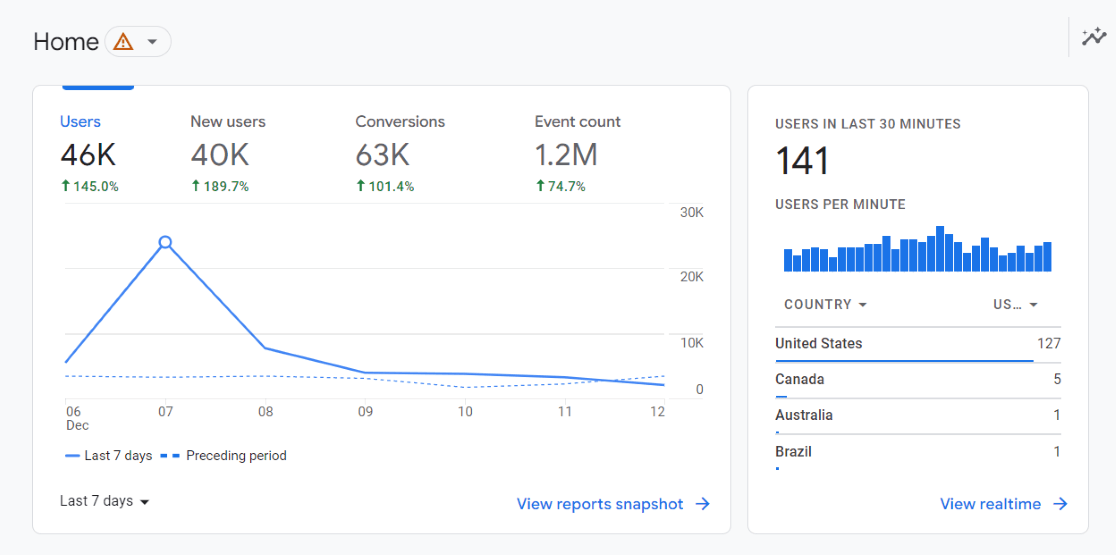Are you running paid ads and wondering how exactly you can tell if they’re worth the cost? You know you’re getting clicks, but are they actually turning into customers? And, more importantly, how can you use that information to make your PPC ads perform even better?
What you need here is paid search analytics! Paid search analytics can tell you everything you need to know about how your ads are performing, whether they’re worth the cost, and what you should do to improve them.
In this article, I’ll go over everything you need to know about paid search analytics to get started with improving your PPC skills. You’ll learn what paid search analytics is, what tools you can use to measure it, how to set up tracking, and where to find the best data.
In this article:
- What is Paid Search Analytics?
- Paid Search Analytics Tools
- How to Measure Paid Search with Google Analytics 4
- FAQ
What is Paid Search Analytics?
Paid search analytics tracks the performance of paid advertising campaigns, particularly those using pay-per-click (PPC) models on search engines like Google and Bing. It analyzes metrics like clicks, impressions, conversion rates, and cost-per-click to assess ad effectiveness and optimize future campaigns.
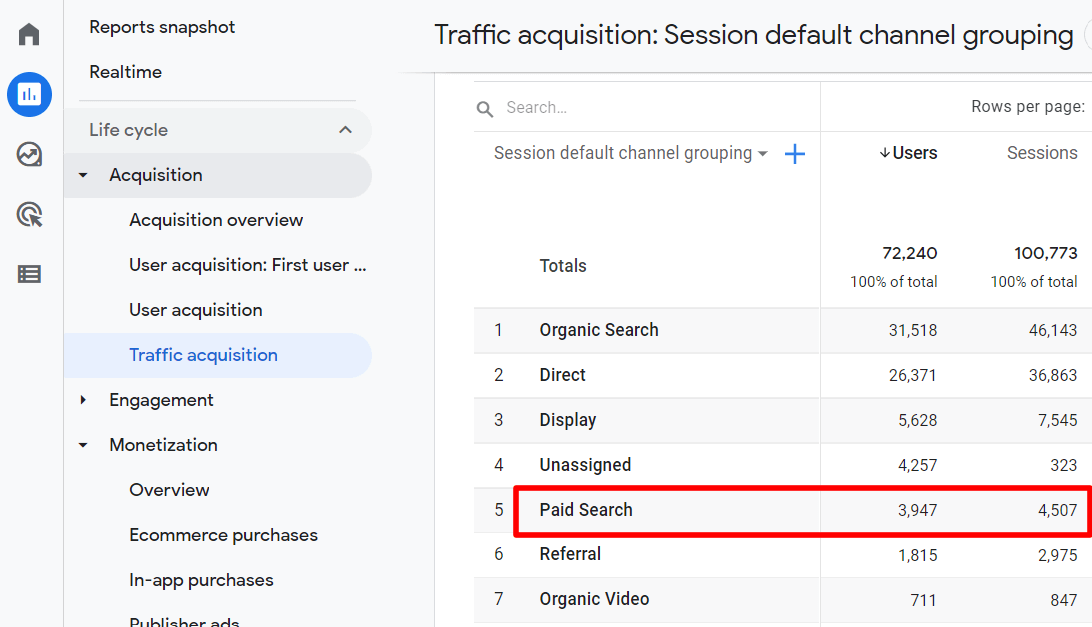
Paid search analytics goes beyond just looking at your click-through rates or how much you’re spending on ads. Instead, it digs deeper into the details of user actions, helping you see exactly how your paid traffic behaves on your website and how it contributes to your business goals.
Paid search analytics typically includes data like:
- Click-through rates (CTR): How many people are clicking on your ads?
- Conversion rates: What percentage of ad clicks result in a desired action, like a purchase or form submission?
- Cost per click (CPC): How much are you paying for each click?
- Cost per acquisition (CPA): How much does it cost to acquire a customer through paid search?
- Engagement Rate: When users click on your ads, are they engaging with your website or leaving quickly?
- New vs. Returning Users: How many new vs. returning users are your ads bringing in?
- Quality Score: Google’s rating of the quality and relevance of your keywords and PPC ads
- Return on ad spend (ROAS): How much revenue are you generating for every dollar spent on ads?
By looking at this data, you can gain valuable insight into the performance of your PPC campaigns. Are they worth the cost? Are you targeting the right audience? Is there a certain ad that’s outperforming all the others?
You can answer all those questions and many more with data. So, now I’ll go over three of the top tools you can use to measure and research your paid search campaigns.
Paid Search Analytics Tools
Google Ads and Microsoft Advertising both have dashboards full of important metrics that you’ll want to look at often.
For this article, though, I’ll focus on the metrics you’ll get in your Google Analytics account from ad clickers who land on your website. Here are the top website analytics tools for tracking paid search traffic!
1. Google Analytics (GA4)
Google Analytics is the most popular paid search measurement tool for your website. It’s free, connects directly with Google Ads, and provides all the most important data about how your paid search traffic behaves on your website.
A few of the Google Analytics reports that’ll help you understand what your paid traffic is doing on your website are:
Traffic Acquisition
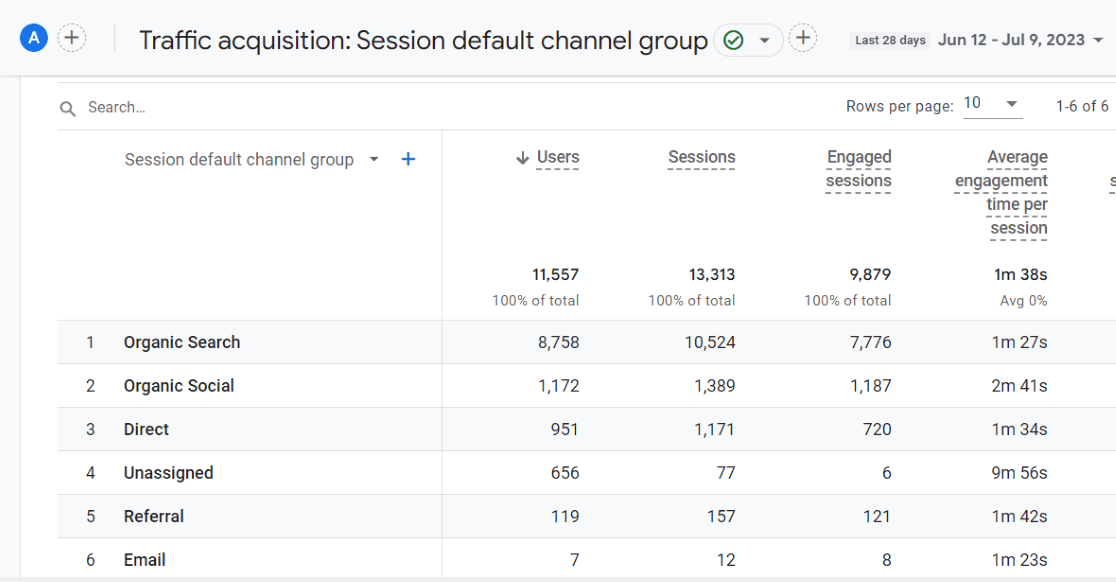
The traffic acquisition report shows you a breakdown of how traffic from each of your channels behaved on your website. You can compare your paid traffic to your traffic from other channels, see how long users from each channel spent on your site, access conversion data, and more.
To make the report even more detailed, change the dropdown to Session source/medium:
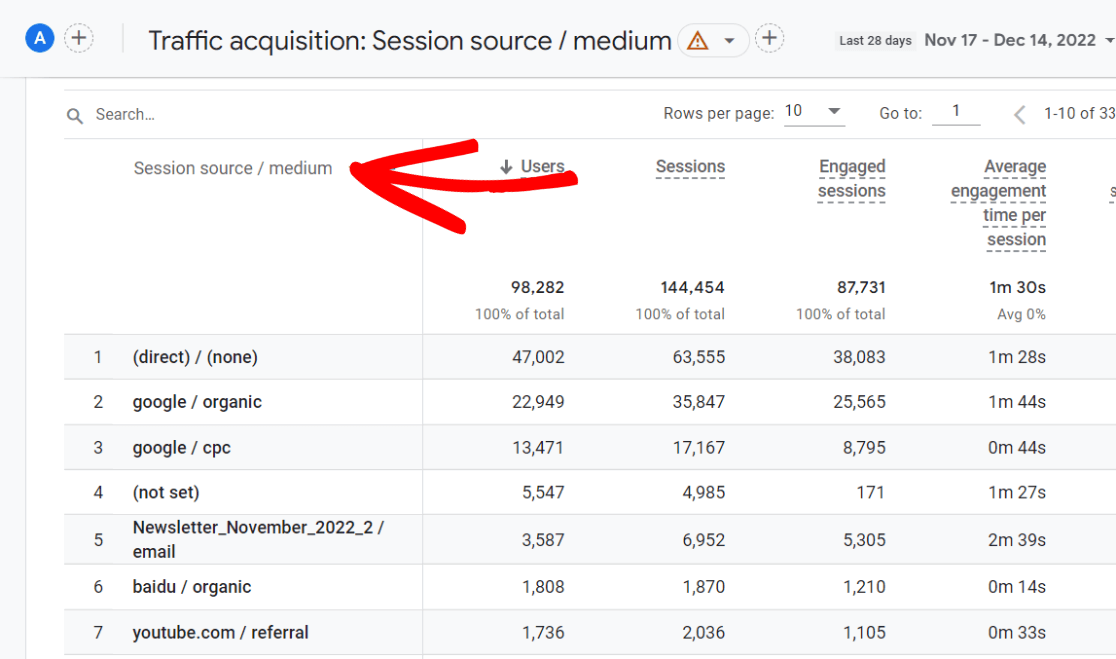
Now, you can see all the data by source and medium.
Campaigns
Want to see your traffic broken down by campaigns, including your paid search campaigns? I highly recommend looking at this one often if you’re running paid ads!
To find it in Google Analytics 4, go back up to that same dropdown in your traffic acquisition report and choose Session campaign:
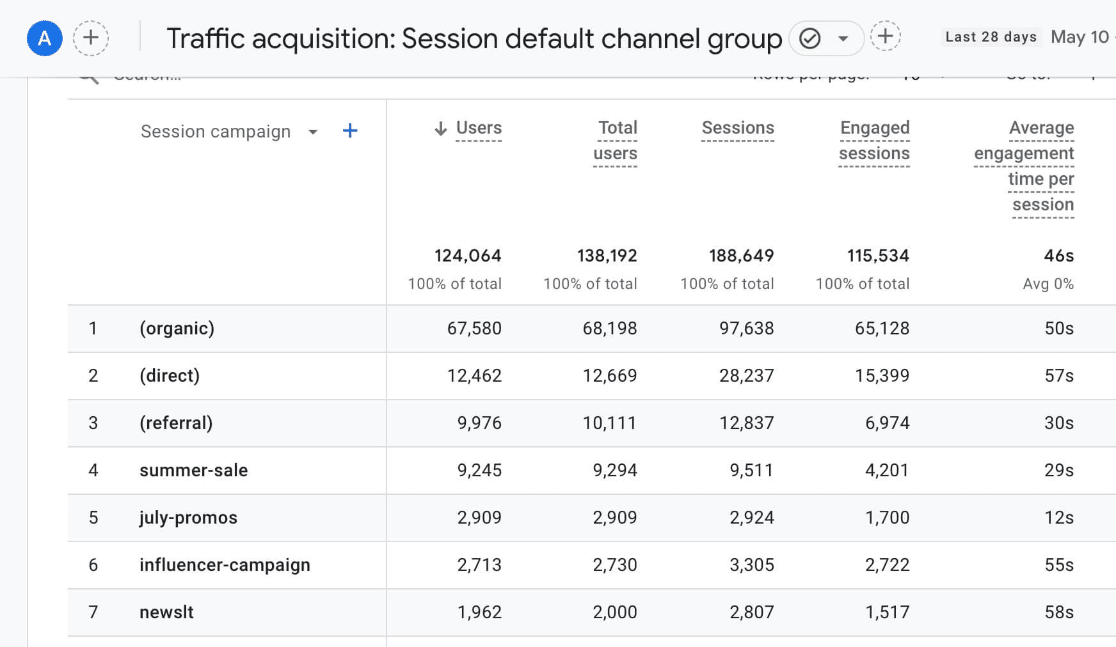
To make this report even more detailed, click the blue plus sign next to the dropdown and add a dimension like Session source/medium:
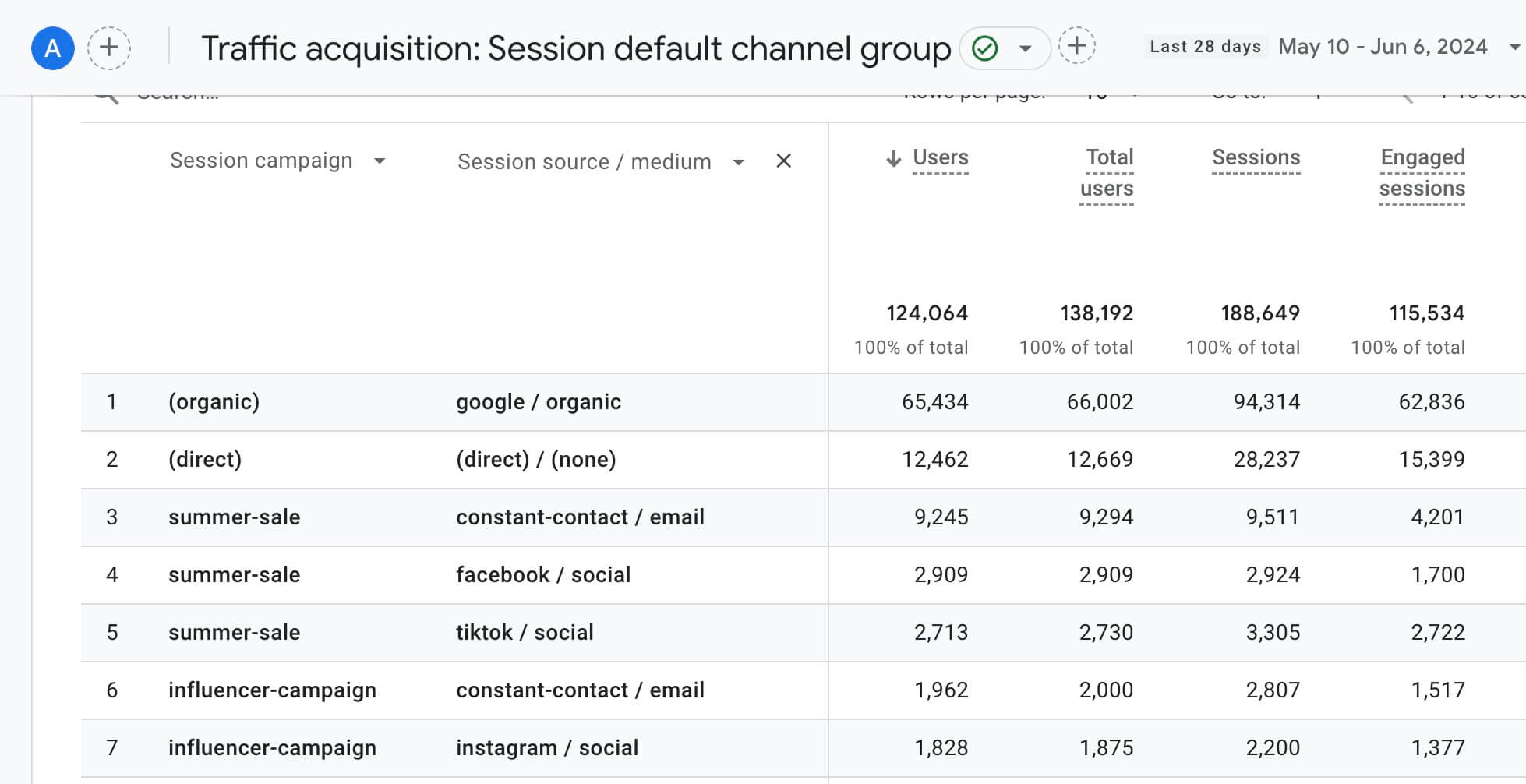
Landing Page
The last GA4 report I’ll show you for now is the landing page report. This is where you’ll go to see how your paid search landing pages are doing! Find out which pages drove conversions, how engaged your traffic was, and more.
Under the Engagement heading, click on the Landing page report. Then, add either Session campaign or Session source/medium and use the search bar to drill down to the source or campaign you want to see.
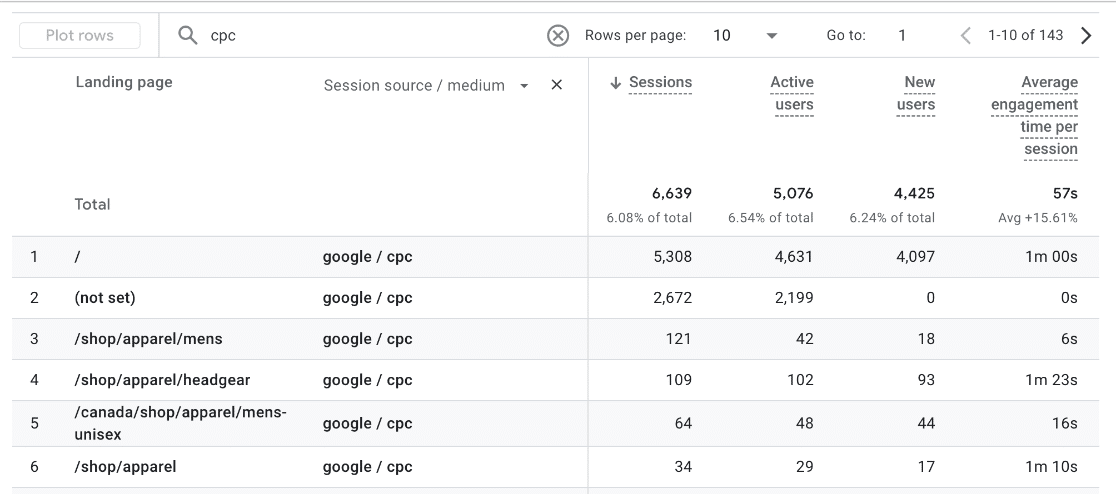
Google Ads
For an easy way to see which ads are driving the most conversions, head to the Advertising tab, then click on the Google Ads report. It gives you some of the same information you can find inside your Google Ads account, but it focuses more on reporting your key events:
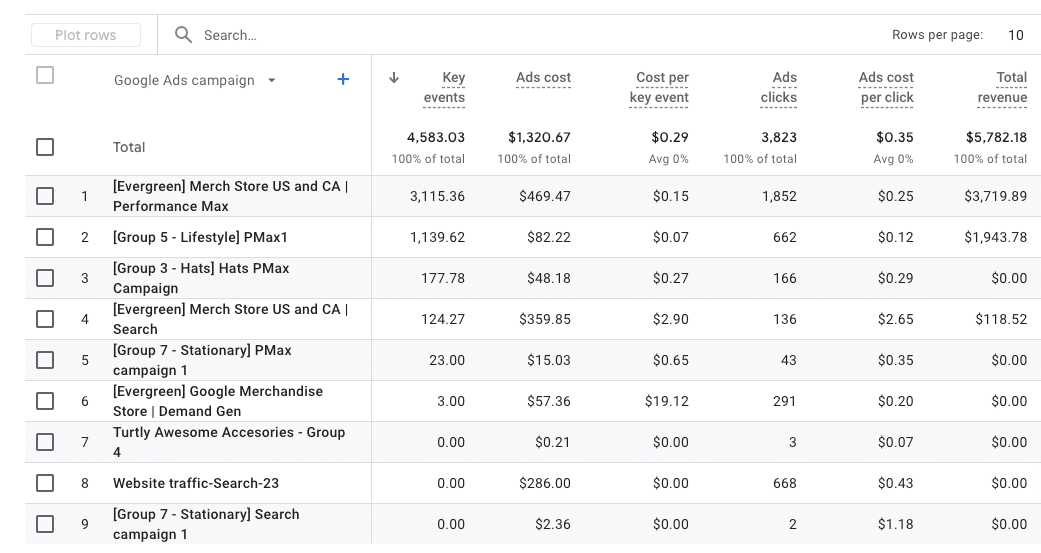
2. MonsterInsights
MonsterInsights is the best Google Analytics plugin for WordPress. If your website is built on WordPress, MonsterInsights is a super easy way to get set up with GA4 and view your most important data right inside your WordPress dashboard.
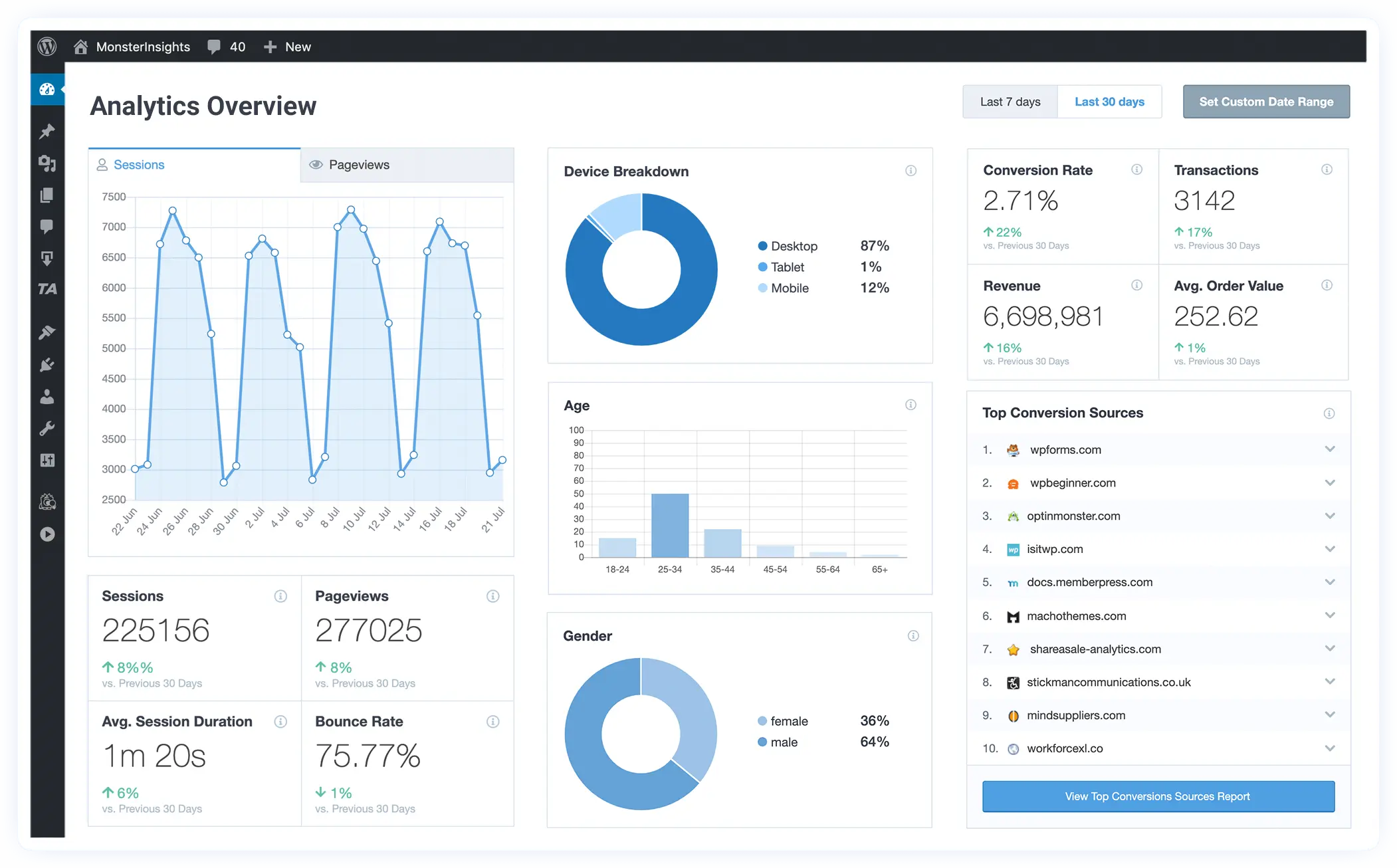 MonsterInsights can also quickly and easily set up tracking that doesn’t come out of the box with Google Analytics, such as eCommerce tracking, form conversion tracking, media tracking, and even more.
MonsterInsights can also quickly and easily set up tracking that doesn’t come out of the box with Google Analytics, such as eCommerce tracking, form conversion tracking, media tracking, and even more.
In fact, there’s even a handy addon that you can use to install your Google Ads or Microsft Advertising pixel without needing to touch your site’s code:
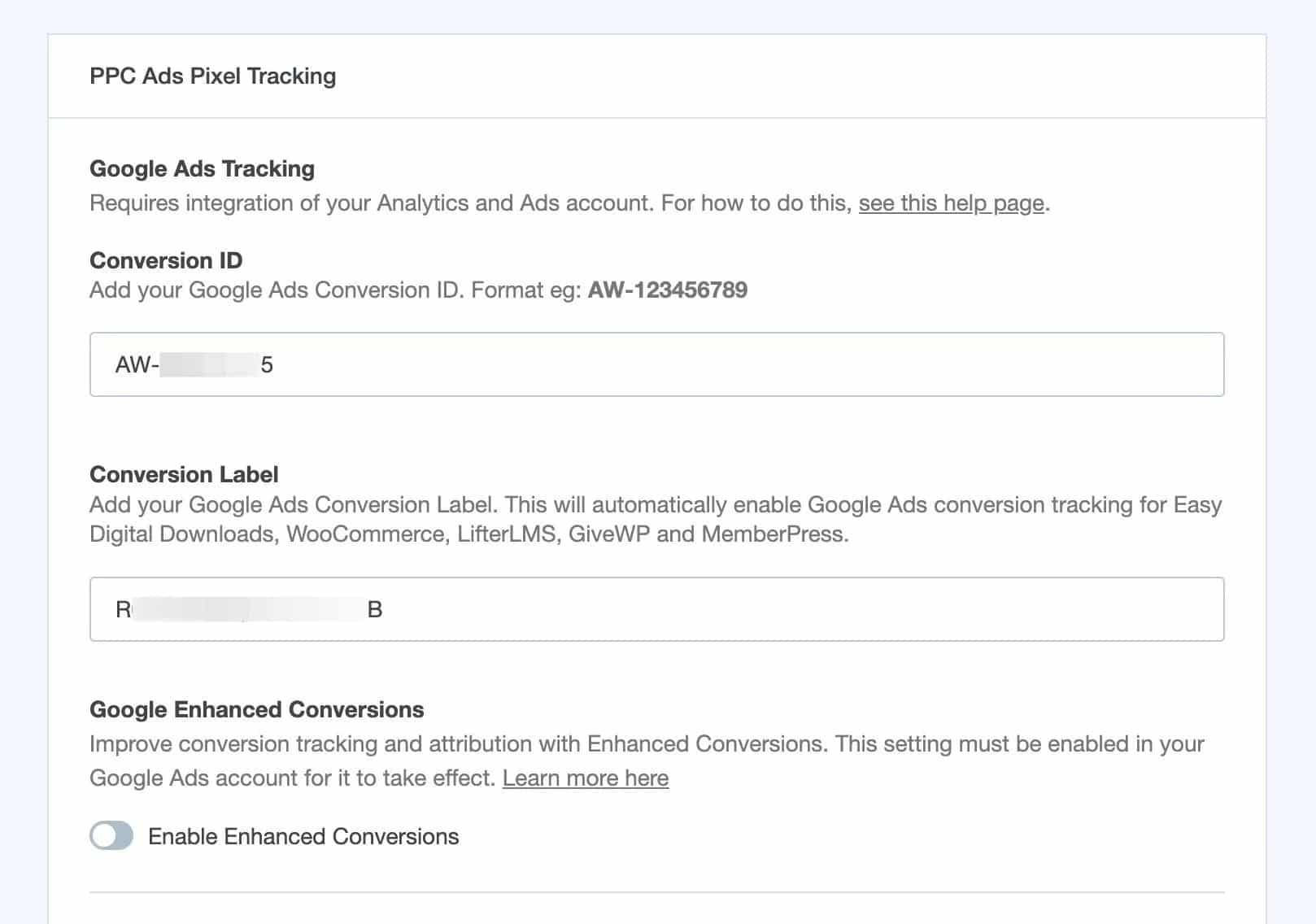
Plus, instead of using Google Analytics to see your campaigns, you can see an easy Campaign report in your dashboard:

You’ll see a Source/medium report, too:
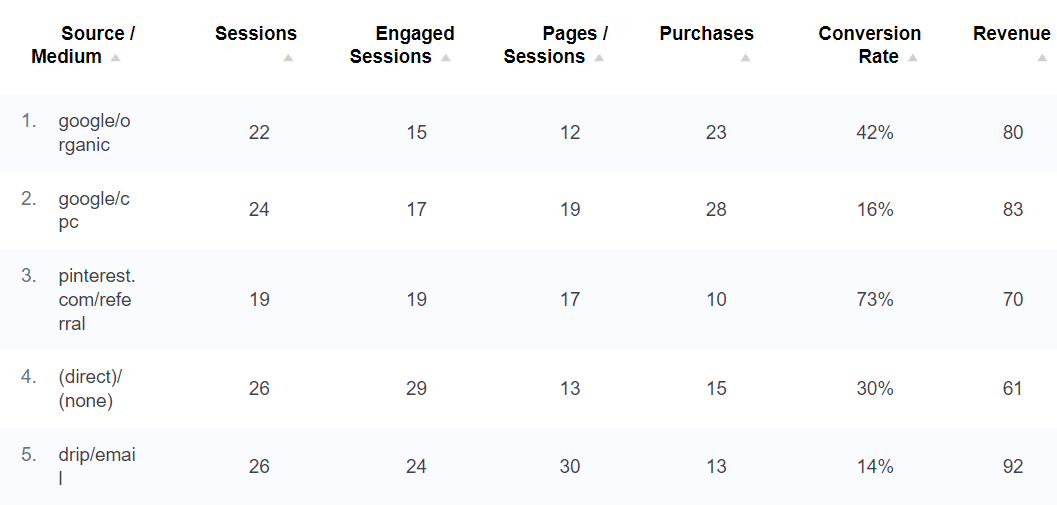
In fact, you’ll get a whole dashboard full of reports:
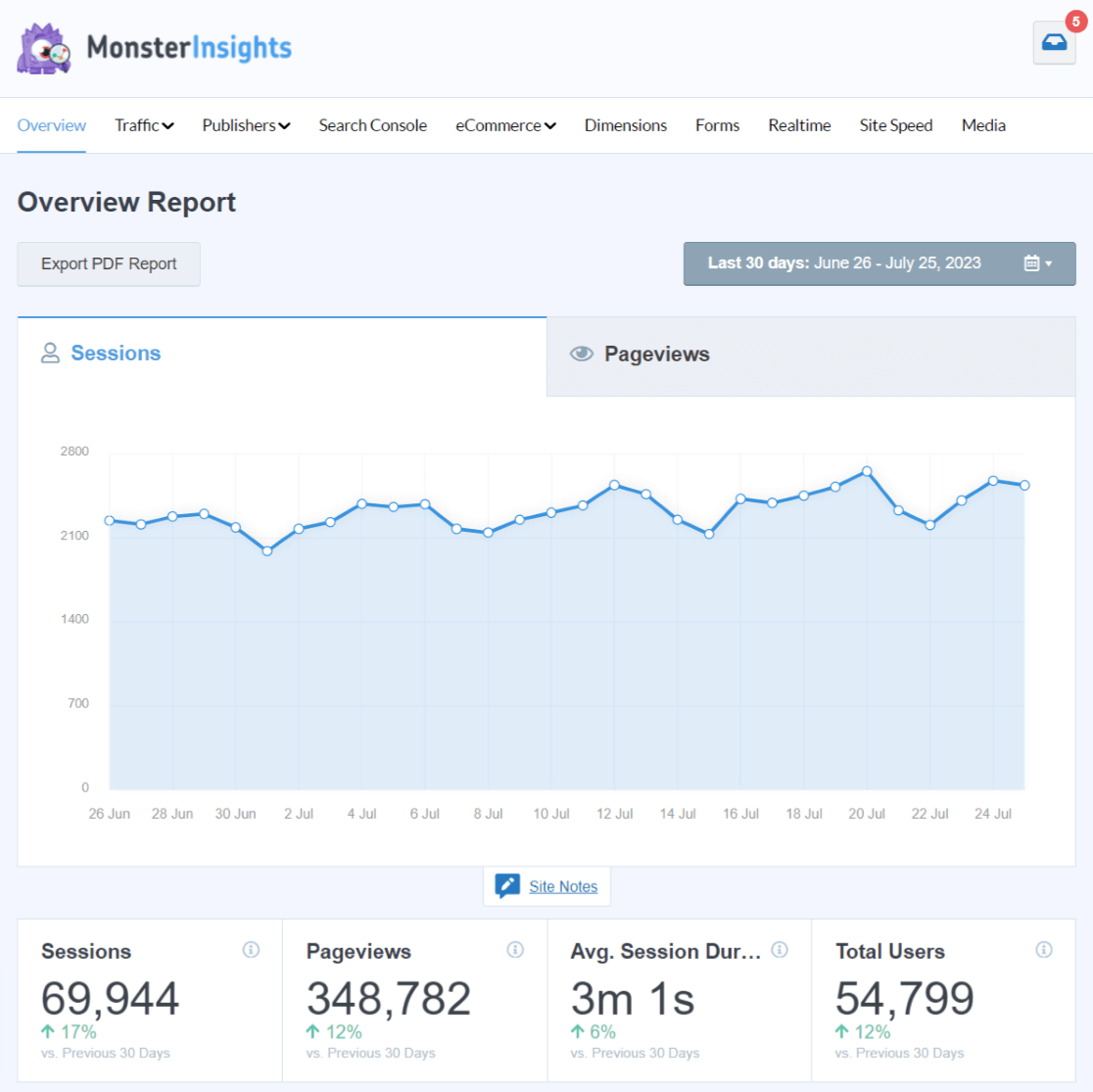
Check out all the MonsterInsights features now.
3. Semrush
Another tool to think about using when you run paid search ads is a competitor research one. You’ll probably be competing with some stiff competition, and you can get a leg up on them when you can research things like what their top ads are, how much traffic they’re getting from paid search, which keywords their ads show up for, which pages they’re promoting, and more.
My preferred tool for this is Semrush.
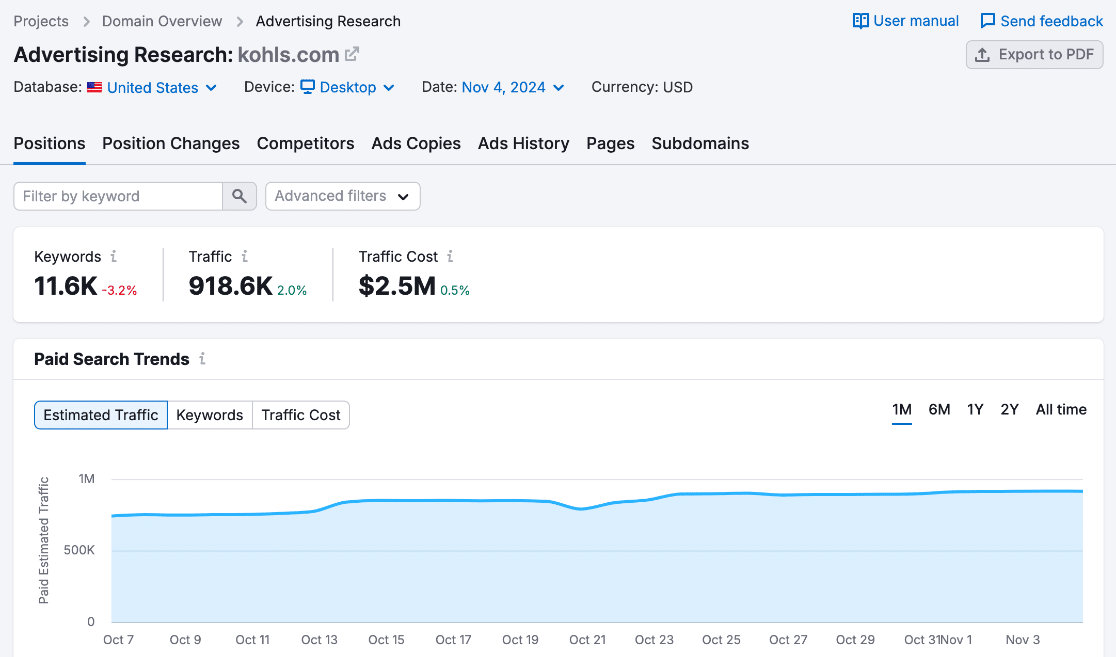
With Semrush, just type in your competitor’s domain to see their paid search positions, keywords, competitors, ad copy, top pages, and more.
How to Measure Paid Search with Google Analytics 4
Ready to access your paid search analytics in GA4? I’ll show you how to set up tracking and measure your paid search traffic in Google Analytics.
To get the best look at your website’s paid search analytics, I’m going to show you how to create a custom report that’ll show you all the best data. Plus, it’s customizable according to what’s most important to you, and you only have to make it once! You’ll be able to access it at any time and make any changes you need.
Step 1: Create a Blank Custom Report
The first step is to create a blank custom report. To do that, click on the Explore tab in your left sidebar, then click Blank:
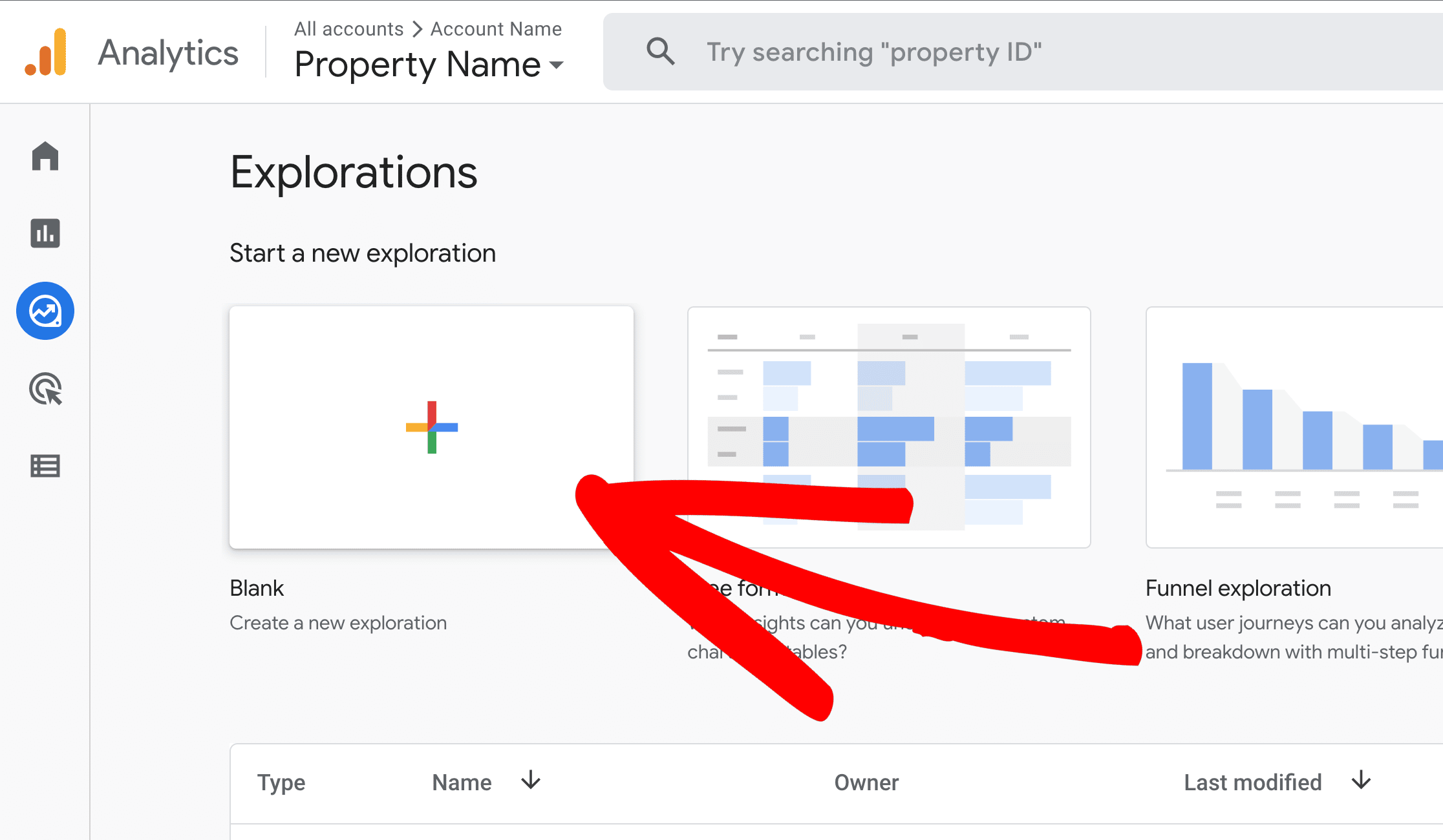
Step 2: Add Dimensions and Metrics
Now, in the Dimensions box and the Metrics box, add the following:
Dimensions:
- Session campaign
- Session source/medium
- Landing page + query string
Metrics:
- Sessions
- Total revenue
- Transactions
- Engagement rate
- Average session duration
NOTE: If your site isn’t set up for eCommerce conversions, you can leave total revenue and transactions out of your report. Instead, consider adding the Key events metric.
Your report should look like this:
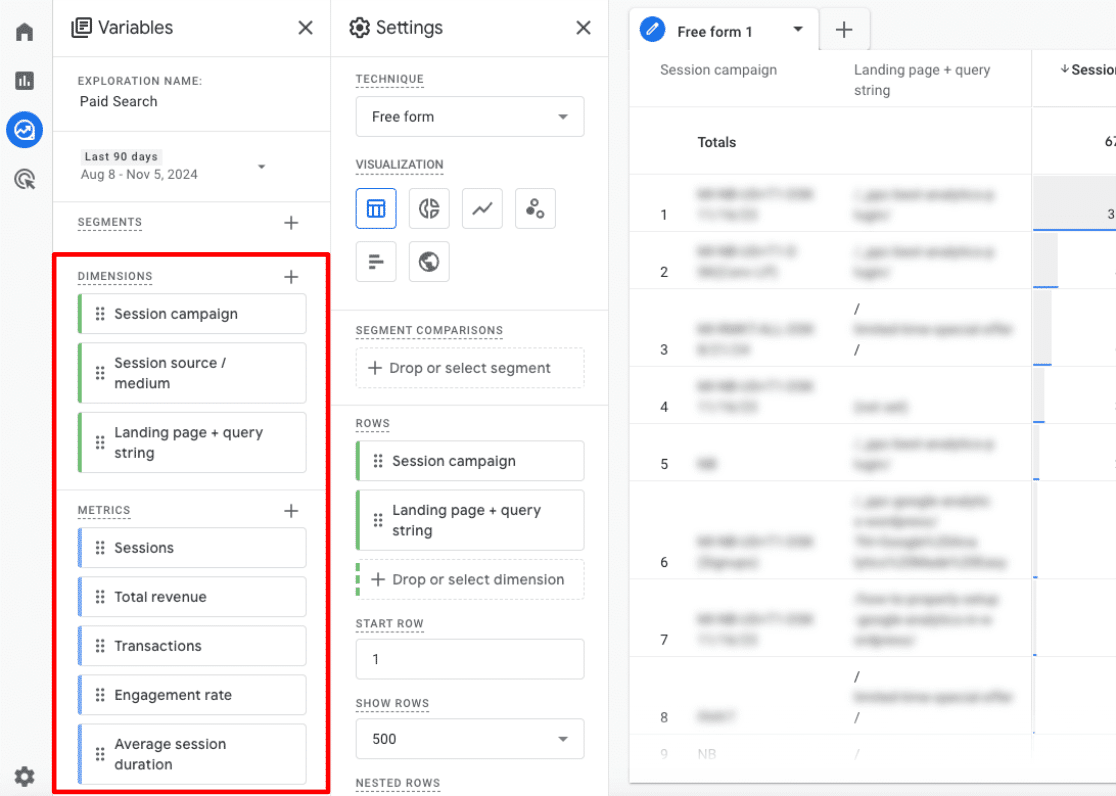
Step 3: Set Rows and Values
Next, you’ll need to click and drag the Session campaign and Landing page + query string dimensions over to the Rows box:
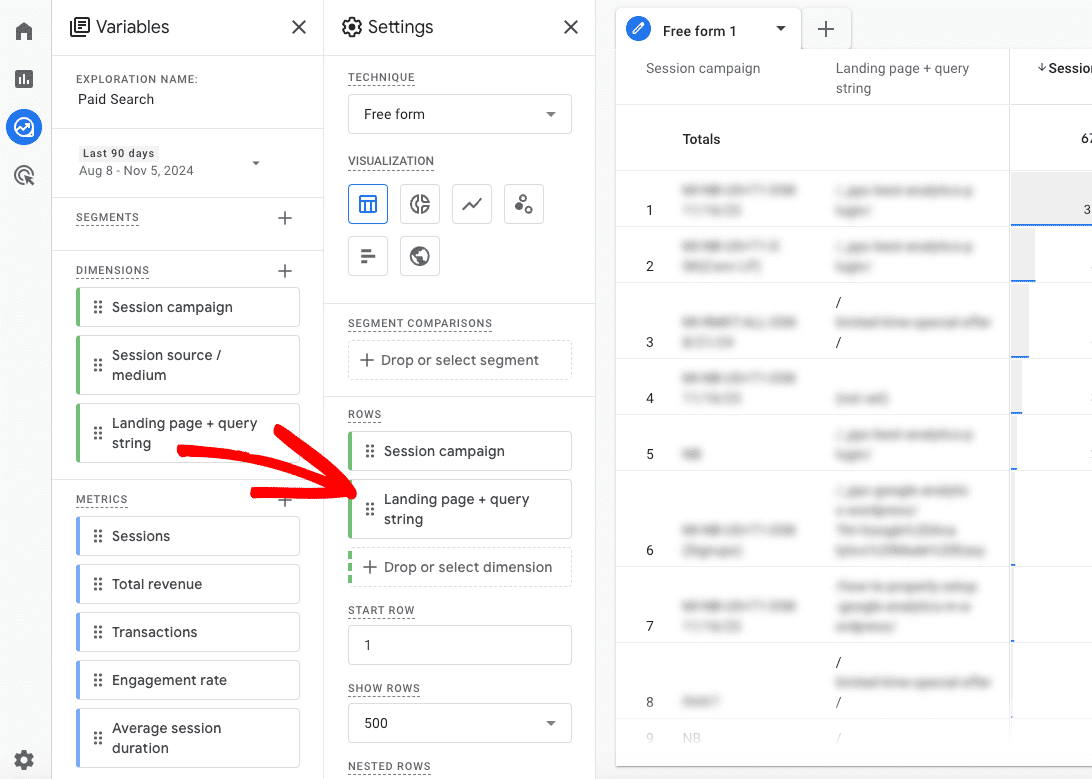
Then, drag all 5 of the metrics over to the Values box. If you added Key events in step 2, move that over to values as well:
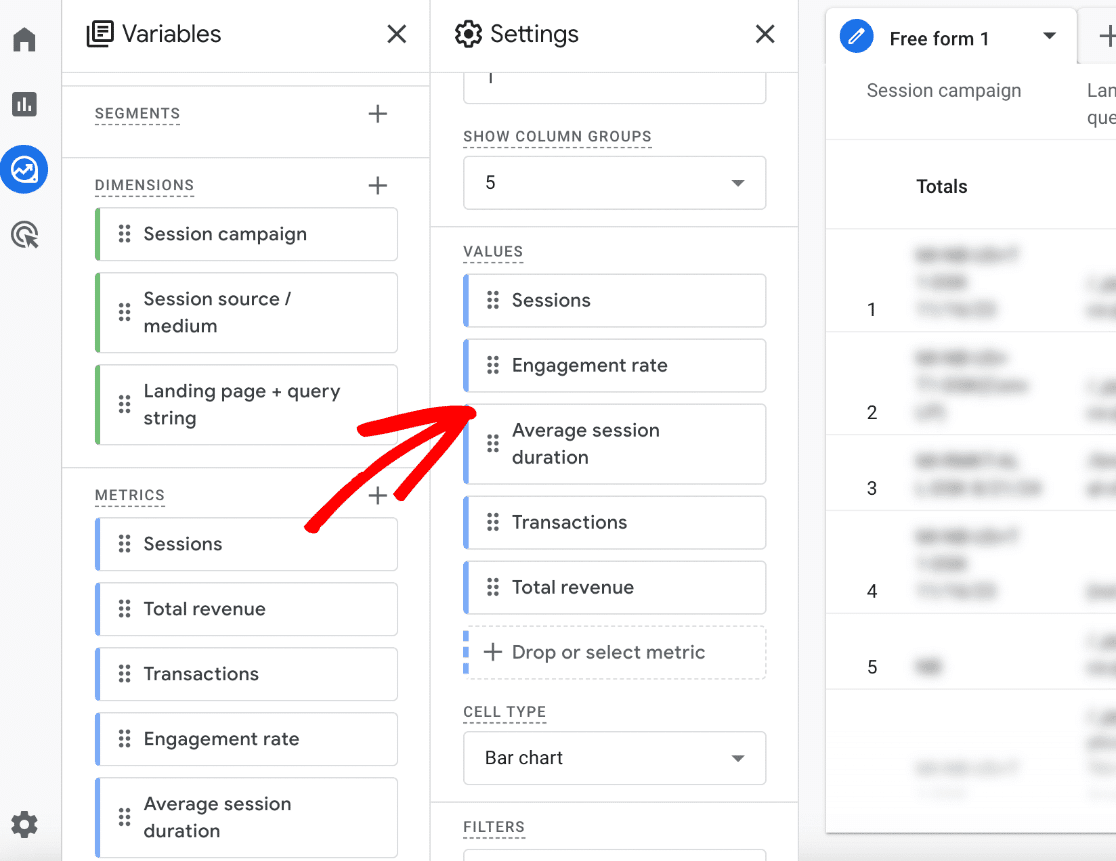
Step 3: Add Session Filter
Now, you have a report about your campaigns, but it includes all of your campaign traffic, not just paid search. To filter it down to paid search traffic, first drag Session source/medium from Dimensions down to Filters. Then, set your conditions in a way that’ll find all of your paid search traffic. If you run Google Ads, you could choose “exactly matches” and then type in google / cpc. If you run ads on Bing, you can type in bing. When you’re done, click Apply.
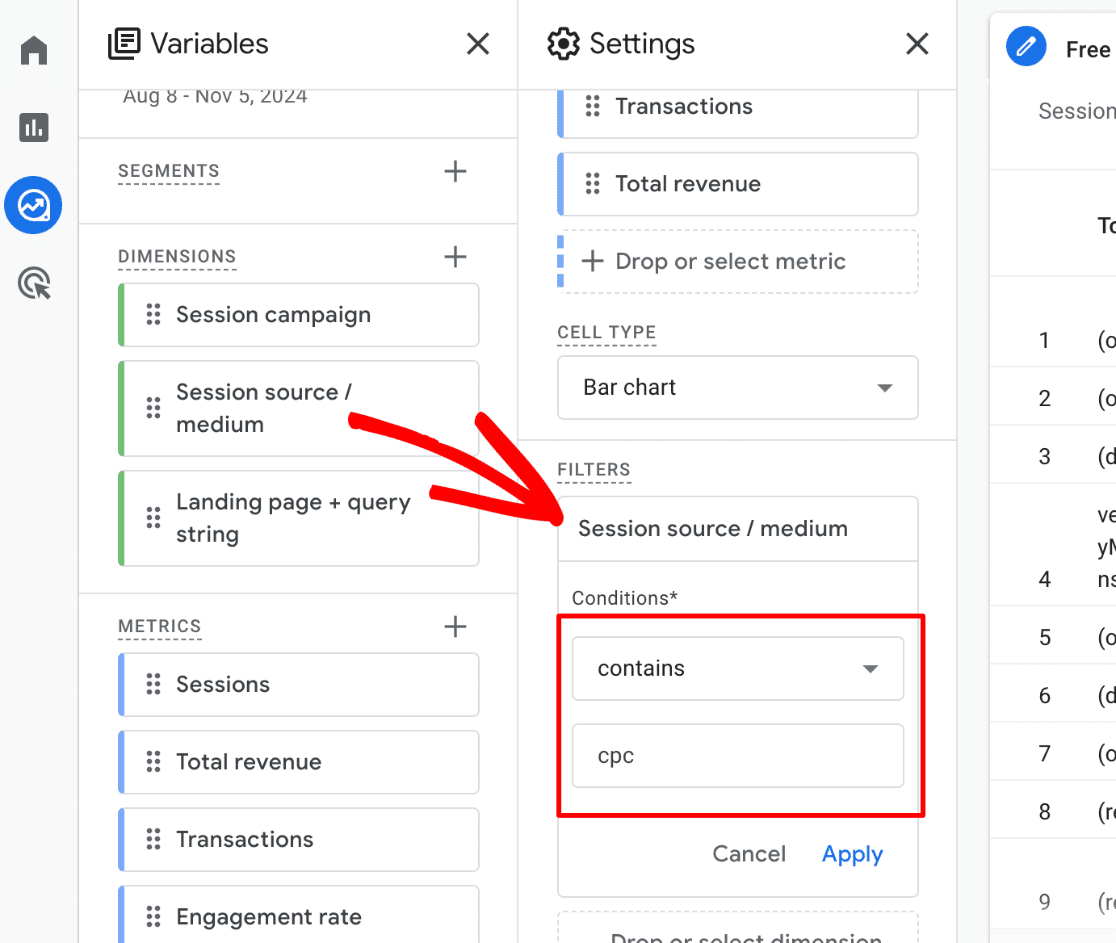
That’s it! You should now have a report that shows traffic from your paid search channels broken down by campaign and landing page. For each campaign and landing page, you’ll see the number of sessions, the engagement of your users, and the number of transactions or conversions that traffic resulted in.
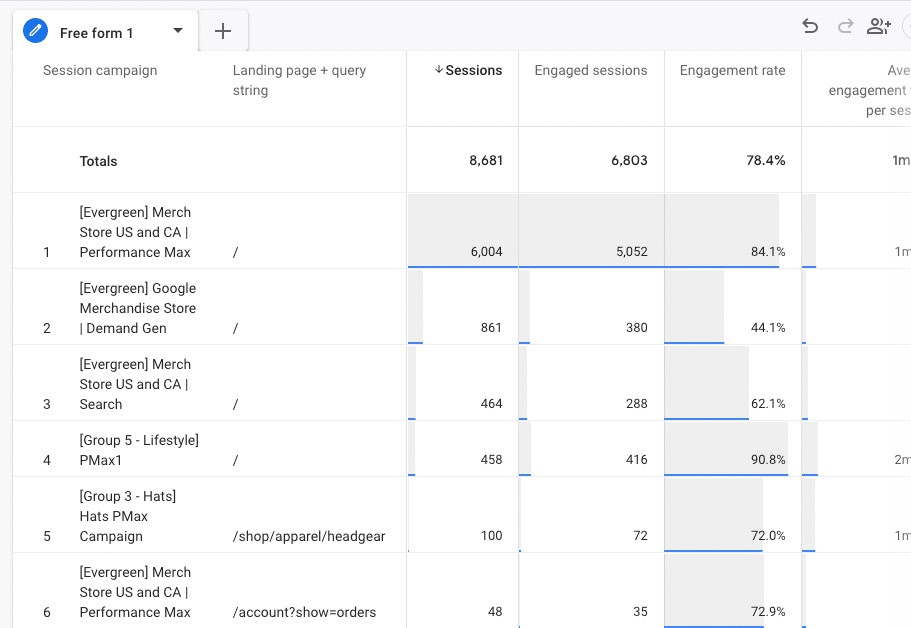
Step 4: Experiment With More Dimensions and Metrics
Ready to customize your report further? Try adding the following dimensions and metrics and play around with adding them to your report!
Dimensions:
- Session Google Ads keyword text
- Session Google Ads ad group name
- Session Google Ads query
- Device category
- Region
Metrics:
- Total users
- Session key event rate
- Bounce rate
- Engaged sessions
That’s it!
Now you know how to access paid search analytics in your Google Analytics account. I hope you found this tutorial helpful!
Not using MonsterInsights yet? Get started now.
If you liked this article, you might also want to check out:
11 Best PPC Metrics & KPIs to Track
How to Optimize Google Ads: 5 Tips & Strategies to Boost Clicks
How to Find Google Ads Reports in Google Analytics (GA4)
Finally, don’t forget to follow us on YouTube for more helpful reviews, tutorials, and Google Analytics tips.
Paid Search Analytics FAQ
What’s paid search vs. PPC or CPC in Google Analytics 4?
The main difference between paid search and PPC in Google Analytics 4 (GA4) is in tracking and attribution. The “paid search” channel refers specifically to search engine ads (like Google Ads). “PPC” (pay-per-click) and “CPC” (cost-per-click) are mediums that encompass all paid ad campaigns, tracked across various channels like search, display, or social, depending on ad placement.
How do you measure paid search?
To measure paid search, use an analytics tool like Google Analytics and/or MonsterInsights and keep an eye on your top paid traffic KPIs like conversion rate, click-through rate, impressions, and more.
How do you find Google Ads reports in Google Analytics?
You can find Google Ads data and reports in a few different locations inside your Google Analytics account. For a walkthrough on finding you most important paid search data, check out How to Find Google Ads Reports in Google Analytics (GA4).