On-page SEO is a big part of any SEO strategy. It can be the difference between ranking for some keywords and phrases, or not ranking at all.
It’s important to make on-page SEO a priority if you want organic search traffic on your site.
But what is on-page SEO in WordPress? What’s the best on-page SEO plugin for WordPress? We’ll answer these questions and more in our guide.
What Is On-page SEO?
On-page SEO is a set of SEO strategies and tactics that you use to optimize your website pages and posts to get them ranking in search engines and bring in more relevant traffic.
On-Page SEO Elements:
- An optimized URL that includes your main keyword
- A focused, keyword-rich meta title
- A focused, keyword-rich meta description
- Keywords in article headings and throughout the content
- Internal links to your other pages
- Optimized images
- Schema (if applicable)
Let’s take a closer look at each one of these.
URL
Let’s say you’re publishing an article on how to do on-page SEO in WordPress. Your main keyword, or keyphrase, is on-page SEO in WordPress.
An optimized URL for this keyword looks like this: www.yoursite.com/how-to-do-onpage-seo-wordpress
An unoptimized URL looks like this: www.yoursite.com/onpage-seo
Or like this: www.yoursite.com/?p=56
You want your URL to include your main keyword or keyphrase. All of it, if possible.
Meta Title and Meta Description
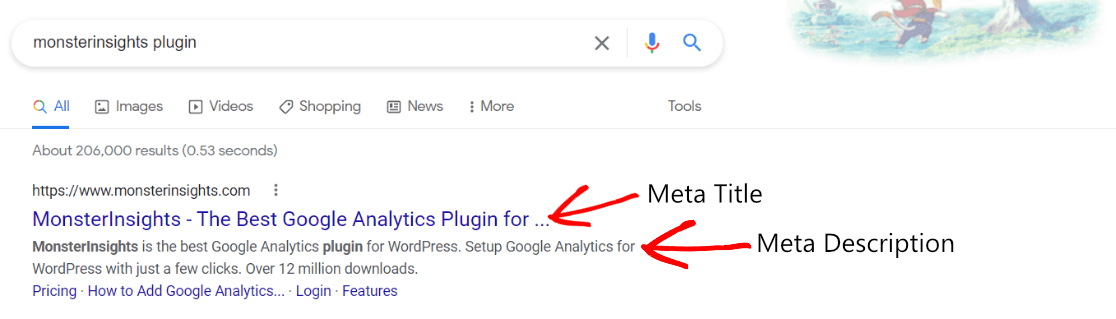
The title should contain your keyword phrase and exactly describe the content of the page. It should be 60 characters or less. The meta description should also contain your keyword phrase and should be 160 characters or less.
One important thing to note about meta descriptions is, Google often changes the description from the one you’ve written to closely match the searcher’s query. It’ll grab content from your page, instead of showing the description you wrote. However, you should still write a great one for when that doesn’t happen!
Keyword Distribution
Your focus keyphrase should appear in a few places throughout your content, in your headings and paragraph content. It should appear every few paragraphs or so, but keep it natural and avoid keyword stuffing. A rough guideline is to use a keyword every 200 words or so.
Internal Links
Adding links to other pages on your site is helpful for multiple reasons. First, it gives your visitors a natural flow through your site. If they see a link to something they want to know more about and click it, you’re bringing them deeper into your site. They’re interacting with your content.
Next, internal links help you distribute “link juice” on your site. For instance, let’s say you have a blog post about on-page SEO that’s doing really well in search. It’s ranking high in search results and bringing in a good number of visitors. If you link from that post to another post that’s not doing as well yet, it helps bring a little more authority to that post to help it rank.
For more on internal links, read How to Add WordPress Internal Links to Improve Your SEO.
Optimized Images
Yep, you can even optimize your images by making sure each image has an alt tag. Alt tags are there for accessibility because you want screen readers to be able to tell the visitor what’s in the image.
Because it’s descriptive text, Google crawlers also use it to understand what’s in the image. So, you can use keywords in it, where they make sense. This can help you rank in image searches, and bolster the keywords on the page.
For more on optimizing images, read Image SEO: How To Best Optimize Your Images In WordPress (17 Tips).
Schema
Have you ever seen a search result with some “extra” stuff in it? Maybe it had a star rating, recipe ingredients, or product details like size and price? If you want your content to have these extras, you need to use schema to tell Google what’s on your page.
Schema is an extra bit of special code that you put on your page that tells Google about whatever it is your page is about. So if you’ve got a recipe, for example, you can tell Google what the ingredients are, how long it takes to make, and what the directions are.
Then, your recipe could appear in search like this:
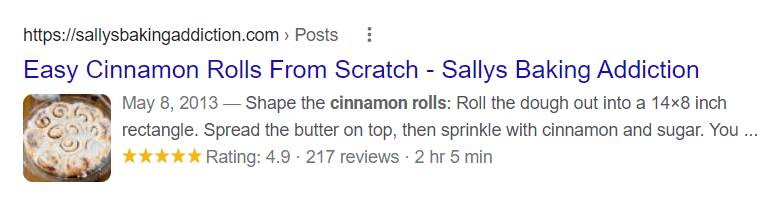
The best way to add Schema to your pages is with a schema plugin.
How to Do On-page SEO in WordPress
WordPress users need to do SEO just like every other website owner. And luckily, it’s very easy to learn how to do on-page SEO in WordPress.
To get awesome results with on-page SEO, you’ll want to use the best on-page SEO plugin for WordPress. Let’s take a look at the one we recommend.
The Best On-Page SEO Plugin for WordPress: AIOSEO
With the All in One SEO (AIOSEO) WordPress plugin, you can easily accomplish all of the on-page SEO best practices we just went over.
Not only can you accomplish them, but AIOSEO guides you with extremely clear instructions that tell you how to optimize your content as much as possible. This is what makes it the best on-page SEO plugin for WordPress, in our opinion.
How To Do On-Page SEO With the AIOSEO Plugin
Let’s take a look at our list of on-page SEO factors again:
- Optimized URL
- Focused, keyword-rich meta title and description
- Keywords in article headings and throughout the content
- Internal links
- Optimized images
- Schema (if applicable)
Now, let’s say we’re using WordPress to write an article on how to reduce shopping cart abandonment.
After you type in your article’s Focus Keyphrase (“shopping cart abandonment” in our case), All in One SEO actually scans the article and tells you how to improve your usage of your Keyphrase:
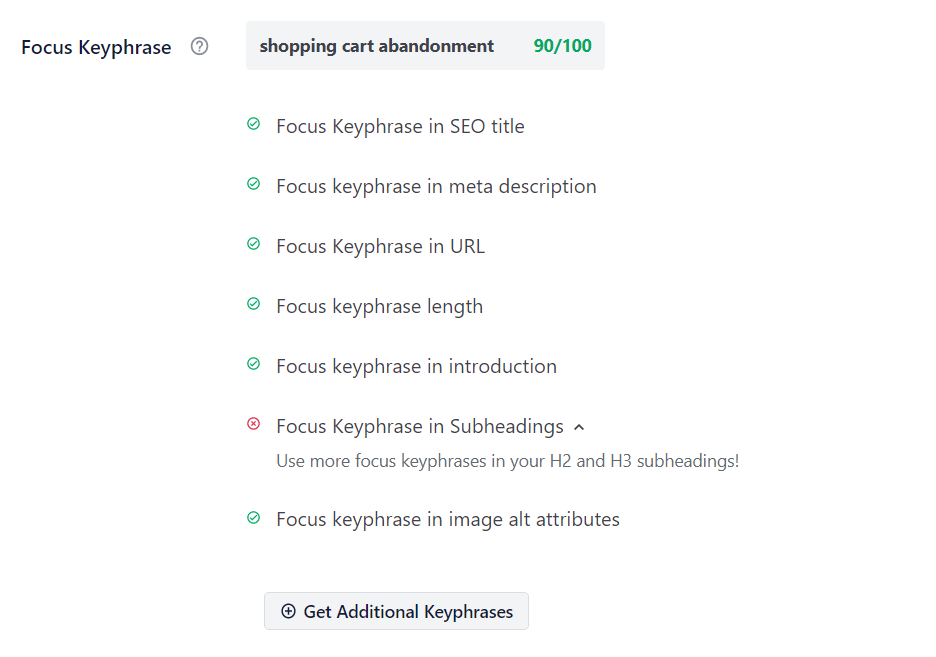
Then, you can scroll down further for even more on-page SEO suggestions in the Page Analysis section. Use the tabs on the top to see all of the suggestions:
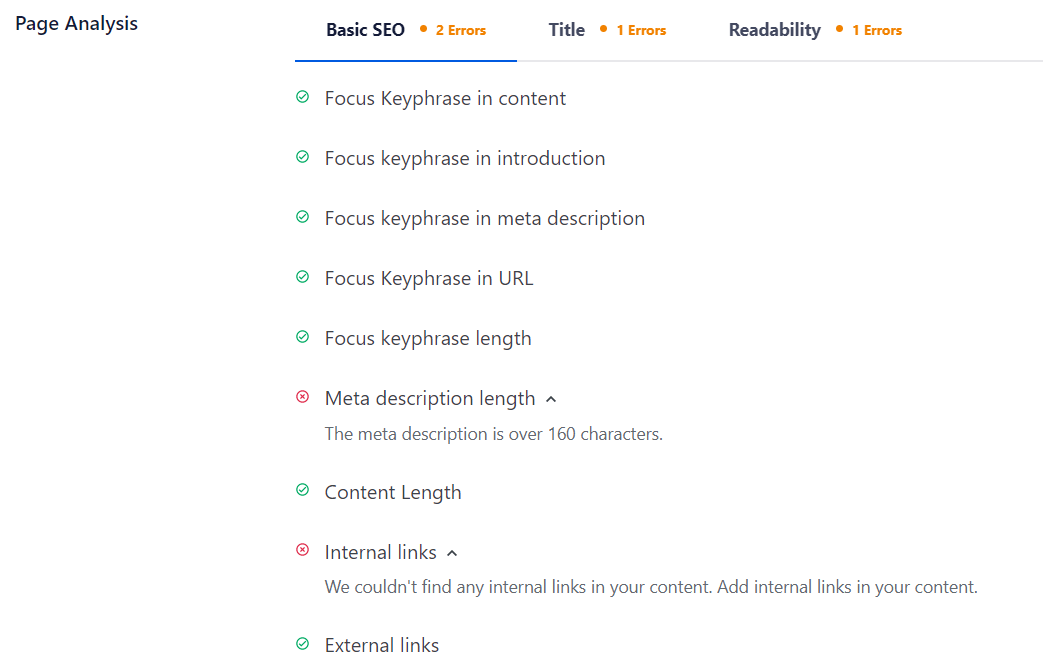
Have a type of content that you can use Schema for? You can set that up in AIOSEO, too. No code writing is required. Just choose the Schema tab under AIOSEO Settings, then choose your type from the dropdown.
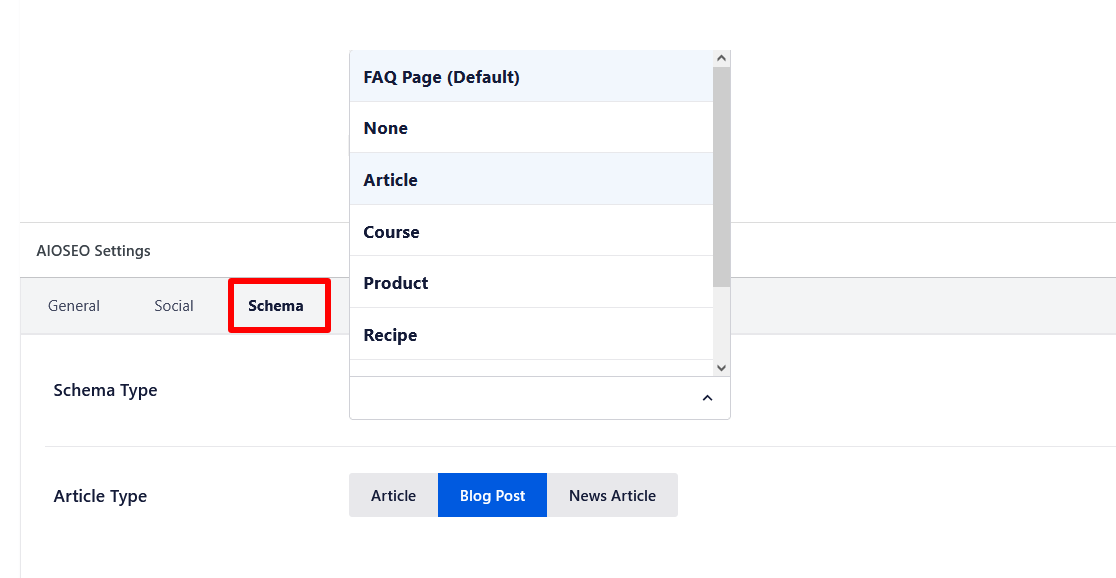
All in One SEO will also give each post and page on your site a TruSEO score, so you can see at a glance how optimized everything is. When you have a post or page open to edit, you can click the score to see your recommendations right in your sidebar:
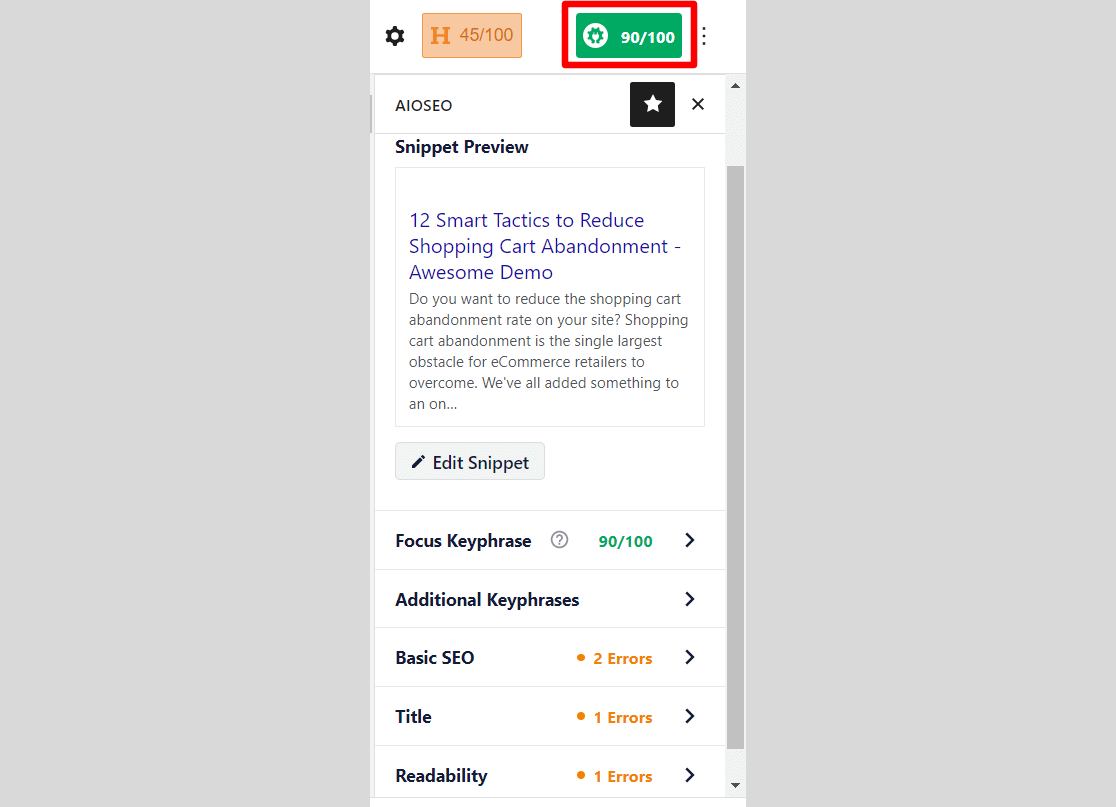
Plus, with All in One SEO’s Link Assistant, adding internal links is super easy. By clicking on the Link Assistant tab under AIOSEO Settings, you’ll get a list of relevant linking suggestions that you can apply with 1 click.
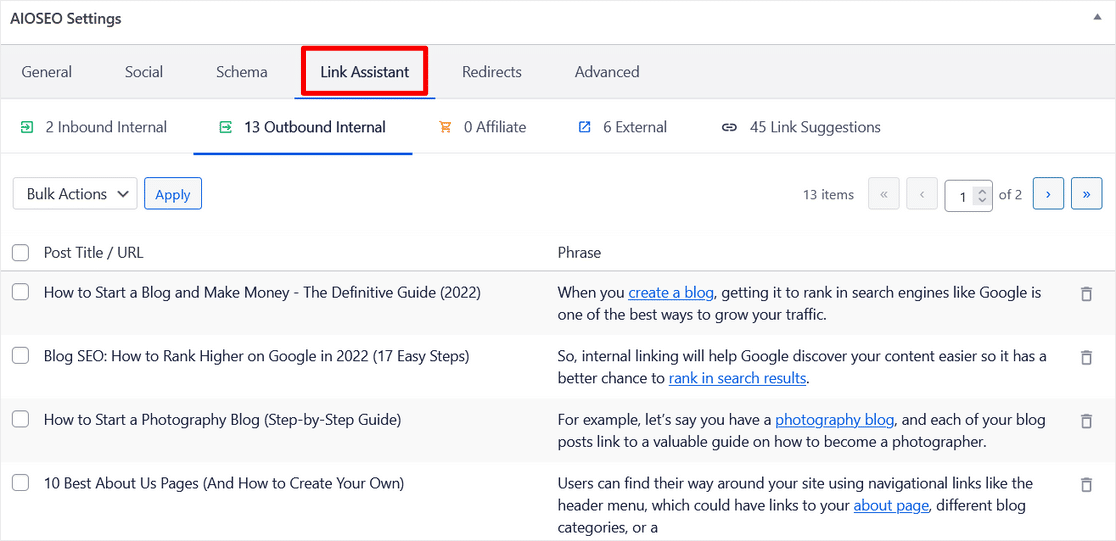
Bonus: Check out the Broken Link Checker plugin from AIOSEO. It’ll periodically scan your site, or the content you tell it to, and alert you of any broken links. Just like Link Assistant, you can easily use inline editing to fix any broken links.
It’ll also exclude any broken links from being crawled, which is a big help for on-page SEO in WordPress.
How To Do On-page SEO in WordPress: A Recap
Let’s recap the steps you can take to do on-page SEO in WordPress:
- Download and install the All in One SEO Plugin.
- Open the post or page you want to optimize and scroll down to the AIOSEO settings. Input a Focus Keyphrase:
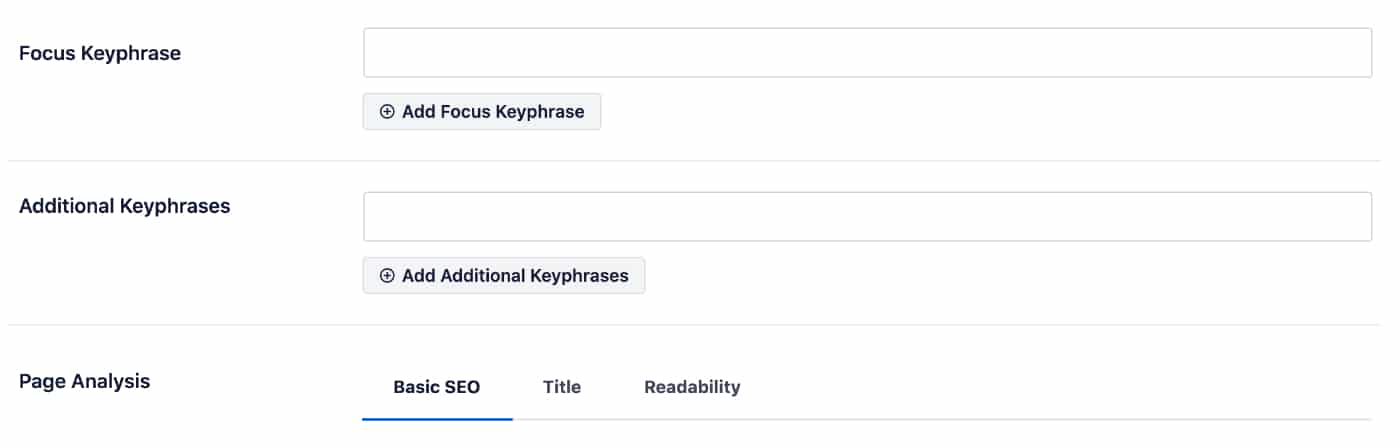
- Review and work through the suggestions in the Focus Keyphrase section.
- Review and work through the suggestions in the Page Analysis section.
- Set up your Schema, if applicable.
- Check your TruSEO score.
- Add internal links.
Bonus: Track Your TruSEO Scores with MonsterInsights
Want to keep track of how your SEO optimization efforts are working? So did we! That’s why the MonsterInsights team created an integration with the All in One SEO plugin to track your TruSEO scores in Google Analytics and WordPress.
To set it up, follow the steps below. Don’t have MonsterInsights installed yet? Follow our installation and setup guide.
- Make sure you have a MonsterInsights Pro license.
- Activate the Custom Dimensions addon under Insights » Addons.
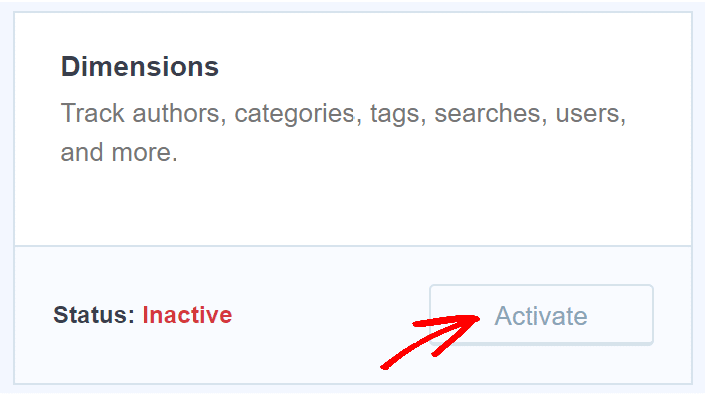
- Create your TruSEO custom dimension. For more on how to do this, check out our Beginner’s Guide to Custom Dimensions.
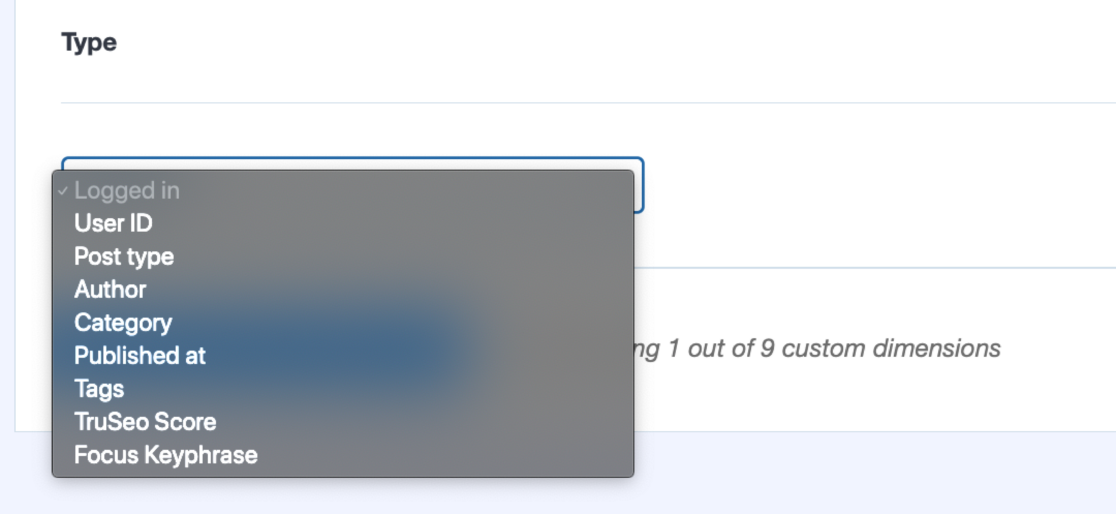
- That’s it! You’ll now see a report on your TruSEO scores within your WordPress dashboard, in the Dimensions report. For directions on finding this report, read How to View Custom Dimensions in Google Analytics.
Get Started with MonsterInsights Today!
That’s it! We hope you found some great tips in our on-page SEO guide. Ready to learn more about how to measure your SEO performance? Read How to Measure SEO Performance With Google Analytics in WordPress.
For more WordPress SEO tips, check out 10 WordPress SEO Optimization Tips to Grow Your Business.
And don’t forget to follow us on Twitter, Facebook, and YouTube for more helpful Google Analytics tips.
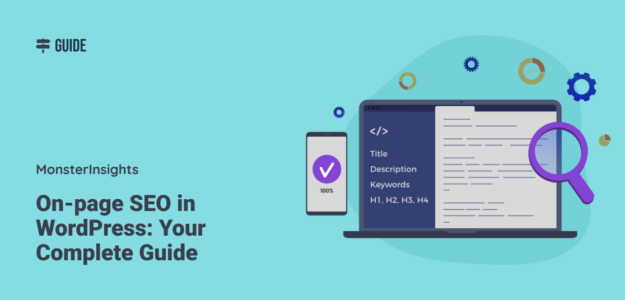
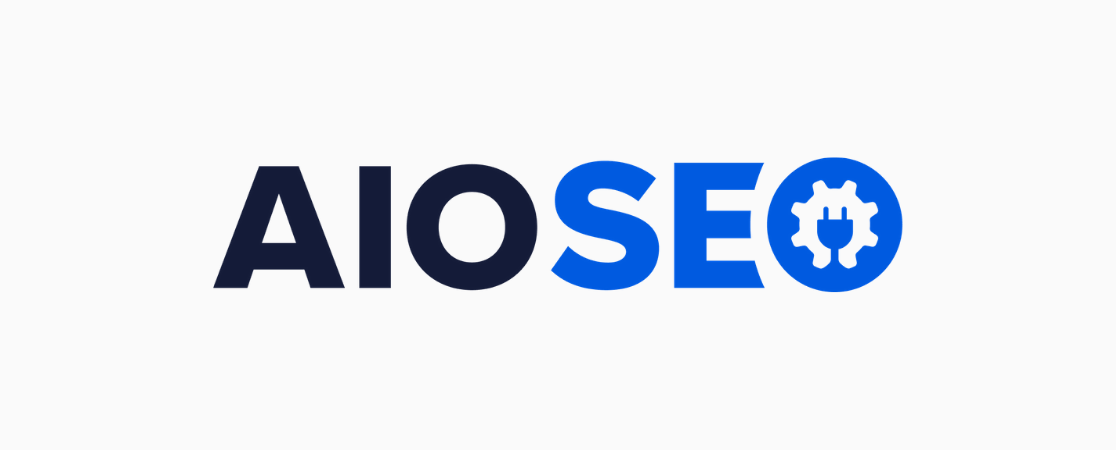
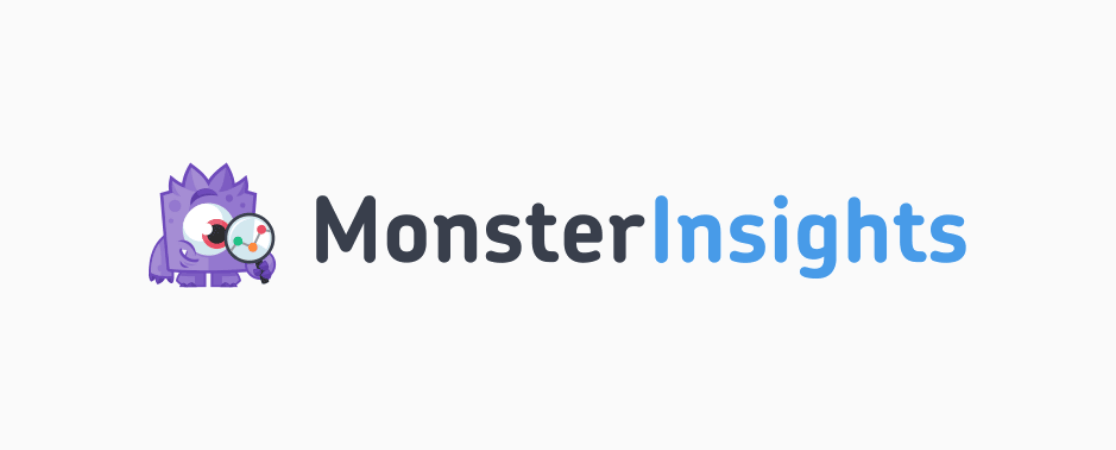
That was an amazing article, your article gave me more clarity about on-page SEO. It was nice to read your article.
Awesome to hear that, Akhil! Thanks for reading!