Every visitor to your website arrives with a purpose and expectation. Whether they found you through a Google search, a link from another site, an email, or any other channel, they’re seeking something specific. But did they find what they were looking for? To answer this crucial question, you’ll need to dive into your user engagement metrics in Google Analytics.
With the release of the newest version of Google Analytics, Google Analytics 4, it became clear that the Google team really wants website owners to pay attention to and try to improve their engagement metrics. They’re hoping website owners will think more about who’s sticking around on their websites instead of who’s not.
That makes sense, doesn’t it? Instead of working hard to keep people on your site who’ve already decided to leave, let’s focus on engaging and nurturing the users who are more likely to convert.
So, in this article, I’ll go over:
- Why Should You Focus on User Engagement?
- What Are User Engagement Metrics?
- The Top 5 User Engagement Metrics in GA4
- Where to find the metric in Google Analytics
- How to improve the metric (and your website)
- Keeping track of the metric in WordPress
- Measuring Engagement in WordPress
Let’s get started.
Why focus on user engagement?
In the older version of Google Analytics, a lot of Analytics users focused on bounce rate. How could they get more people to stick and click around their websites?
When Google Analytics 4 came out, one of the first things many users (myself included) noticed was that the bounce rate metric was missing. “That’s crazy,” we all thought. “How will we measure that important metric now?”
It turns out Google had a plan. Instead of keeping the bounce rate metric and focusing on decreasing the number of people who leave immediately, Google wanted website owners to flip their focus toward keeping visitors around longer. Focus on the visitors who mean to click on your site, are there looking for something specific, and are more likely to be the right kind of traffic.
In short, focusing on improving your user engagement metrics will ultimately help you create a website that’s super user-friendly and encourages visitors to stick around and engage with what you have to offer.
Plus, any changes you make to your site to improve user engagement will probably also improve your ranking signals, helping you get found in search results more often. It’s a win-win situation!
What are website user engagement metrics?
User engagement metrics are data points that show how engaged users are with your website. How well have you captured their attention? How absorbed are they in your website and your content?
In general, you want your users to be very engaged with your content by clicking through to more pages, completing a conversion or key event, or spending time thoroughly reading an article.
The Top 5 Website User Engagement Metrics in GA4
- Engagement Rate
- Average Engagement Time per Page
- New vs. Returning Visitors
- Key Events (Conversions)
- User Stickiness
1. Engagement Rate
Engagement Rate is a newer engagement metric that was introduced in GA4. A session counts as “engaged” if it lasts longer than 10 seconds, a second page is visited, or a key event (conversion) is recorded. So, the engagement rate is just the percentage of sessions that counted as engaged.
If you’re familiar with bounce rate, engagement rate is pretty much exactly the opposite. Instead of counting the percentage of sessions that bounce, it’s counting the percentage that are engaged.
You can find the engagement rate metric in several different places in Google Analytics, but I recommend looking at it in the Acquisition » Traffic acquisition report. Here, you’ll see how many sessions were engaged depending on the channel that was used to visit your site:
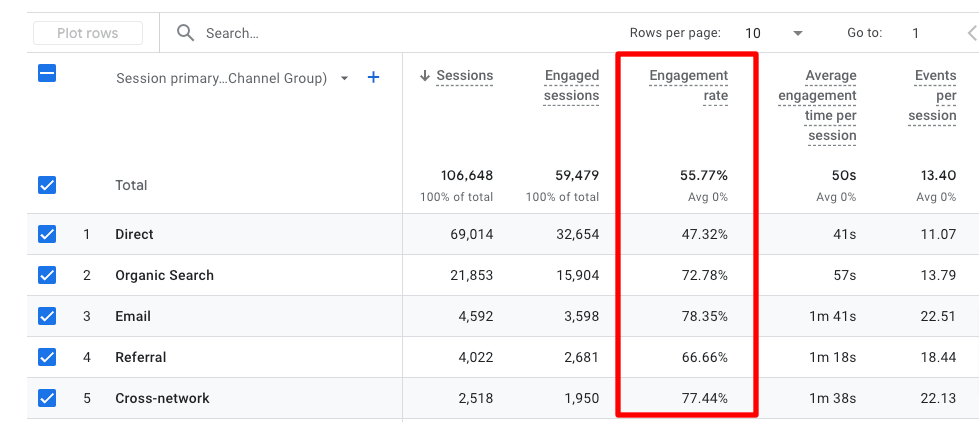
How to Improve Engagement Rate:
- Make your content engaging, unique, and easily scannable
- Have a very clear call to action on every page of your website
- Use internal, contextual links in your text to other relevant pages on your website
- Dial in search intent for every piece of content you publish
- Try A/B testing different elements on your website to see what gets more interaction or keeps people around longer
- Use a popular posts widget to draw your readers deeper into your site
Track Engagement Rate in WordPress:
If you’re a WordPress user, you can track your engagement rate right inside your WordPress dashboard with MonsterInsights, the best Google Analytics plugin for WordPress. Once you install the plugin, you’ll find your Engaged Sessions right inside multiple of your dashboard reports, like the Source/Medium report:
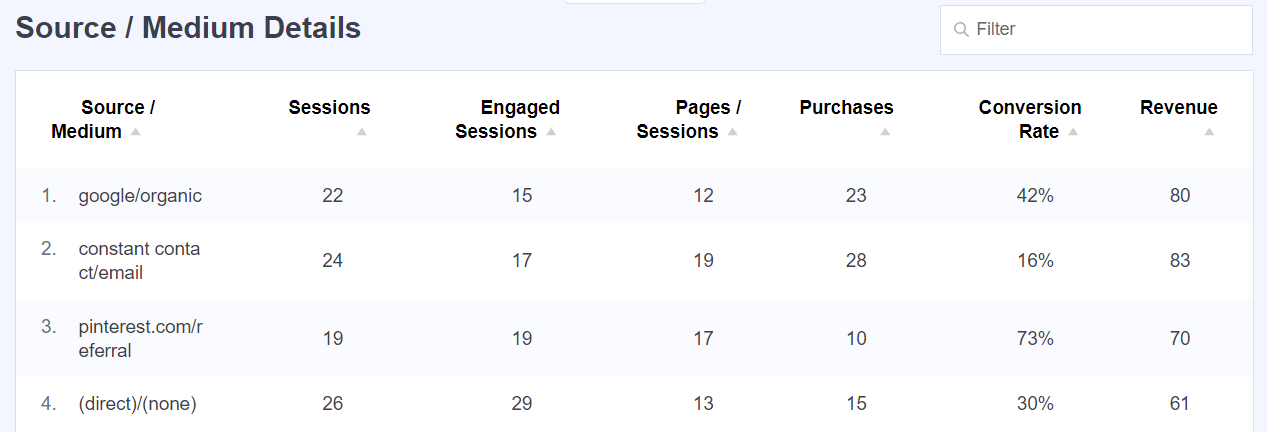
2. Average Engagement Time per Page
The average engagement time per page metric is exactly like your overall average engagement time, except it’s calculated per page.
Overall engagement time is the total length of your users’ sessions, whereas engagement time per page is the amount of time spent on each page.
To find this metric in GA4, navigate to Engagement » Pages and screens, then scroll to the table.
Depending on your screen size, you might have to scroll the table to the right a little bit to find the Average engagement time column.
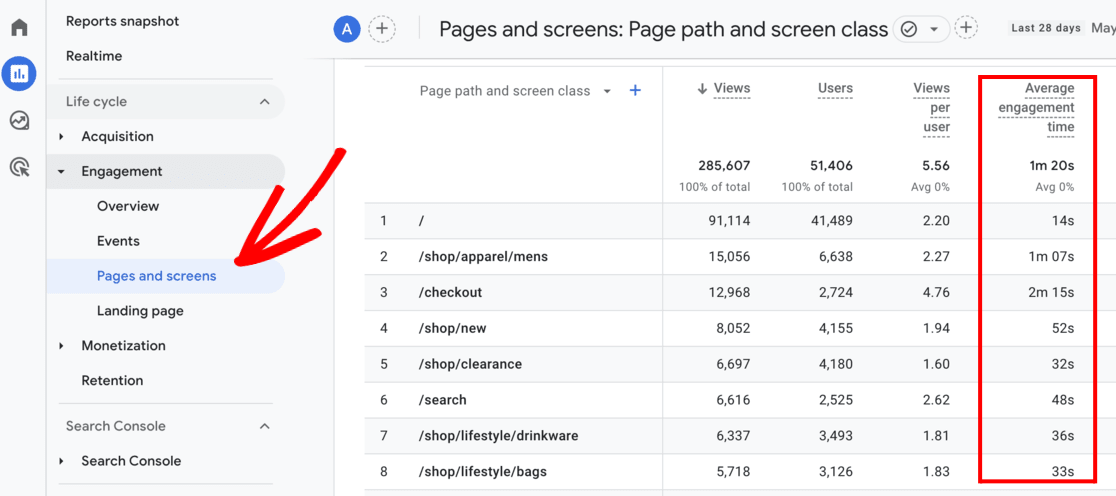
Are there any engagement times here that surprise you? Do you have some pages that you think should be getting longer visits?
Remember that if you have a strong call to action, it’s possible that people aren’t staying on the page long because they’re moving on to your conversion page. Or, maybe it’s a page that makes sense to have shorter visits on.
For instance, say your site is a blog, and the average time on page for your home page is low. That’s actually fine because it means visitors are most likely clicking off into the content they’re interested in reading.
If you do want to keep users around longer on a certain page, refer back to the tips on how to improve overall average engagement time. Those same tips work here!
3. New vs. Returning Users
The number of visitors who return to your site after having visited once before is often called ‘retention.’
You want to retain the users who visit your site once, whether they make a purchase or complete another conversion.
To find the new vs. returning users stat in GA4, navigate to Retention.
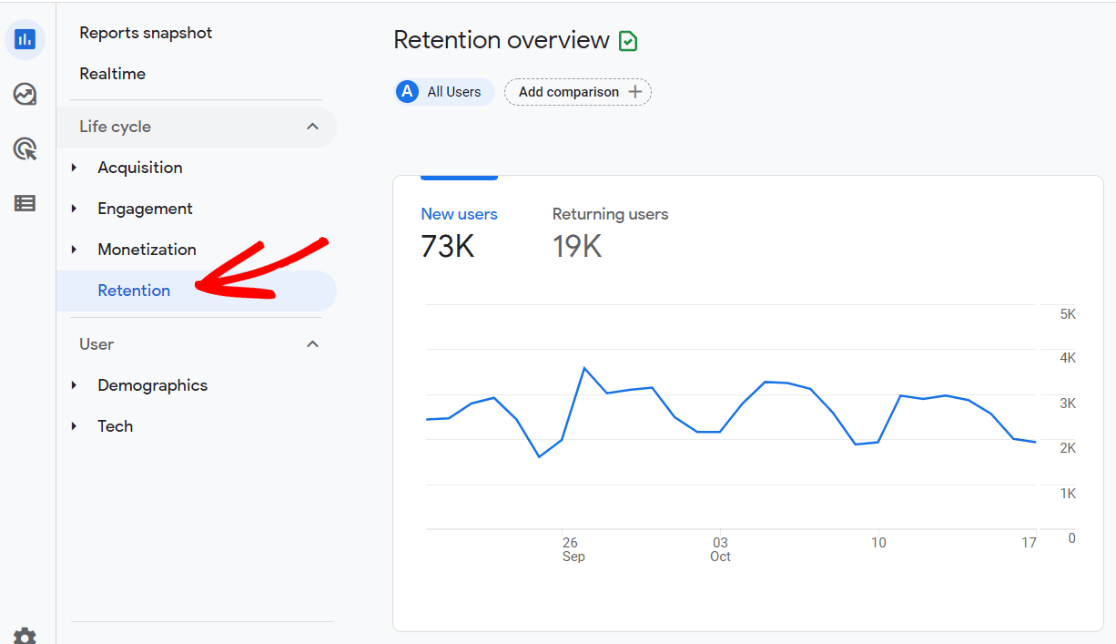
Here, you’ll see how many new and returning users you had in your selected time period.
If you’re wondering about the rest of the metrics in the Retention section in GA4, check out all the descriptions.
Increasing your returning visitor rate is always a good thing to work on. Take advantage of all those new visitors by getting them to come back!
How to Improve Retention:
The best way to improve your visitor retention rate is by including more ways to capture visitor information on your website.
Then, you can email them relevant content through an email newsletter they want to click on to return.
Some awesome tools for this are:
- OptinMonster for capturing email addresses and other visitor information
- PushEngage for sending push notifications
- Constant Contact for sending email newsletters
Another good way to improve retention is to give your visitors more ways to stay connected to you if they don’t want to provide an email address.
How do you do this? With social media!
Use a social feed plugin like Smash Balloon to bring your social media feeds onto your website, making it super easy for your visitors to see your profiles and follow you.
Track New vs. Returning Visitors in WordPress:
WordPress users, you can use MonsterInsights to see your new vs. returning visitors metric right in your Overview report in your dashboard, right alongside a device breakdown:
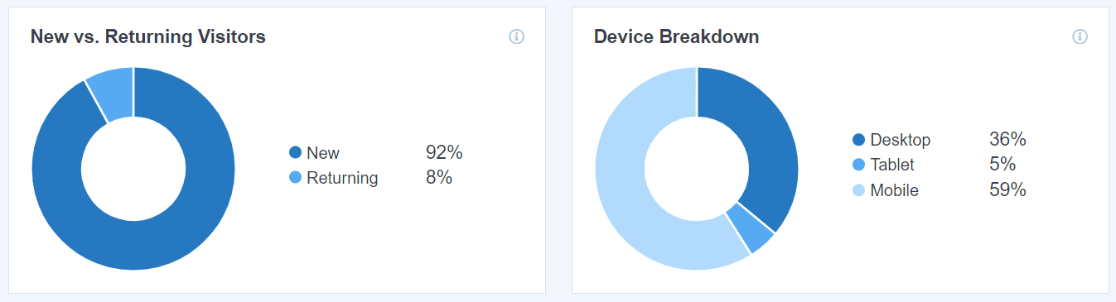
4. Key Events (Conversions)
Conversions are one of your most important metrics of all, and they’re definitely great for analyzing engagement. Since conversions are your end goal, measuring how many users are converting is huge.
Setting up conversions (now called key events), though, can be challenging.
We’ll give you a quick overview, but if you don’t know how to set up conversions, you’ll definitely want to click the links below to learn more.
In GA4, you use events to track your conversions, and they are called ‘key events.’
To learn about events and counting certain events as conversions, read the Google Analytics help guide on setting up and managing conversion events.
OR, WordPress users can install the MonsterInsights plugin to track several events automatically, such as form conversions, scroll depth tracking, and outbound link clicks, without touching Google Analytics event tracking.
GA4 used to have a Key events report, which is no longer available by default. However, it’s very easy to create it via a custom report.
Start by logging into your GA4 account, going to Explore, and creating a blank report.
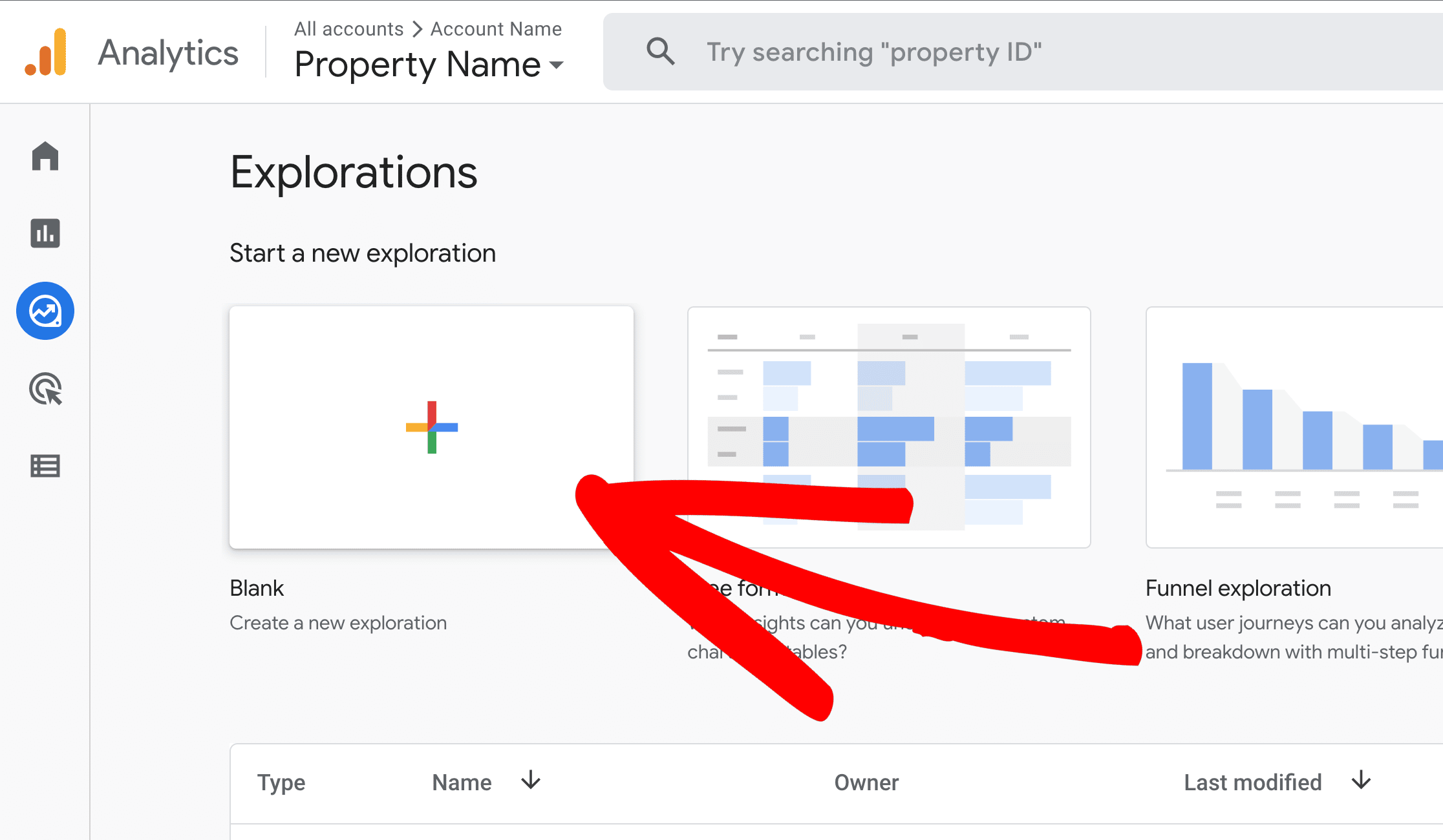
Name your report something that makes sense to you later, such as ‘Key Events Report’ or ‘Conversions Report.’
Then, click the + button under dimensions and import ‘Event name.’
Under metrics, click the + button and import ‘Key events.’
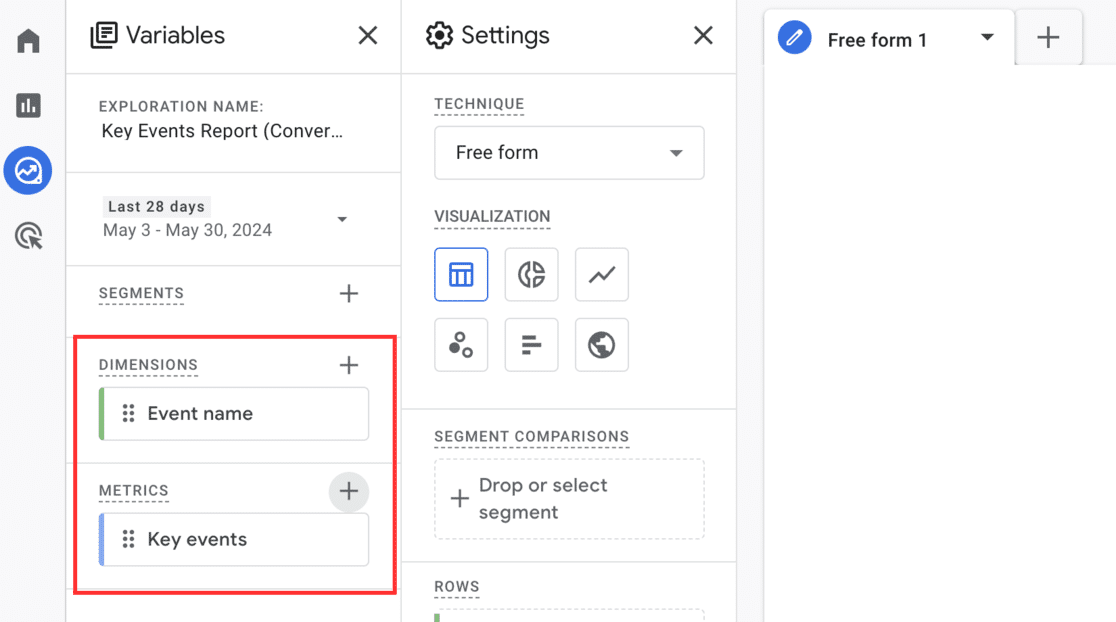
Now, double-click on Event names so it automatically adds to Rows.
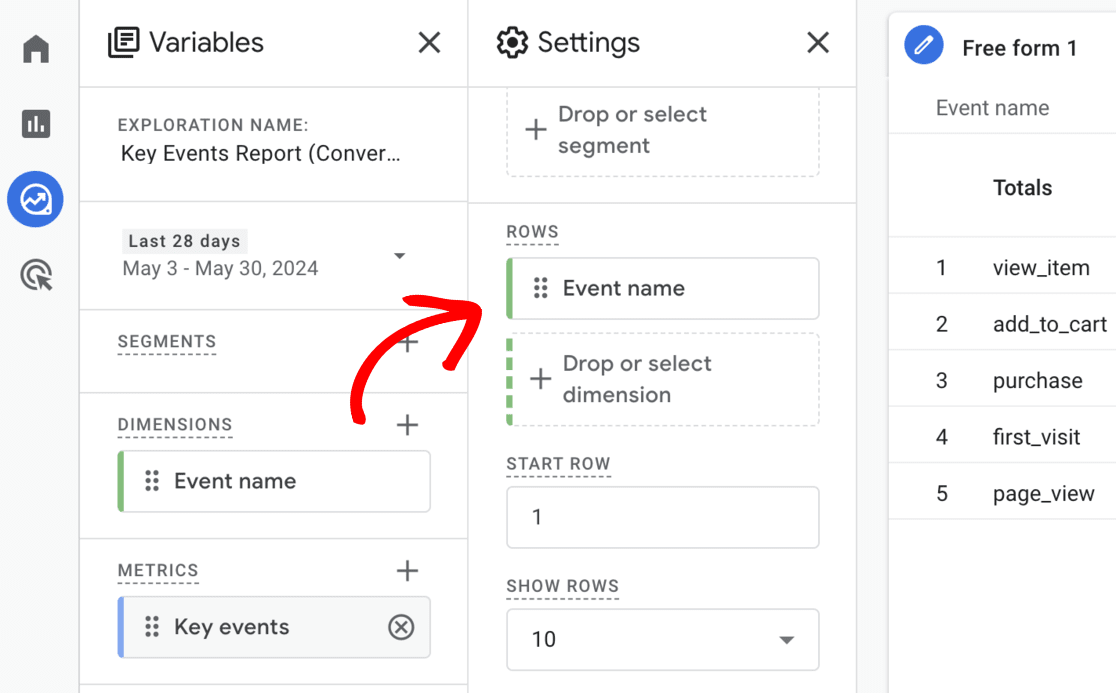
Then, double-click on Key events to add it to Values.
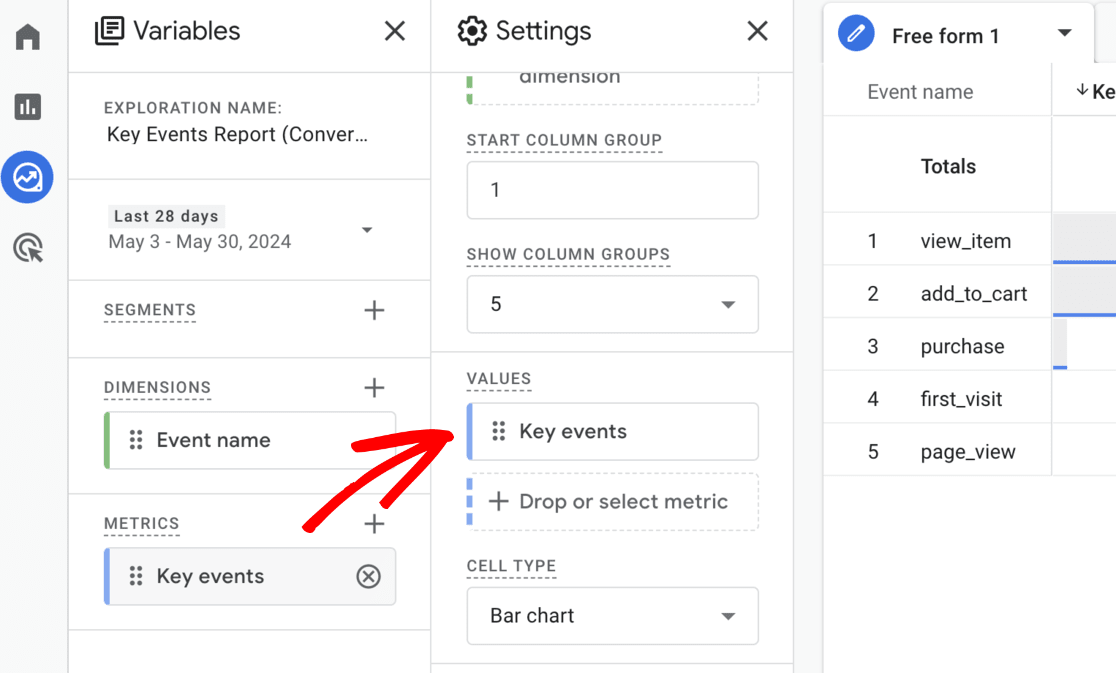
You’ll now have a key event report that looks like this:
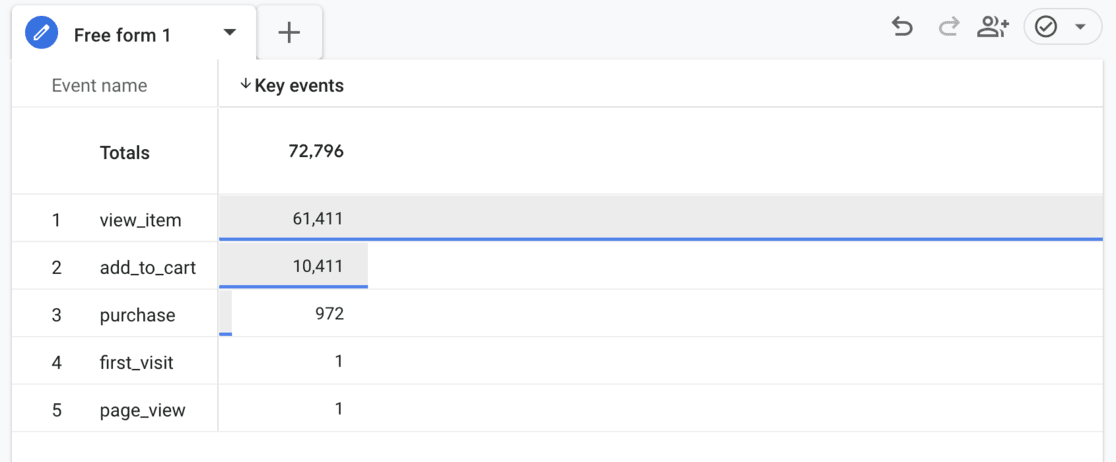
5. User Stickiness
This metric can be a little confusing to understand, but it’s a good one to keep an eye on. It’s similar to new vs. returning users but dives a little deeper than that.
Please note that if you have a website where it’s more important that users convert instead of visiting again, this metric isn’t as helpful.
Here are the three acronyms you need to know:
- Daily Active Users (DAU): the number of active users in the last 24 hours
- Weekly Active Users (WAU): the number of active users in the last 7 days
- Monthly Active Users (MAU): the number of active users in the last 30 days
In GA4, find the report by navigating to Engagement » Engagement Overview. Then, scroll down to the User stickiness graph.
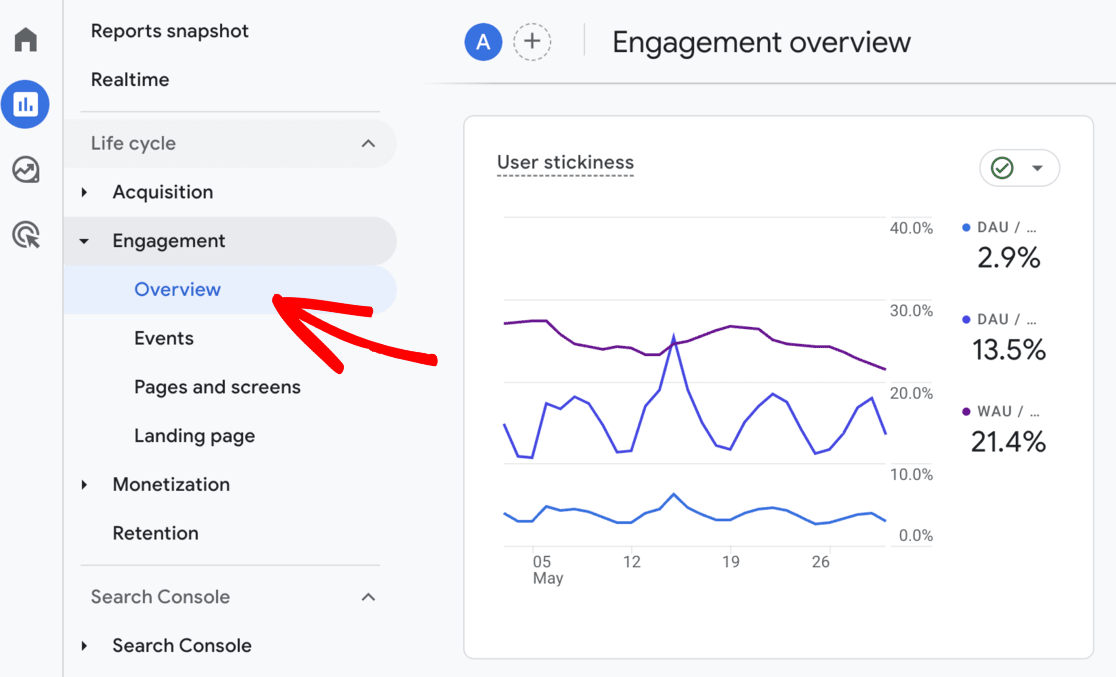
Now, at first glance, these graphed lines are super confusing. What do these actually mean?
These percentages show how “sticky” your users are or how often they return. The higher these percentages, the more often your users return to your site.
The bottom line is Weekly Active Users divided by Monthly Active Users, which shows how many of your monthly visitors also visited weekly.
The top line, then, shows how many of your Monthly Active Users visited daily.
So, if you have 50 Daily Active Users and 100 Monthly Active Users, that means half of your users visit your site daily.
Bonus: WordPress Engagement Measurement Tool
If you use WordPress, I have great news. MonsterInsights can connect Google Analytics to your website and help you follow your website’s engagement metrics right in your WordPress dashboard.
How cool is that?
MonsterInsights is the best Google Analytics plugin for WordPress. It allows you to easily connect your WordPress site with Google Analytics to view all the data that matters most right in your WordPress dashboard.

Plus, with the click of a button, you can set up sophisticated tracking features such as event tracking, eCommerce tracking, form tracking, custom dimension tracking, outbound link tracking, and more.
For more about all the reports you’ll get with MonsterInsights, check out Your Ultimate Guide to MonsterInsights Dashboard Reports.
That’s it!
We hope you gathered some great ideas for which metrics to measure user engagement you should use.
Looking for more tips on improving your user engagement metrics? Check out 8 Proven Ways to Increase User Engagement on Your Website.
Looking for more important Google Analytics metrics? Read What Can You Measure with Google Analytics? Top 11 Metrics.
Finally, don’t forget to follow us on YouTube for more helpful Google Analytics tips.
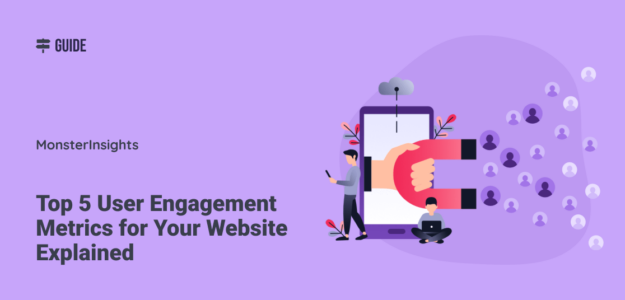
what was the year that these statistics were recorded?
Hi Daniel – This article (along with the screenshotted stats) was written in October of 2021.