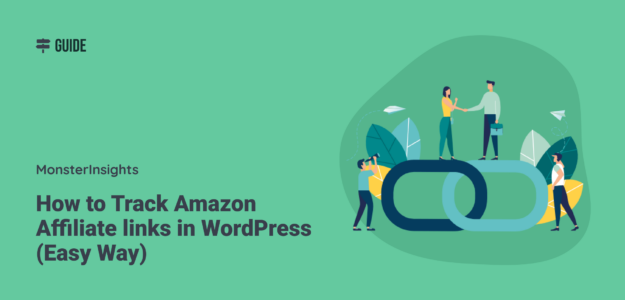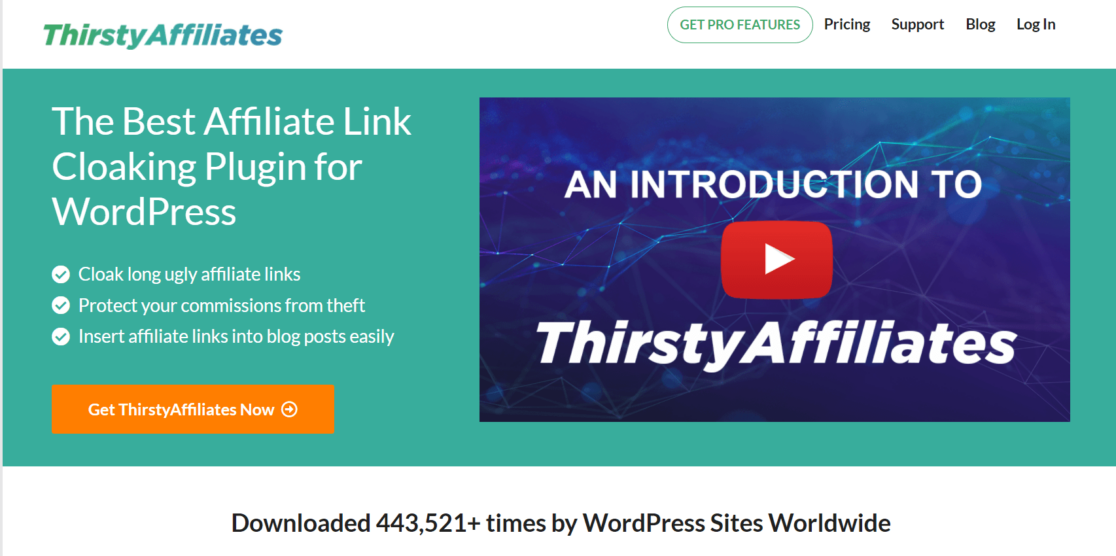Do you want to track Amazon affiliate link clicks on your WordPress website?
The Amazon affiliate program, Amazon Associates, can be a great way for website owners and bloggers to make money.
However, did you know that Amazon doesn’t give you any reports on which of your links are getting clicked? Yep, they only tell you which clicks led to purchases. If you want to see all of your clicks, you’ll need to have a different measurement plan in place.
In this article, we’ll show you how to track all of your Amazon affiliate link clicks in WordPress. Let’s dive in.
Amazon Associates Program and WordPress
If you’re an Amazon affiliate, tracking link clicks on your WordPress site will show you which pages convert the best and which products get the most clicks, helping you make data-driven decisions.
Amazon’s reporting within your Associates account is great for seeing what products are getting clicked on and purchased, but you won’t find all clicks there. In fact, you won’t find them anywhere in Amazon or in Google Analytics at all unless you take specific steps to set up link tracking.
Let’s take a quick look at an example report from Amazon Associates:
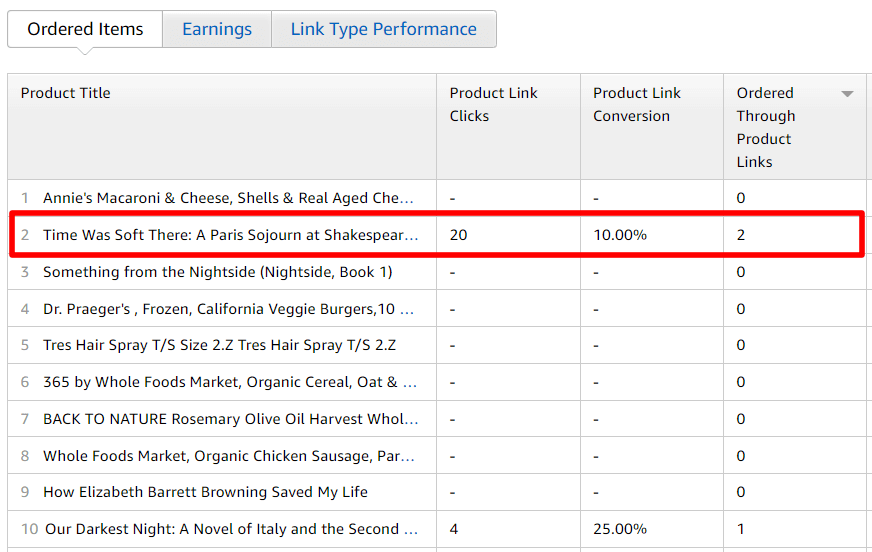
Alright so we see that the book Time Was Soft There is a product (book) this blog is promoting. We can see that 2 copies were ordered, and the site’s link to the product was clicked 20 times.
But if there are multiple links to this book from the site, which page was the buyer on when she clicked and made the purchase?
We have no idea.
Now, let’s say the book Where the Crawdads Sing is also linked to on Amazon from the site. It’s not in the table above, which means nobody bought it. But, how many times was the link clicked?
We have no idea.
Now that you’ve seen the limitations of Amazon Associates reports, let’s find out how to get that missing data.
Use a WordPress Affiliate Link Management Plugin
The first thing you’ll want is an affiliate management plugin for WordPress.
As your website grows, you’ll find affiliate links on different pages and blog posts. But what if the link changes for an Amazon product, or what if you want to switch it to another product?
It becomes difficult to manage and track each affiliate link as you keep adding more.
By using an affiliate link plugin for WordPress, you’ll save time and streamline the process. You can easily organize and manage different Amazon affiliate links with a plugin.
ThirstyAffiliates: Best Amazon Affiliate Link Plugin
ThirstyAffiliates is the best Amazon affiliate link plugin for WordPress. Amazon does not allow link cloaking, and ThirstyAffiliates has a smart uncloaking feature that you can use for your Amazon affiliate links. It lets you add and track your Amazon affiliate links in WordPress, but without cloaking.
Some other amazing features of ThirstyAffiliates:
- Autolink keywords
- Geolocation links
- Reports
- Amazon import
- Affiliate link picker tool
- Categories to organize links
Using the plugin is easy as well. When you add a new link, you can choose its categories, add an image, pick keywords to auto link, choose the redirect type, and much more.
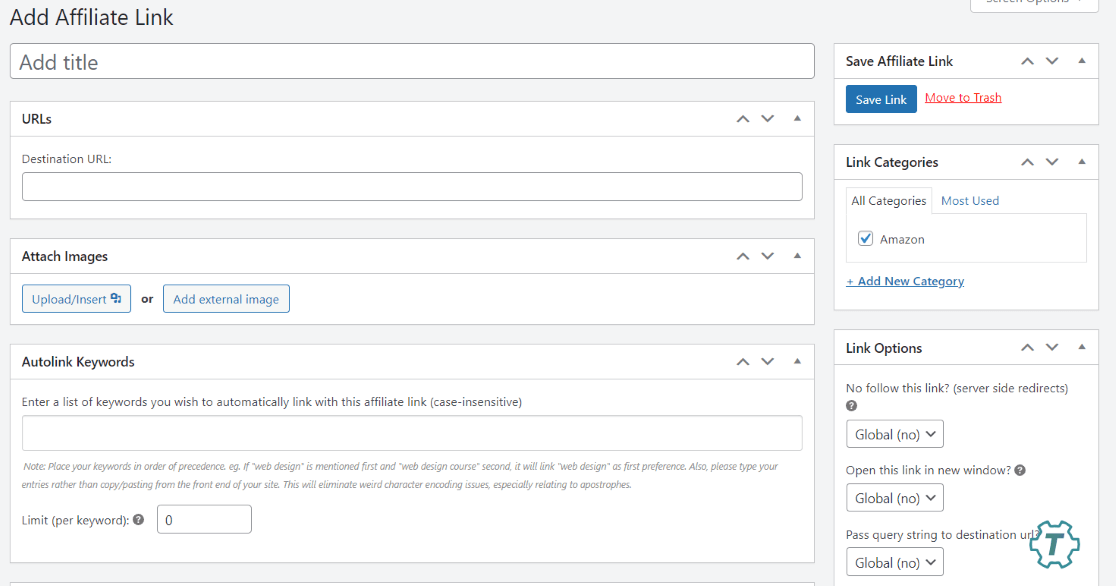
Another benefit of using the ThirstyAffiliates plugin is that it cloaks your long and ugly affiliate links into something that’s easier on the eye.
However, an important note here is that Amazon does not allow cloaking. They want it to be clear that, if a user clicks on an Amazon link, that user needs to know that they’re clicking an Amazon link.
That’s where the ThirstyAffiliates smart uncloaking feature comes in. It works by still technically cloaking your link, but it shows the user the uncloaked Amazon link on the front end for full compliance with their affiliate program.
To use the feature, make sure to turn it on! Head to ThirstyAffiliates » Settings » Modules and click the Uncloak Links check box, then scroll down and click Save.
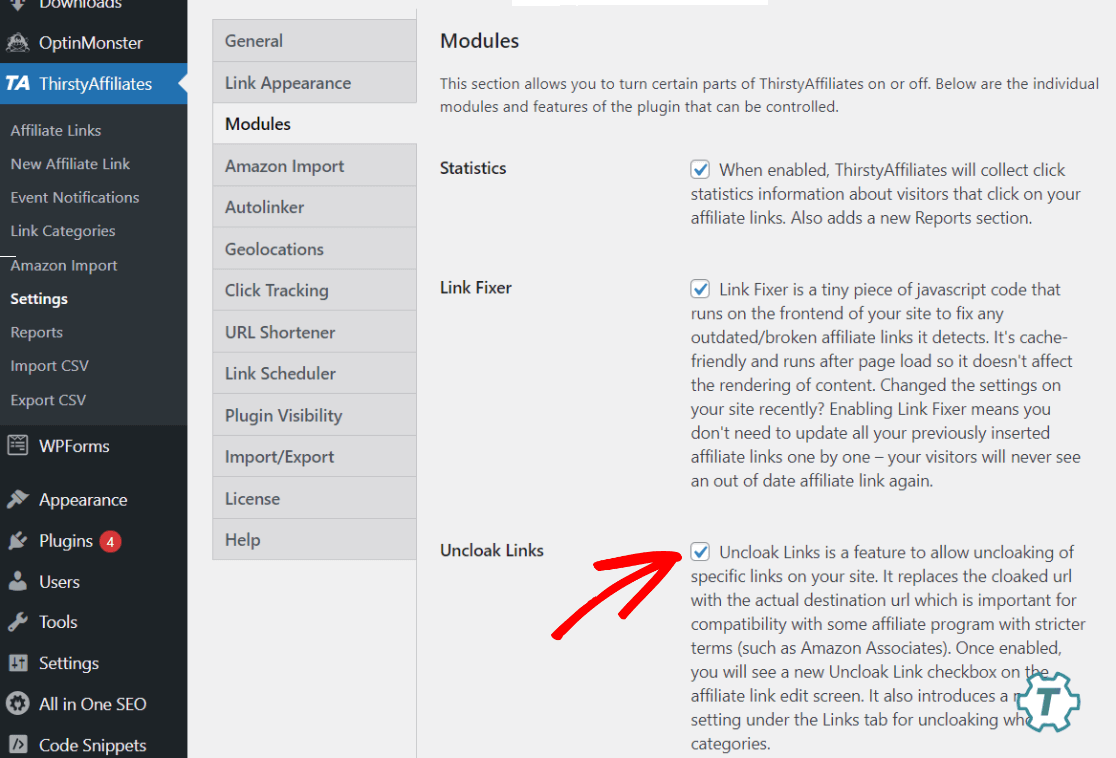
Once activated, you’ll be able to set your Amazon links to uncloaked in the Link Options box:
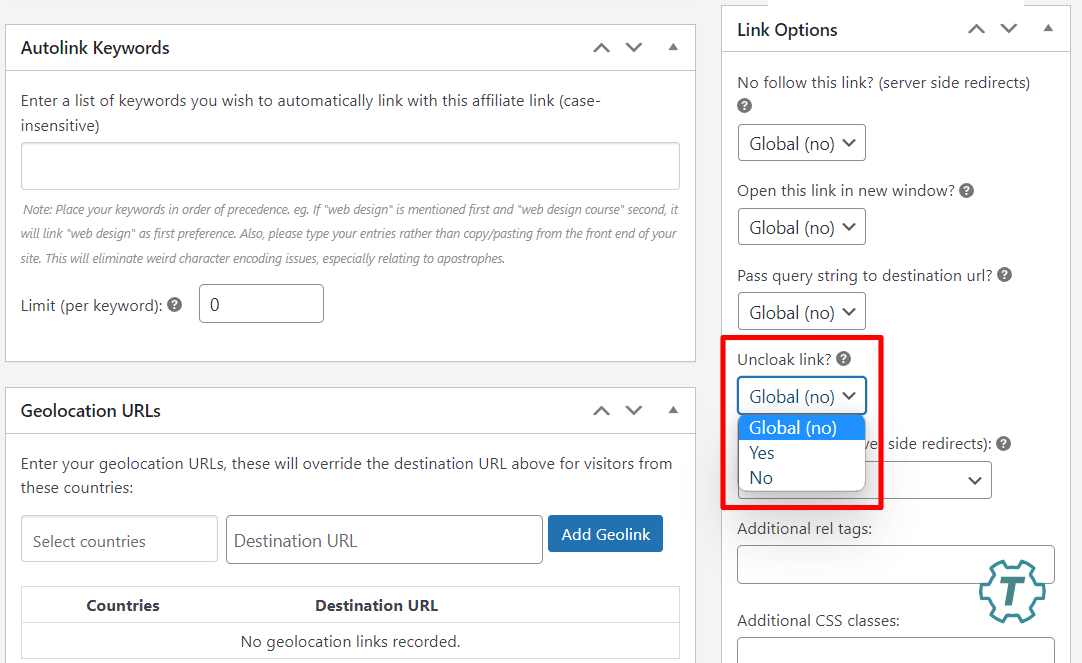
Now that you know how to add Amazon links to your site using smart uncloaking, let’s see how to track them in WordPress and Google Analytics.
How to Track Amazon Affiliate Links
To track your Amazon affiliate link clicks, we’ll be using MonsterInsights.
MonsterInsights is the best Google Analytics plugin for WordPress. It allows you to easily connect your WordPress site with Google Analytics so you can view all the data that matters most right in your WordPress dashboard.

Plus, with the click of a button, you can set up sophisticated tracking features such as event tracking, eCommerce tracking, form tracking, custom dimension tracking, outbound link tracking, video tracking, and much more.
MonsterInsights will also help you track Amazon affiliate links super easily, with just a couple clicks.
Here are the steps to set up Amazon affiliate link tracking in WordPress and Google Analytics.
Step 1: Install MonsterInsights
To get started with affiliate link tracking, you’ll need to purchase MonsterInsights at the Plus level or above.
Once you have your MonsterInsights plugin file downloaded from your account area, go to Plugins » Add New » Upload Plugin to upload the file to your WordPress plugins. Click the “Activate Plugin” button to activate the plugin.
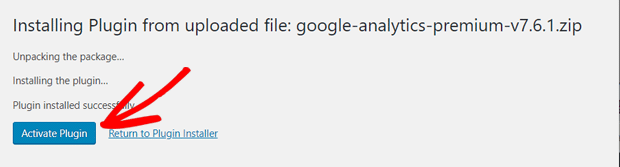
Next, you’ll need to connect MonsterInsights with your Google Analytics account. Make sure to allow the plugin access to Google:
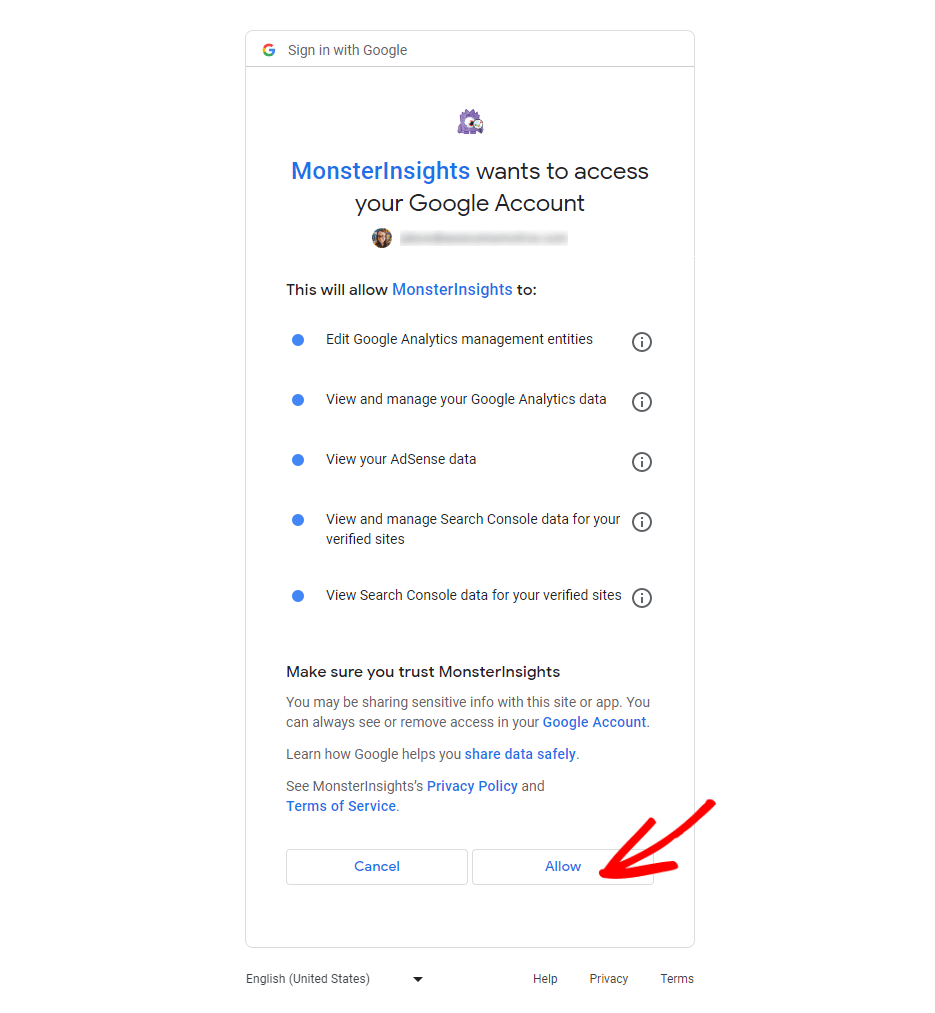
For more details and a step-by-step walkthrough on how to install and set up MonsterInsights, read How to Add Google Analytics to WordPress.
Step 2: Choose Affiliate Link Paths
Once the plugin is installed and active on your WordPress website, go to Insights » Settings » Publisher.
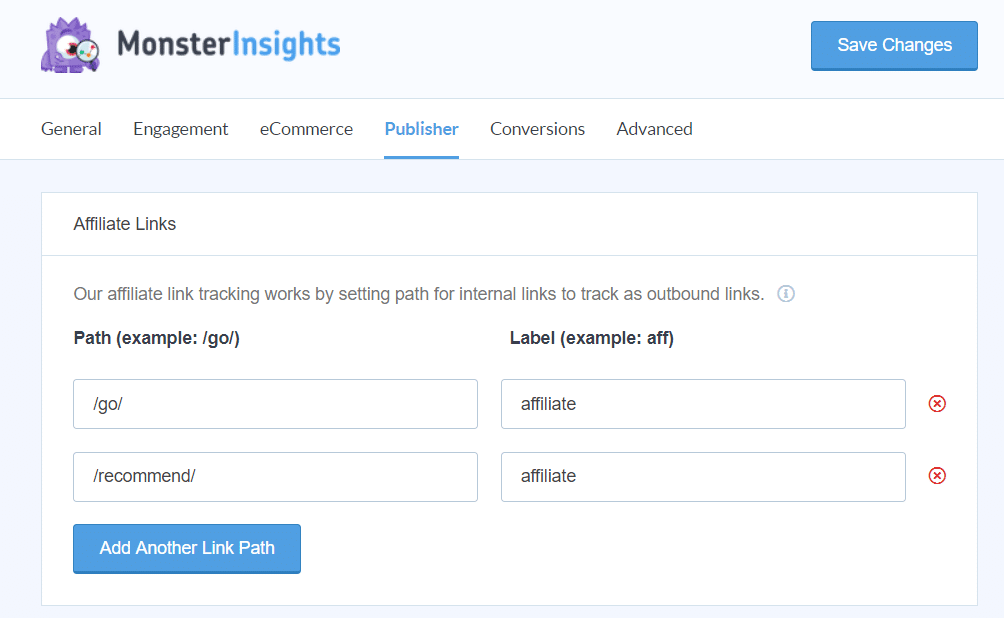
This is where you’ll be able to tell MonsterInsights which links to track as affiliate links.
So, let’s go back to ThirstyAffiliates for a second.
For each affiliate link that you create, ThirstyAffiliates will add a link prefix. By default, it’s “recommends”, but you can change that under ThirstyAffiliates » Settings » Link Appearance:
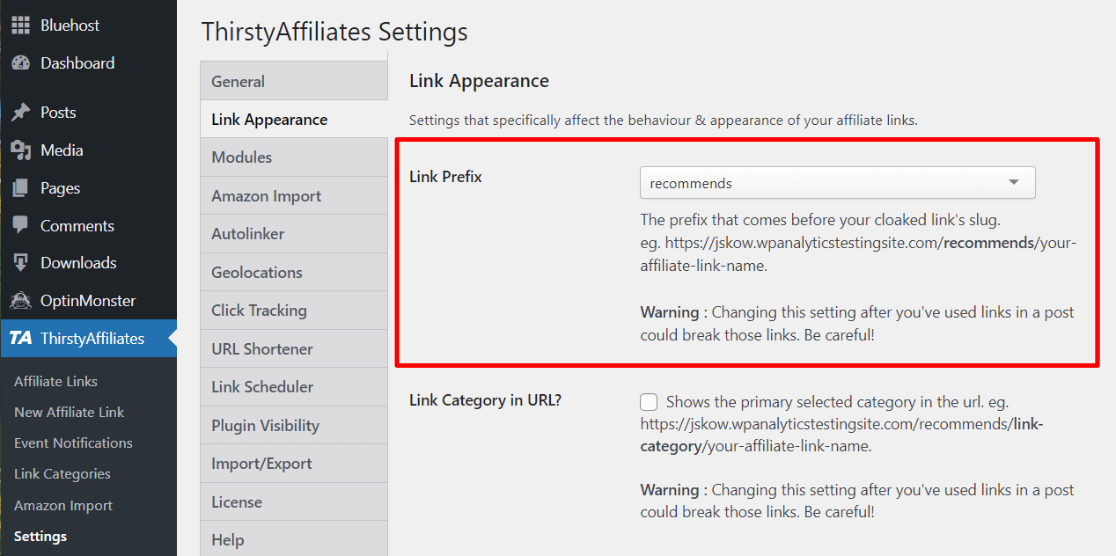
Whatever you choose for your link prefix in ThirstyAffiliates, that’s what you’ll want to set up in the MonsterInsights path box.
If all of your Amazon links are set up to go to www.yoursitehere.com/recommends/producthere (this is how ThirstyAffiliates will set them up for you), then you’ll want to put /recommends/ in your MonsterInsights path:
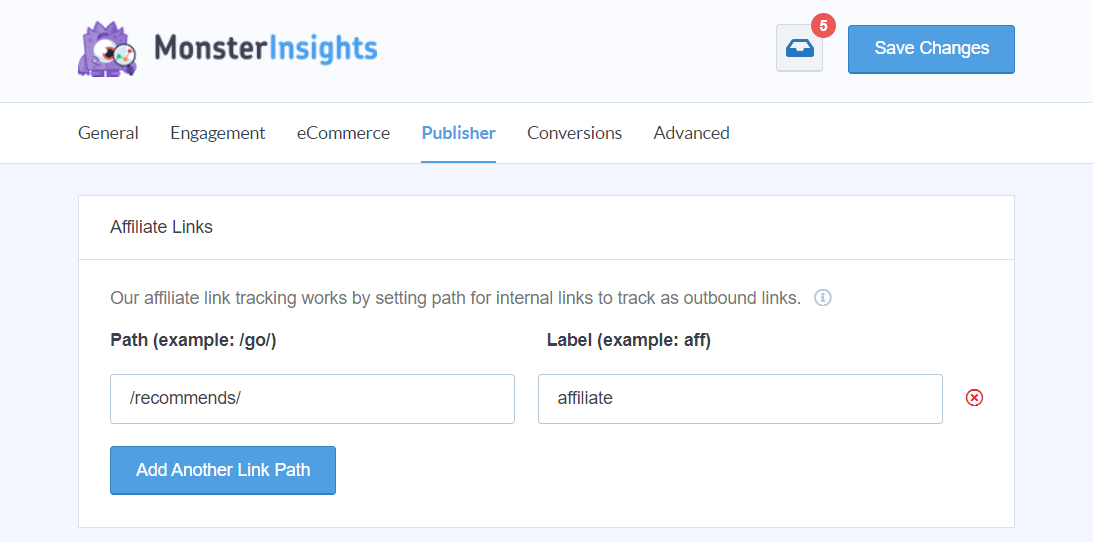
The label can be whatever you’d like it to be.
Step 3: View Your Reports
Now, MonsterInsights will show you detailed reports about your affiliates in your WordPress dashboard.
To access the report, go to Insights » Reports and then click on the Publishers tab from the top.
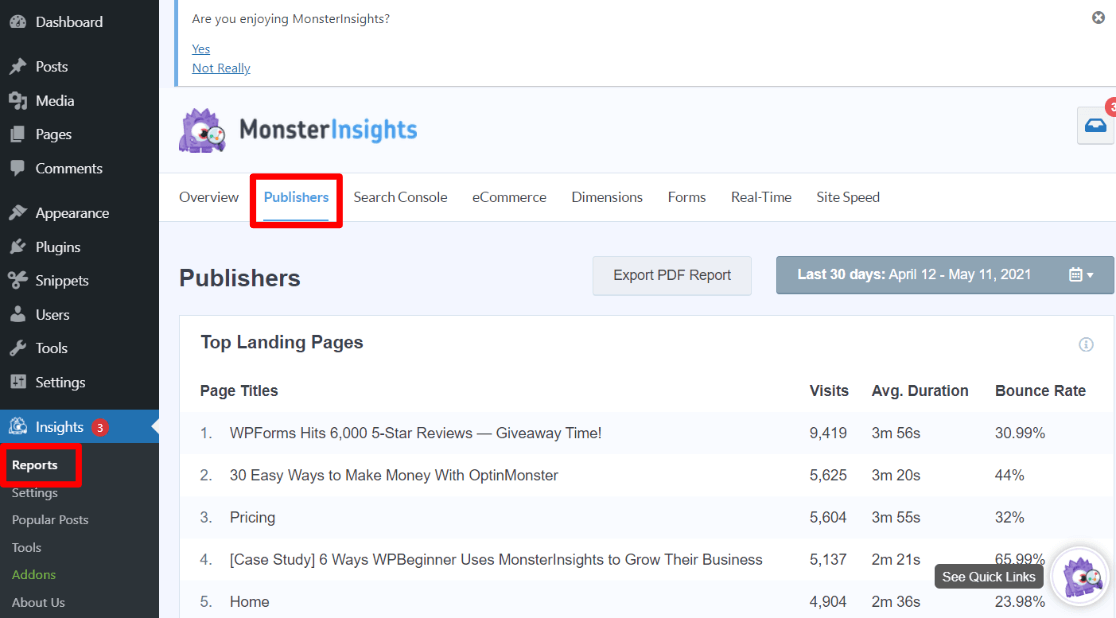
Now, scroll down to find Top Affiliate Links. The Label column is the link text of your URL. For instance, this affiliate link to MemberPress would result in a label of “MemberPress”.
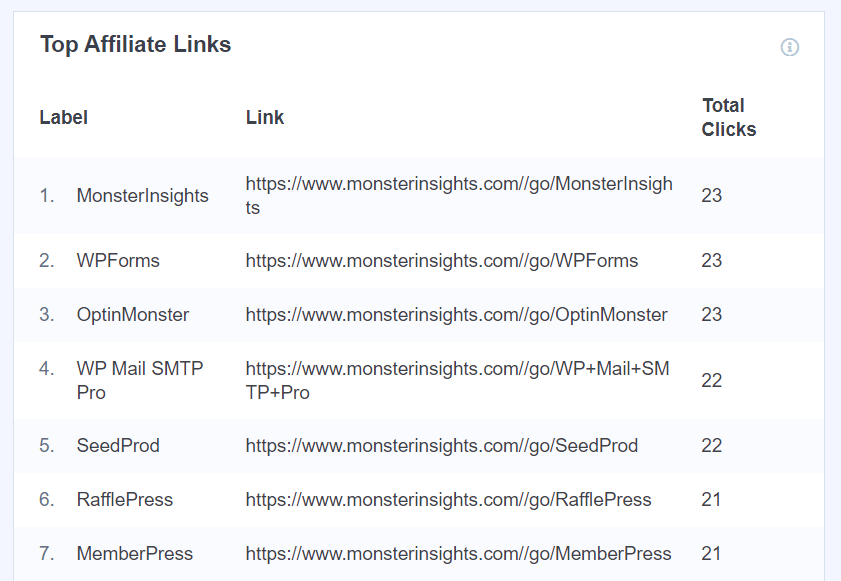
Using the report, you’ll now be able to see which Amazon affiliate links are clicked on your website. This report shows you all your affiliate clicks, not just the ones that resulted in a purchase (like in your Amazon account).
How to View Amazon Affiliate Link Clicks in GA4
Now, if you want to dig even further to see which of your site pages a user was on when he clicked your affiliate link, you’ll want to build a custom exploration report in Google Analytics.
If you’ve never built a custom exploration report before, you can check out our tutorial on How to Create a Custom GA4 Exploration Report.
To start, head to the Explorations tab in Google Analytics, then click to create a Blank report:
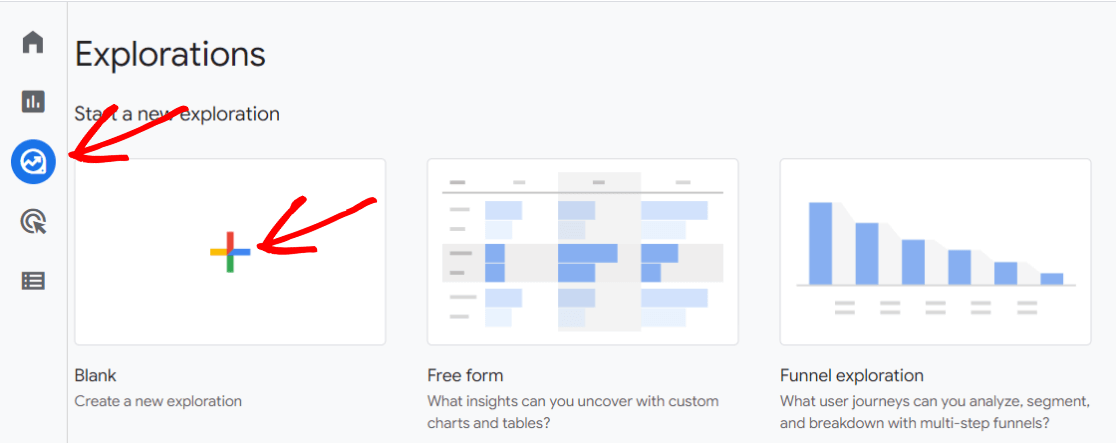
Then, click the plus sign in the Dimensions box:
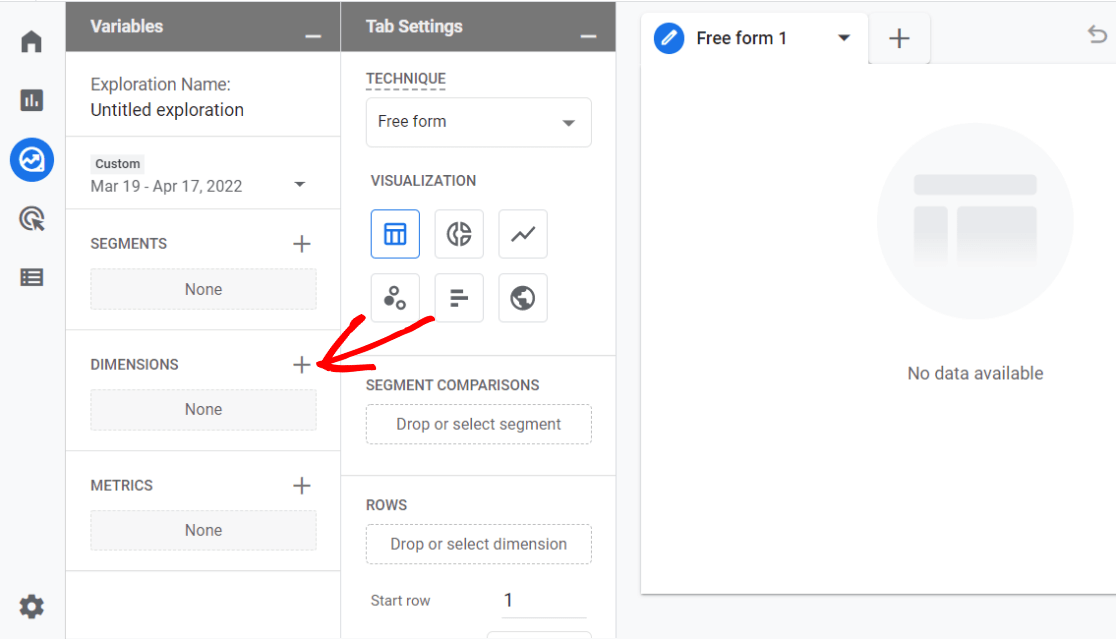
Search for and import the following dimensions:
- Is affiliate link
- Link text
- Page title
- Event name
- Affiliate label
Now, click the plus sign in the Metrics box and add and import:
- Event count
Next, click and drag Link text, Affiliate label, and Page title from the Dimensions box over to Rows.
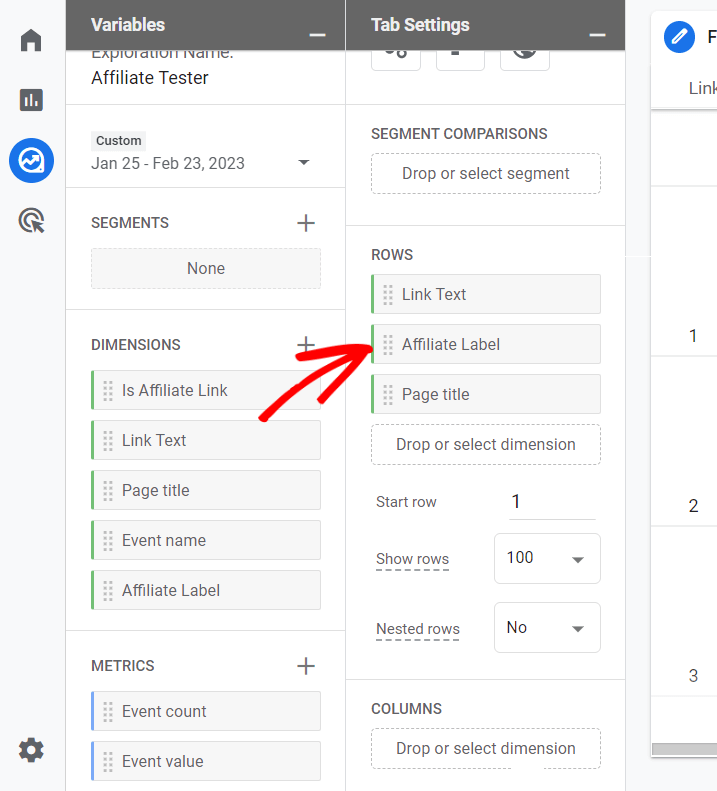
Also drag Event count from Metrics to Values.
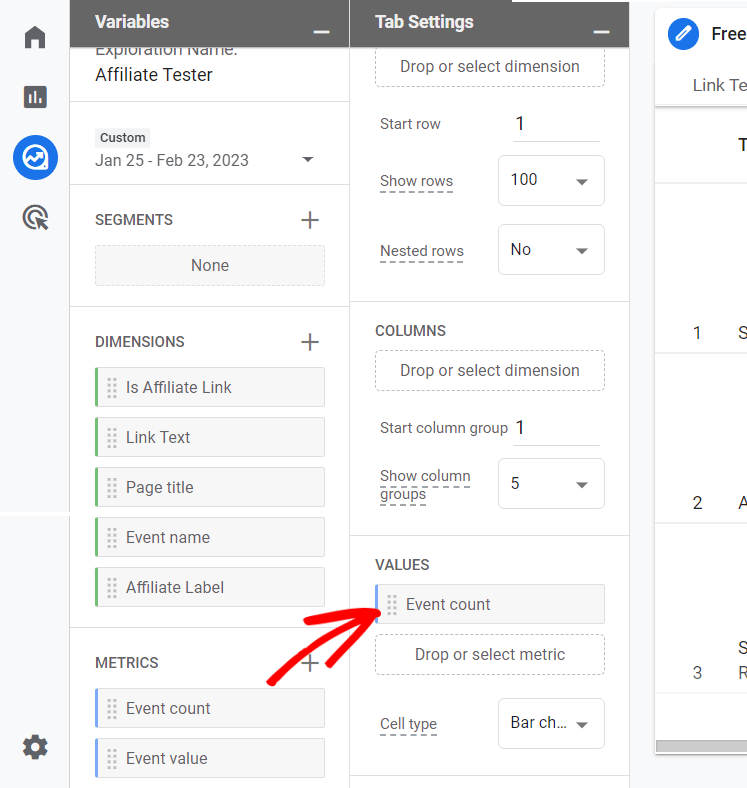
Finally, we need to add some filters for the report to work correctly. Click and drag Is affiliate link from dimensions to filters, choose exactly matches and true, and click Apply:
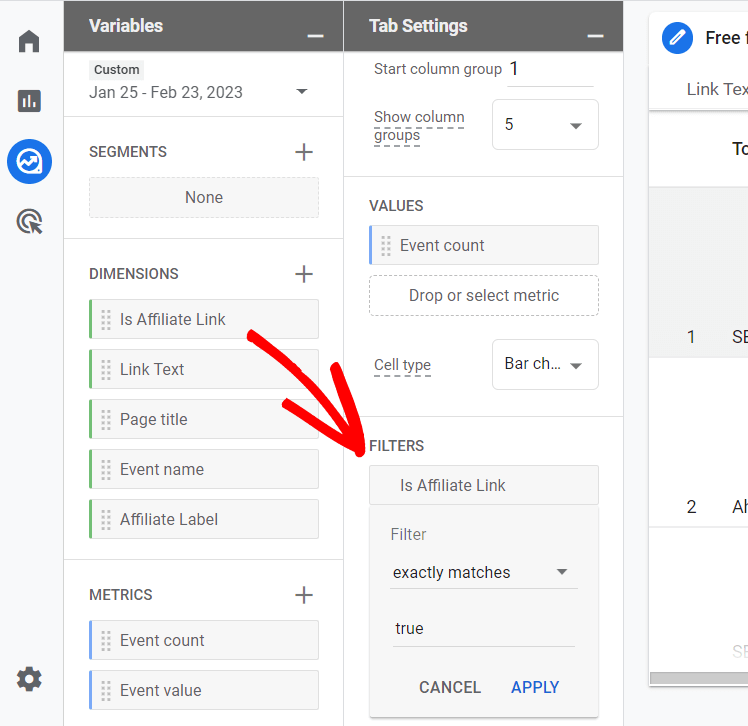
Then, click and drag Event name from dimensions to filters and choose exactly matches and click:
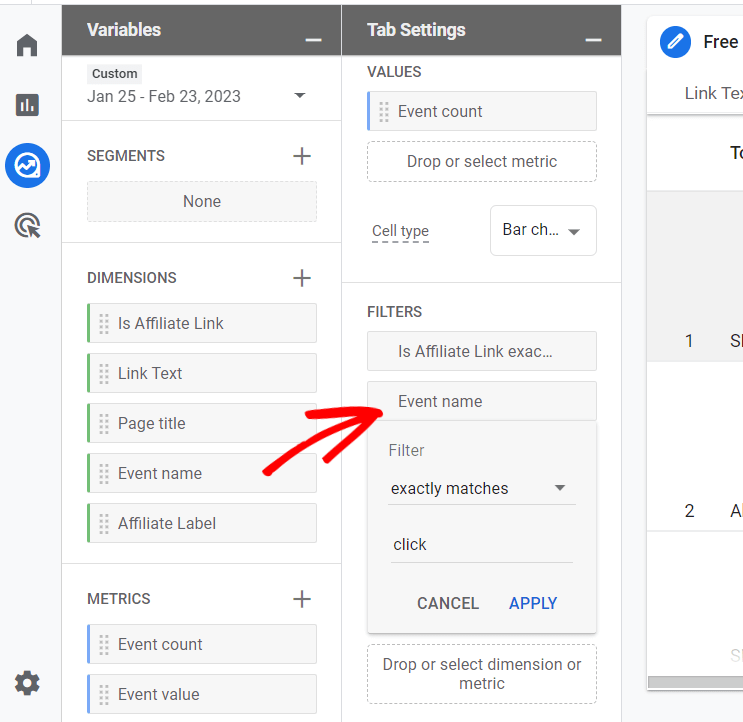
That’s it! You’ve built your custom affiliate link report and you can now see which links got clicked on which pages on your site. Keep in mind, Event count = clicks.
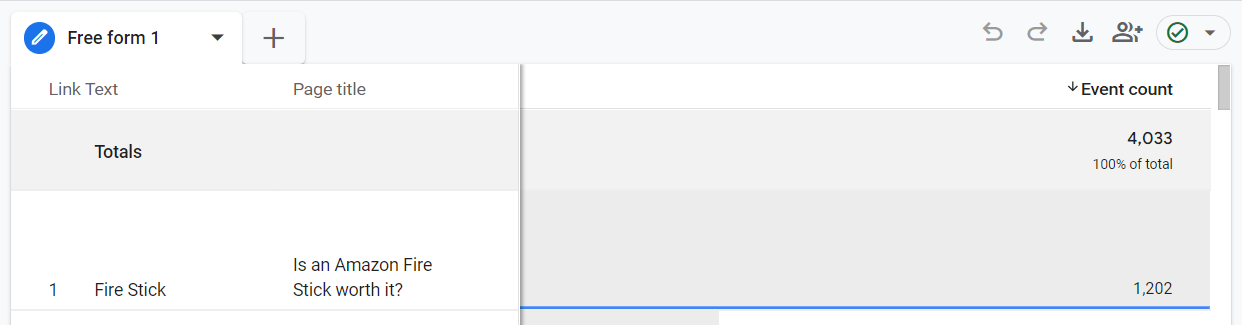
Why Track Amazon Affiliate Links?
There are a few clear benefits of tracking Amazon affiliate link clicks:
- See which page or post performs the best – by tracking affiliate links, you can find out which pages and types of content generate the most clicks and sales.
- Find new content ideas – you can get new ideas for creating content and placing Amazon product links that convert.
- Identify campaigns that have the best ROI – through affiliate tracking, you can figure out which promotional campaign gave you the best return on investment (ROI) and replicate it in the future.
- Understand user behavior – Amazon affiliate link tracking can also help you understand how users interact with your website, which links they click, which products they prefer, and more.
That’s it!
We hope you liked our article on how to track Amazon affiliate links in WordPress. You can also check out How to Track Link Clicks in Google Analytics 4 and WordPress.
And don’t forget to follow us on Twitter, Facebook and YouTube for more helpful WordPress and Google Analytics tips and tutorials.