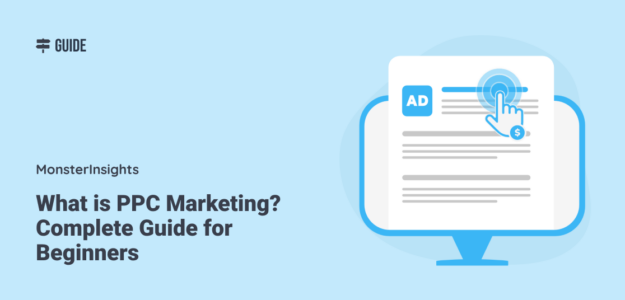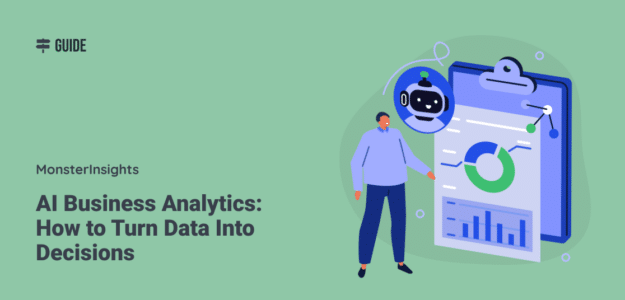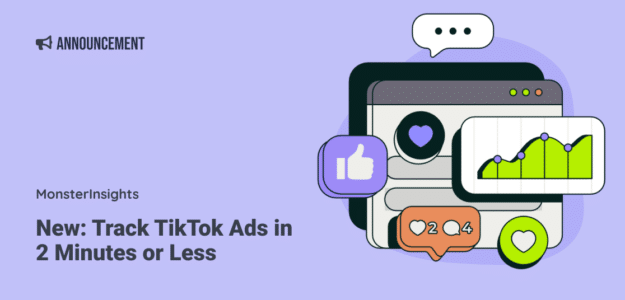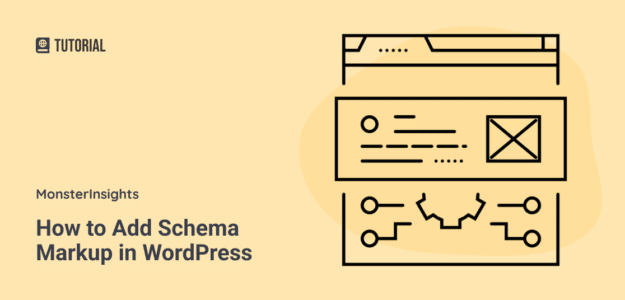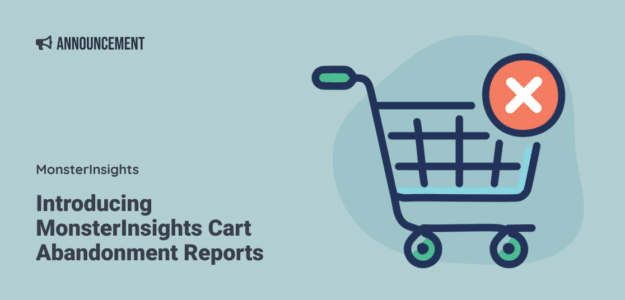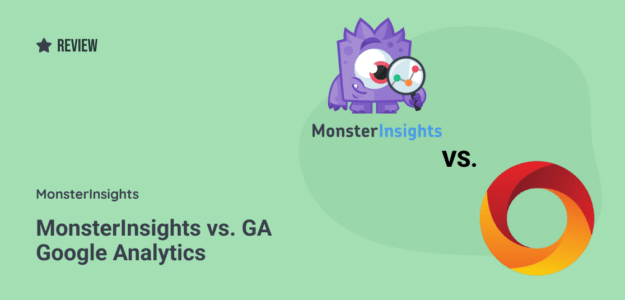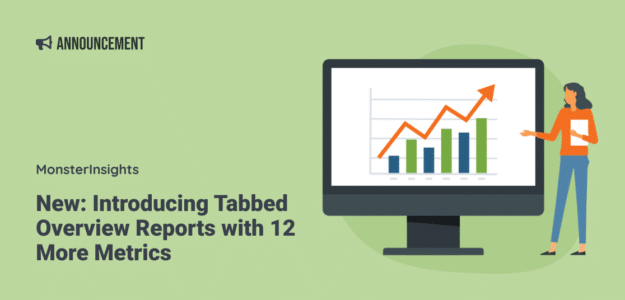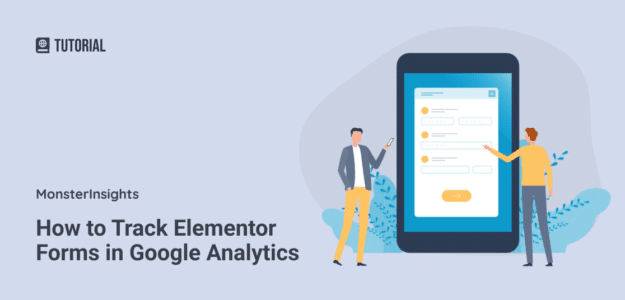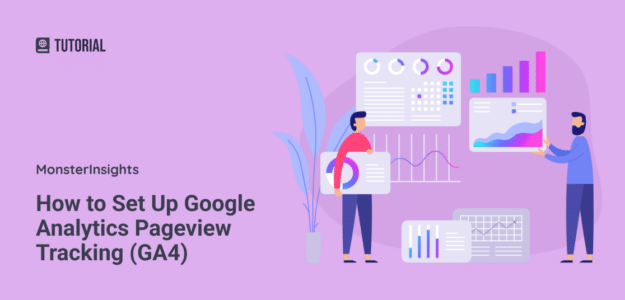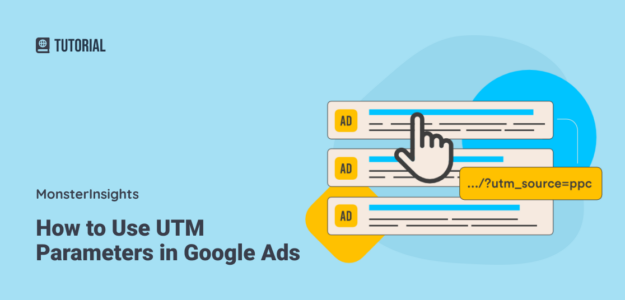Organic traffic can take a lot of time to build and be hard to get in general, especially with Google’s AI Overviews in the mix. While organic traffic doesn’t cost anything, you could be missing out on potential customers because your business isn’t showing up in organic results yet when they search online. Pay-per-click (PPC) […]
AI Business Analytics: How to Turn Data Into Decisions
Looking at your Google Analytics dashboard can feel like a pretty burdensome chore 😩. All those charts, graphs, and numbers should tell you something important about your business, but many business owners get overwhelmed and frustrated with the complexity. I get it! It took me many months of using Google Analytics to be able to […]
New: Track TikTok Ads in 2 Minutes or Less with MonsterInsights 9.4
If you’re investing in TikTok advertising, you know the platform’s potential for reaching new customers. But do you know exactly which of your TikTok ads are actually driving sales on your WordPress site? If you checked your TikTok ads dashboard right now, could you confidently tell which campaigns are bringing in real revenue versus just […]
Schema Markup in WordPress: Let Me Simplify It For You
Schema markup is one of those SEO tactics that you’ve probably heard about, but especially if you’re not a super technical person, it’s a bit…clear as mud. I’ve been in the SEO and marketing space for many years, but I remember being pretty confused when I first learned about schema. I knew I wanted to […]
Introducing MonsterInsights Cart Abandonment Reports: Finally See (and Save) Your Lost Revenue
Do you know how much revenue you’re currently missing out on because of abandoned carts? Here’s a shocking stat: Studies show that the average cart abandonment rate is around 70% 😱. That means for every 10 potential customers, 7 walk away without buying. Most store owners have no idea which products are being left behind […]
MonsterInsights vs. GA Google Analytics: The Key Differences
If you’re looking for a Google Analytics plugin for WordPress, chances are you’ve seen both GA Google Analytics and MonsterInsights in your search results. Wondering which one you should use to set up tracking? While GA Google Analytics and MonsterInsights both connect your website with Google Analytics, that’s just about where the similarities end. In […]
New: Introducing Tabbed Overview Reports with 12 More Metrics
Wouldn’t it be great if you could sign into your WordPress dashboard, click a button, and see many of your website’s most important stats all in one spot? In MonsterInsights 9.3, you can! Meet your new Overview report with additional metrics tabs. Now, you can customize your analytics dashboard to focus on the exact metrics […]
How to Track Elementor Forms in Google Analytics
Are you wondering if there’s an easy way to track your Elementor forms in Google Analytics? To set up any type of form tracking in Google Analytics, most tutorials will walk you through setting up Google Tag Manager and going through the complicated setup of tags and triggers to track each form’s submissions. Or, you’re […]
How to Set Up Google Analytics Pageview Tracking (GA4)
Are you wondering which pages on your website get the most traffic or if people are actually viewing your latest blog posts and landing pages? I know that when I see the number of pageviews rise on my own blog, I feel pretty excited that people are enjoying my content. Pageviews really are one of […]
How to Use UTM Parameters in Google Ads (2025)
Are your Google Ads campaigns bringing in traffic, but you’re not sure which keywords or ad groups are actually driving conversions? Maybe you’re spending thousands on ads each month but can’t tell exactly where your marketing budget is making the biggest impact. If you’re nodding your head, you need to set up UTM parameters in […]