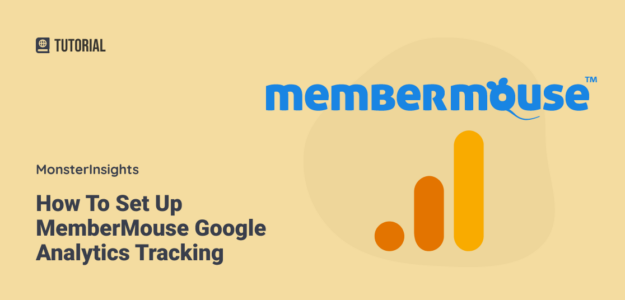Have a MemberMouse site and wondering how to correctly set up Google Analytics to track your traffic?
By setting up Google Analytics, you can track all your visitors, membership signups, page views, abandoned signups, and so much more. The question is, how do you get it set up to track all of those things correctly?
We’ve got a super easy way for you to set up Google Analytics on your MemberMouse site to collect all the data you need to grow your business. Let’s take a look!
Best Stats to Track on a MemberMouse Site
First, let’s take a look at the best stats to track on your MemberMouse site.
Here’s some of the data you’ll want to make sure to collect:
- Conversion rate: How many of your visitors are signing up as members?
- Top landing pages: What content on your site is bringing in the most visitors?
- Traffic channels: How are your visitors finding your site?
- Revenue: How much revenue is your site bringing in?
- User engagement: Are your visitors sticking around and finding your site helpful or leaving too quickly?
- Campaign performance: Are the email, social media, and other campaigns you’re trying out working to drive new memberships?
Google Analytics can track all of these stats, plus many more. Here’s how to set it up!
How to Add Google Analytics to MemberMouse Sites
Setting up Google Analytics tracking on your MemberMouse site can be a daunting task, particularly if you’re not familiar with the platform. While Google Analytics is an incredibly powerful tool, it requires some technical knowledge to set it up properly.
That’s why the easiest way to install and set up Google Analytics on your MemberMouse site is with MonsterInsights.
MonsterInsights is the best Google Analytics plugin for WordPress and MemberMouse sites. It allows you to easily connect your WordPress site with Google Analytics so you can view all the data that matters most right in your WordPress dashboard.

MonsterInsights eCommerce tracking integrates directly with MemberMouse, making setup a breeze.
Plus, with the click of a button, you can set up advanced tracking features such as form tracking, video play tracking, custom dimension tracking, outbound link tracking, affiliate link tracking, and more.
Here’s how to get it set up quickly and easily.
Step 1: Download & Install MonsterInsights
If you haven’t installed MonsterInsights Pro yet, you’ll need to install it and authenticate it with your Google Analytics account.
To start, purchase MonsterInsights at the Pro license level. Then, download the ZIP files from your account area under the Downloads tab.

Next, upload the plugin to your WordPress website. You can do that by going to Plugins » Add New » Upload Plugins in your WordPress admin and clicking the Install Now button.

After that, click the Activate Plugin button.

Now, you’ll need to connect Google Analytics to your WordPress website. Using MonsterInsights, it’s really easy! Just follow the steps in the setup wizard, and the plugin will add Google Analytics to your site without the need to edit code.
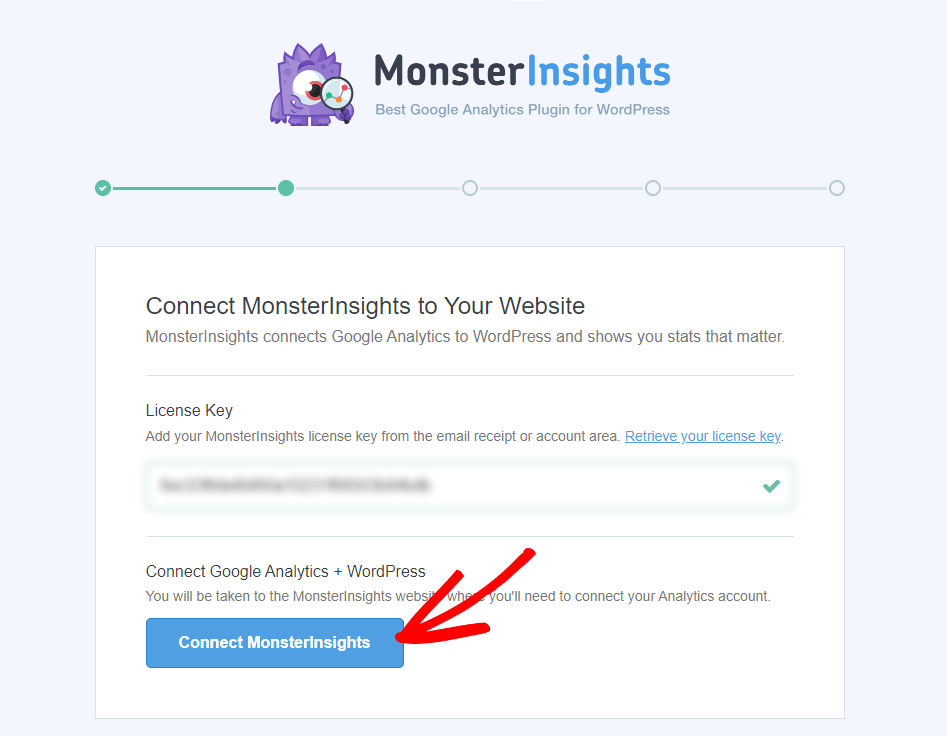
For more help getting started and a full walkthrough of the onboarding wizard, check out our step-by-step guide on how to properly set up Google Analytics and MonsterInsights.
Step 2: Activate the eCommerce Addon
Next, you’ll need to install and activate the eCommerce addon to fully integrate MonsterInsights and MemberMouse. To do that, navigate to Insights » Addons, find the eCommerce addon, and click Install:
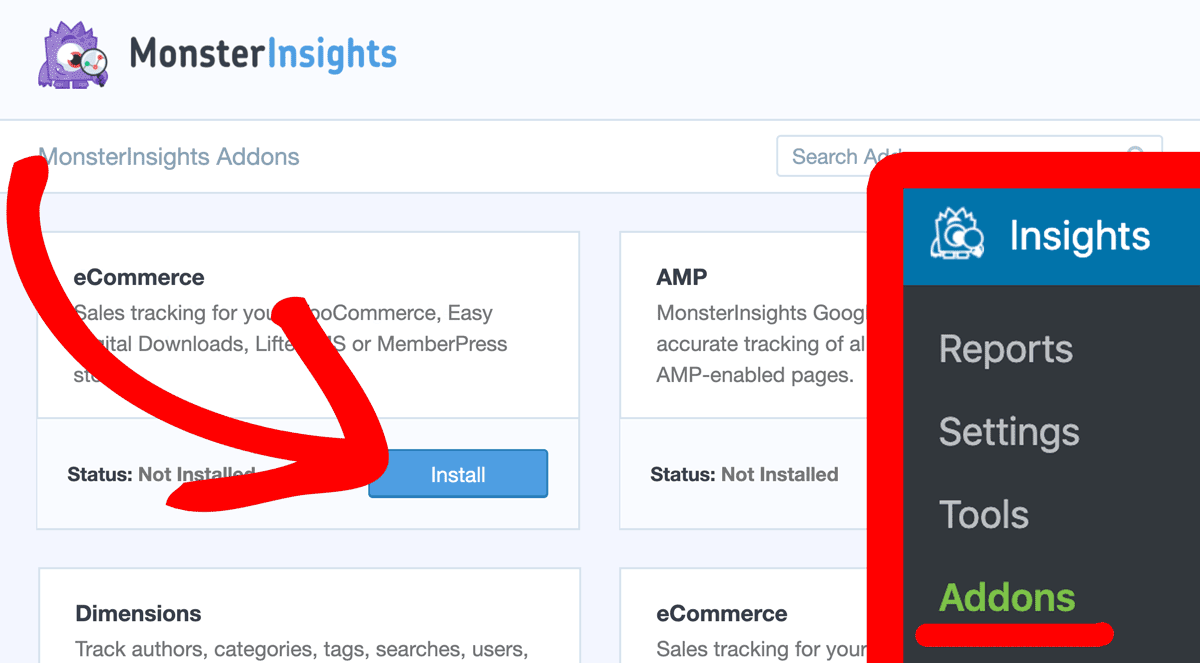
That’s it! MonsterInsights will automatically detect and integrate with MemberMouse.
Step 3: View Your Reports
Now, you’ll have access to all of the reports in the MonsterInsights dashboard.
Check out your eCommerce reports for stats on membership conversions:

Find crucial channel metrics under Traffic » Source/Medium:
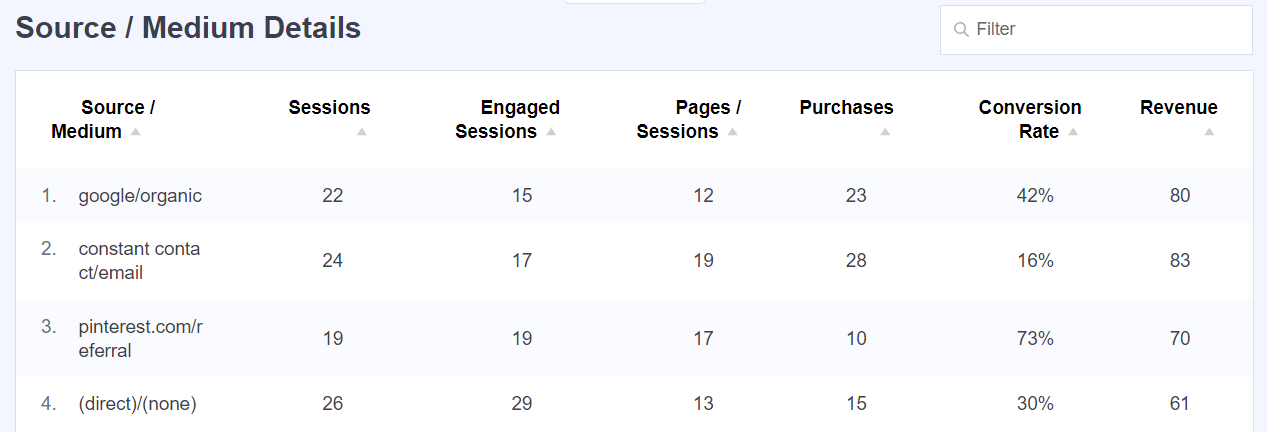
See what social networks are working the best under Traffic » Social Media:
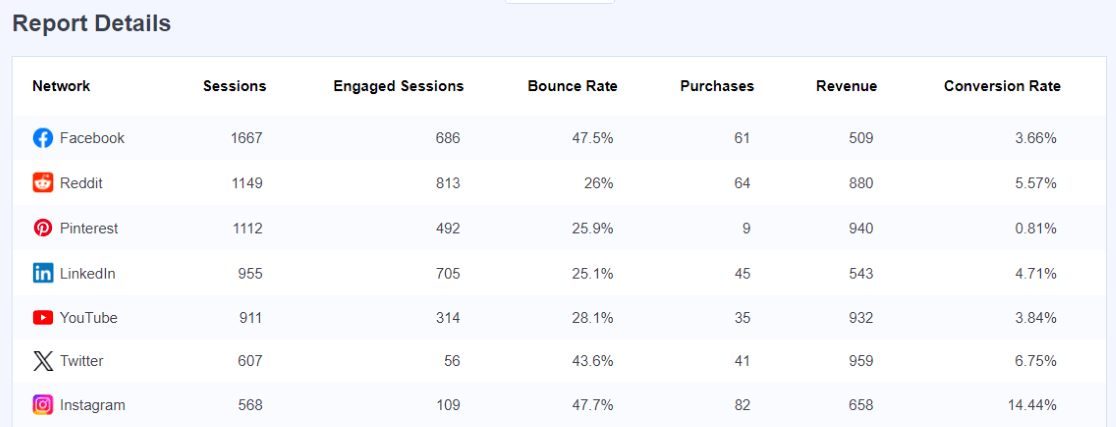
Get more information on your top landing pages under Traffic » Landing Page Details:
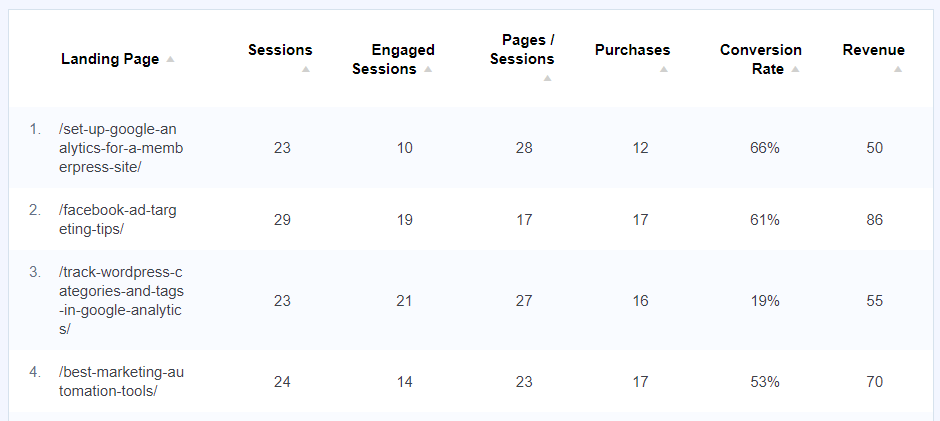
To see which campaigns are bringing in the most new members, head to Traffic » Campaigns:

That’s just a few of the reports you’ll see. For a full tour of the MonsterInsights dashboard, check out Your Ultimate Guide to MosnterInsights Dashboard Reports.
That’s the end of our tutorial!
Get started with MonsterInsights now to easily set up Google Analytics tracking on your MemberMouse website.
And don’t forget to follow us on X, Facebook and YouTube for more helpful Google Analytics tips.