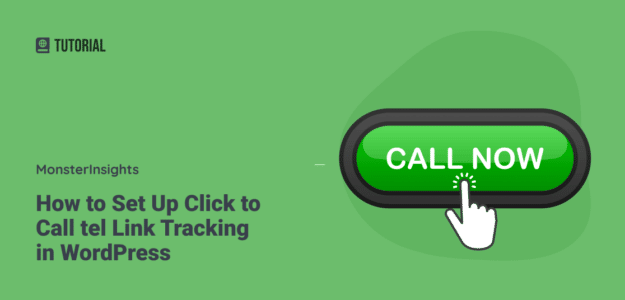Are you in an industry where you get a lot of phone calls from leads and customers? It’s important to set up phone call tracking in Google Analytics to monitor how many of your website visitors are tapping that click to call link.
In this article, we’ll show you how to set up phone call tracking in Google Analytics.
How to Track Phone Calls in Google Analytics + WordPress
When it comes to tracking clicks on your click to call links, Google Analytics doesn’t track those HTML links automatically.
To get data about how people interact with your phone number, you’ll have to create custom events in Google Analytics. If you try to create events manually, you’ll have to create a code and then enter it in the HTML code of your phone number.
This can be difficult for people who’ve never edited or inserted code before. That’s why we recommend using the first tracking method below to skip editing code: MonsterInsights.
There are 2 ways you can track phone call link clicks in WordPress (without setting up Google Tag Manager):
- Use MonsterInsights to Track Phone Calls in Google Analytics – Recommended Way
- Use Onclick Parameter for Tracking Number Link Clicks – Requires Coding
Let’s take a look at both of these methods.
Use MonsterInsights to Track Phone Calls in Google Analytics
The first method we have for you is to track phone number click events in WordPress through MonsterInsights. It’s the most simple and easy way where you don’t have to touch any code or perform additional set up.
All you have to do is install MonsterInsights on your WordPress website and the plugin will take care of the rest. It automatically sets up and tracks different events in Google Analytics, including tel link clicks.

MonsterInsights is the best Google Analytics plugins for WordPress. You can use it to connect Analytics with your WordPress site in just a few clicks.
Besides that, you can view your reports in your dashboard to instantly see the stats that matter without opening Google analytics. But what makes MonsterInsights especially great is that you can set up advanced tracking that Google Analytics doesn’t track by default.
MonsterInsights automatically several events right out of the box in any of its premium plans, such as:
- Telephone number link clicks (tel)
- Email link clicks (mailto)
- Affiliate link clicks
- Outbound link clicks
- Form impressions and conversions
- Download file link clicks
- eCommerce tracking events
To get started, install MonsterInsights on your site. Once it’s all set up and tracking, you’ll be able to find your link click report for your html telephone links.
Just follow the steps below to find the phone call link click report in Google Analytics.
Step 1: Log into your Google Analytics account at analytics.google.com.
Step 2: Choose the correct property in the account picker:
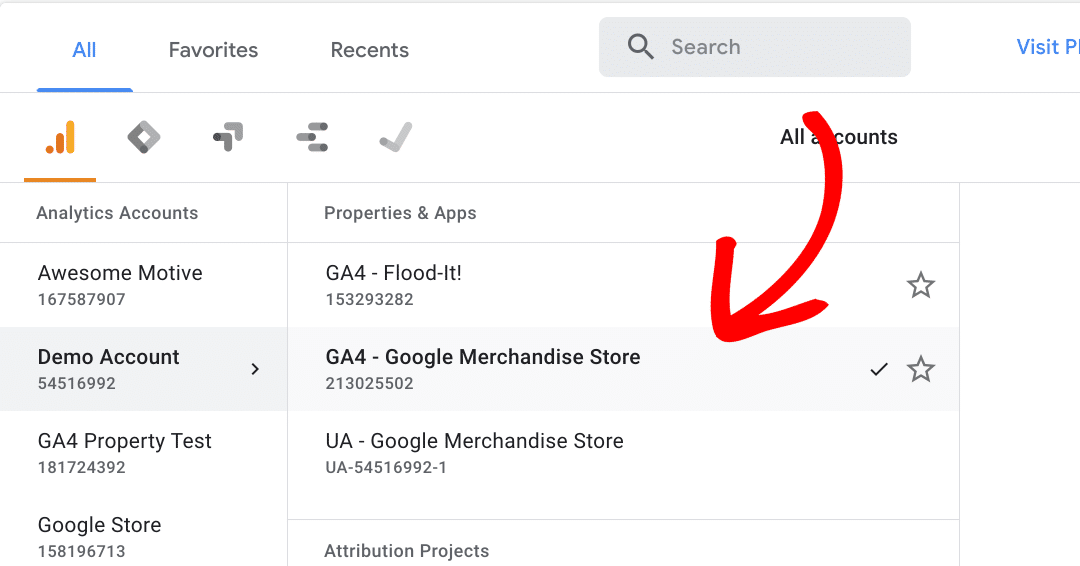
Step 3: Then, go to the Events report at Reports » Life cycle » Engagement » Events:
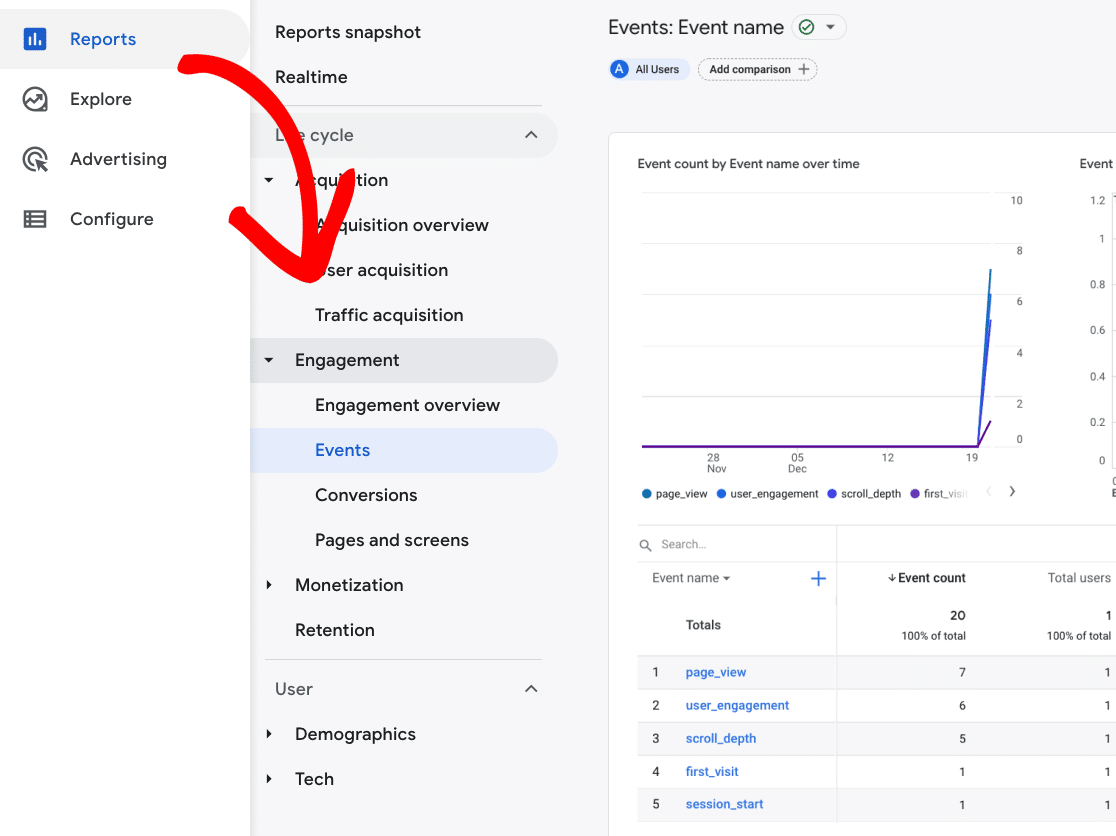
Step 4: In the report, find the event called tel. This is your number of telephone link clicks in the time frame you have selected in the report.
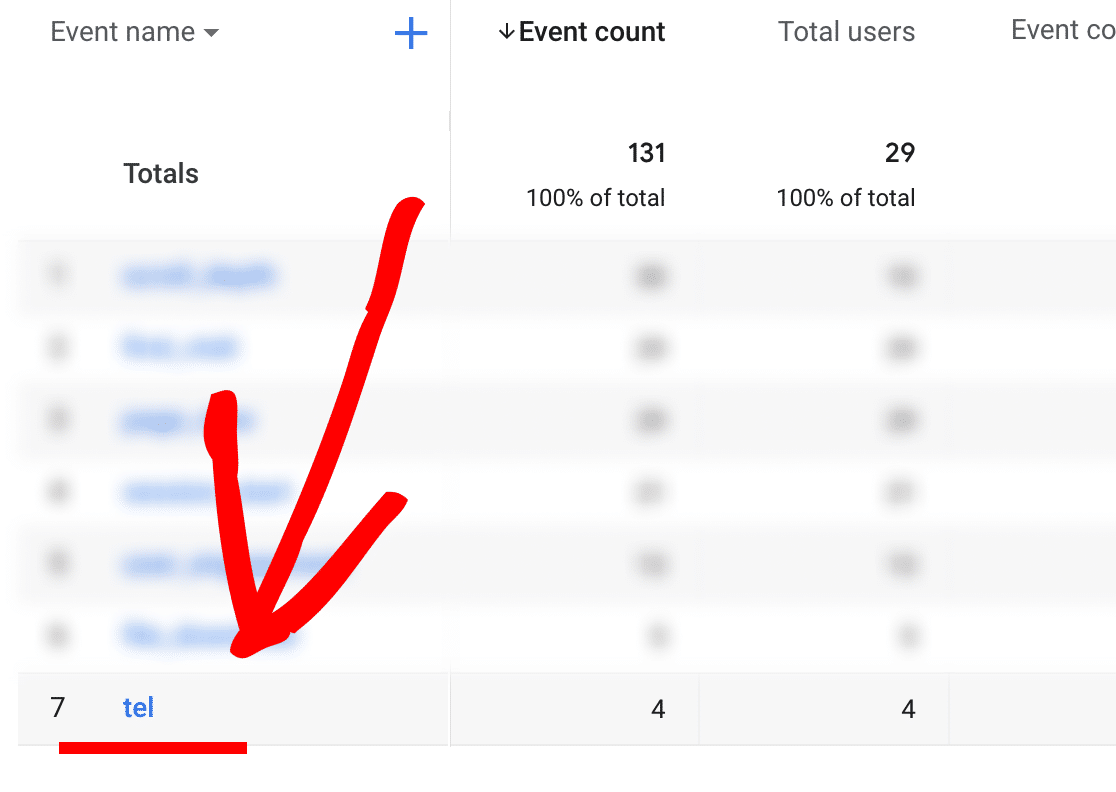
2. Use an Onclick Parameter for Phone Call Tracking
The other method you can use is to create a custom event tracking code using an Onclick parameter. But do note that this requires editing and inserting code on your website.
Before you start, here’s what your HTML telephone link looks like:
<a href=”tel:8881234567″>CALL (888) 123-4567</a>
You’ll need this code in a bit. Now let’s see what an onclick parameter looks like:
onclick=”gtag(‘event’, ‘contact’, { event_category: ‘phone call’, event_action: ‘click’, event_label:’contact number’})”
As you can see, you’ll have to define variables like category and action in this code. To create a custom event code, enter the following details:
- Category – This is the name of your event, so you can enter tel as your category
- Action – You can give a name to your interaction when someone clicks on the link, like Click to Call
- Label – This will your phone number you want to track (888) 123-4567
Once you’ve entered these details in your onclick parameter, your new code should look like this:
<a href=”tel:18883802260″ onclick=”gtag(‘event’, ‘click’, { event_category: ‘tel’, event_action: ‘Click to Call’,event_label:’888-123-4567’})>”CALL (888) 123-4567″</a>
The next thing you’ll need to do is insert this code on your website where your phone number goes, and then Google Analytics should start tracking your phone number clicks.
And that’s it!
We hope you liked our tutorial on how to track tel links (click to call) in Google Analytics. We think you’d also like to check out our guide on How to Track Link Clicks in Google Analytics 4 and WordPress.
Not using MonsterInsights yet? What are you waiting for?
And don’t forget to follow us on Twitter, Facebook and YouTube for more helpful Google Analytics tips.