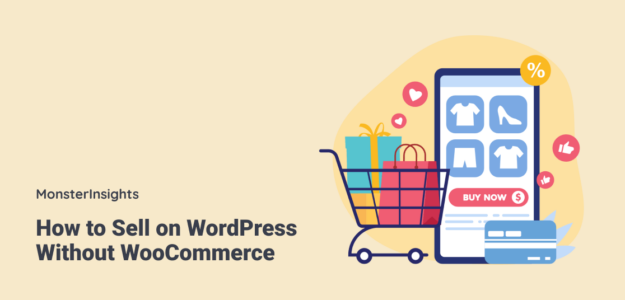Do you want to sell products or offer services on your WordPress website but don’t want to use the WooCommerce platform?
You don’t have to! It’s totally possible to operate an eCommerce business without WooCommerce. If you’re looking for a simpler, more streamlined approach, keep reading.
I’ll show you how to use WPForms to sell on WordPress without WooCommerce.
Why WPForms Instead of WooCommerce?
When it comes to eCommerce solutions for WordPress, WooCommerce might not be the best choice for small businesses or those selling only a handful of products. Its extensive features and functionalities can add unnecessary weight to your website, potentially causing slower load times.
Plus, if your products are made-to-order without inventory requirements, opting for a full-fledged eCommerce platform like WooCommerce could be overkill. In these cases, the complexities may not justify the benefits, particularly for smaller stores with fewer items.
So, we suggest using the versatile, form-building plugin WPForms to sell without WooCommerce.
WPForms offers a user-friendly and efficient solution for creating a streamlined online shop tailored to the needs of smaller businesses and organizations. I’ll explain more about WPForms as we go.
How to Sell on WordPress Without WooCommerce
Are you ready to sell on WordPress without WooCommerce? Let’s get started!
Step 1: Get WPForms Pro
With WPForms, you have the easy option to transform your existing forms into powerful eCommerce tools by adding just a few additional fields. This simplifies the process of selling products and collecting payments directly through your forms.
To begin, you’ll need to get WPForms Pro. This is the premium WPForms license that unlocks a range of advanced features for creating eCommerce forms in WordPress.
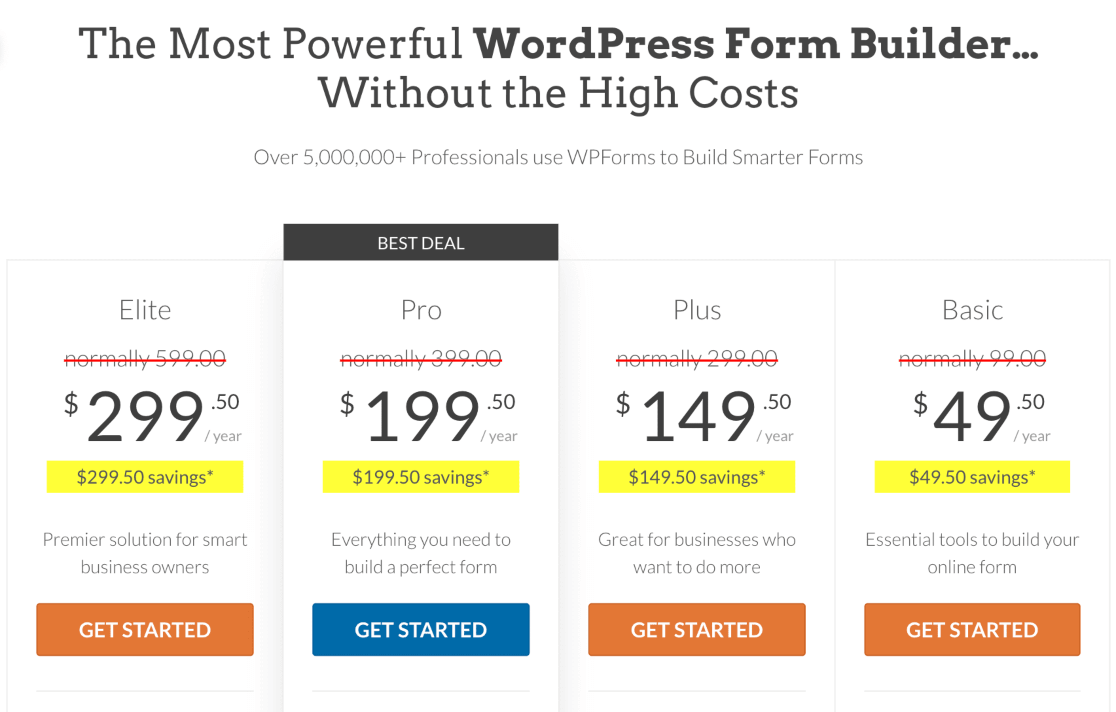
Once you have WPForms Pro set up, you can access the WPForms payment addons.
These addons enable integration with leading payment gateways such as Stripe, PayPal Commerce, and Square, providing your forms with extensive options for secure and seamless transactions.
Step 2: Activate Payment Addons
Now, to accept payments, you need to install and activate your WPForms payment addons.
As I mentioned, there are several addon options to choose from. Or, you can enable multiple payment gateways, so your users can choose their preferred method at checkout.
To install any of the addons, simply navigate to your WordPress admin area and click on the WPForms » Addons section.
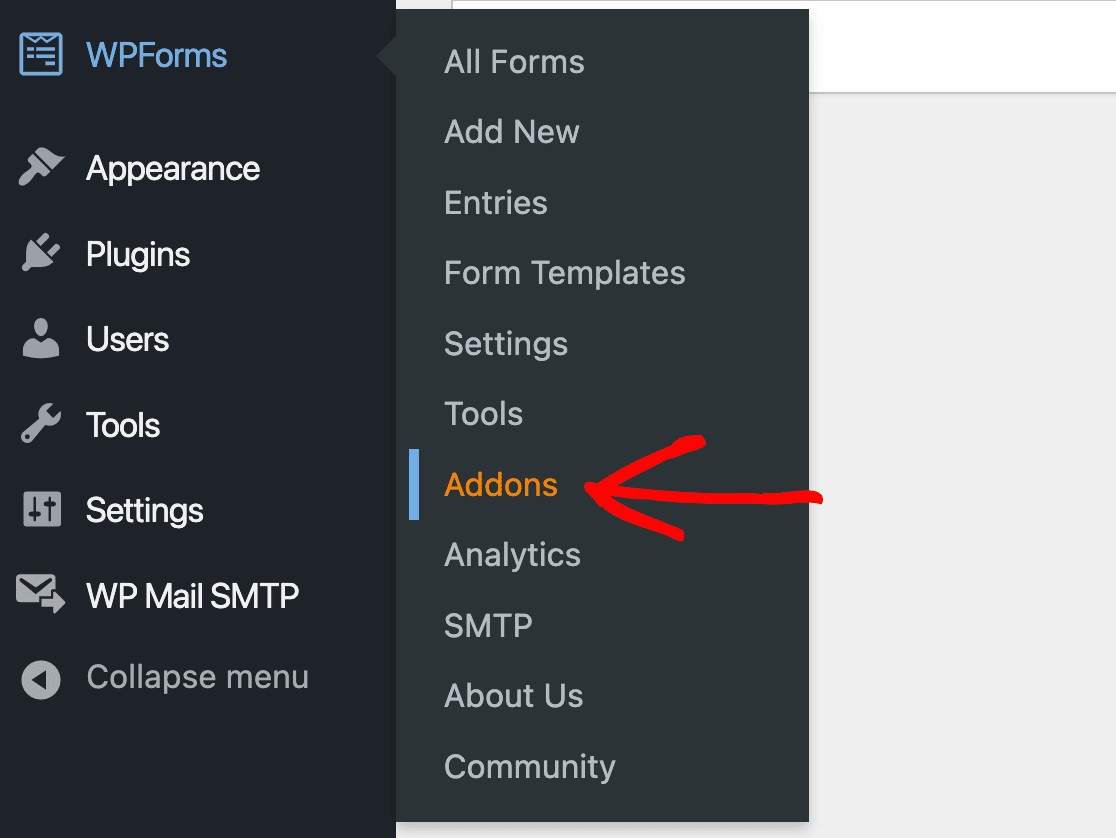
This will take you to the WPForms Addons page. Here, you can locate your desired addons by either browsing through the available options or utilizing the search function for a more targeted approach.
To activate an addon, just click on the Install Addon button followed by Activate.
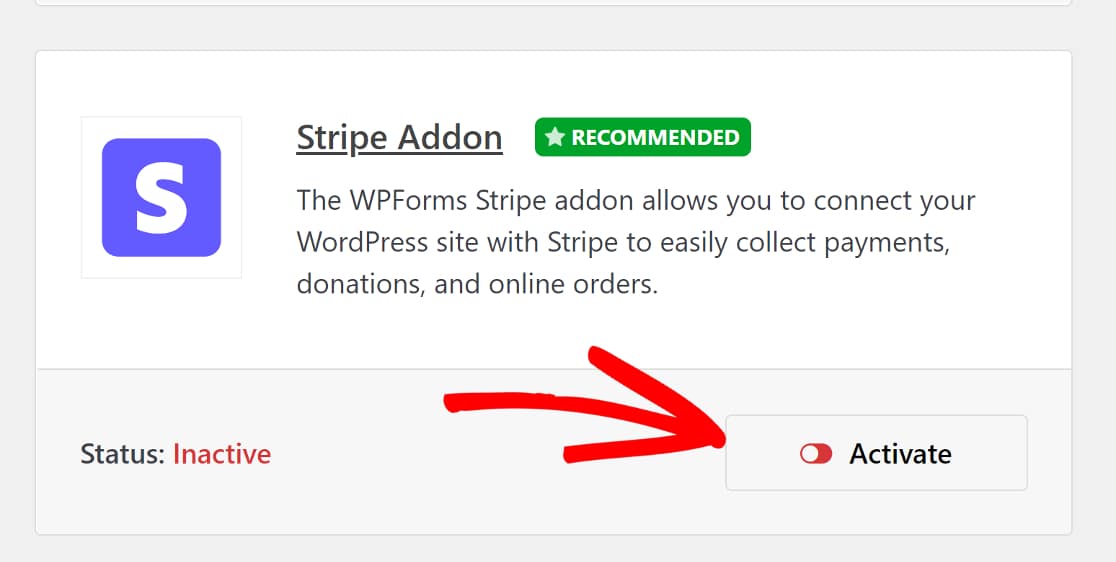
Then, head back to the WPForms tab located in the WordPress admin area’s sidebar and navigate to WPForms » Settings » Payments.
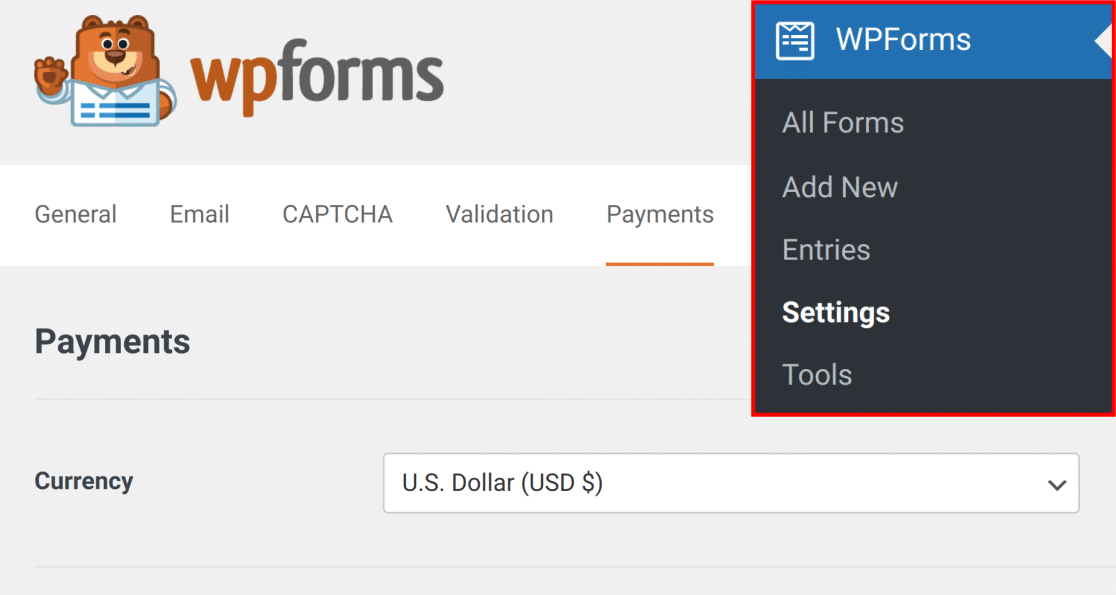
This will allow you to complete the setup and configuration process for your chosen payment gateway.
You’ll also be prompted to authorize the connection between your site and the payment platform.
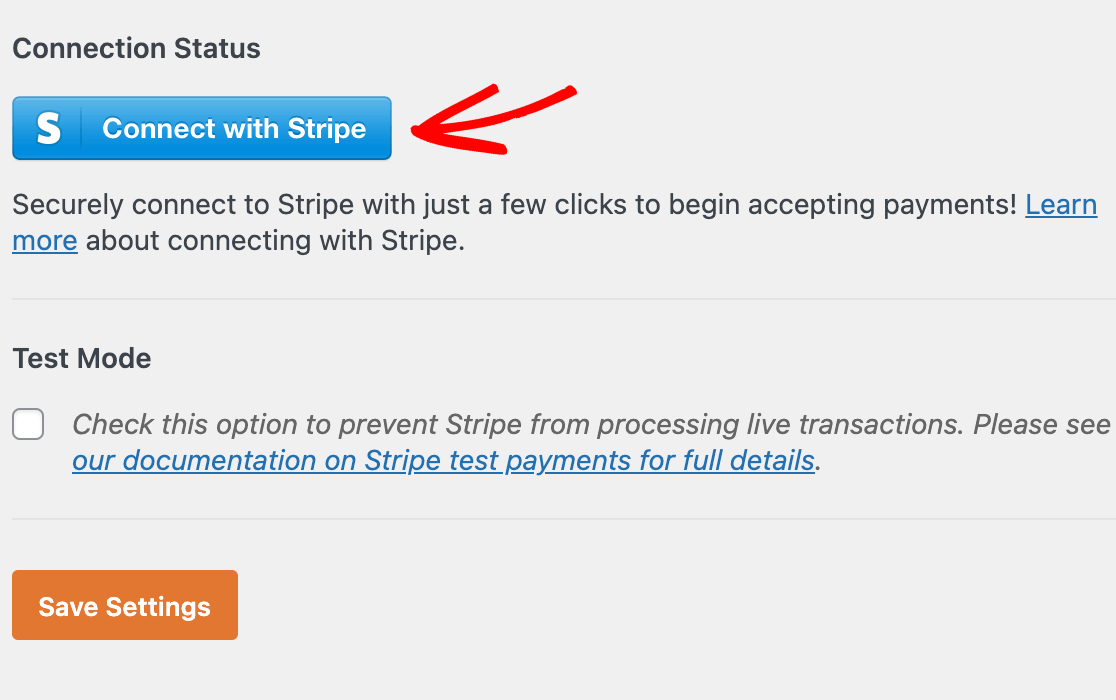
Be sure to save your settings once finished!
With your payment gateway now configured, you’re ready to move on to designing an eCommerce order form using WPForms.
Step 3: Create Order Forms
We like WPForms for selling on WordPress without WooCommerce because of its user-friendly, visual form builder. The intuitive drag-and-drop interface includes a live preview area, so you can design and visualize your forms in real time.
For an order form, you want to build a form that allows you to sell products or services and collect payments.
WPForms makes it incredibly easy to build all kinds of forms from scratch. They also offer an extensive gallery with thousands of templates of all shapes and sizes to get you started.
To access the template gallery, head back to the WPForms tab on the WordPress admin area sidebar and click on WPForms » Add New.
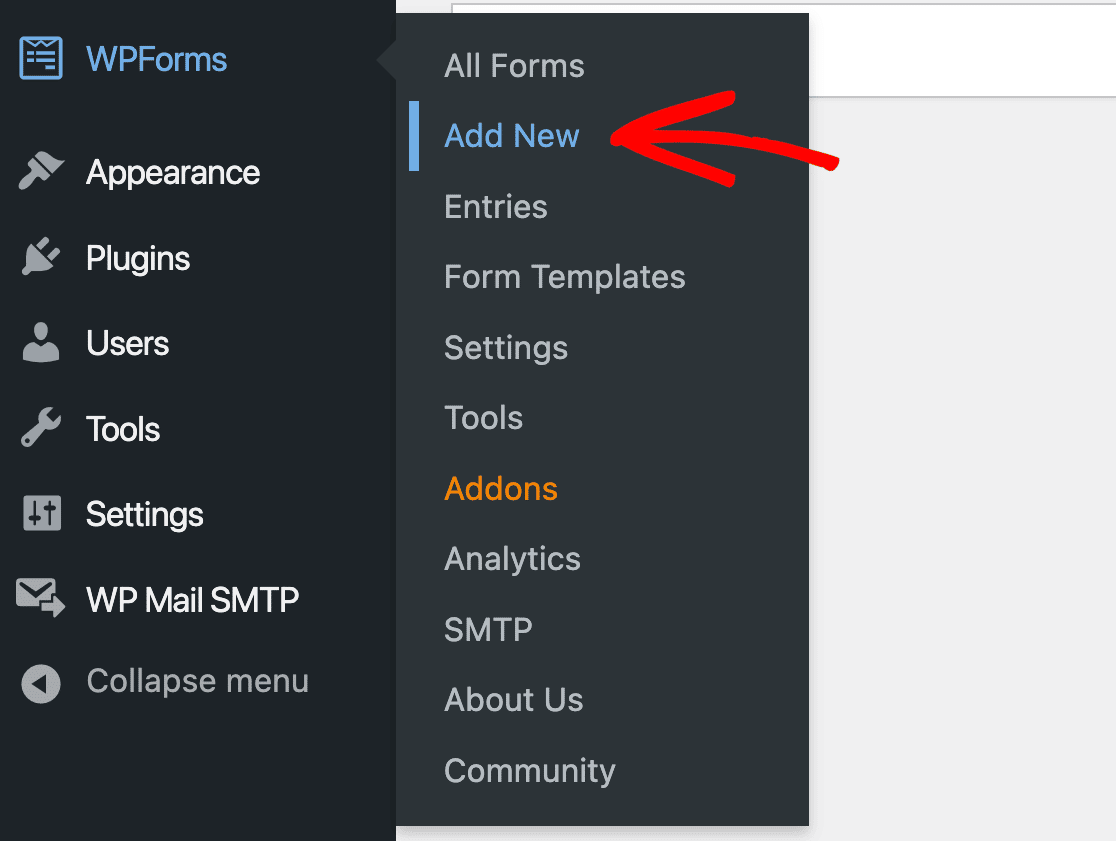
Now, you can look for the perfect template by searching for it with the search bar at the top of the page. Try searching for a “billing” or “order” form, for instance.
In my example below, I’m customizing the WPForms Billing / Order Form Template.
Once you’ve found the desired template, click Use Template to begin customizing your form.
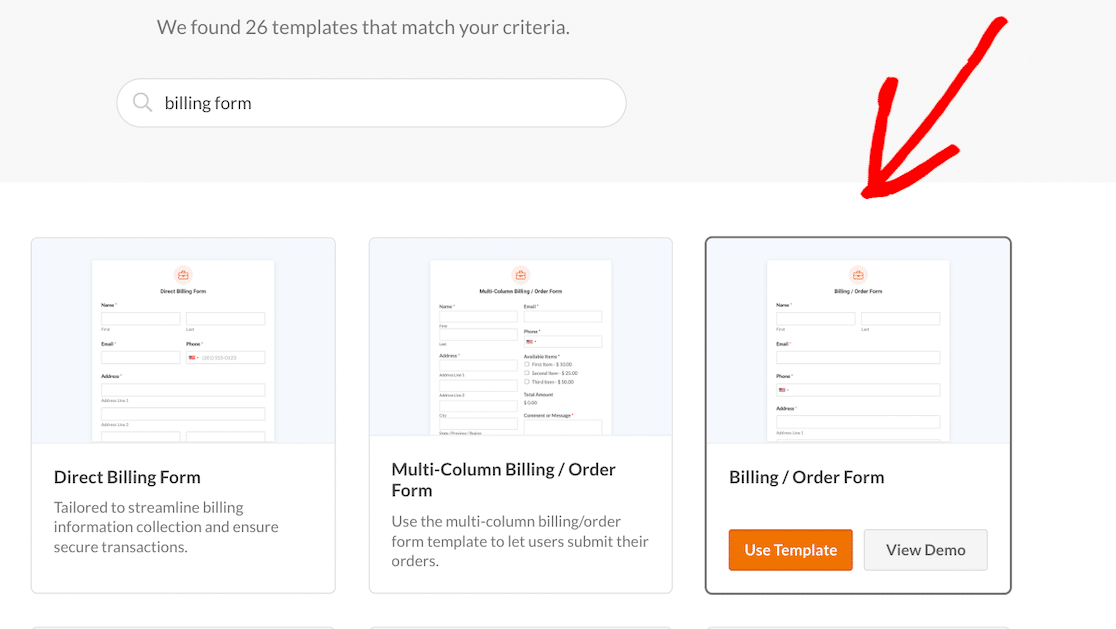
This will take you to the form-building screen, where you will likely need to edit some of the details provided.
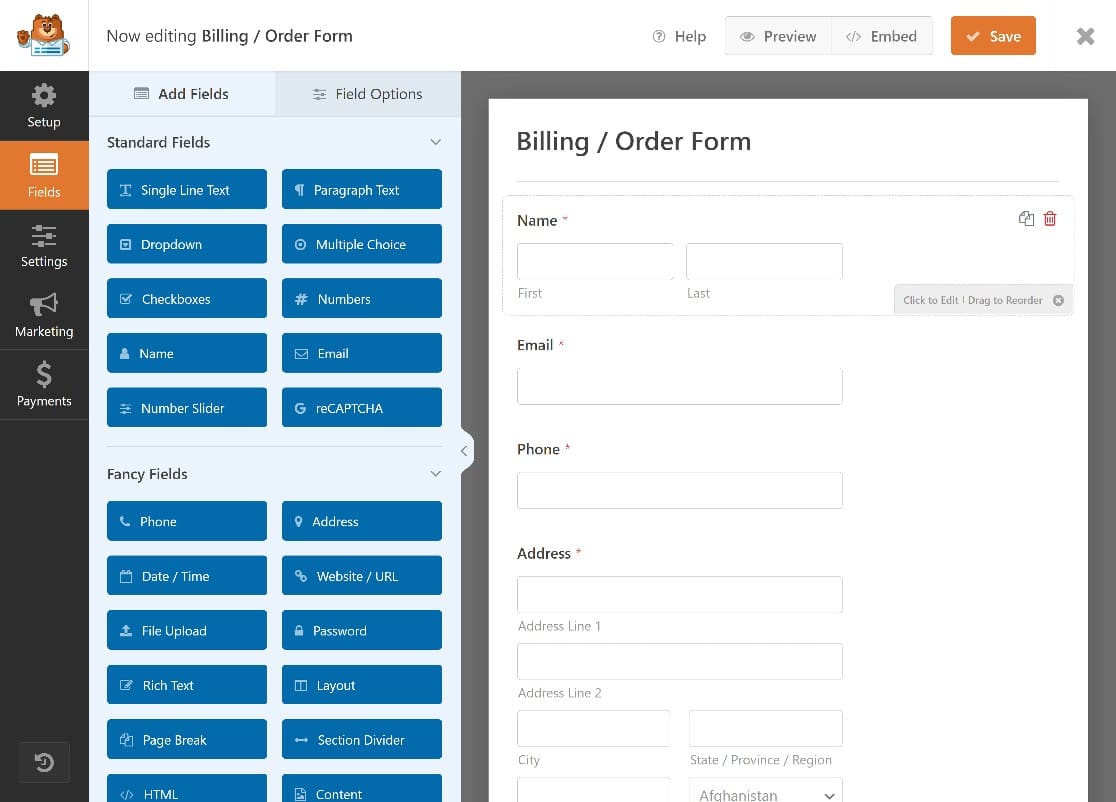
If your form template comes with placeholder products or prices, for instance, you’ll need to change this information.
To do so, select the Multiple Items field. On the Billing / Order Form Template, this field is currently labeled Available Items.
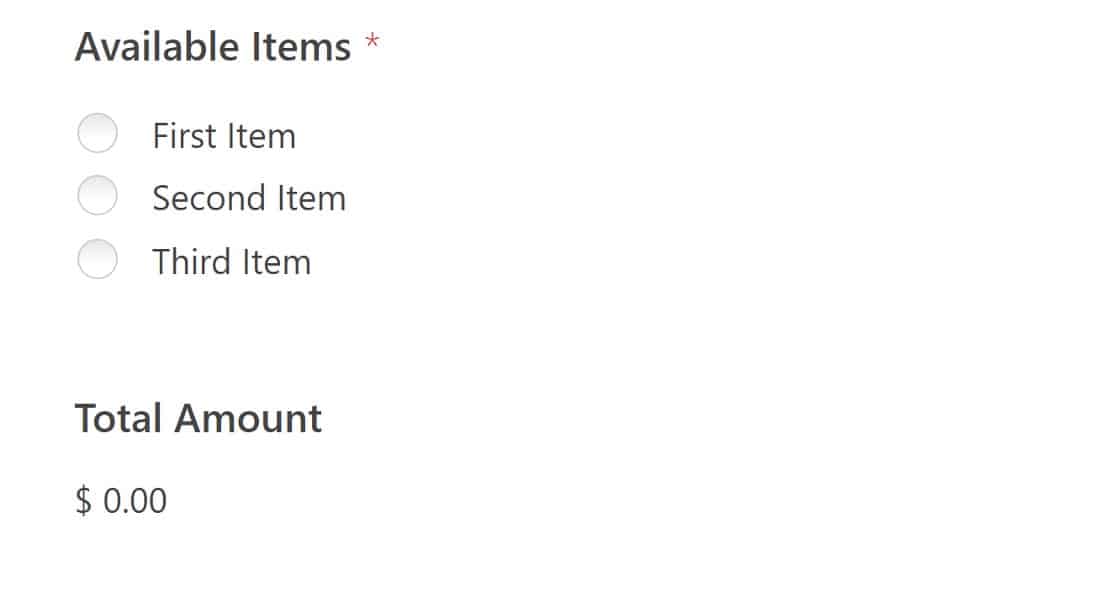
These interactive options are where customers order your products and services.
To edit this section, click anywhere within the field to open the options panel on the left side of the screen. This panel provides you with various customization elements to tailor the form to your specific offerings.
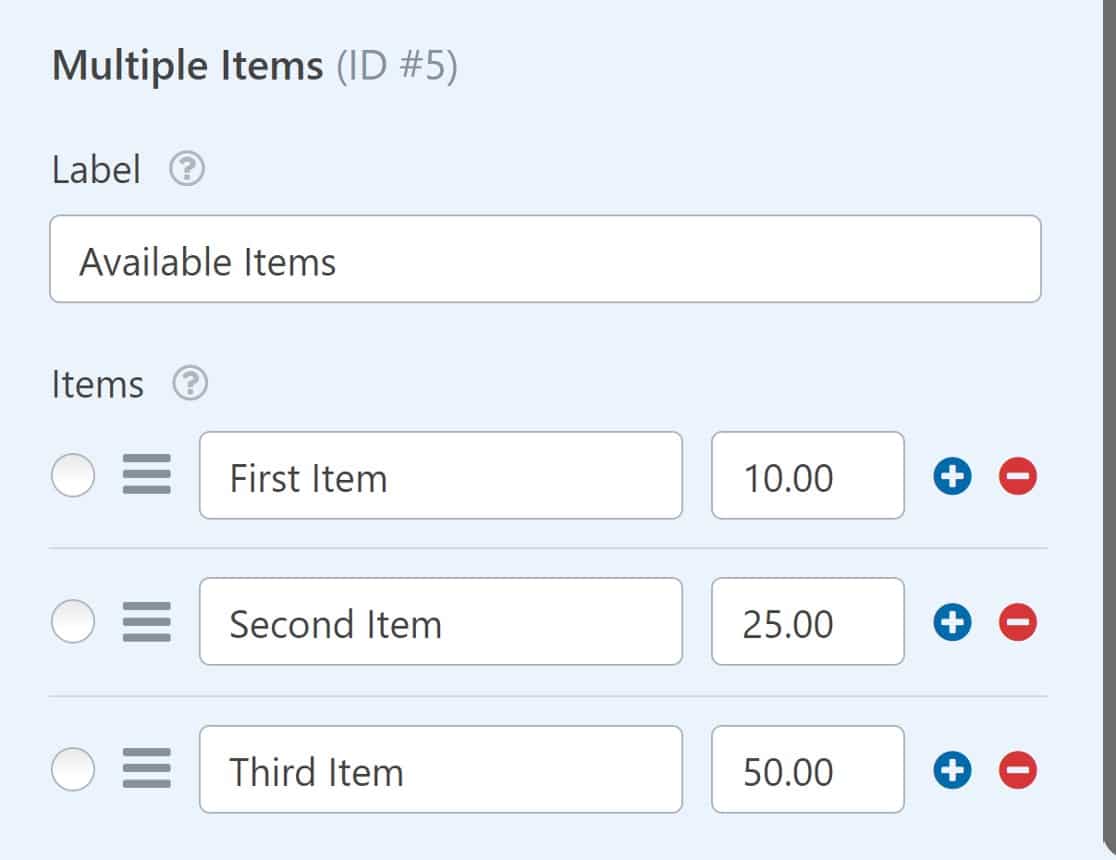
You’ll want to label your items here and include their prices. You can also include a quantity option so customers can order multiple items at once. If you’d like, you can also display an image for each item.
After configuring your items, you need to add or customize your given payment field. You’ll find payment fields for each of the payment addons you set up earlier, so choose the processor you want to utilize on your form.
I suggest using Stripe to process credit card payments, since it’s the most accessible for users and comes with the lowest usage fees.
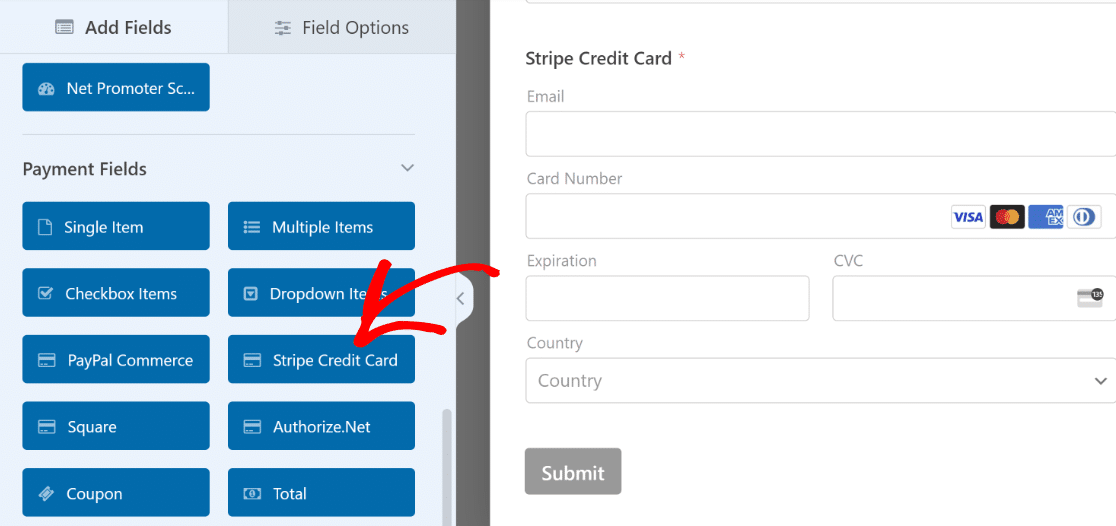
By once again clicking on the field, you’ll have the option to modify its label and description. This provides additional context or instructions for users submitting the form.
Finally, to accept payments on your form, head over to the menu on the left sidebar of the form builder.
Here, you’ll click on the payment gateway you’re using on your form to Enable its payments.
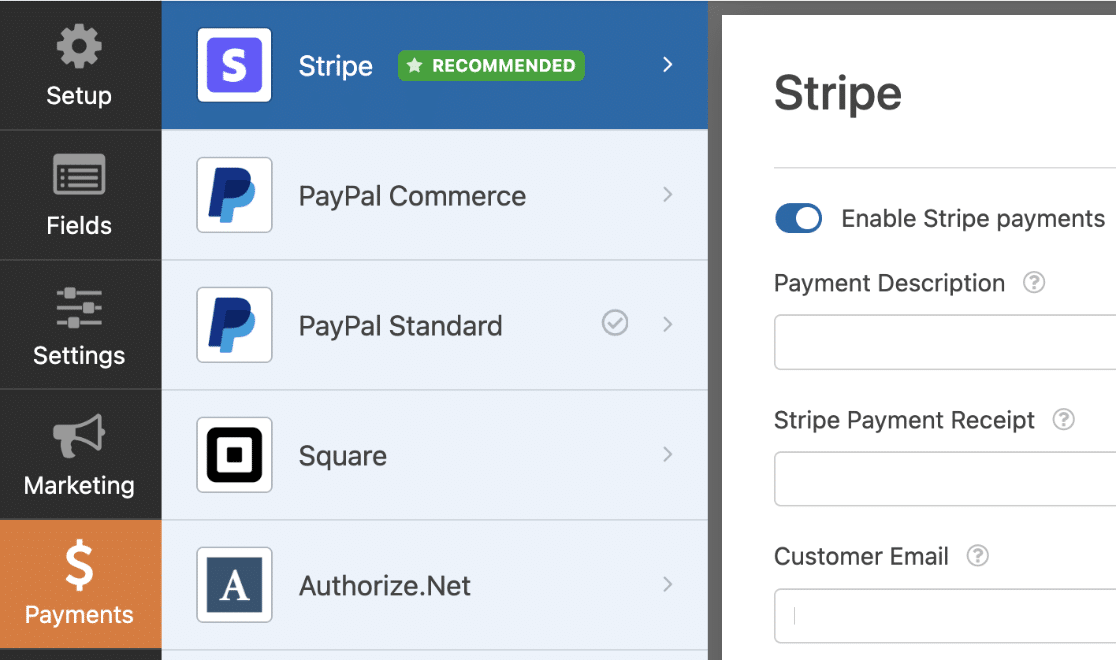
All you have to do is toggle the option!
Your form is now ready to process orders and accept payments, all in one place.
Step 4: Offer Coupons and Discounts
While not required of your order form, you do have the capability to accept coupons that apply a discount directly to the total displayed on your form.
This is just another reason to grab the WPForms Pro license, since you’ll need the Coupons addon to utilize them on your forms.
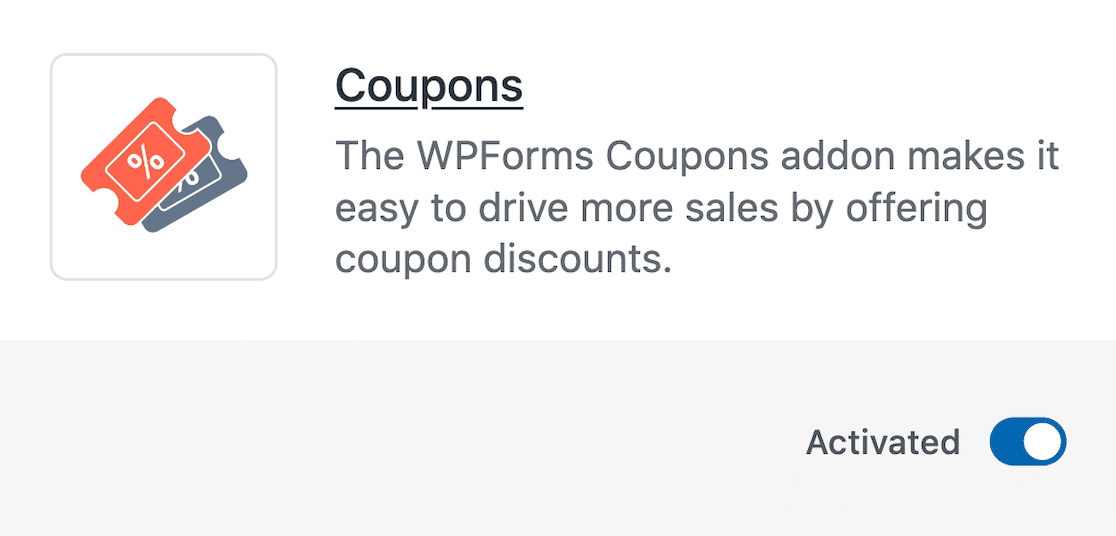
Then, with the addon installed and activated, you’ll have access to the Coupons field within the WPForms form builder.
But first, it’s best to create a coupon code ahead of time, so you have it ready to go once you’re customizing your form.
From your WordPress dashboard, head over to WPForms » Payments and select the Coupons tab.
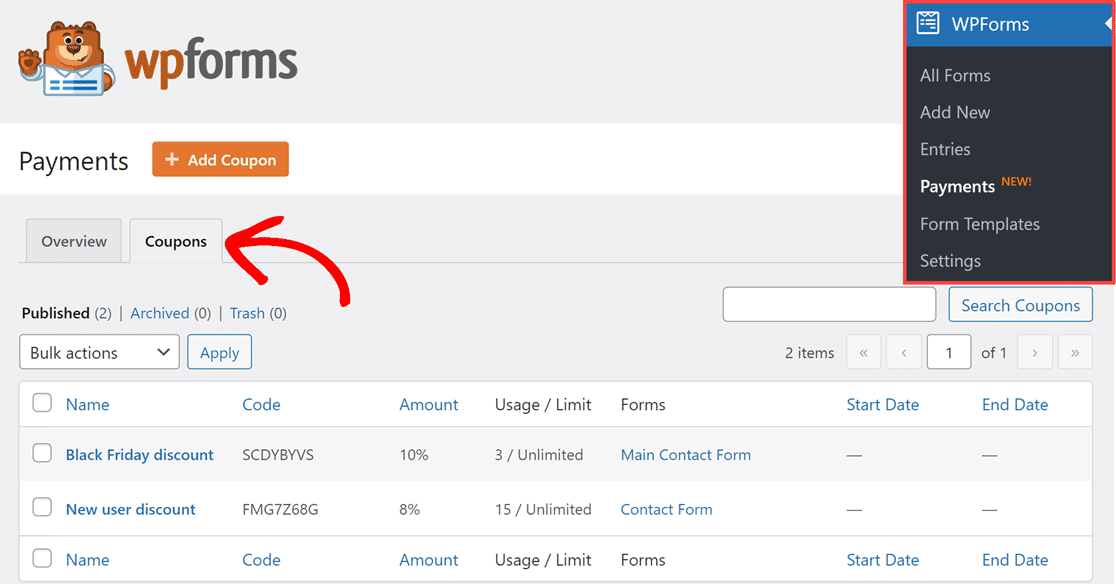
Then, click on the + Add Coupon button above the Coupons tab to get started.
Then, you’ll configure all the details of your coupon, such as the coupon code, the discount amount that will be applied to the total, and when and how long the coupon is valid.
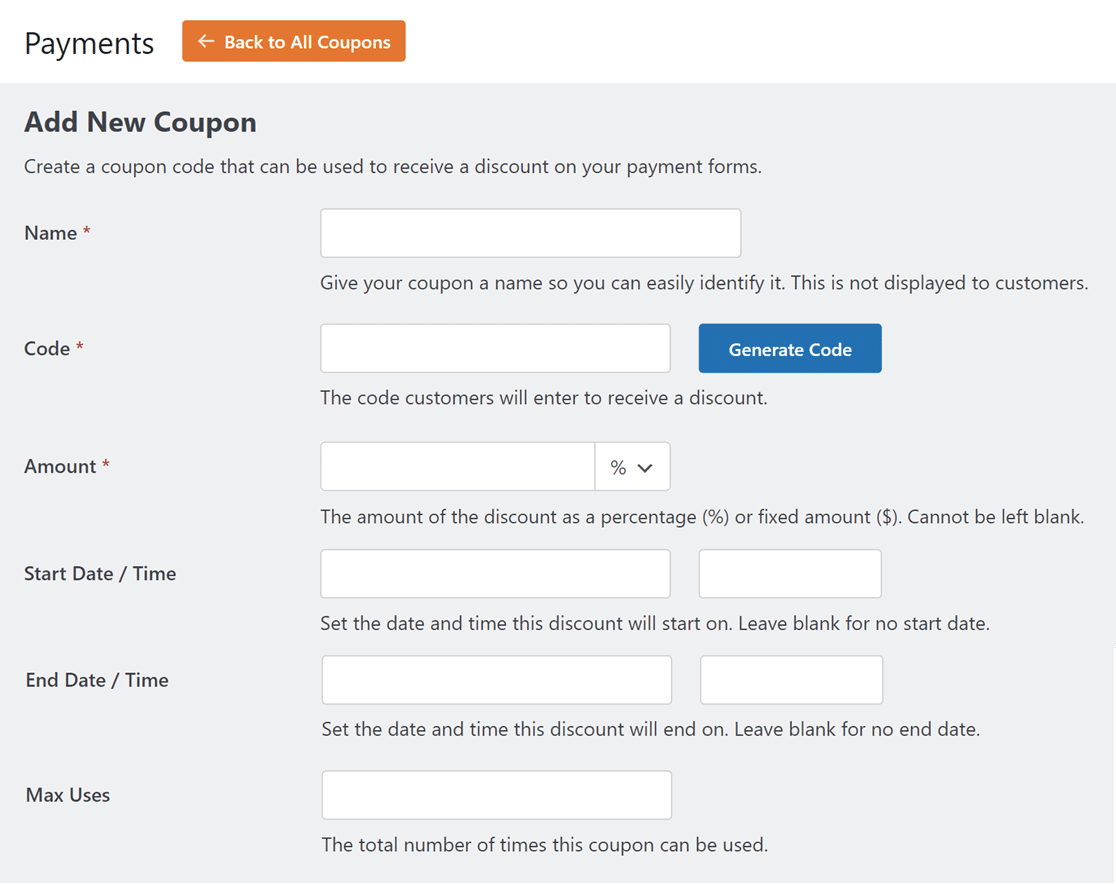
You can also toggle the forms where you want to use this coupon directly from this page. Or, head back over to the form builder to complete the process there.
Like every other field available for your form, simply add the Coupon field by dragging it over and dropping it on the form. Then click on the field to edit its settings.
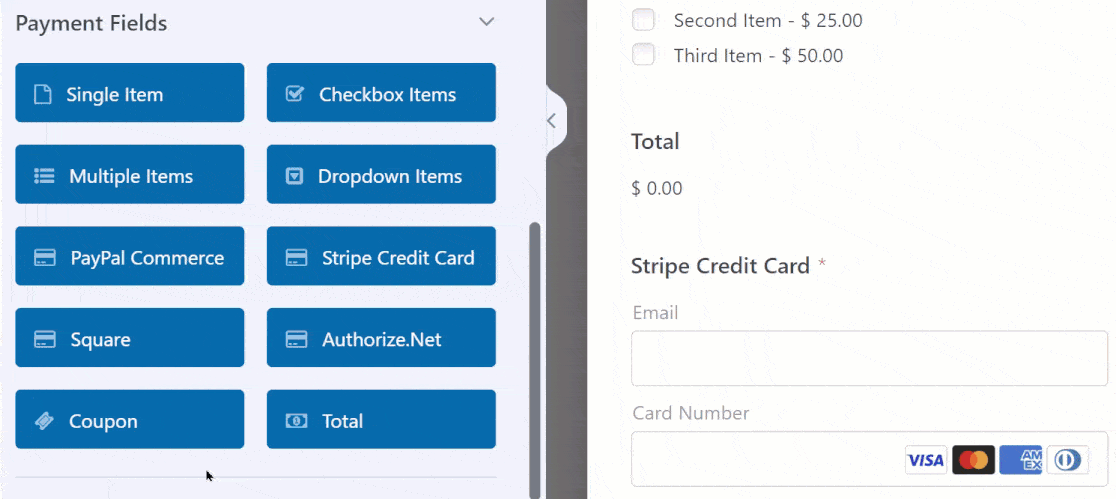
You’re now able to provide customers with various incentives such as sales, deals, discounts, and even free shipping!
Step 5: Make Calculations
Another feature you might consider for your order comes via the WPForms Calculations addon.
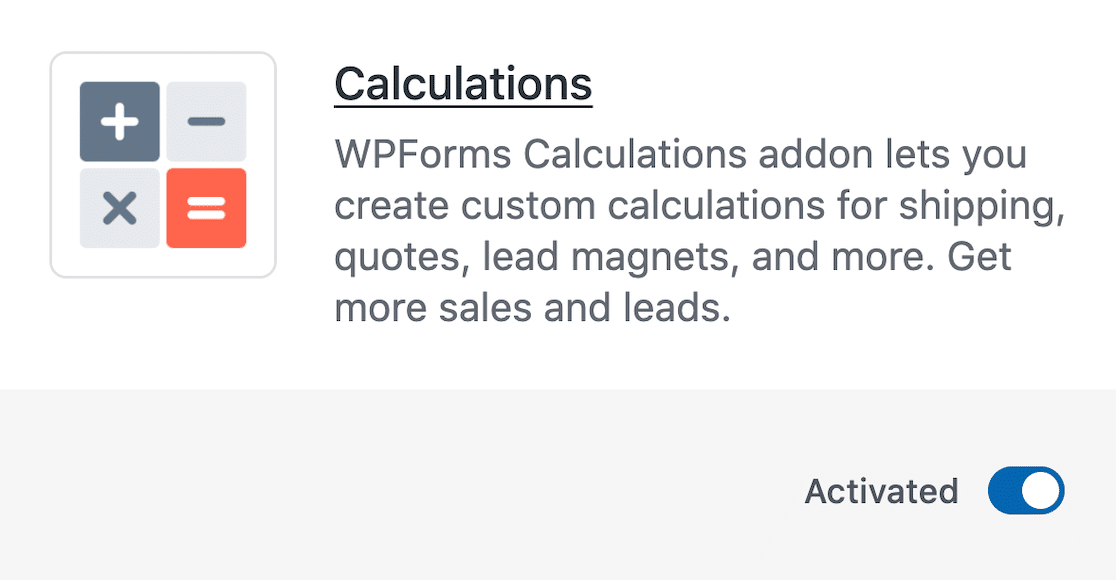
With it, you can elevate your forms to include all kinds of automatic calculations for various costs, percentages, fees, and much more.
As always, WPForms offers an extensive range of form templates that already have built-in calculations with the formula and functionality ready to go.
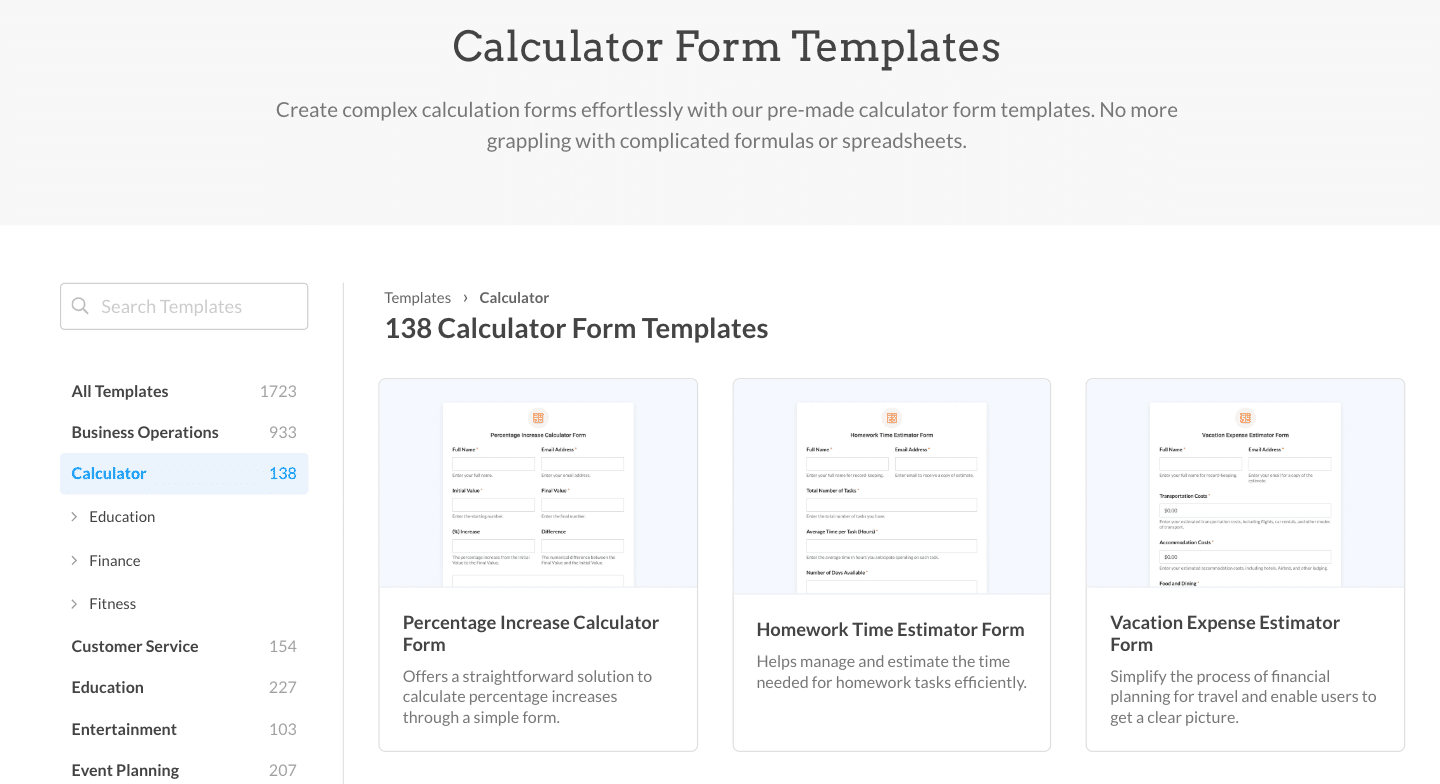
Calculator form templates could be useful if you already know you want to include a calculation on your order form – such as shipping fees or sales tax calculations – and can customize the rest of the order form as we covered earlier.
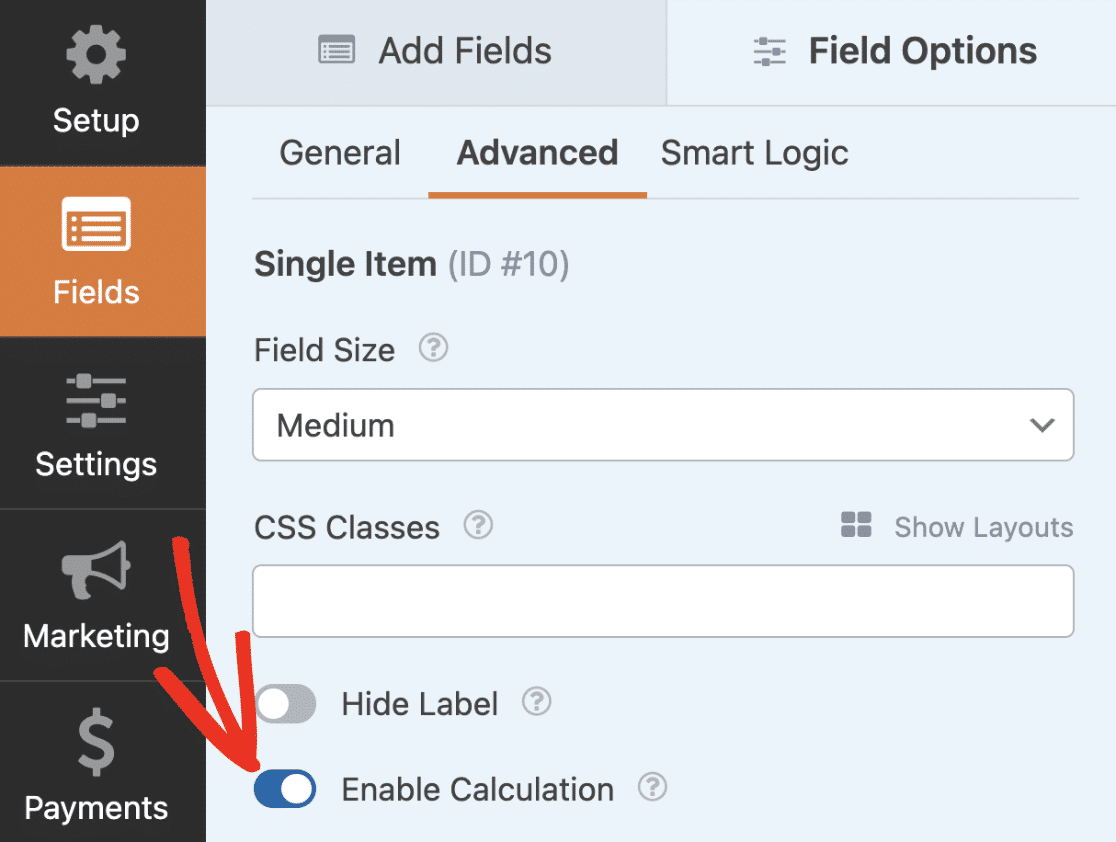
Step 6: Track Orders and Conversions
Another reason why we suggest using WPForms to create the order forms that can facilitate an eCommerce site is that the form-building plugin integrates seamlessly with MonsterInsights.
This is important when selling products or offering services on WordPress without WooCommerce. After all, you still want to track your orders and conversions.
So, you’ll need to get one more addon – the MonsterInsights Forms addon.
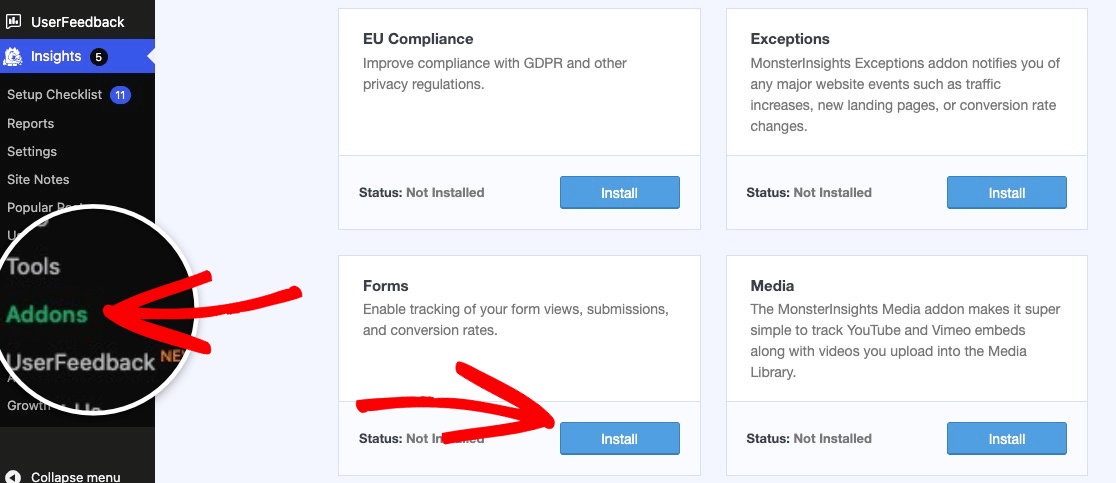
The beauty of this addon is that you can start tracking form analytics by simply installing and activating it. You don’t need to configure any settings; the addon is ready to go.
To see how your WordPress forms are performing, navigate to Insights » Reports » Forms in your WordPress Dashboard.
Here you’ll find the detailed reports for all your forms – eCommerce order forms or otherwise.
These reports include analytical data such as the Impressions, Conversions, and Conversion Rate for each form.
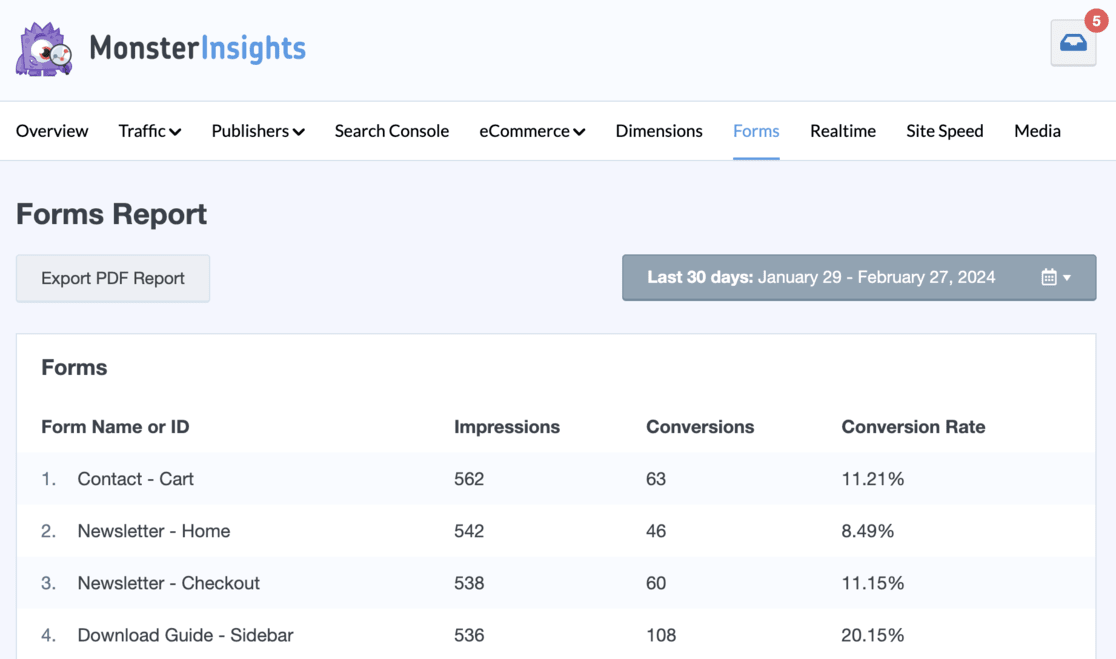
You can check out these analytics reports anytime you like, and you can even export the data to PDF.
With the form-building capabilities of WPForms coupled with the eCommerce analytics provided by MonsterInsights, you have the perfect solution for your small business or eCommerce site.
For a full tutorial on tracking your forms with MonsterInsights, check out How to Track Form Submissions in Google Analytics & WordPress.
How to Sell on WordPress Without WooCommerce FAQ
These are some questions that are commonly asked by users about selling on WordPress without WooCommerce:
1. Can I sell products on WordPress without using WooCommerce?
Yes, you can! While WooCommerce is a popular choice for setting up an online store on WordPress, there are alternative plugins and methods available.
We suggest a form-building plugin like WPForms for selling digital products or accepting payments for services without the need for WooCommerce.
2. What are the advantages of selling on WordPress without WooCommerce?
Selling on WordPress without WooCommerce can offer several advantages.
For one, it can be simpler and more lightweight, especially if you’re selling only a few products or digital downloads. Plus, alternative plugins often have a smaller learning curve and are easier to set up, making them ideal for beginners or those with minimal technical skills.
3. Can I still accept payments securely without WooCommerce?
Absolutely! Many alternative plugins like WPForms offer secure payment processing options.
These plugins integrate with popular payment gateways like Stripe, PayPal, or Square, ensuring that your customers’ transactions are safe and secure. Just make sure to choose a reputable plugin with robust security features.
4. Is it easy to set up an online store without WooCommerce?
Setting up an online store without WooCommerce can be relatively easy, depending on the eCommerce plugin or solution you choose.
Many plugins offer user-friendly interfaces and straightforward setup processes, allowing you to create an online store in just a few steps.
5. Are there any limitations to selling on WordPress without WooCommerce?
While alternative eCommerce plugins offer similar features to WooCommerce, some plugins may have limitations in terms of payment gateway integration, customization options, or scalability for larger online stores.
That’s why we like WPForms. But, it’s essential to research and compare different plugins to find the one that best suits your needs.
That’s all there is to it! Thanks to WPForms and MonsterInsights, you’re now ready to sell on WordPress without WooCommerce.
Here are a few more articles you should check out:
How to Set Up Google Analytics Link Click Tracking
How to Create a WordPress Registration Form (Step by Step)
How to Track Form Submissions in Google Analytics & WordPress
How to Create an Opt-In Form in WordPress (2 Easy Ways)
So, what are you waiting for? Get started with MonsterInsights today!
Don’t forget to follow us YouTube for more helpful Google Analytics tips.