Logging into your Google Analytics account might seem like a simple task, but I’ve found that even experienced website owners sometimes get stuck with the login process. Whether you’re trying to check your traffic numbers, analyze user behavior, or track conversions, the first step is always getting into your account.
That’s why I’ve put together this straightforward guide to help you access your Google Analytics account without hassle.
In this step-by-step tutorial, I’ll show you exactly how to log in to Google Analytics, troubleshoot common login issues, and even reveal a shortcut for WordPress users to access their analytics data without ever leaving their dashboard. Let’s dive in and get you connected to all those valuable website insights!
In This Article
- How to Log in to Google Analytics
- Access Google Analytics in WordPress
- Troubleshooting Google Analytics Login: FAQ
How to Log in to Google Analytics
- Step 1: Navigate to https://analytics.google.com/
- Step 2: Enter your Google (Gmail) email address
- Step 3: Enter your password
- Step 4: Complete 2-step verification (if enabled)
Step 1: Open the Google Analytics Website
First, you’ll need to navigate to: https://analytics.google.com/. The link will direct you straight to the Google Analytics login page.
Or, you can go to https://marketingplatform.google.com/about/analytics/ and click either Sign in to Analytics or Get started today if you don’t have an account yet.
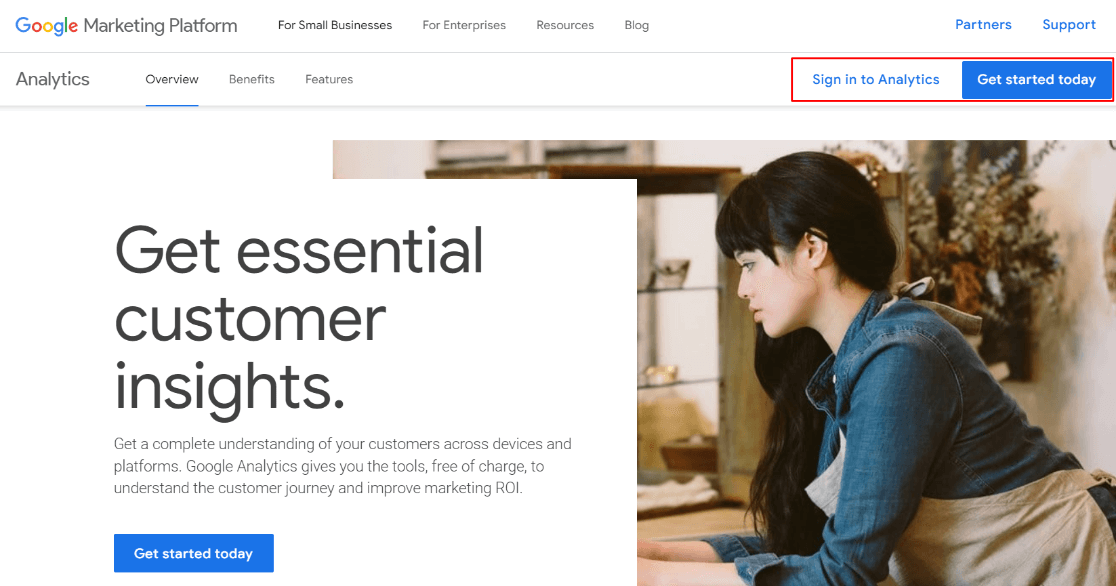
If you need to set up an account, head over to our guide on how to set up Google Analytics.
Step 2: Enter Your Google Email Address
On the next screen, enter the email address associated with your Google account and click the Next button to continue.
Can’t remember your email address? Click the Forgot email link.
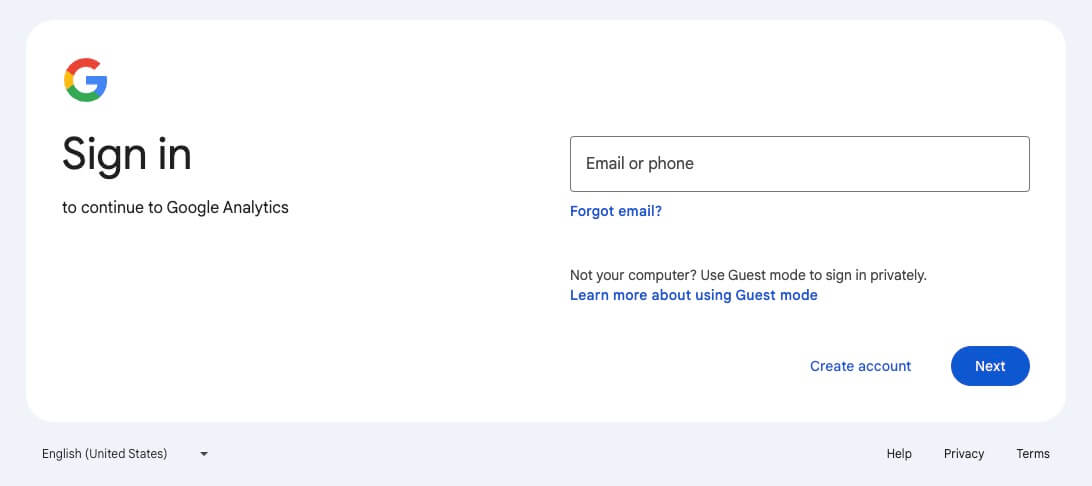
Step 3: Enter Your Password
Now, you can enter your password and click the Next button.
Can’t remember your password? Click the Try another way link.
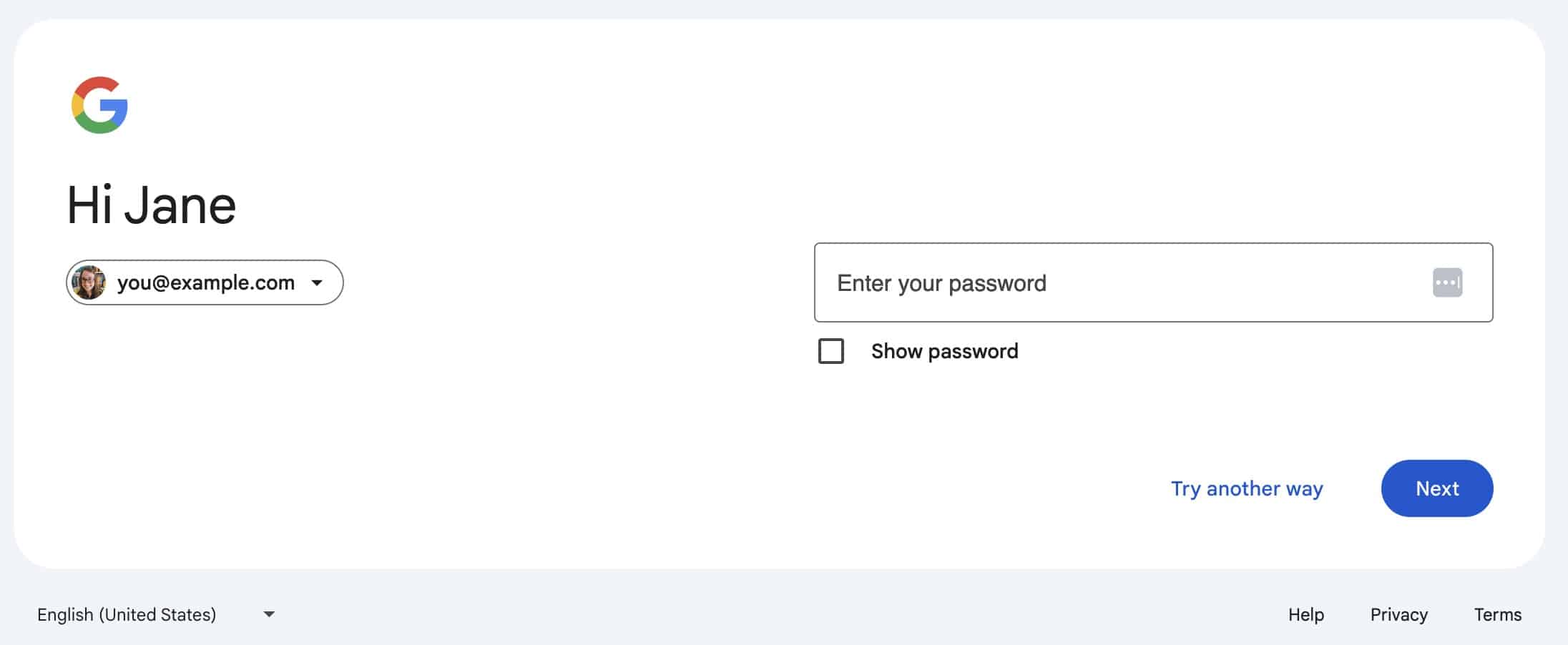
Step 4: Complete 2-Step Verification
If you have 2-step verification enabled, you’ll see your preferred way to sign in next.
That’s it! You’re now logged in and should see your dashboard.
Hit a snag? Jump down to our FAQ.
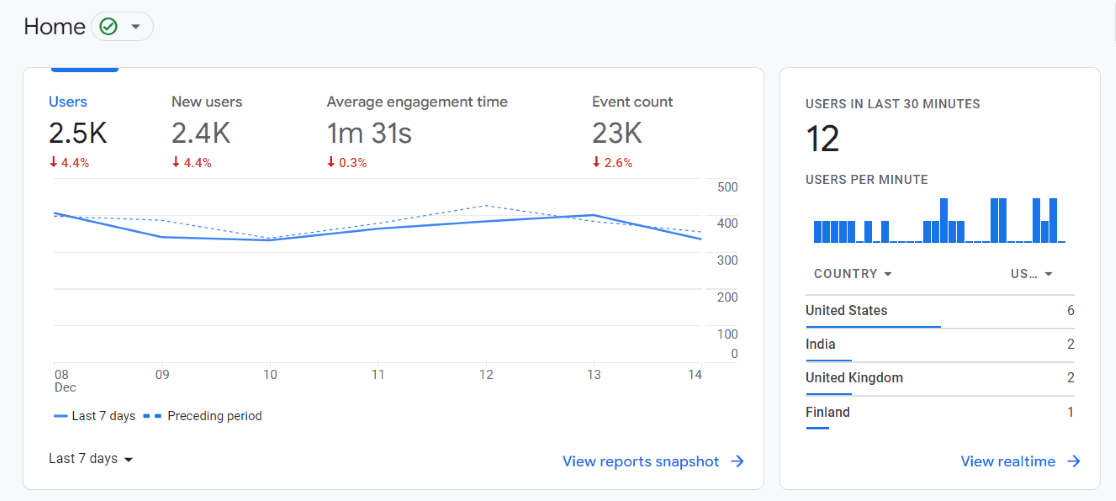
Now you can find almost any type of analytics data you need in your Google Analytics dashboard. Try the Acquisition reports to see where your traffic is coming from and the Pages and screens report to see which pages your traffic is visiting.
Want a full overview of the Google Analytics reports? Check out Beginner’s Guide to Google Analytics: How Does it Work? or Google Analytics Reports: The Ultimate Guide (GA4).
Access Google Analytics in WordPress
Google Analytics is an amazing tool, but it has a pretty steep learning curve for beginners. You’ll have to spend some time learning it in order to find the important stats that are the most useful for growing your business.
If you’re a WordPress user, though, there’s a much simpler way to see your Google Analytics data right in your WordPress dashboard!
Meet MonsterInsights.
MonsterInsights is the best Google Analytics plugin for WordPress. It’s incredibly user-friendly and allows you to easily connect your WordPress site with Google Analytics so you can view all the data that matters most right in your WordPress dashboard.

Plus, with the click of a button, you can set up tracking features that don’t come out of the box with Google Analytics, such as eCommerce tracking, form tracking, author tracking, video tracking, outbound link tracking, and more.
For a ton of different tracking features, you’ll want to grab a MonsterInsights license. If you’re just starting out or basic analytics is all you need, you can start with the free version of MonsterInsights.
Once you’ve installed MonsterInsights and connected it with Google Analytics, you can visit Insights » Reports from your WordPress dashboard to access your stats at any time.
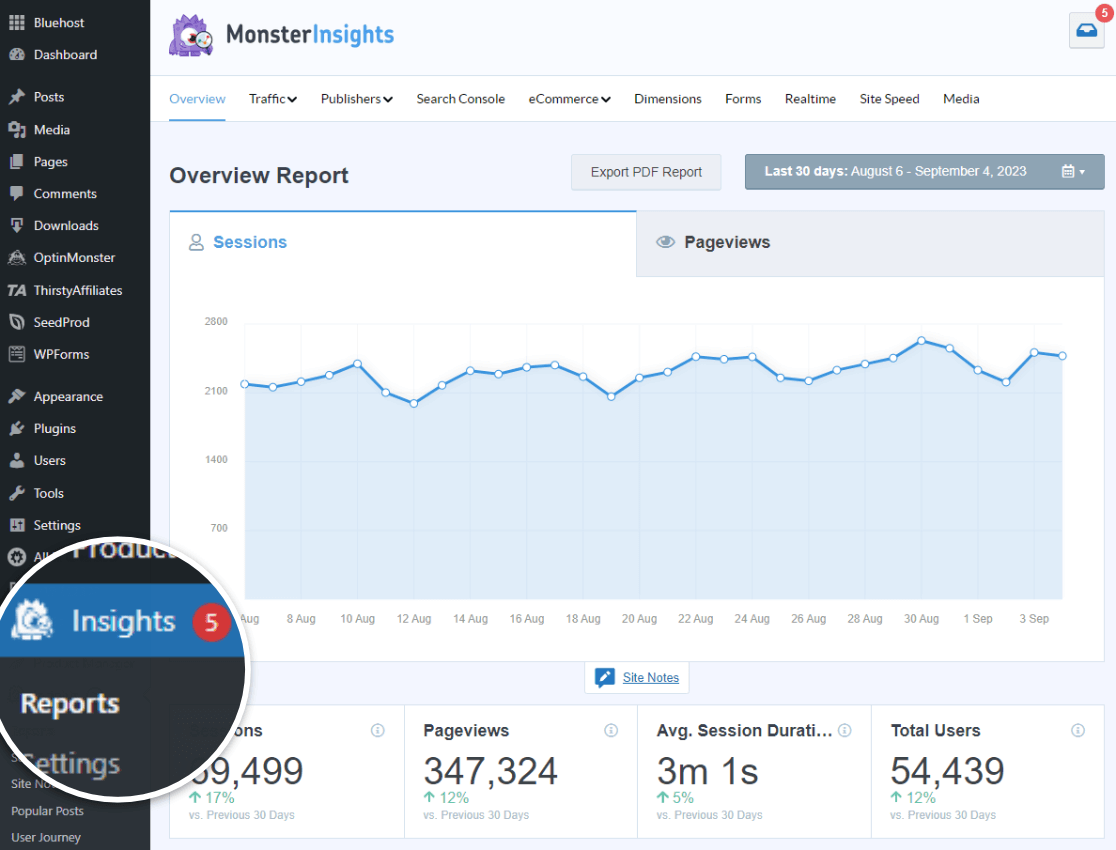
For more details on the reports you’ll get with MonsterInsights, view our complete guide on MonsterInsights dashboard reports.
If you’re looking for a simple yet powerful solution to use Google Analytics in WordPress, MonsterInsights is the best option. Give MonsterInsights a try today.
Here are a few more helpful Google Analytics tutorials to check out:
What is Direct Traffic in Google Analytics? (GA4 Updates)
How to See Google Analytics Keywords for Your Website
What Are Google Analytics Channels? GA4 Channels Guide
10 Best Ways to Learn Google Analytics: Courses, Training, and More
Finally, don’t forget to follow us on YouTube for more helpful reviews, tutorials, and Google Analytics tips.
Troubleshooting Google Analytics Login: FAQ
How do I log in to Google Analytics for the first time?
To log into Google Analytics for the first time, visit the Google Analytics login page, click “Sign In” at the top right, and select “Analytics.” Use your Google Account credentials to access your dashboard. If you don’t have a Google Analytics account, you’ll need to create one first by clicking “Get started today” and following the setup process.
Can I use Google Analytics with a non-Gmail email address?
Yes, you can use a non-Gmail email address by linking it to a Google Account. To set up a new account with your existing email address, go to the Google Account creation page and follow the prompts to set up your account. Enter your existing email address when you get to the email address step.
If you already have an account and you want to add an existing email address so you can log in with it, follow the steps outlined on Google’s help center.
What should I do if I forget my Google Analytics login credentials?
Use the Forgot password? link on the login page. You’ll be guided to recover your password using the recovery email or phone number associated with your Google Account. For email recovery, Google will send a code to your backup email address. For phone recovery, you’ll receive a text message with a verification code.
How do I log in to Google Analytics through Google Workspace?
If your organization uses Google Workspace, ensure you have access permissions first. Then, log in to Google Analytics using your Google Workspace email address and password at analytics.google.com.
Why can’t I access my Google Analytics account?
If you’re unable to log in, it could be due to a forgotten password, revoked access, or incorrect account details. Check with the account administrator or recover access via Google Support by verifying ownership of the account.
For more ways to get help from Google, check out How to Get Google Analytics Help & Support.
What should I do if my Google Analytics account is linked to an old email?
You can request access through your account administrator or recover it by verifying ownership using your Google Analytics property ID. Contact Google Support for assistance if needed.
Is there a mobile app for accessing Google Analytics?
Yes, Google Analytics offers a mobile app for Android and iOS, allowing you to monitor your analytics data on the go. Download it from your device’s app store and log in with your credentials.
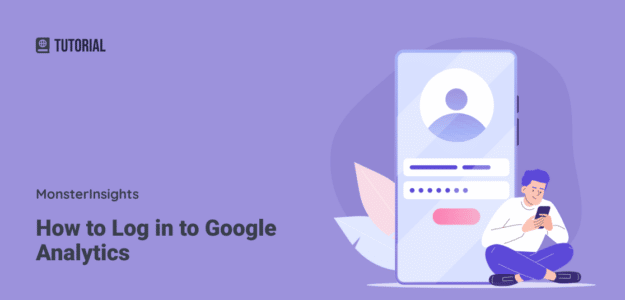
Magnificent items from you, man. I’ve take into accout your stuff previous to and you’re just extremely excellent. I really like what you have acquired right here, really like what you’re stating and the way through which you assert it. You’re making it entertaining and you still care for to stay it smart. I cant wait to read much more from you. That is really a great site.
Hi Owen,
Thank you for the kind words! You can subscribe to our weekly newsletter (using the form in the sidebar) for more exciting content and announcements 🙂
very valuable
Hello There. I found your weblog the usage of msn. This is a really smartly written article. I will be sure to bookmark it and return to learn more of your useful info. Thank you for the post. I will certainly comeback.
We’re glad that you found this article useful!
Hi there, i read your blog from time to time and i own a similar one and i was just wondering if you get a lot of spam comments? If so how do you stop it, any plugin or anything you can suggest? I get so much lately it’s driving me crazy so any help is very much appreciated.
Hi Sol,
Thanks for stopping by the blog post. You can check out this article: https://www.wpbeginner.com/beginners-guide/vital-tips-and-tools-to-combat-comment-spam-in-wordpress/
Hy everyone.
I would like to make google analytics for my following site but after 02 hours, I failed to make a Google Analytics in an old version where we verify from its tracking code, not tag manager
Hi Michael,
Please reach out to our support team for assistance. We’re here to help! 🙂