Are you wondering how to find your Google Analytics referral traffic sources in GA4, so you can see where that referral traffic to your site is coming from?
In your Google Analytics reports, you can find out who links to your site and which referral sources are the most valuable for your business. This is super helpful when you’re trying to grow your traffic! Gathering insight into your top referral sources can help you come up with ideas for forging partnerships, putting together new landing pages, creating new content, and more.
In this article, I’ll explain referral traffic and show you how to find your top referral traffic sources in Google Analytics 4 and WordPress.
Why is referral traffic important?
Referral traffic is important because it helps to improve your site’s visibility and authority. It can boost SEO rankings, diversify traffic sources, and boost conversion rates by attracting users already engaged with related content or industries. These benefits can help you grow your website traffic and gain new followers or customers.
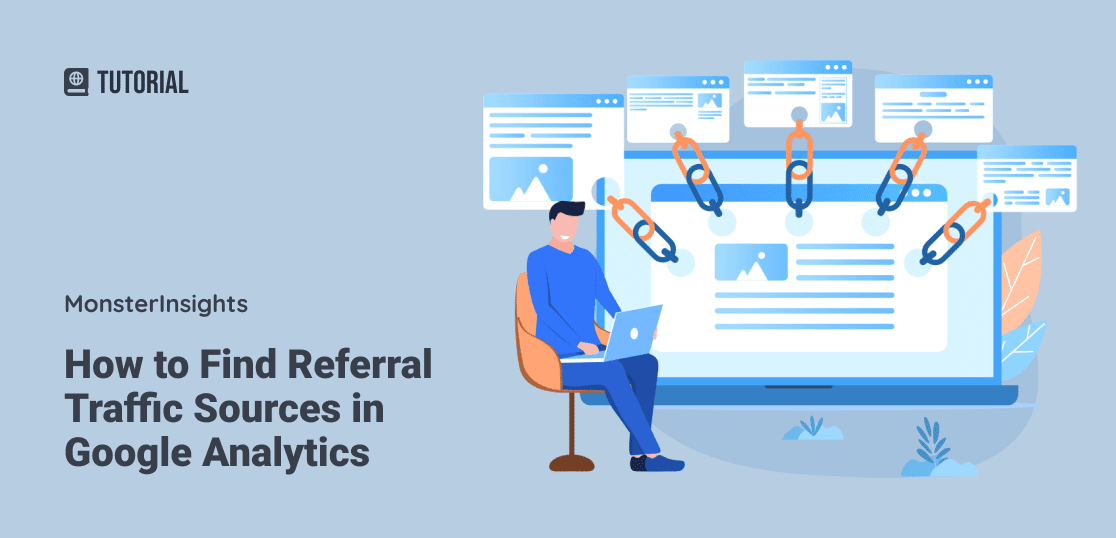
Let’s look at how to find those Google Analytics referral traffic sources.
How to View Top Referral Sources in WordPress
Not using WordPress? Jump to the Google Analytics instructions.
The best way to use Google Analytics in WordPress is with MonsterInsights.
MonsterInsights is the best Google Analytics plugin for WordPress. It allows you to easily connect your WordPress site with Google Analytics so you can view all the data that matters most right in your WordPress dashboard.

Plus, with the click of a button, you can set up sophisticated tracking features such as event tracking, download tracking, eCommerce tracking, media tracking, form tracking, custom dimension tracking, outbound link tracking, and more.
Install MonsterInsights
To get started, you’ll need to install MonsterInsights and authenticate it with your Google Analytics account. Choose the license level that has all the features you’re going to need or get started with our Lite version.
First, download the ZIP files from your account area under the Downloads tab.
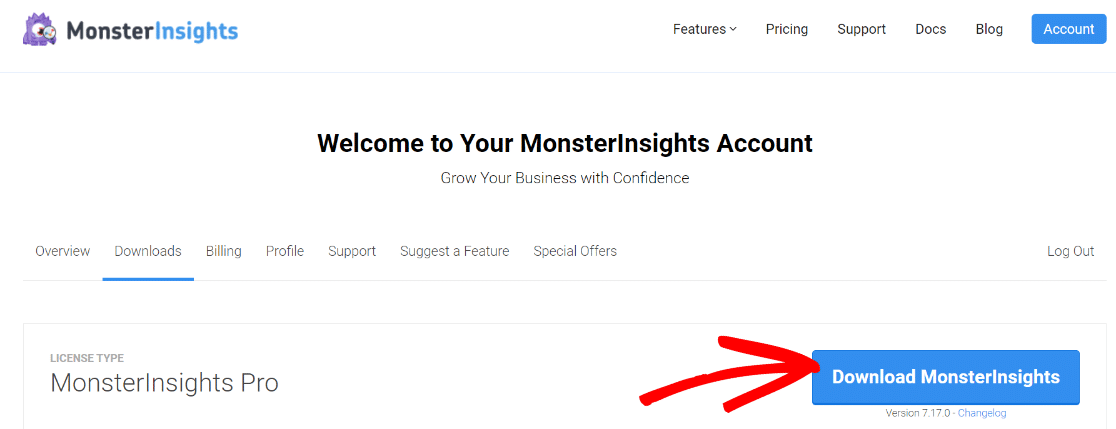
Next, upload the plugin to your WordPress website. To do that, go to Plugins » Add New » Upload Plugins and click the Install Now button.
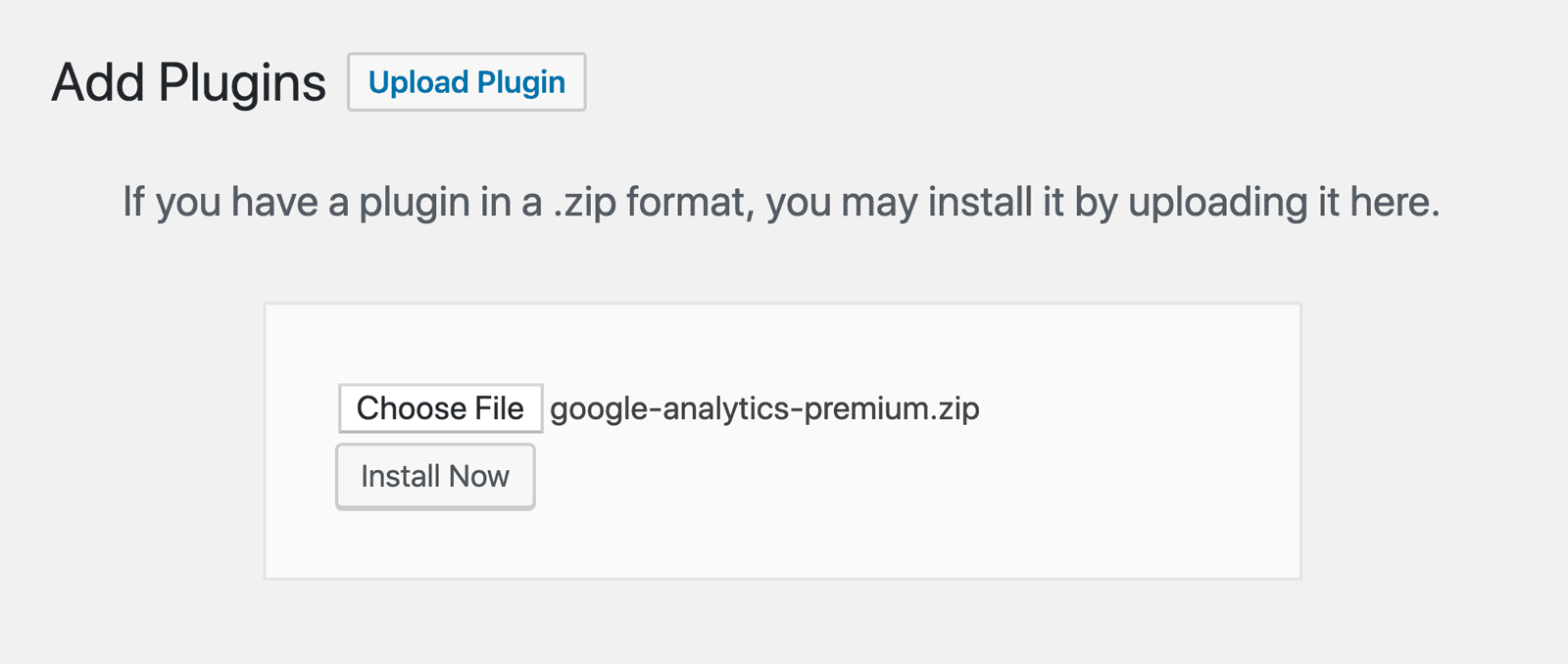
After that, click the Activate Plugin button.
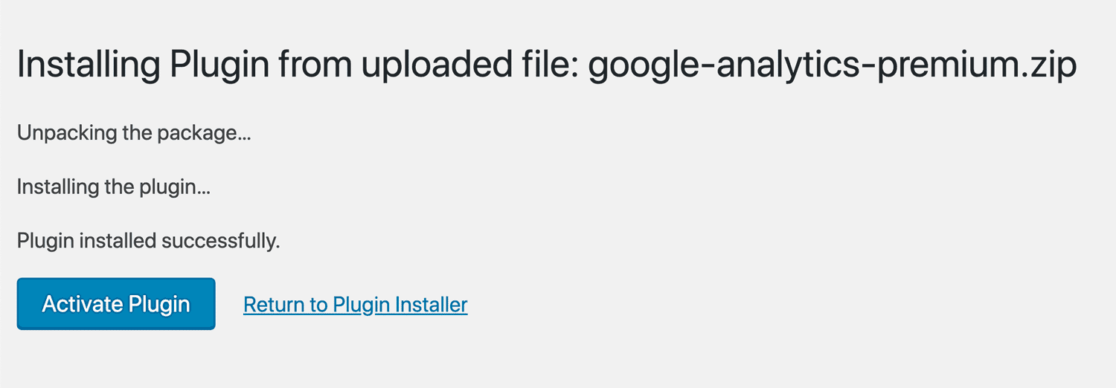
Now, you’ll need to connect Google Analytics to your WordPress website. Using MonsterInsights, it’s a walk in the park. Just follow the steps in its setup wizard and the plugin will add Google Analytics to your site without the need to edit code.
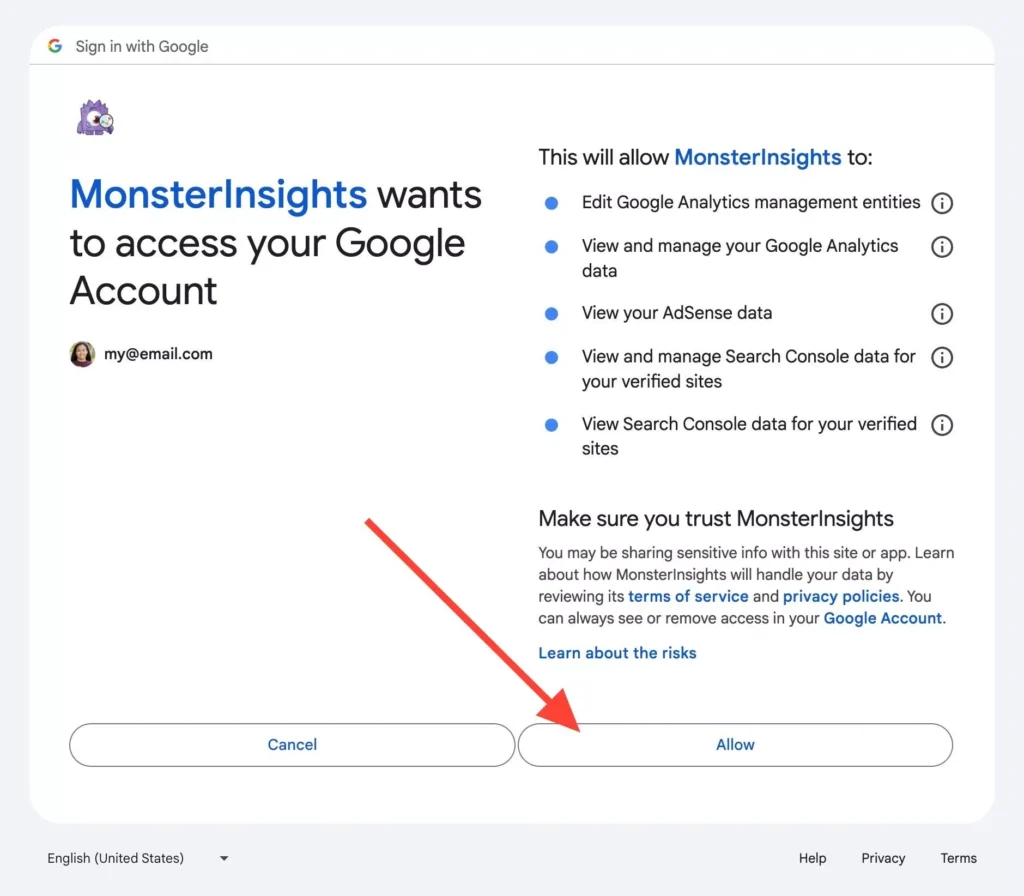
For help getting started, you can read our step-by-step guide on how to properly set up Google Analytics and MonsterInsights.
Once you’ve properly set up Google Analytics on your site, you can find your referrals report by going to Insights » Reports » Overview report.
Now, scroll down, and you’ll see your site’s top referrals.

In this report, you’ll see the top 10 websites that are sending you the most referral traffic. This data is extremely valuable, as you can use it to target visitors from those sources or work with the owners of those websites to promote your site and get even more traffic. It also presents an opportunity for guest posts and getting backlinks for your site.
If you want to know all of your referral sources beyond the top 10, you can click the View All Referral Sources button at the end of the report. It’ll take you to the full report inside Google Analytics.
Another report within the MonsterInsights dashboard (in MonsterInsights Plus or above) that shows referral traffic is the Source/Medium report. You’ll see referral sites mixed in with your other top sources:
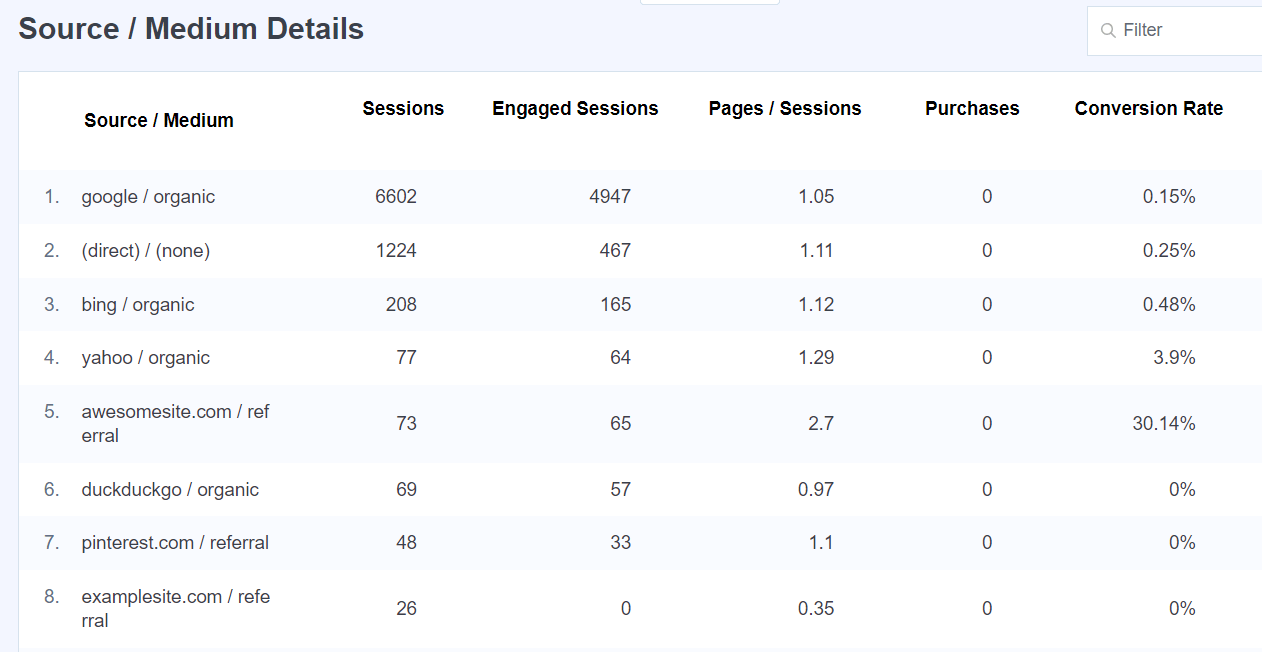
Do you get traffic from social media? If you’d like to see just your social media referral traffic, head to Traffic » Social Media to see your report:
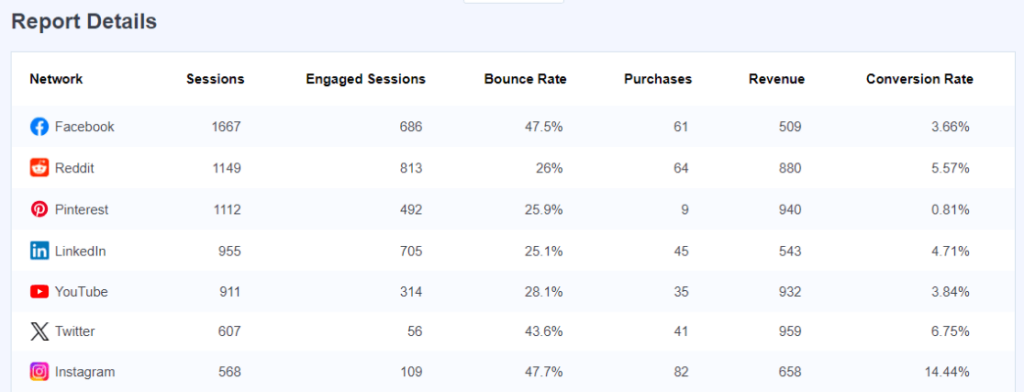
How to See Google Analytics Referral Traffic
In Google Analytics 4, find your referral traffic by navigating to Reports » Acquisition » Traffic Acquisition:
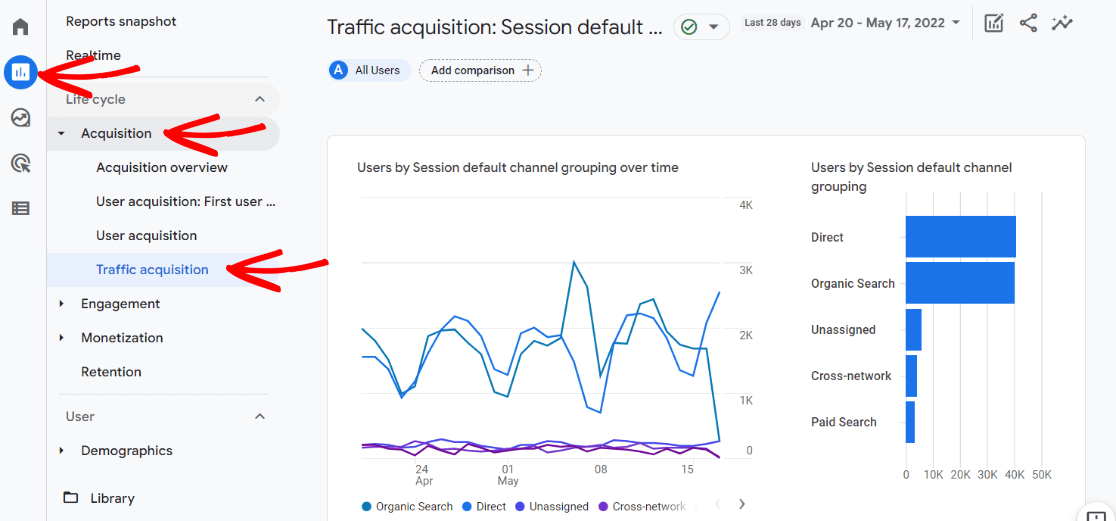
Then, scroll down to the table. There, you’ll see the Referral row:
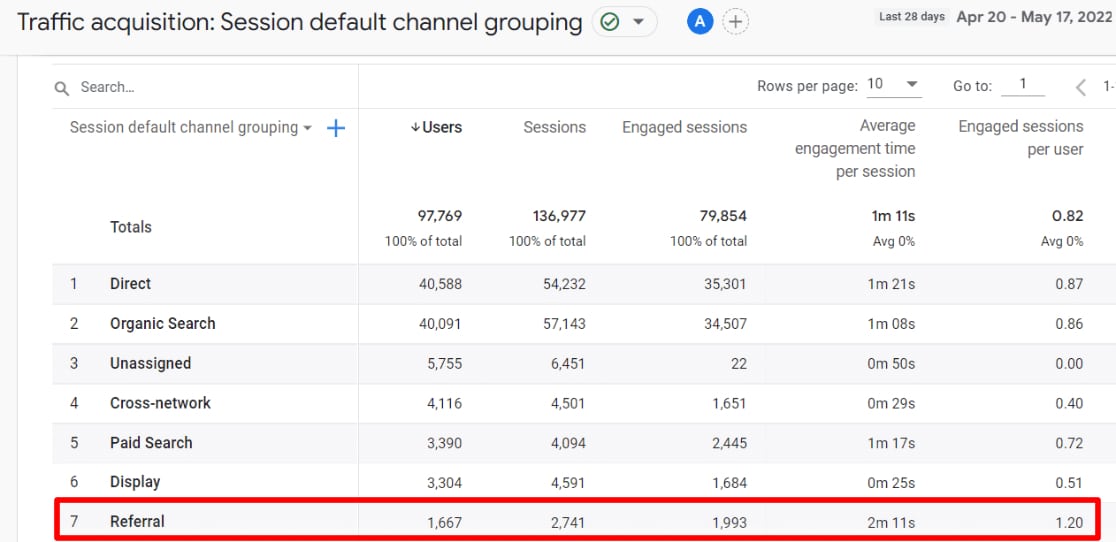
In this report, you can see the basic metrics for your referral traffic, including how much you got and how long those users spent on your site on average.
To dive further into the sources where those referrals actually came from, first type “referral” into the search bar to view just the referral traffic:
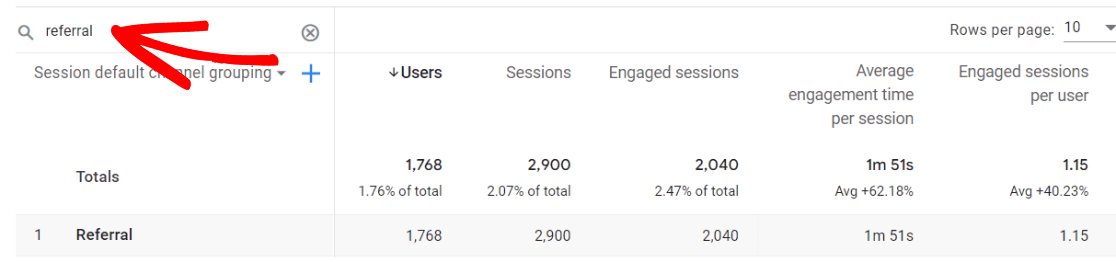
Then, click the blue plus sign:
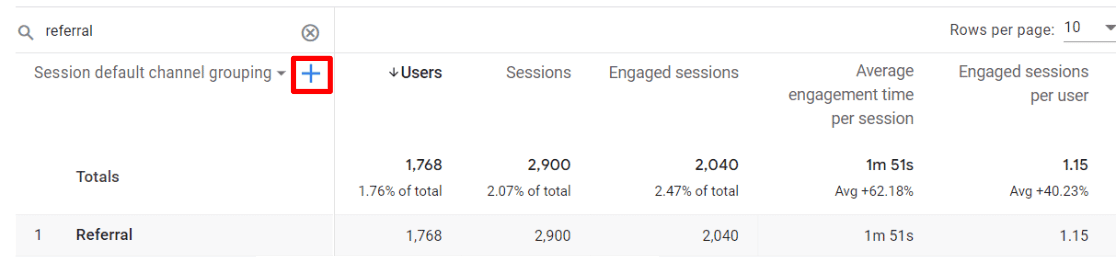
From the dropdown, choose Traffic Source and then Session source:
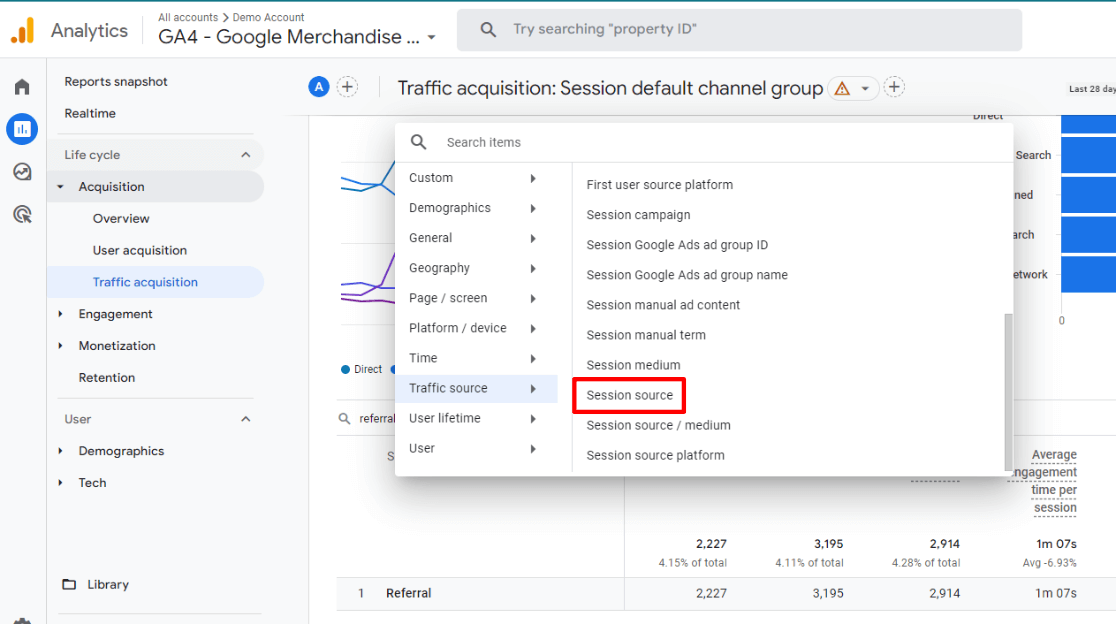
Now, your table will be broken down by how many referrals you got from each referring site:
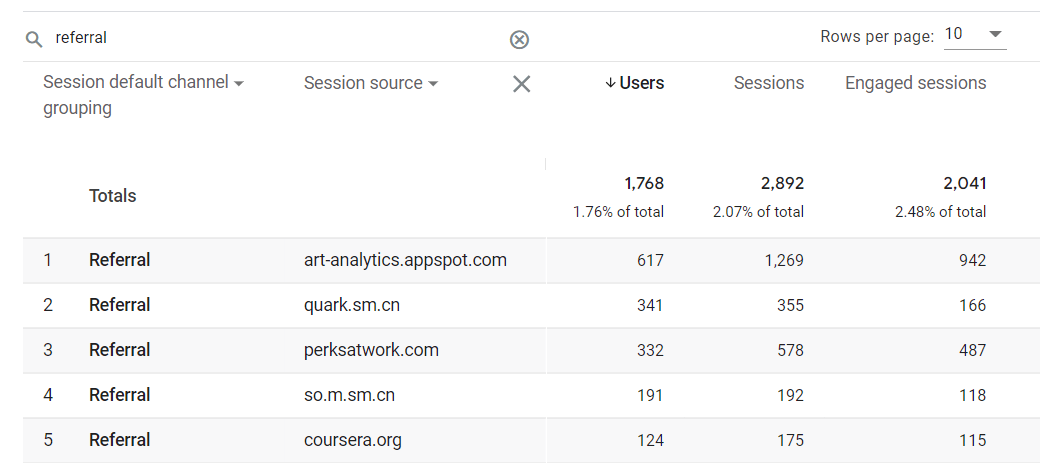
9 Ways to Increase Referral Traffic
Want to get more referral traffic? Here are some strategies you can follow.
- Create High-Quality, Shareable Content: The foundation of getting more referral traffic is creating content that others want to link to. This could be in-depth guides, original research, infographics, or thought-provoking articles. The key is to provide value that others in your industry will want to reference.
- Guest Blogging: Reach out to reputable sites in your niche and offer to write a guest post. This allows you to showcase your expertise to a new audience and usually includes a link back to your site.
- Engage in Online Communities: Participate actively in relevant online communities like Reddit, Quora, or industry-specific forums. Share your knowledge and, when appropriate, link to your content for more in-depth information.
- Post on Social Media: While social media traffic isn’t technically referral traffic in analytics, it can lead to referrals. Share your content on social platforms and engage with your followers to increase the chances of your content being shared further.
- Use HARO (Help a Reporter Out): Sign up for HARO and respond to relevant queries from journalists. If your response is used, you’ll often get a backlink from a high-authority news site.
- Create Valuable Resources: Develop tools, templates, or resources that others in your industry would find useful. These are often linked to as references, generating ongoing referral traffic.
- Collaborate on Content: Partner with other businesses or influencers in your industry to create co-branded content. This exposes you to their audience and can lead to valuable referral traffic.
- List Your Business in Directories: Submit your business to relevant online directories and review sites. Make sure your profile is complete and includes a link to your website.
- Create Embeddable Content: Develop widgets or tools that others can embed on their sites with a link back to you. This can create a steady stream of referral traffic over time.
That’s it!
I hope you liked this article on finding top referral traffic sources in Google Analytics. You might also want to check out The Ultimate Guide to MonsterInsights Dashboard Reports.
Or, to find out more about all of the traffic channels in Google Analytics, check out What Are Google Analytics Channels? GA4 Channels Guide.
Not using MonsterInsights yet? What are you waiting for?
Finally, don’t forget to follow us on YouTube for more helpful reviews, tutorials, and Google Analytics tips.
GA4 Referral Traffic FAQ
What is referral traffic in Google Analytics?
Referral traffic in Google Analytics refers to visitors who arrive at your website through a link on another website. This type of traffic is tracked in the “Acquisition” section under “Referral” and helps identify external sources driving traffic, such as blogs or partner websites.
For instance, let’s say you have an article about how to make chocolate chip cookies. Another food blog copies your recipe but adds a few tweaks, then links to your recipe as their source. Google Analytics will record visitors that arrive on your website from that link as referral traffic.
Can I see the referral source in Google Analytics?
Yes, you can certainly see the domain where your referral traffic came from. However, you can not see the exact page URL that sent the traffic (unless the link included UTM parameters). For example, if someone clicked on your Facebook post, you’d see a referral source of facebook.com, not the specific post that sent the traffic.
Here’s a helpful tip for finding the exact referral source of your traffic: If you have a site that’s sending referral traffic to your site and you don’t know where they link to you, try using this search operator on Google:
site:[the domain that’s sending traffic to you here] “your business or brand name here”
Example — site:optinmonster.com “MonsterInsights” — this would return all the pages on optinmonster.com where MonsterInsights is mentioned. This could at least give you an idea about how and where a site is linking to you.
How do I filter referral traffic in Google Analytics?
In the Acquisition » Traffic acquisition report, use the search bar to search for “referral”. This will filter out just the referral traffic. If you want to see the domain your traffic came from, add a secondary dimension by clicking on the blue plus sign and choosing Traffic source » Session source.
Why do you think Google has made it so hard to find referral traffic in GA4? The old/existing GA is so much easier to navigate.
One problem here: when you recommend “From the dropdown, choose Session Acquisition and then Session source:” — there actually isn’t any option for Session Acquisition in my account, under default settings.
Is there some sort of acquisition event that needs to be created so that you can access this? It makes no sense…
Hey Roland! Huh, looks like Google changed their navigation there. Thanks for noticing that! We’ll update the article. Looks like it’s now Attribution » Source: https://a.supportally.com/XMd9Mg
Looks like they have changed it again as those screenshots seem to be out of date. You now have to select “session source” in GA4.
They sure did! Thanks for your comment, Hannah – we updated that step.
Thank you for adding this. That was confusing as I couldn’t figure it out.
Question, why does Google not show in the Top 10 Referrals?
Is there a way to show this?
Hi Mark,
Google doesn’t show in the referrals because it’s Organic traffic, not referral. We currently don’t show a breakdown of traffic from each channel in MonsterInsights, but this is a feature that’s been requested before so it’s on our list of possible future features!
Hi there! How do you view the full URLs for session sources in GA4? You used to be able to click on them in Universal analytics, but now it just shows the domain without a hyperlink.
Hi Faith,
Unfortunately, Google removed the ability to see full referral URLs for privacy reasons. We wish we could still see those full URLs!
I am using Monster insights on all of my websites very useful too and friendly environment
Is there a way to obtain the email address of those people clicking on your website?
Hey Mike – There are many ways to ask people to opt-in to your email list when they land on your website. Here’s a guide with some of our favorite ways: https://www.monsterinsights.com/why-collect-emails-benefits-of-building-an-email-list/
How do you get social media referrals to show up in the referrals list on GA4?
In old GA our top website referrals each month were always Twitter and Facebook.
Since switching to GA4 these referrals do nto show up anymore.
Hey David – Great question! Google put social media in its own category in GA4, so you’ll find it under either Organic Social or Paid Social instead of the Referral channel. Try checking out this article: https://www.monsterinsights.com/how-to-analyze-social-media-traffic-with-google-analytics/
Thanks for the very clear description and walk through!
Unfortunately, Google Analytics is such a hopeless labyrinth of constantly upgrading screens, popouts and dropdowns that I was not able to find my way past clicking the blue plus sign to find session acquisition. The nav must have changed again. Still, thanks for clear video walk through
Hey thanks for your comment, Jim! You’re right, Google likes to change things rather often 🙂 Our article is up-to-date, but the video isn’t! Thanks for letting me know – we’ll remake this one!
Very helpful! Is there a way to drill down further through affiliate referrals?
After selecting Source in traffic acquisition, I see our affiliate program url (shareasale-analytics) as a referral, however I would like to drill down in this to see what the originating affiliate url is. Possible?
Hey Ryan, thanks for the question! In the referrals report, unfortunately no, you can’t drill down to the specific referring URL due to privacy constraints. However, there’s a way to track your sharasale-analytics referrals better! If you reach out to ShareASale support, you can add UTM codes to your referral links (you should even be able to put the referring affiliate ID in dynamically, if you want). Then, you’d be able to track those affiliate clicks much better! Here’s more about UTMs, campaign tracking, and setting up reports: https://www.monsterinsights.com/a-beginners-guide-to-utm-parameters/