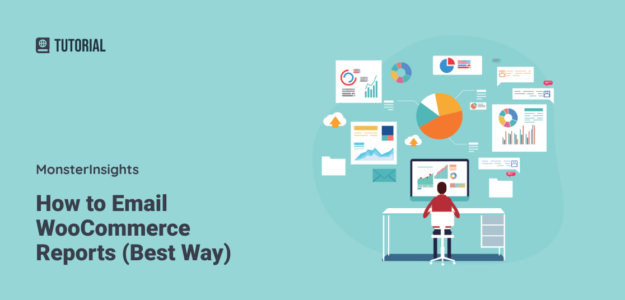Want to learn how to email WooCommerce reports to your colleagues or others? Need a report that actually includes the data that matters to your business?
WooCommerce is a really powerful WordPress eCommerce plugin, and it does have some reporting built in. However, the only way to send the data to others is to download it as a CSV. Yikes! That’s not very user friendly.
Luckily, we have a better way. In this article, we’ll show you how to easily email WooCommerce reports.
WooCommerce Email Reports: Which Metrics Do You Need?
When sending out WooCommerce email reports, you probably have specific metrics in mind that you want to send out to others on your team.
A few of the important eCommerce metrics that you’ll want to send out are:
- Revenue
- Conversion rate
- Top products
- Top WooCommerce conversion sources
- Abandoned checkouts
But how do you send all those metrics to the people who need to see them?
The Best Way to Email WooCommerce Reports
There’s one method for emailing your eCommerce reports that’s not only super easy, but provides you with tons of other benefits at the same time: MonsterInsights.
Email Your Reports with MonsterInsights
MonsterInsights is the best Google Analytics plugin for WordPress and WooCommerce. It allows you to easily connect your WooCommerce site with Google Analytics so you can view all the data that matters most right in your WordPress dashboard.

Plus, with the click of a button, you can set up sophisticated tracking features such as event tracking, eCommerce tracking, form tracking, custom dimension tracking, outbound link tracking, WooCommerce user journey tracking, and more.
With MonsterInsights, you can set up Google Analytics eCommerce tracking with just a couple clicks and no complicated setup.
Then, MonsterInsights eCommerce reports can be easily downloaded as a PDF and attached to an email. Your team can see at-a-glance how your store has performed in whichever date range you choose for the report, in comparison with the previous time period.
Here’s the data you’ll find in the MonsterInsights eCommerce Report:
- Conversion rate
- Transactions
- Revenue
- Average order value
- Top 10 products – how many were sold, the overall percentage of sales, and total revenue for that specific product
- Top 10 conversion (referral) sources – how many visits were attributed to the source, the overall percentage of visits, and total revenue from that source
- Total add to carts
- Total removed from cart
- Percentage of new customers
- Percentage of abandoned checkouts
All in one simple, easy to generate report!
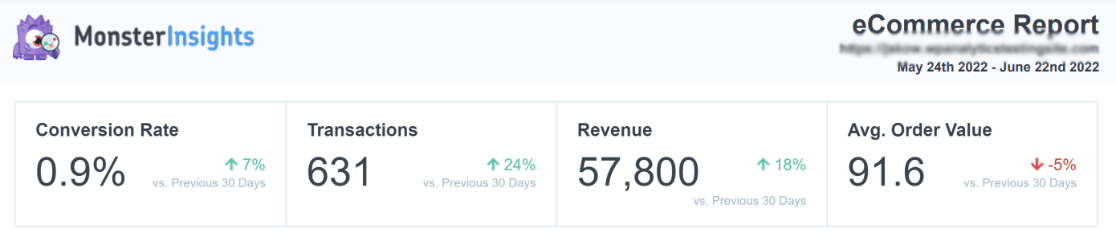
Or, since you can choose which WordPress user roles have access to MonsterInsights reports, you could provide access to anyone who you want to be able to log into WordPress and see your WooCommerce analytics at any time.
To get started with MonsterInsights eCommerce, download the plugin at the Pro level.
Then, install MonsterInsights on your site and connect it with Google Analytics. For the full instructions on getting everything set up, check out How to Add Google Analytics to WordPress the Right Way.
Next, install the eCommerce addon by heading to Insights » Addons, then clicking the blue Install button in the eCommerce addon box:
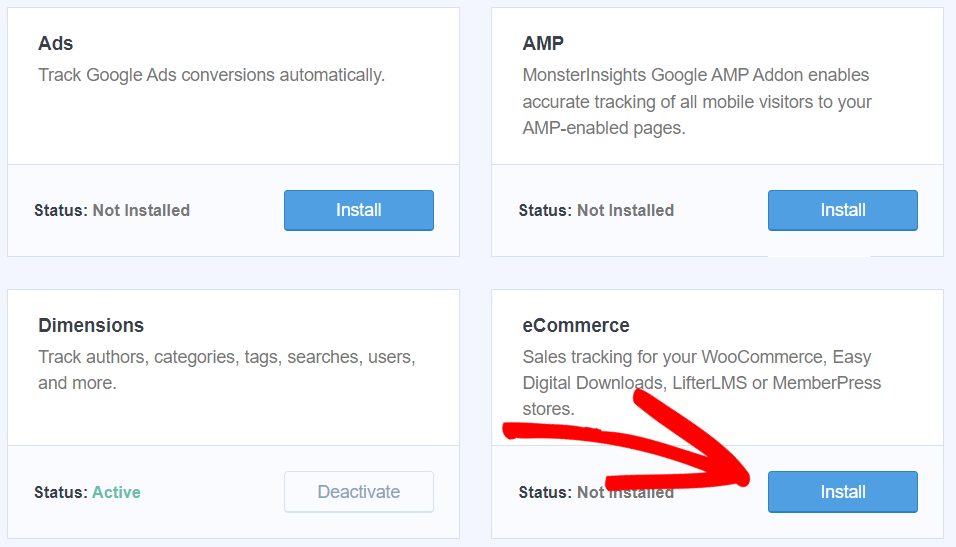
That’s it! You can now track the performance of your WooCommerce store, and send out PDF email reports, right from your WordPress dashboard. Just navigate to the eCommerce tab and click Export PDF Report:
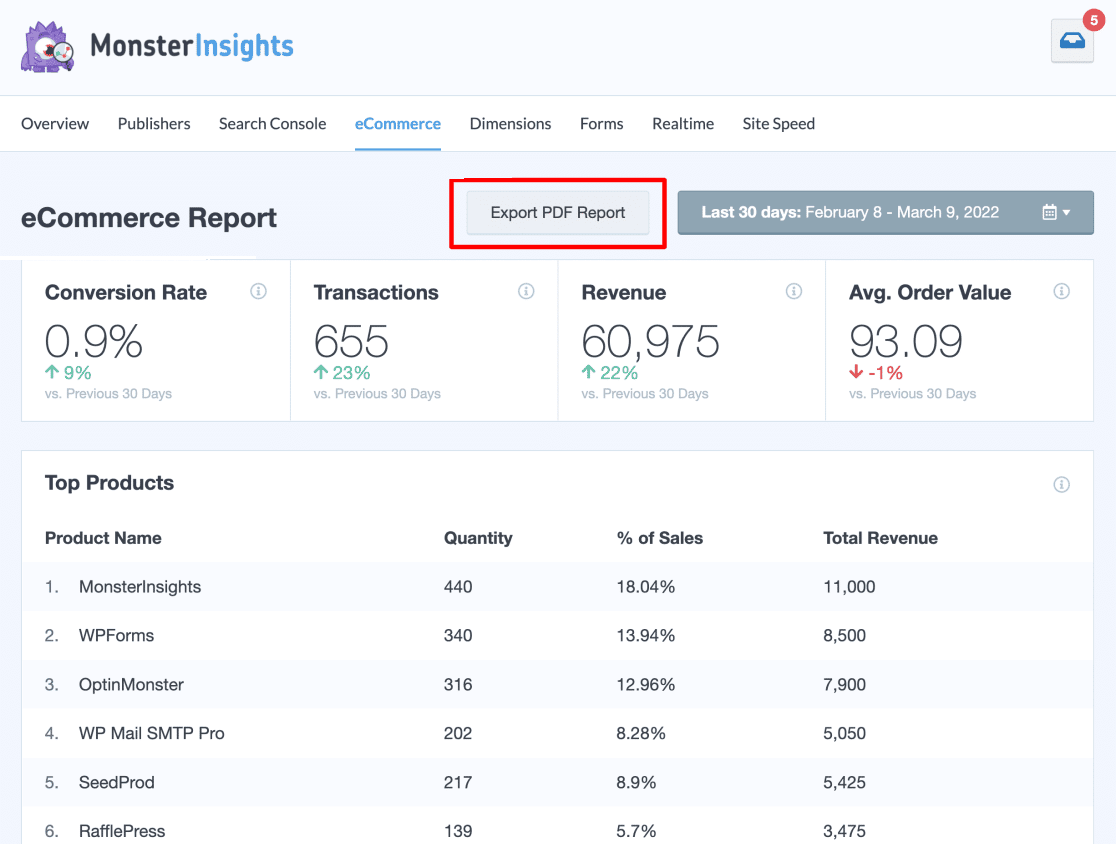
That’s it!
Since you’re a WooCommerce user, there are a few other articles we think you’d love to see:
eCommerce Customer Journey Analytics: WooCommerce Guide
WooCommerce Conversion Tracking: Complete Guide (2022)
29 Best WooCommerce Plugins for 2022 (UPDATED)
And don’t forget to follow us on Twitter, Facebook and YouTube for more helpful Google Analytics tips.