Looking to learn how to manage Google Analytics PayPal referral traffic? If you’re using PayPal to accept payments, Google Analytics will list PayPal as the referral source for the transaction, instead of where your traffic actually originated form.
This prevents you from seeing the original referrer websites contributing to your conversions, which is really important information for you to use to grow your business!
To prevent tracking PayPal as the referral source and to track the real referrers, you need to set up a Google Analytics PayPal referral exclusion to ignore PayPal and use the real referral instead.
Video Walkthrough
Why Google Analytics PayPal Referrals Happen
When using PayPal as your payment gateway, your customers leave your site and log into PayPal’s website to make a payment. After they pay successfully, they return to your site, often to a Thank You page, and the conversion is made.
Essentially, Google Analytics tracks the last website visited before the conversion as the referral source for that conversion. Hence, it attributes PayPal as the referral source for the transaction. But, in reality, the referral source is where the customer found your website or product link, not PayPal.
For example, a customer comes to your site from an affiliate website and decides to buy a product. After adding the product to their cart, your site redirects the user to PayPal’s website to make the payment. Now, they log into PayPal, pay for the product, and return to your site. That’s a conversion for your site.
Now, Google Analytics adds PayPal to referral traffic data because PayPal is the last site the user visited before the conversion. But the actual referral source is the affiliate website, not PayPal.
In this way, PayPal takes the place of multiple referral source sites and prevents you from seeing the actual referrers. That’s why you should exclude PayPal or any other third-party payment gateway from your referral list. Here’s how to do that:
Google Analytics 4 PayPal Referral Exclusion Tutorial
To set up a referral exclusion in Google Analytics 4, click on the Admin cog:
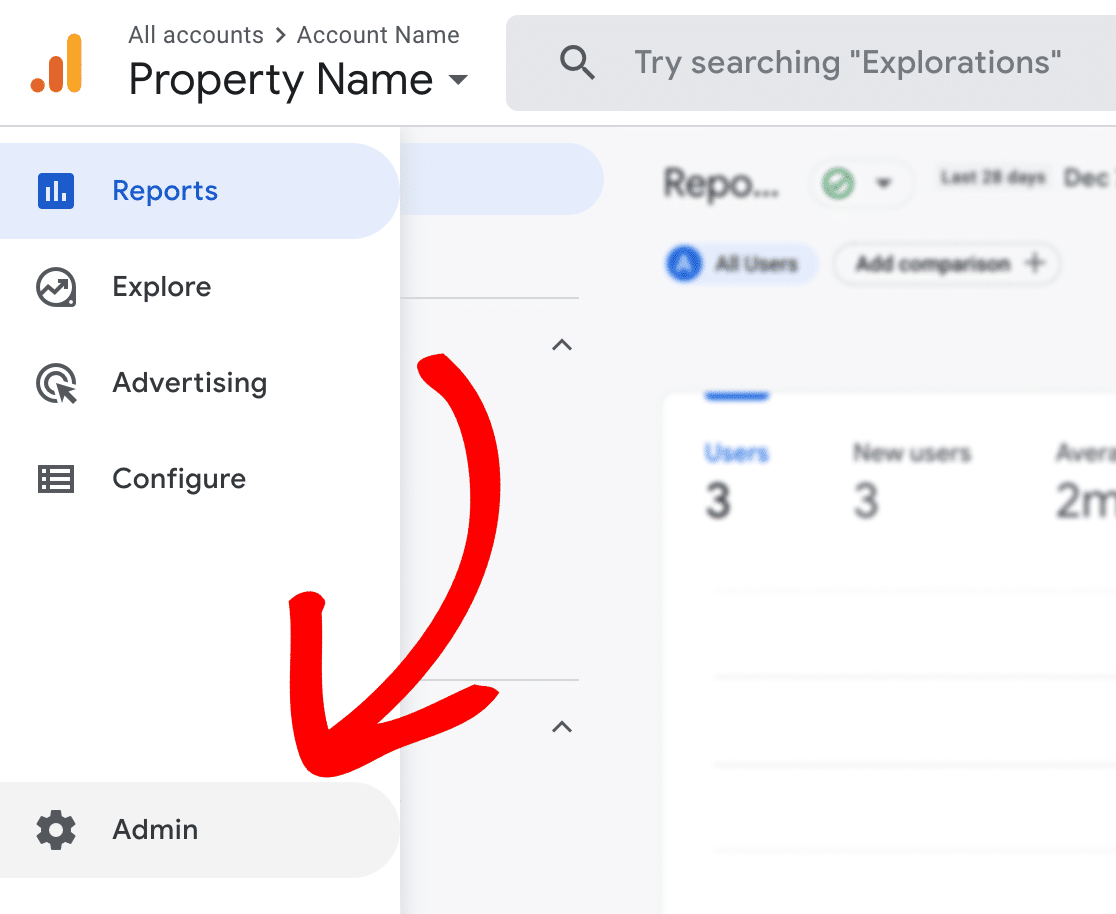
Then, in the Property column, click on Data Streams, then click into the Stream you want to put the referral exclusion in:
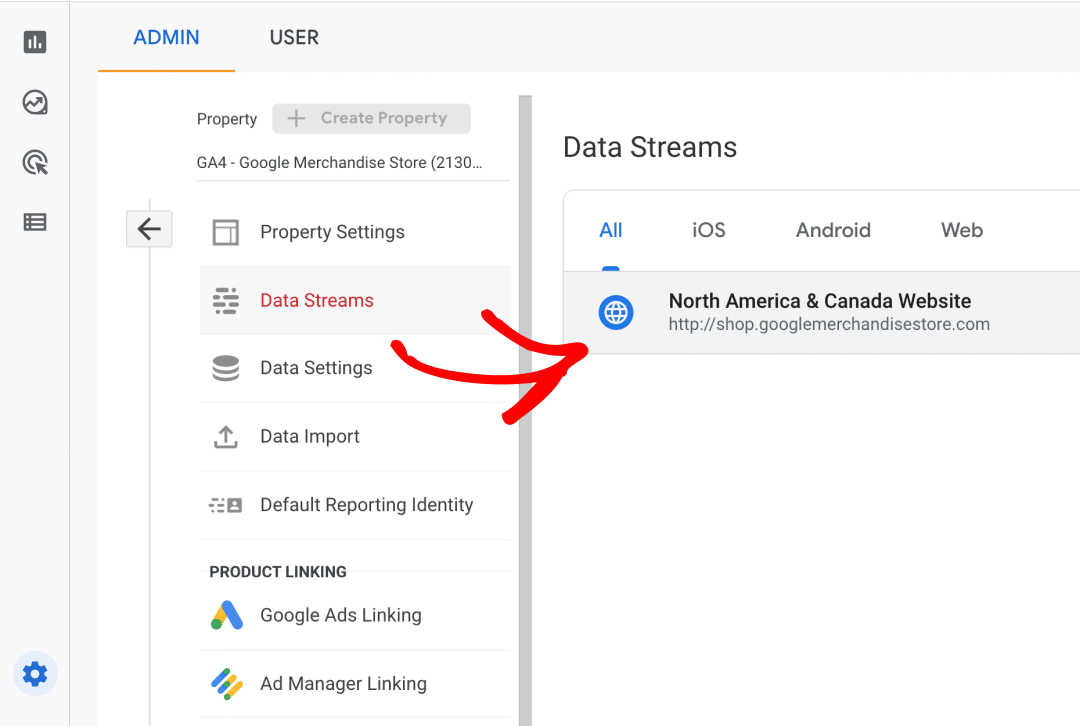
Next, scroll down and click on Configure Tag Settings:
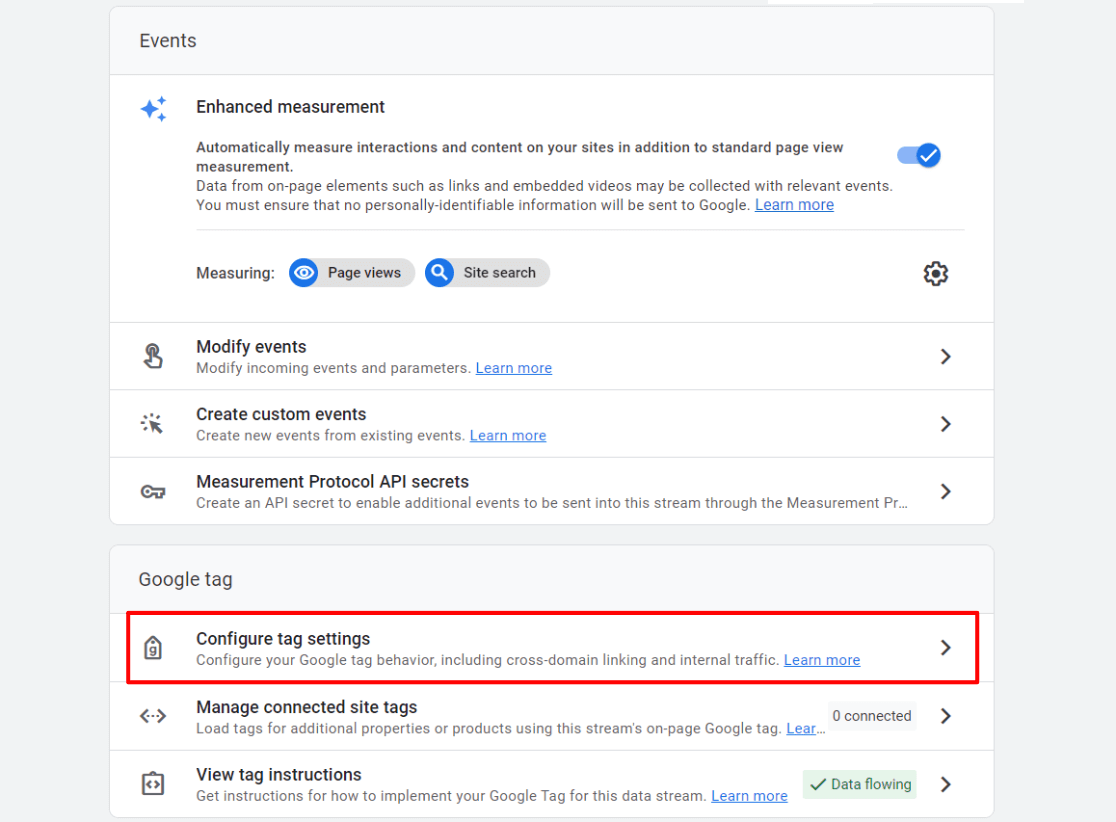
Then, click on Show all:
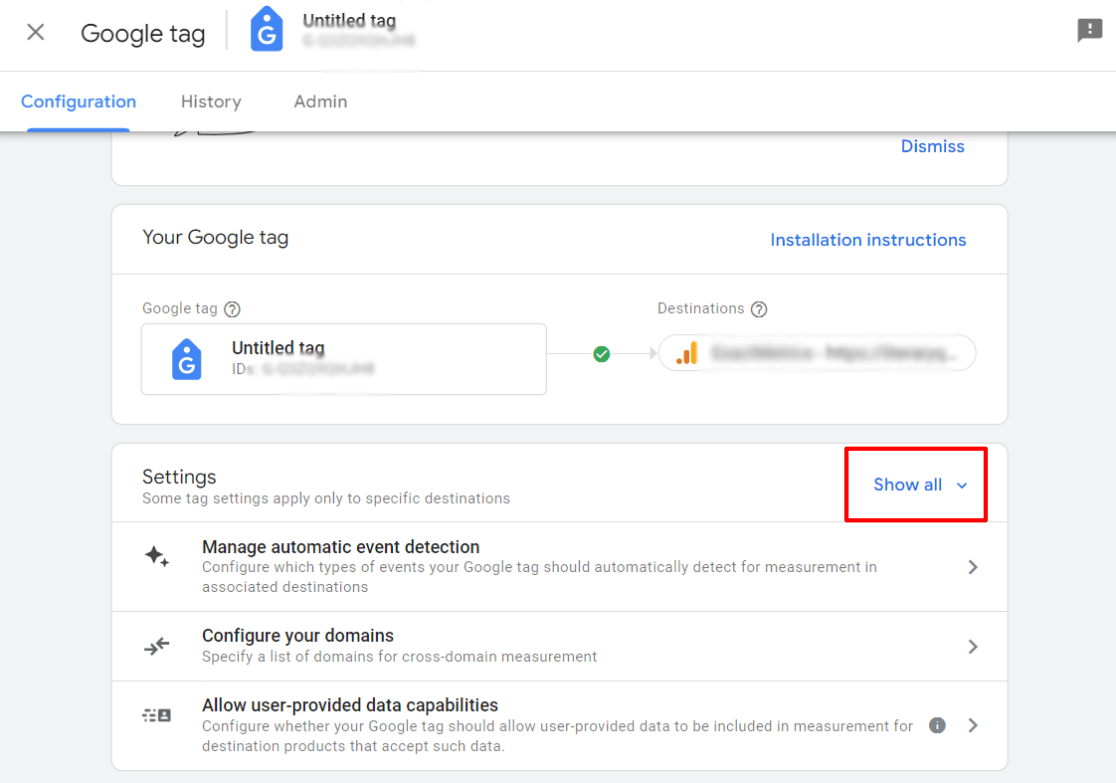
Now, click on List unwanted referrals:
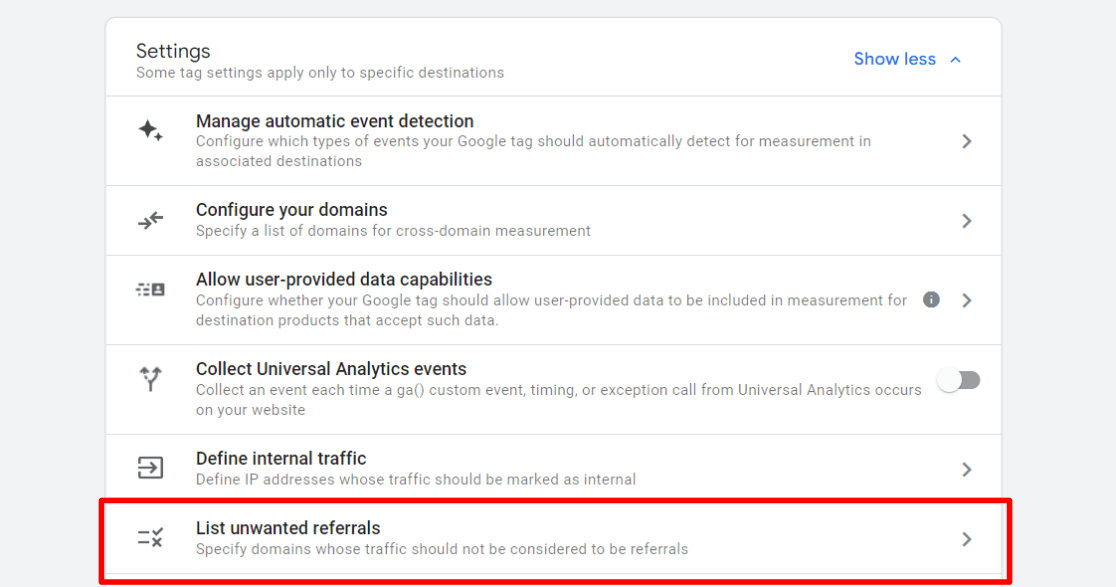
Finally, leave Referral domain contains in the dropdown and type in paypal, then click the blue Save button in the upper right corner.
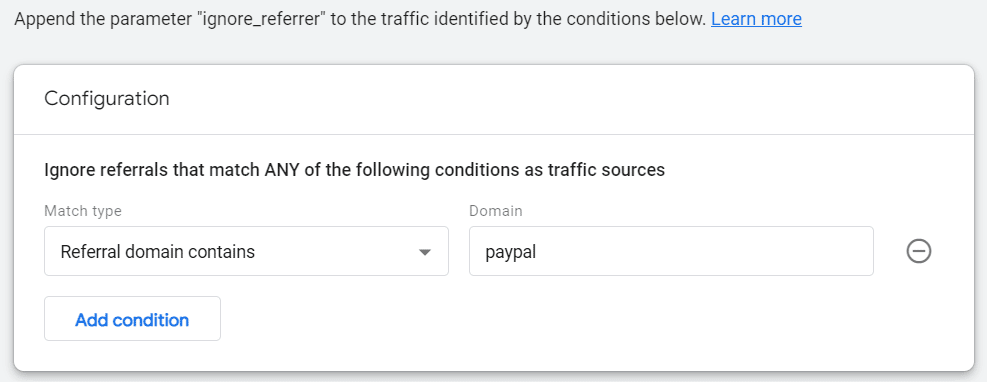
That’s it!
Now that you’ve added PayPal to the Google Analytics referral exclusion list, it will track the original sources and provide you with accurate traffic data.
Google Analytics normally takes 24-48 hours to apply an exclusion. You can check your referral source data again after that time to check if the exclusion list is working for you.
We hope this article helped you learn how to set up a Google Analytics PayPal referral exclusion. You may also want to check out 9 Top eCommerce Metrics & KPIs to Track in Google Analytics 4.
Not using MonsterInsights yet? What are you waiting for?
And don’t forget to follow us on Twitter, Facebook and YouTube for more helpful Google Analytics tips and tutorials.
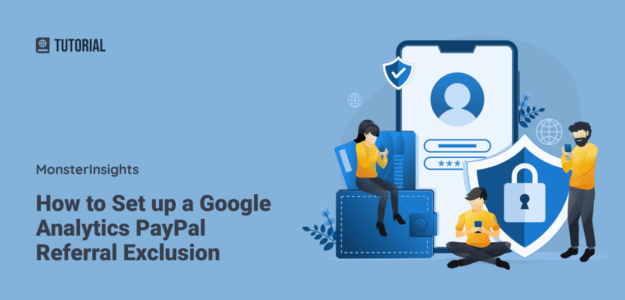
In a standard Woocommerce Payments set up what referral exclusions would you recommend including, after paypal.com?
Hey Guy,
It all depends on which payment gateways you’re using. Anything where you leave your site to complete checkout would need a referral exclusion, but there shouldn’t be any other gateways that do that if you’re using “standard” ones, like Stripe.
Will adding PayPal to the exclusion list affect historical data?
Good question, Nick. It will not change historical data.
After excluding Paypal, can we see the sales generated source before customer checkout at Paypal? For example if a customer is referral from IG and finally checkout via Paypal, we can see the conversation sales under IG after excluding Paypal? Thank you so much!
Hi Samuel,
After excluding PayPal, you’ll be able to see the conversion source from that point on. It won’t change data that’s already been collected in Analytics, but should do what you describe from that point forward.