When you’re trying to keep tabs on your business, brand name, or competitor, there’s a really great (free!) tool for the job: Google Alerts. But, how do you set up Google Alerts?
In this article, we’ll show you how to go through the Google Alerts set up process in 2 minutes or less. And we’ll also explain how you can use these alerts to grow your business.
What is Google Alerts?
Google Alerts is a tracking tool that sends you instant notifications via email from any search term or phrase you want to track.
It’s a free service by Google that’s excellent for monitoring brand reputation and listening to what users have to say about your products and services.
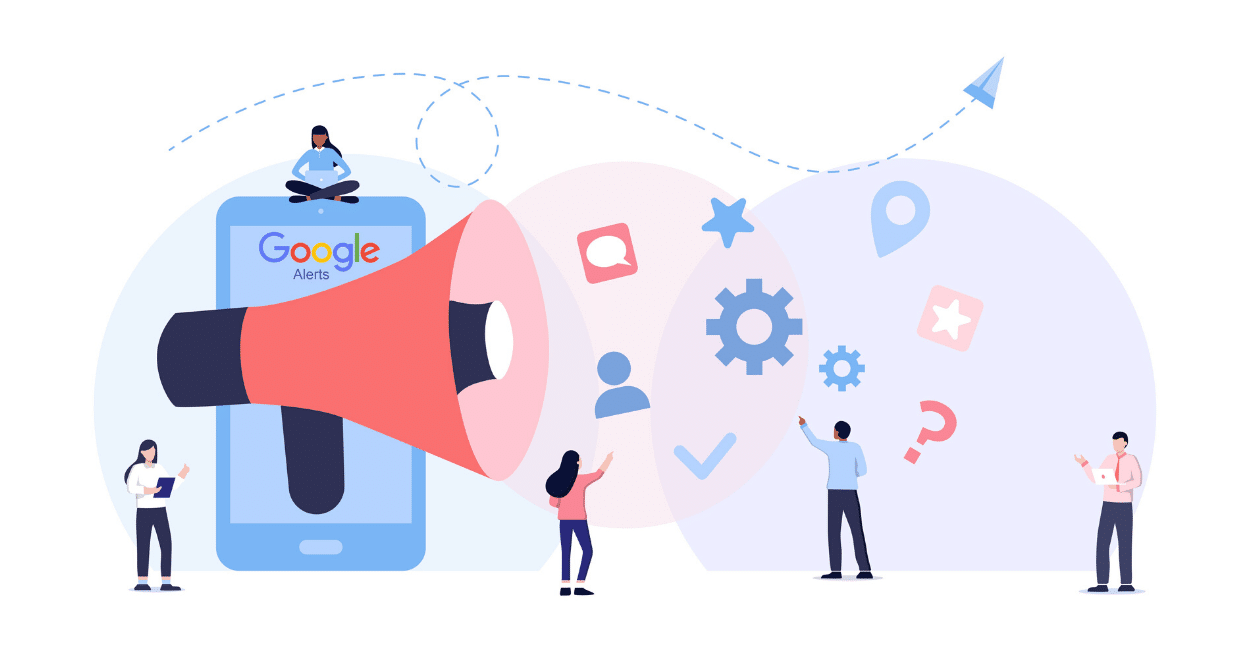
So, how many Google Alerts can you have?
You can have up to 1,000 alerts per Gmail account. You do need to have a Gmail account in order to set up Google Alerts, and the alerts will be emailed to that address.
But creating a Gmail account is very simple and it’s free of cost. With that, let’s see how easy it is to set up Google Alerts.
How to Set Up Google Alerts
Just follow these steps and you’ll be able to track your website, brand name, address, keyword, or any phrase that you want in no time.
Step 1: Open Google Alerts Site
To start, go to the Google Alerts page where you can add new alerts and manage them. Once you’re on the site, Sign in using your Google account.
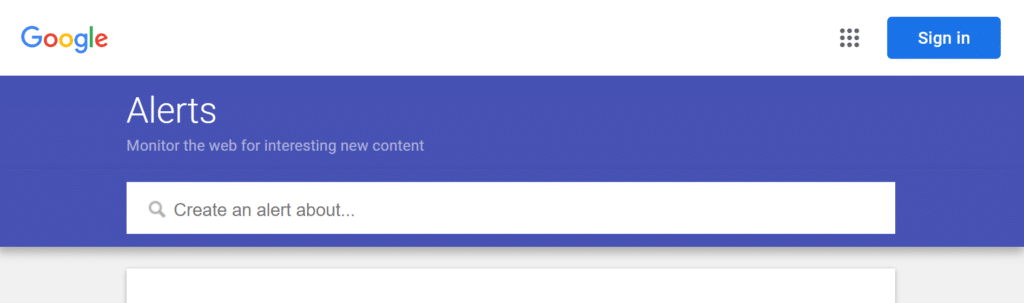
Step 2: Enter Your Search Term or Phrase
Next, enter the search term you want to track on Google Alerts. If you want to customize your alert settings, click on Show options and then change them according to your needs.
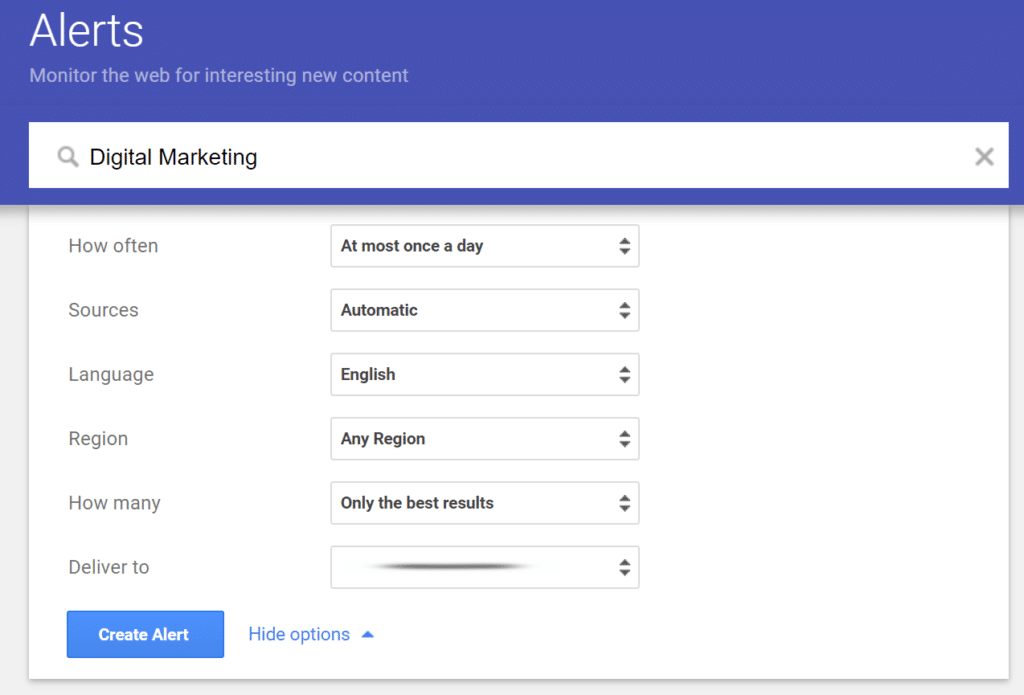
Here’s a quick rundown of each of these options:
- How often: You can select when do you want to receive the alerts like once a day, once a week, or as it happens.
- Source: Google Alerts lets you select the source of the alert and it can be news, blogs, web, videos, books, discussion, or finance. If you’re not sure about the source, leave the option to Automatic.
- Language: Choose the language for your alert.
- Region: You can specify the location of your alerts, or you can set it to Any Region so it will bring you alerts from all over the world.
- How many: Using this option, you can select only the best results or all results to appear in your inbox.
- Deliver to: Select the email address for your Google Alerts.
Once you’re satisfied with the settings, go ahead, and select Create Alert.
Step 3: View Your Google Alerts
Now, you’ll start to receive your Google Alerts in your inbox. Each email will contain links to the latest content published on the web for your alert search term.
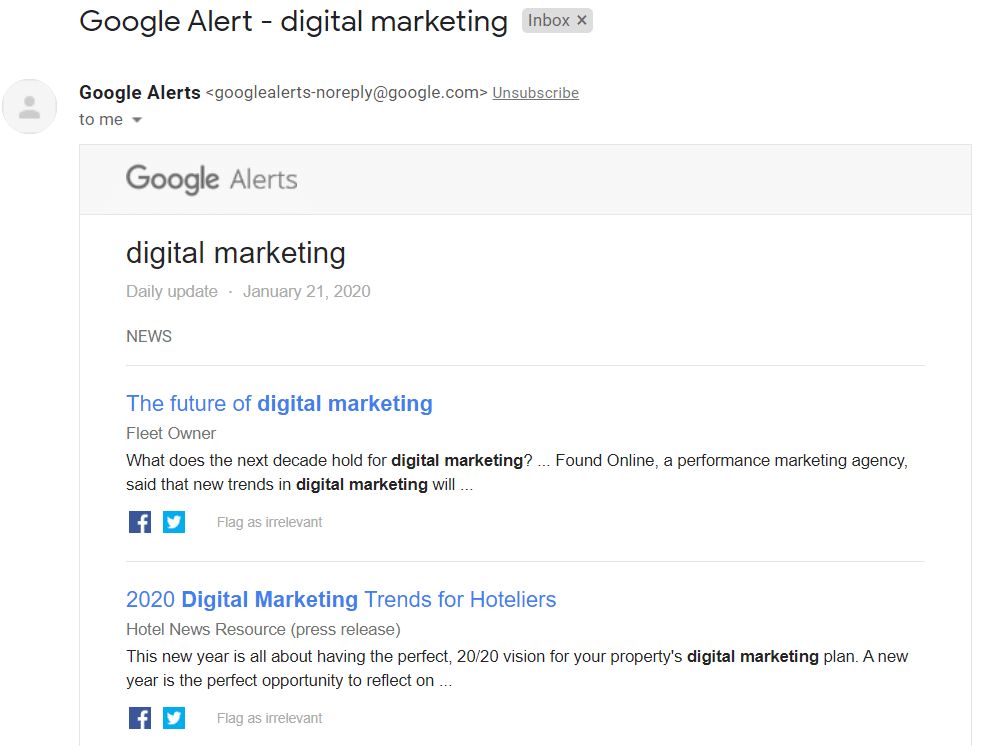
Now you’ve got Google Alerts set up, but how can you use them to grow your business?
What Can You Do with Google Alerts?
Google Alerts is more than just a tracking tool. You can use it to get insights about your website and your competitors. Here’s how:
1. Monitor Your Brand Mentions for Negative Reviews
With Google Alerts, you can manage your brand reputation by getting an instant notification whenever someone mentions your website or your products.
It helps you see listen to what people are saying about your brand. And if there are any negative comments or feedback, you’ll immediately know about it and can resolve it.
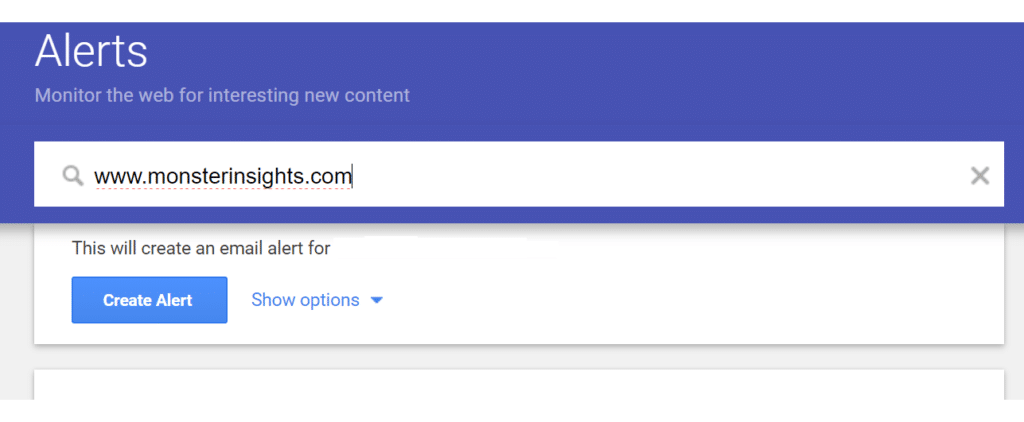
Likewise, the data is valuable for helping you figure out which areas you should improve upon and what new features you can add to your products.
2. Find Unique Angles for Your Keywords
Google Alerts can help you out with your site’s SEO (search engine optimization) by showing you what others are posting about your target keywords.
This is especially helpful if you’re trying to find new topic ideas or angles to make your content stand out.
By getting regular updates about the content being published on the web around those queries, you’ll be able to create better content than the rest.
For instance, lets you’re writing about the latest tech and you get an alert about breaking news. When you add that news to your content, it could set you apart from other search results and send positive signals to the search engine.
3. Keep Track of Your Competitors’ Marketing Efforts
One of the simplest ways of knowing what your competitors are doing is to set up Google Alerts. It helps you spy on their marketing tactics.
For instance, you can set up competitor mentions by simply adding their website name, products, owner and other company representatives, address, etc. as a Google Alert.
So, whenever someone mentions them on the web, you’ll get an alert about it. This way you can find backlink opportunities by approaching the same website that linked to your competitor.
4. Identify New Content Ideas from Your Competitors
By tracking your competitors, you can also find new content ideas for your website. Instead of creating alerts for their brand names, you can enter the URL of their blog page.
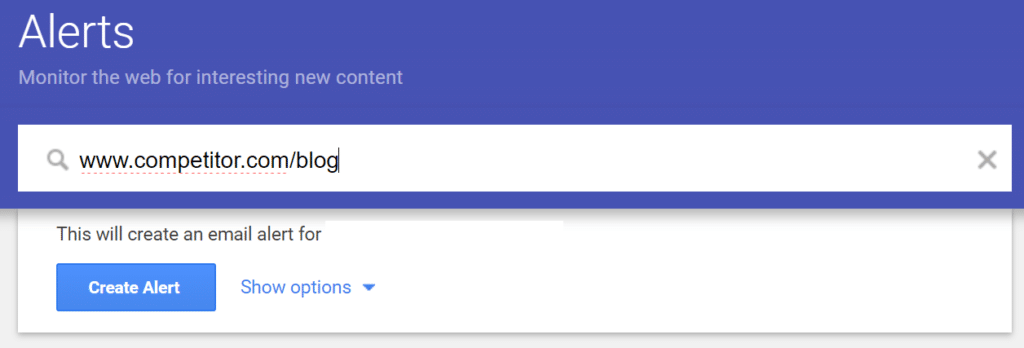
This way, Google Alerts will send you a notification whenever they publish new content. Then, you can identify content gaps on your website and create better content on the same topic as your competitors.
5. Stop Theft and Piracy of Your Products
If you’re selling intellectual property of any type online like plugins, software, eBooks, or, courses, then you must have come across the problem of piracy.
It’s very hard to monitor the internet to check if your products have been stolen. This is where Google Alerts come in handy.
You can set up alerts for your brands, easily track down websites and individuals that might have pirated your property, and then take action against them.
Google Alerts is great for helping you monitor the internet for mentions of your website, keywords, and competitors for free.
We hope you liked our article on how to set up Google Alerts in 2 minutes or less. If you want, you can also check out Blog Post SEO Checklist: How to Write & Optimize Blog Posts.
And don’t forget to follow us on Twitter, Facebook and YouTube for more helpful reviews, tutorials, and Google Analytics tips.