Curious about Google Analytics events? Have questions about what they are, how they work, how to track them, and maybe even how to create them?
Google Analytics 4 (GA4) tracks users’ interactions with your website as events. While this is a useful way to figure out how people are using your site, it’s a little bit tricky to understand when you’re a beginner.
So, in this article, I’ll tackle all the questions you might have about GA4 events, event tracking, event parameters, conversion events, and more.
Let’s get started with the basics.
GA4 Events Video Walkthrough
What are Google Analytics events?
A Google Analytics event is a user interaction on a website or app that is tracked independently of a pageview. Events can include actions like clicks, downloads, video plays, or form submissions. Each event typically has categories, actions, and labels to provide detailed insights into user behavior.
So, when a user lands on your website, they trigger the session start event and a page view event. If they click to another page, that triggers another page view event. If your Google Analytics has no data on that user having visited your site before, a first visit event will also fire.
There are four categories of events in Google Analytics 4. Those are:
- Automatically Collected Events – Events automatically collected by Google Analytics out of the box, like page views, session start, user engagement, and first visit.
- Enhanced Measurement Events – These are optional events that are built into GA4 that you can turn on if you wish. They include outbound link click tracking, site search tracking, video engagement, form submits, scroll tracking, and more.
- Recommended Events – These are events that don’t come with Google Analytics initially that Google recommends you set up. Many of them are for measuring eCommerce clicks and transactions.
- Custom Events – These are events that you can set up on your own based on interactions you want to track on your website.
Let’s dive a little deeper into some of these event categories.
What are GA4 Enhanced Measurement events?
There are some events that just about every website might want to track. So, to help users out, the Google Analytics team created a list of Enhanced Measurement events that can help you track a few things beyond the standard, automatically collected events.
The idea is that you can just switch these on and Google Analytics will start to track them for you.
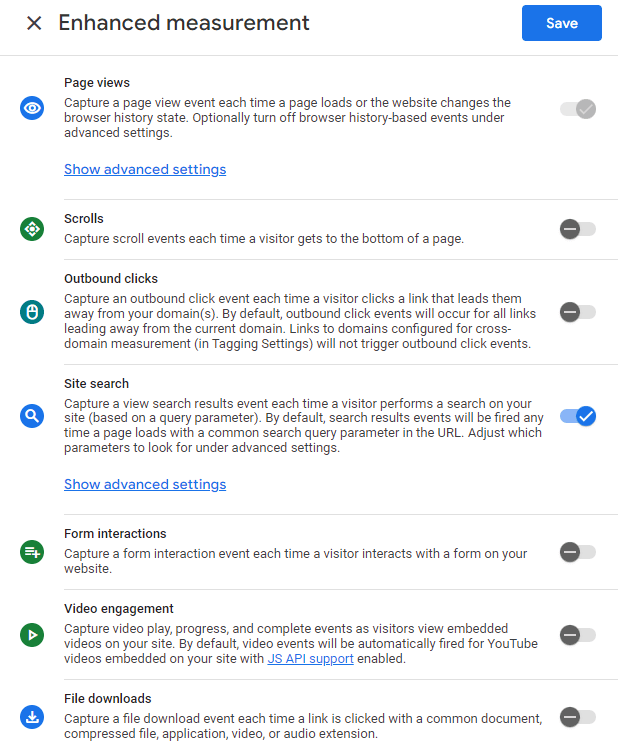
While this is an awesome idea in theory, and some of the event tracking works well, some of them could use some improvement.
For instance, some folks have noticed inconsistencies in the form tracking, scroll tracking only tells you if a user gets all the way to the bottom of your pages, video engagement tracking only works for YouTube videos, and you can’t add more file extensions to track for the file downloads.
For more on enhanced measurement events, check out our GA4 Enhanced Measurement Guide (+ Alternatives).
Using WordPress? The best Google Analytics plugin for WordPress, MonsterInsights, can help you track all of these events and more with a few clicks! Find out how.
What are recommended events in GA4?
Recommended events are events that don’t come out of the box with GA4 but that they suggest you set up.
The list mostly consists of eCommerce events such as add_to_cart, purchase, and refund. You can also set up events like sign_up, begin_tutorial, and share.
If your website or app is a game, there’s also a whole list of recommended events for those.
Setting up events on your own is a pretty complex process using a tool like Google Tag Manager. If you do need to set up events manually, we suggest getting help from an experienced professional.
Using WordPress? You can set up all the eCommerce events you need with the click of a button! Just use MonsterInsights.
Google Analytics Events vs. Conversions
As you’ve seen so far, there’s a pretty big list of events that you can track in Google Analytics 4. They can be used to see what your users are clicking on, how they’re interacting with content, how far they’re scrolling, the steps they’re taking during the shopping process, and more.
To measure your site’s success, though, you need more than events! You need to track conversions, or ‘key events’ as they’re called in GA4.
While events tell you everything about how users interacted with your site and your content, you need to tell Analytics which of those events are the most important to you. Which ones tell you that someone has converted from a visitor to a lead or customer?
Choose your most important events, like a form submission or purchase, and mark them as a conversion in Google Analytics under Admin » Events.
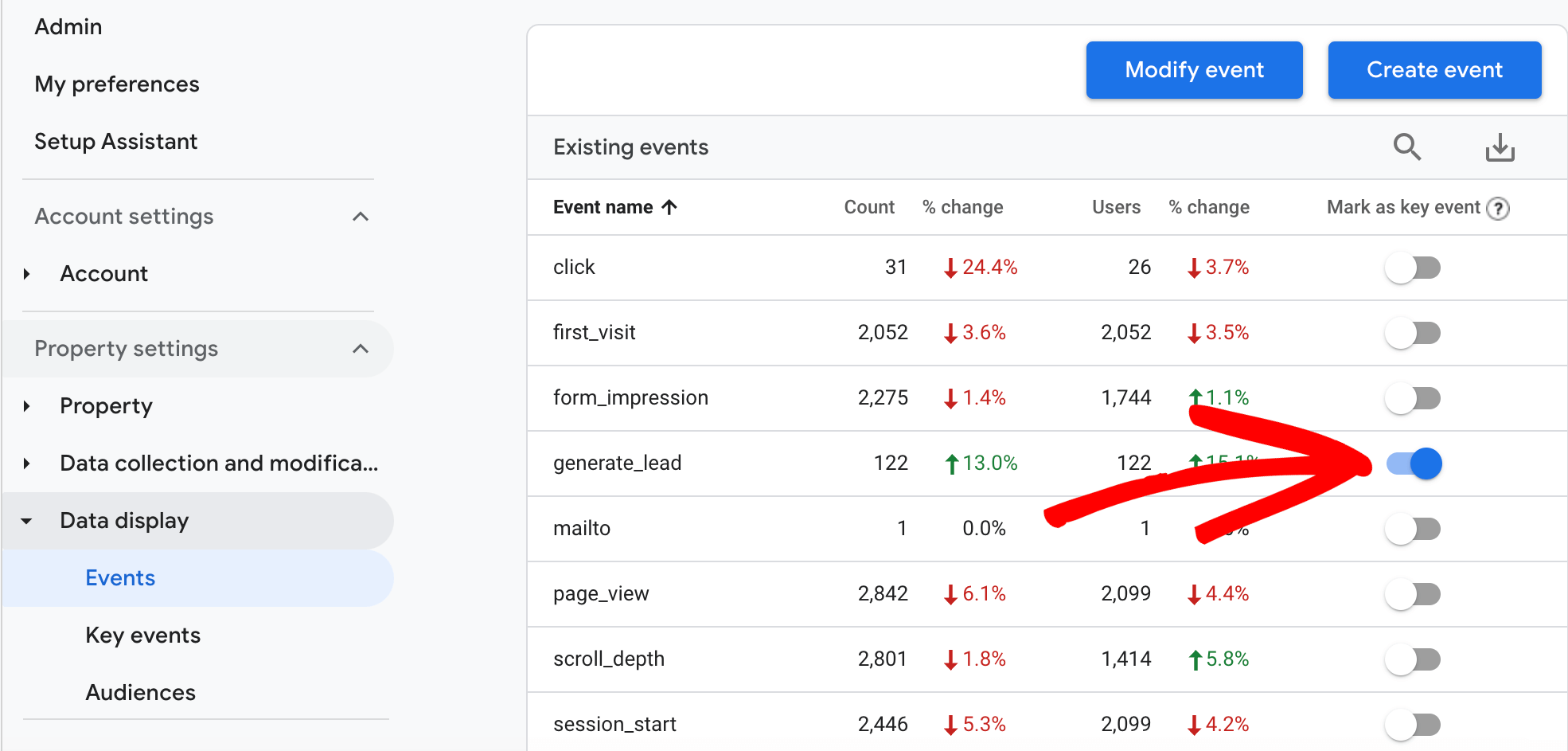
Then, within your reports, you’ll see a conversion rate and your total number of conversions under key events. This can really help you determine where your best, most likely to convert traffic is coming from, what pages they’re landing on, and more.
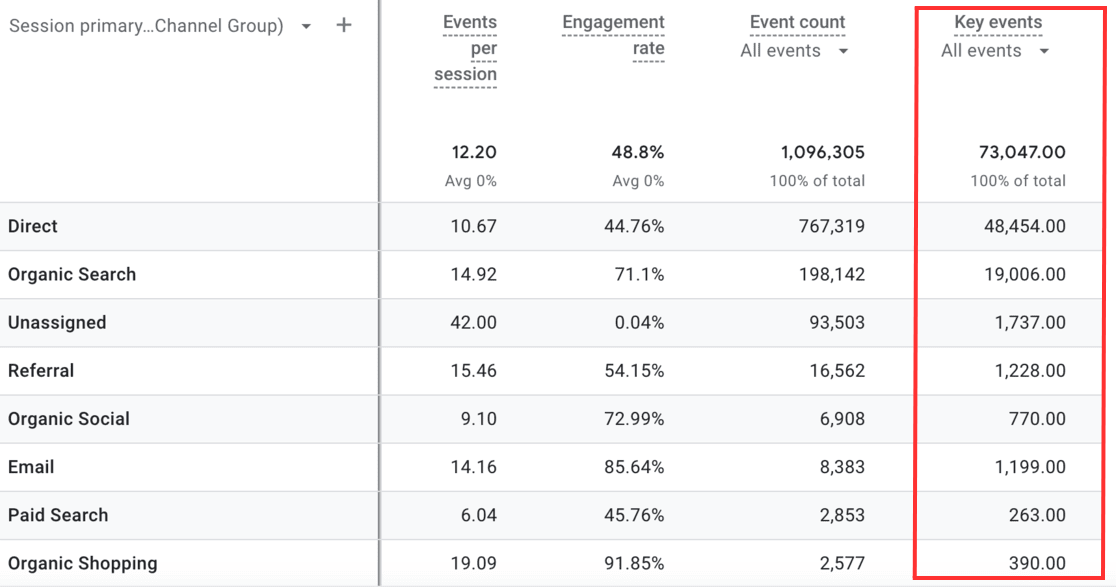
The Best Way to Track GA4 Events
Tracking GA4 events can be tricky, but you can make it much easier with the right tool.
If your website is built on WordPress, you can set up tons of events just by installing the MonsterInsights plugin.
MonsterInsights is the best Google Analytics plugin for WordPress. It allows you to easily connect your WordPress site with Google Analytics so you can view all the data that matters most right in your WordPress dashboard. You can also instantly set up all of your most important GA4 events with a few clicks.

Simply install MonsterInsights and use our addons to track:
- eCommerce events
- Downloads
- Form submissions
- Video interactions
- Average scroll depth
- Outbound links
- Affiliate links
- And more!
Not only will you be able to track all of those events, but you’ll also see report data right inside your WordPress dashboard.
For a tour of MonsterInsights, check out Your Ultimate Guide to MonsterInsights Dashboard Reports.
We hope our article helped you learn all about GA4 events. Want to track custom button click events? Check out How to Set Up Google Analytics Custom Event Tracking.
Not using MonsterInsights yet? What are you waiting for?
And don’t forget to follow us on Facebook and YouTube for more helpful Google Analytics tips and tutorials.
Google Analytics Events FAQ
Why are events important in Google Analytics?
Events provide deeper insights into how users interact with your website or app, allowing you to measure actions that are important to your business objectives.
How do I set up event tracking in Google Analytics?
You can set up event tracking by manually adding event code to your website, using Google Tag Manager, or leveraging automatic event tracking features in GA4.
How do I view events in Google Analytics reports?
In GA4, you can find events under the Engagement » Events section. You’ll want to build a custom explore report to see how your events are performing.
What is event count in Google Analytics?
Event count in Google Analytics refers to the total number of interactions or actions tracked on a website or app that are defined as events. Events can include clicks, video plays, form submissions, downloads, or other user activities that you specify for tracking.
Can I track clicks on external links or buttons using events?
Yes, you can track clicks on external links, buttons, or any other elements by setting up event tracking for those specific interactions.
What are custom events in Google Analytics 4 (GA4)?
Custom events are events that you define and implement to track specific interactions not captured by automatically collected or recommended events in GA4.
How do I set up conversion events in GA4?
In GA4, you can mark any event as a conversion by toggling the switch next to the event name in the Events section of the Analytics interface.
What are enhanced measurement events in GA4?
Enhanced measurement events are automatically tracked events in GA4 that capture common user interactions like scrolls, outbound clicks, site searches, and file downloads without additional coding.
Do I need to use Google Tag Manager to implement events?
While not required, Google Tag Manager simplifies event tracking by allowing you to set up tags and triggers without modifying your website’s code directly.
How do event parameters work in GA4?
Event parameters in GA4 provide additional information about events. You can use predefined parameters or create custom ones to collect detailed data about user interactions.
What is the best way to track form submissions?
You can track form submissions by setting up an event that triggers when a form is successfully submitted, either with MonsterInsights, Google Tag Manager, or automatic event tracking if supported.
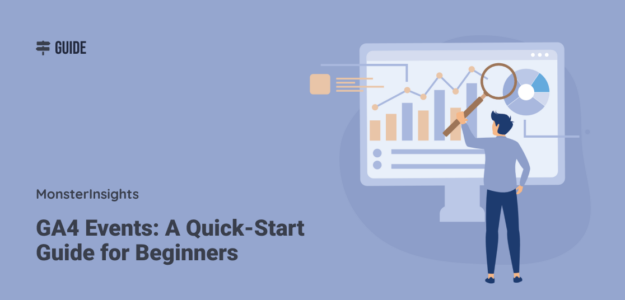
Great insights for new users of Google Analytics