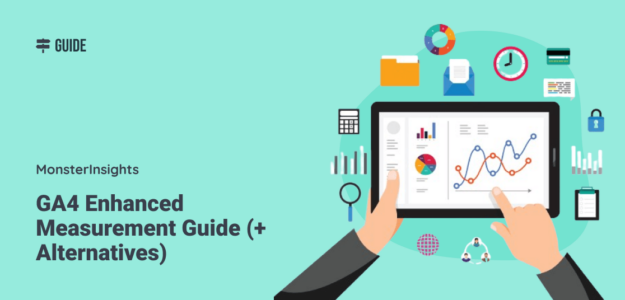If you’re setting up Google Analytics 4 or trying to optimize your existing GA4 property, you’ve probably encountered enhanced measurement options. But what exactly is GA4 enhanced measurement, and does it actually deliver on its promises?
In this guide, I’ll walk you through everything you need to know about enhanced measurement, including its limitations and what alternatives might work better for your specific needs.
In this article:
Enhanced Measurement Video Guide
What is GA4 enhanced measurement?
GA4 Enhanced Measurement is a feature in Google Analytics 4 that can automatically track interactions like page views, scrolls, outbound clicks, site searches, video engagement, and file downloads. It reduces the need for manual event setup, improving data collection for better insights. Users can customize event tracking within the GA4 interface.
It’s designed to instantly set up certain tracking features for you without needing to take any further action.
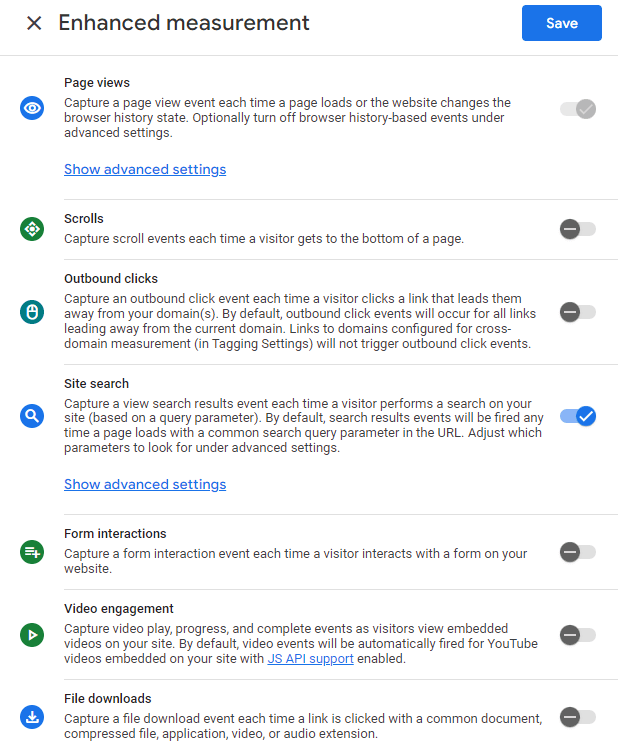
The enhanced measurement options you can choose to turn on or off are:
- Scrolls
- Outbound clicks
- Site search
- Video engagement (start, progress, and complete)
- File downloads
- Form interactions (start and submit)
These features sound great in theory, but how well do they actually work? Let’s take a deeper look at each one.
Scroll Tracking
With this data, you can make informed decisions about where to place important content or call-to-action buttons on your pages.
Scroll tracking measures how far down your pages visitors are scrolling. It’s an important user engagement metric to keep an eye on because it helps you understand how interested users are in your content.
With this data, you can make informed decisions about where to place important content or call-to-action buttons on your pages, for example.
However, it’s important to note that when you turn on scroll tracking through GA4 enhanced measurement, it only tracks whether or not users are reaching the very bottom of your pages (or 90% scrolled). It doesn’t give you a percentage of how far users scroll on average. You’d also have to create a custom exploration report to see the data.
Want a better way to track scroll depth? Jump to our GA4 enhanced measurement alternatives section.
Outbound Clicks
When visitors click on links that lead away from your domain, GA4 enhanced measurement can track these outbound clicks.
Outbound link click data is valuable to track because it shows you which external resources your visitors find most interesting. For instance, let’s say you’re getting a lot of clicks on a particular link to a study that you mention. That’s a sign that, if you completed and published a similar study, it could bring in a lot of interested visitors and increase your traffic.
This is one of the enhanced measurement options that works pretty well in GA4. There are reports that it sometimes misses the link text in its reports, but it’ll tell you which outbound links your visitors are clicking on. However, keep in mind you’ll need to create your own exploration report to see your outbound link clicks.
Don’t want to have to create a custom report to find our outbound link click data? Head down to the GA4 enhance measurement alternatives section.
Site Search
If your website has a search function, tracking what users search for provides super useful insights. These searches reveal exactly what your visitors want but may not be finding through your site’s navigation.
GA4 enhanced measurement for site search is actually one of the better-functioning features, and I recommend using it for tracking internal searches. To learn how to set up site search tracking, check out How to Set Up Google Analytics Site Search Tracking [WordPress].
Video Engagement
Do you have videos embedded on your website? If you want to track how many people are clicking to watch them and/or watching them completely, you can turn on video engagement tracking.
When you use video engagement tracking in GA4 enhanced measurement, it’ll track video play, progress, and completion events. However, be aware that it’ll only track YouTube videos. Any videos from Vimeo or another service, or uploaded videos to your WordPress site will not be tracked.
Also, be aware you’ll need to set up a custom explore report to find the data.
Looking for a better way to track video engagement? Check out our GA4 enhanced measurement alternatives section.
File Downloads
If you have files available for download on your website, you’ll want to know how many people are downloading and viewing them. This is something you can track with GA4 enhanced measurement.
Although tracking file downloads is pretty simple, you will still need to create a report to find the data within the GA4 dashboard.
Form Interactions
Although you can turn on form interaction tracking in the GA4 enhanced measurement settings, this is one I really don’t recommend using.
There have been reports from GA4 users that the form interaction tracking misfires, especially if you’re using any Facebook (Meta) conversion tracking.
It’s also pretty difficult to find the form interaction data once you do turn it on. Google Analytics tracks both form_start events and form_submit events. You’d probably want to create a custom explore report with multiple tabs to see the data here.
Want a simple report instead that shows form conversion rate and submissions? Keep reading to find the best alternative!
Limitations of GA4 Enhanced Measurement
While enhanced measurement sounds great on paper, it comes with several significant drawbacks:
- Data accessibility issues: Most enhanced measurement data requires custom explore reports to view
- Limited tracking parameters: For example, scroll tracking only measures if users reach 90% of the page
- Reliability concerns: Some features (particularly form tracking) are prone to errors
- Limited compatibility: Video tracking only works with YouTube videos
- Difficult implementation: Despite being “automatic,” meaningful analysis requires custom report creation
Alternatives to GA4 Enhanced Measurement
There are two alternatives to GA4 enhanced measurement that you can use both to reliably track each of the items on the enhanced measurement list and to track even more interactions with your website.
GA4 Enhanced Measurement Alternative #1: MonsterInsights
MonsterInsights is the best Google Analytics plugin for WordPress. It allows you to easily connect your WordPress site with Google Analytics so you can view all the data that matters most right in your WordPress dashboard.

Plus, with the click of a button, you can set up sophisticated tracking features such as event tracking, eCommerce tracking, form tracking, custom dimension tracking, outbound link tracking, and more.
Not only does MonsterInsights track almost everything that you can track with GA4 enhanced measurement, but it automatically shows you reports inside your dashboard for each tracking feature.
For example, instead of creating a custom explore report, find your outbound clicks right inside your WordPress dashboard:
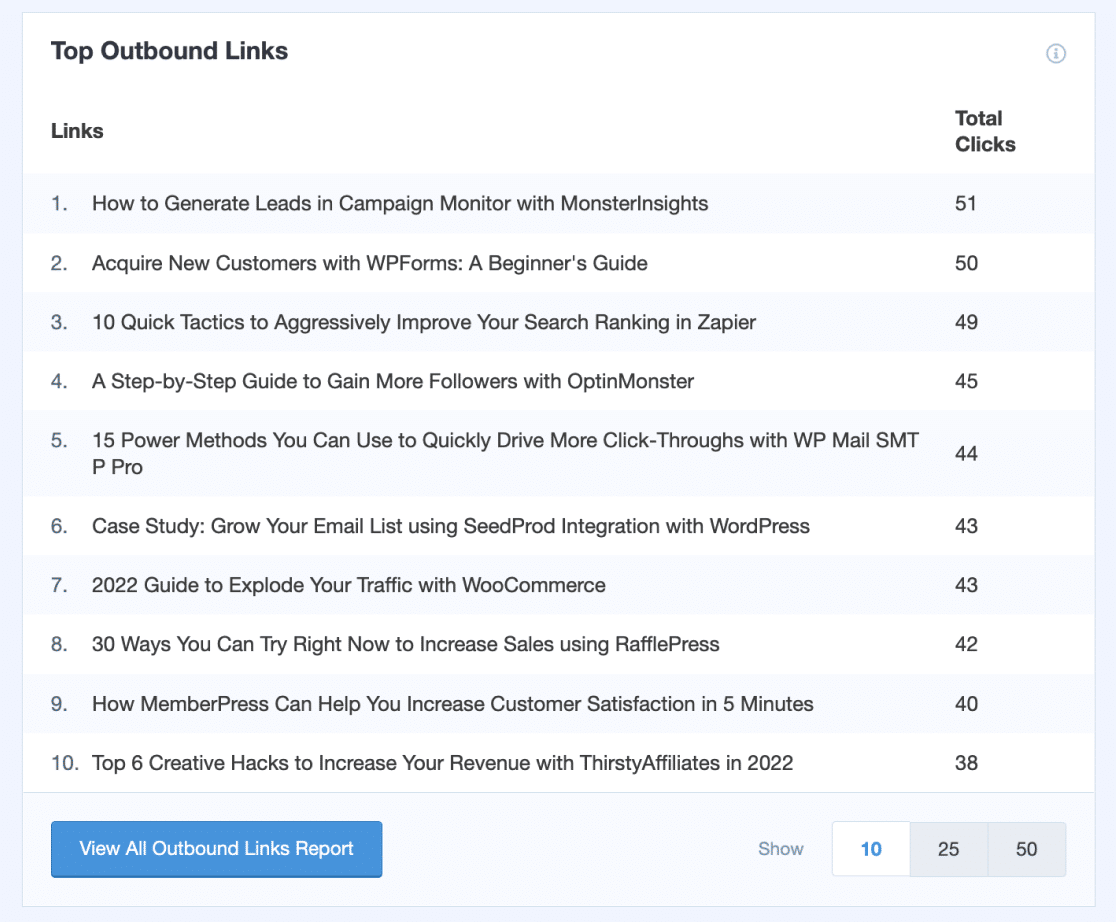
And your average scroll depth:
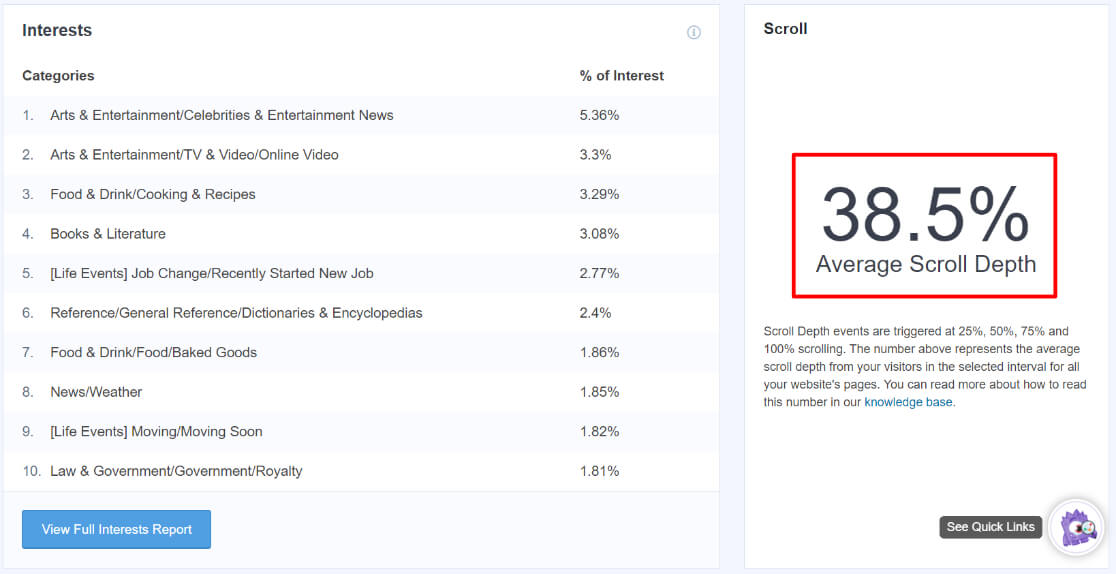
And your forms report:
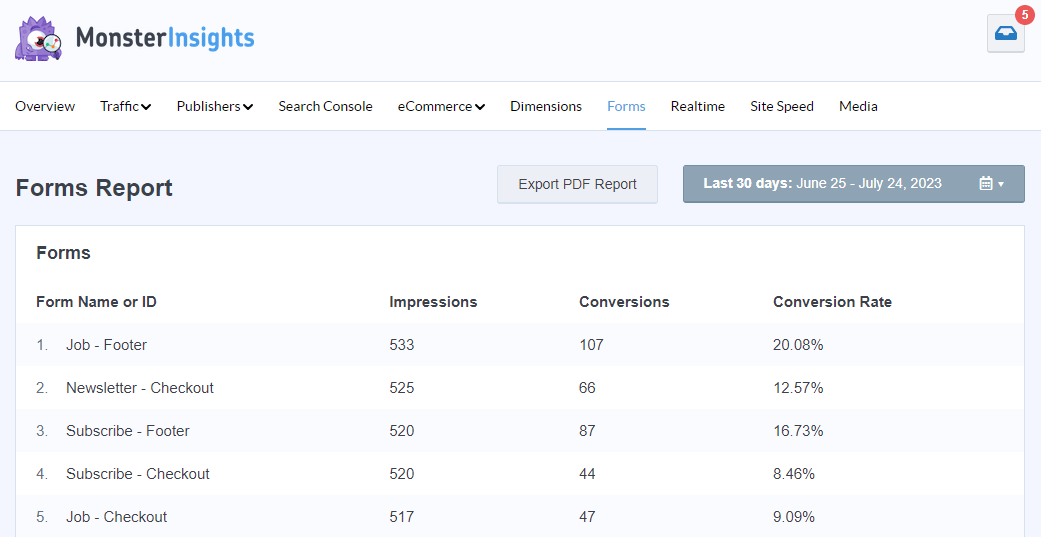
And your video engagement:
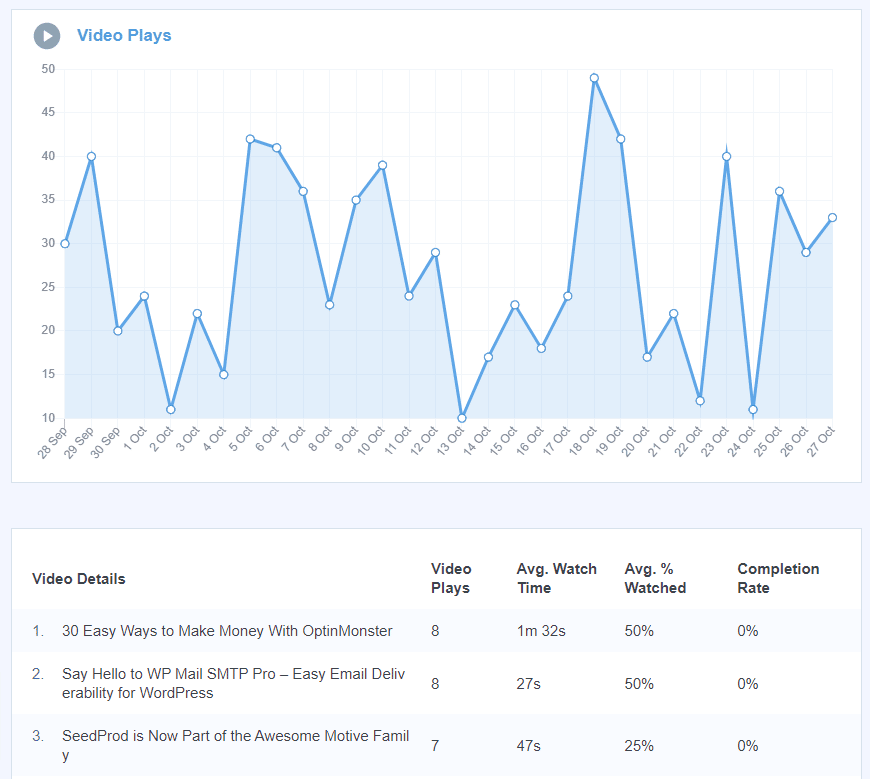
And MUCH more.
For a full tour of the MonsterInsights dashboard, check out Your Ultimate Guide to MonsterInsights Dashboard Reports.
Skip Confusing GA4 Reports Now – Get MonsterInsights!
GA4 Enhanced Measurement Alternative #2: Google Tag Manager
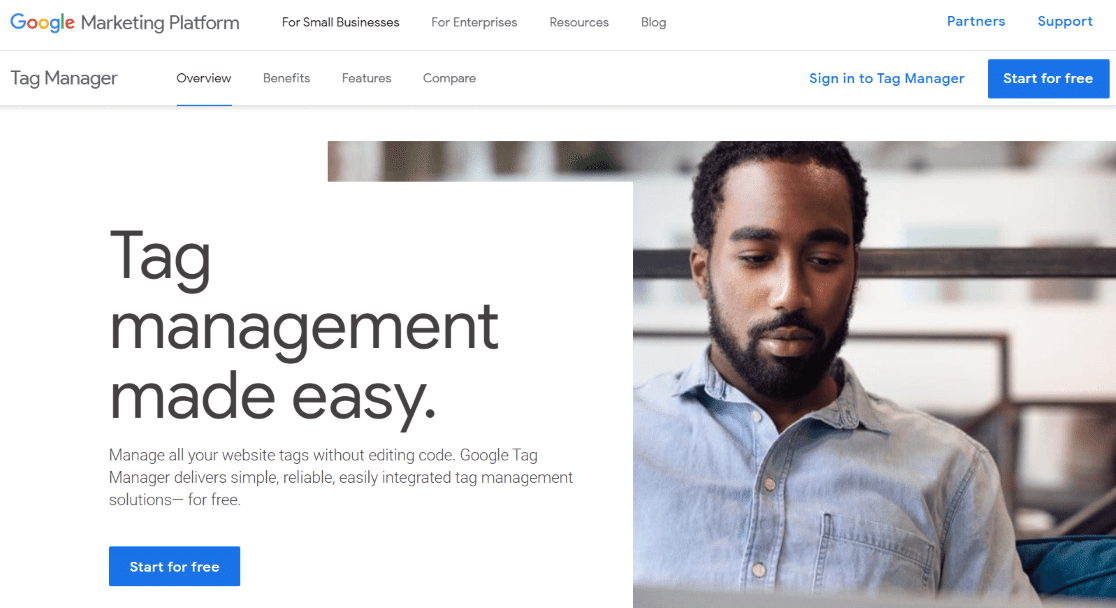
Google Tag Manager is a solution for setting up various tracking tags on your website. It does have quite a learning curve, but if you get it figured out, it’s a really efficient way of setting up more advanced Google Analytics 4 tracking.
With Google Tag Manager, you can set up all of the GA4 enhanced measurement tracking options, plus eCommerce tracking and more. You can also install tracking tags like Meta pixel, Google Ads, and more.
That’s it!
We hope you found our GA4 enhanced measurement guide helpful. You might also want to check out:
A Complete Guide to GA4 Conversion Tracking for WordPress
GA4 Events: A Quick-Start Guide for Beginners
GA4 Funnel Exploration Reports: Beginner’s Guide
How to Create GA4 Dashboards (Step by Step)
Not using MonsterInsights yet? What are you waiting for?
Finally, follow us on Facebook and YouTube for more helpful Google Analytics tips.
FAQ
Is enhanced measurement enabled by default in GA4?
Yes, enhanced measurement is enabled by default when you create a new GA4 property. However, you can disable specific features you don’t want to track.
Does GA4 enhanced measurement affect site performance?
Enhanced measurement has a minimal impact on site performance in most cases. The JavaScript that powers these features is relatively lightweight, but if you’re extremely concerned about page speed, you might want to disable features you don’t need.
How reliable is GA4 form tracking?
GA4’s enhanced measurement form tracking is one of the least reliable features. Many users report issues with false triggers and missing submissions. For crucial form tracking, consider using an alternative like MonsterInsights.
Can I use enhanced measurement with other Google Analytics features?
Yes, enhanced measurement works alongside other GA4 features like custom events, eCommerce tracking, and custom dimensions. However, be aware that some enhanced measurement events may overlap with custom events you’ve implemented.
How do I view enhanced measurement data in GA4?
Most enhanced measurement data requires creating custom exploration reports in GA4. This is one of the biggest limitations compared to solutions like MonsterInsights, which presents the data in ready-made reports.
Can I track Vimeo videos with GA4 enhanced measurement?
No, GA4 enhanced measurement only works with YouTube videos. To track Vimeo or self-hosted videos, you’ll need to use an alternative solution like MonsterInsights or Google Tag Manager.