Providing a search box on your site and tracking how people use it can provide you with important insights.
For a quick walk through, check out the video below.
To enable site search tracking in your Google Analytics (GA4) property, you’ll need to enable the Enhanced measurement option in your data stream.
Typically when you connect MonsterInsights and Google Analytics, we help automatically disable this option. This is because MonsterInsights already provides downloads tracking, outbound link tracking, and etc.
But to set up site search tracking, you can manually enable the option and then customize your enhanced measurement tracking to help measure Site search.
To do this, please go to analytics.google.com » Admin » Data streams.
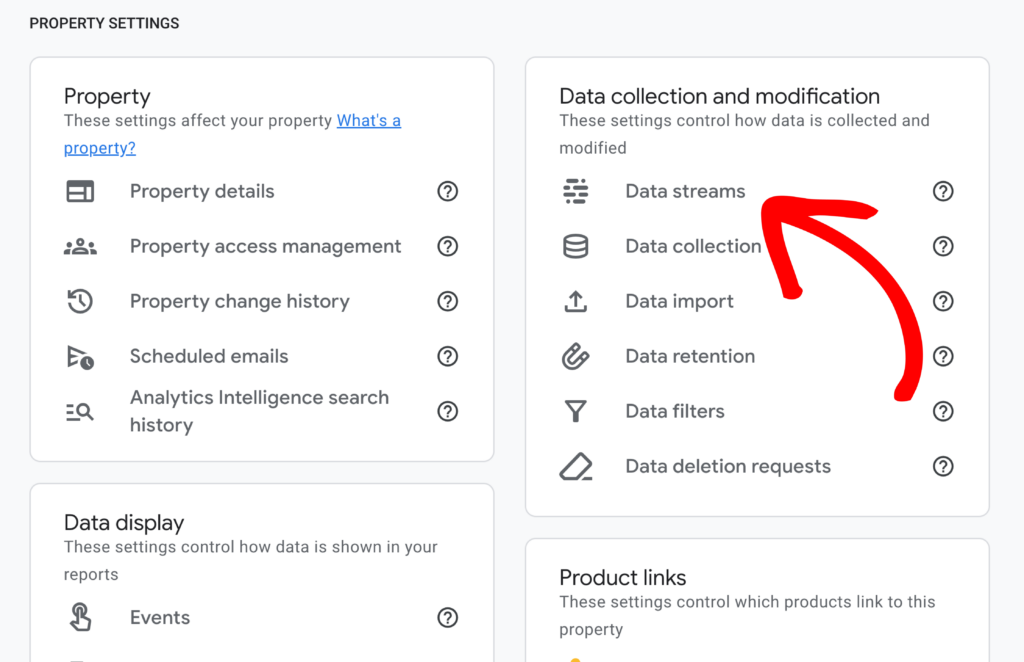
Within your data stream, enable the Enhanced measurement option and then click on the gear icon.

On the next page, disable all other options, but enable Site search. Once done, make sure to click Save.
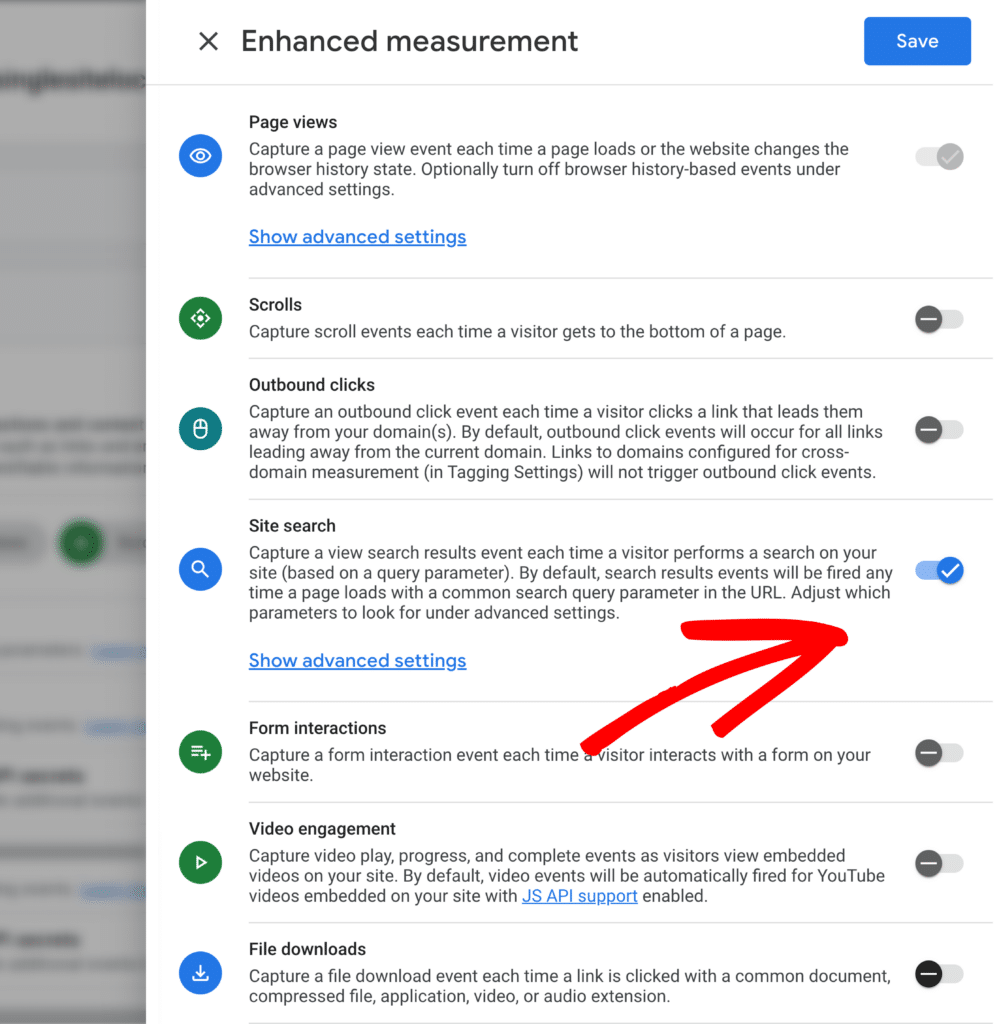
That’s it! You’ve learned how to set up site search tracking within your property.
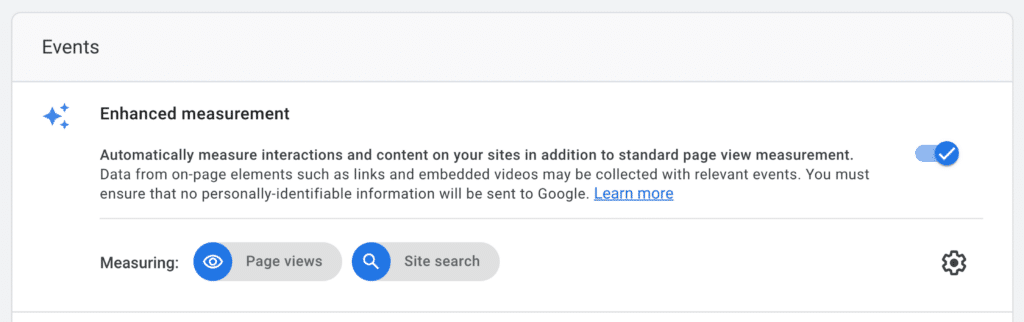
If you’re looking for more robust search tracking outside of Google Analytics, we recommend that you use SearchWP for your site search analytics, so you can more easily develop a data-driven content strategy.
SearchWP will be able to show you much more information about searches that are performed on your website. This includes information about your top search results for the week, month, and year. You’ll also be able to see which results are not showing any results.
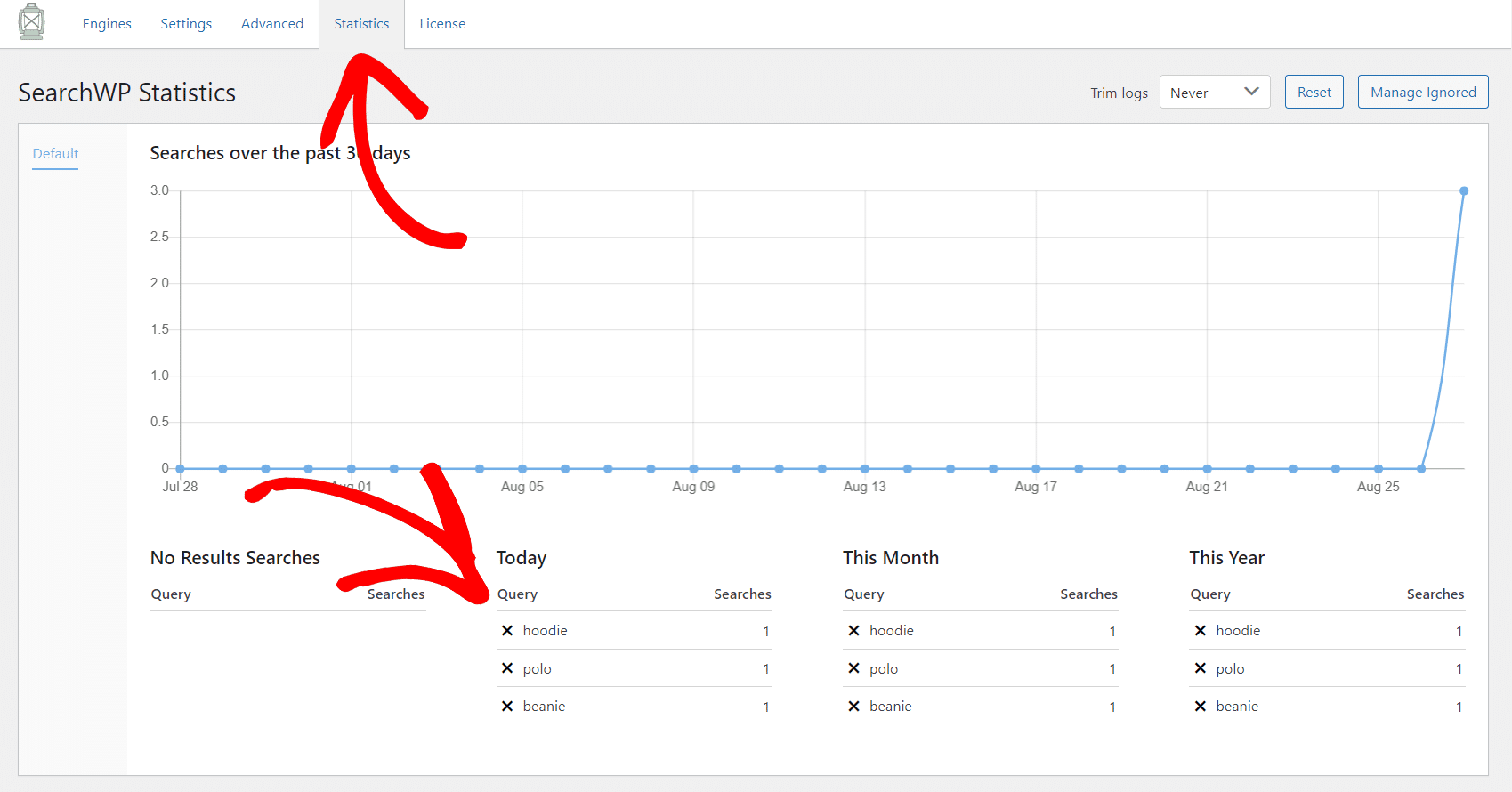
For more information about SearchWP you can check out their site linked here: https://searchwp.com/

