Have you purchased a MonsterInsights license that grants you access to addons? The process for installing and activating addons is quick and easy after you install the MonsterInsights plugin. In this guide, we’ll walk you through the process, step by step.
Note: MonsterInsights addons are only compatible with the MonsterInsights Pro plugin. If you have the free version Google Analytics for WordPress by MonsterInsights installed, you will need to switch to MonsterInsights Pro.
Prerequisites: You’ve entered your MonsterInsights license key into the MonsterInsights Plugin on your WordPress website.
For a quick walk through, check out the video below.
Getting Started
Step 1: Navigate to your WordPress website admin area and log in.
Step 2: Inside your WordPress dashboard, navigate to the Insights » Addons page.
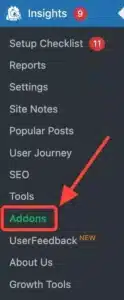
Step 3: Enable any of the addons to install and activate them.
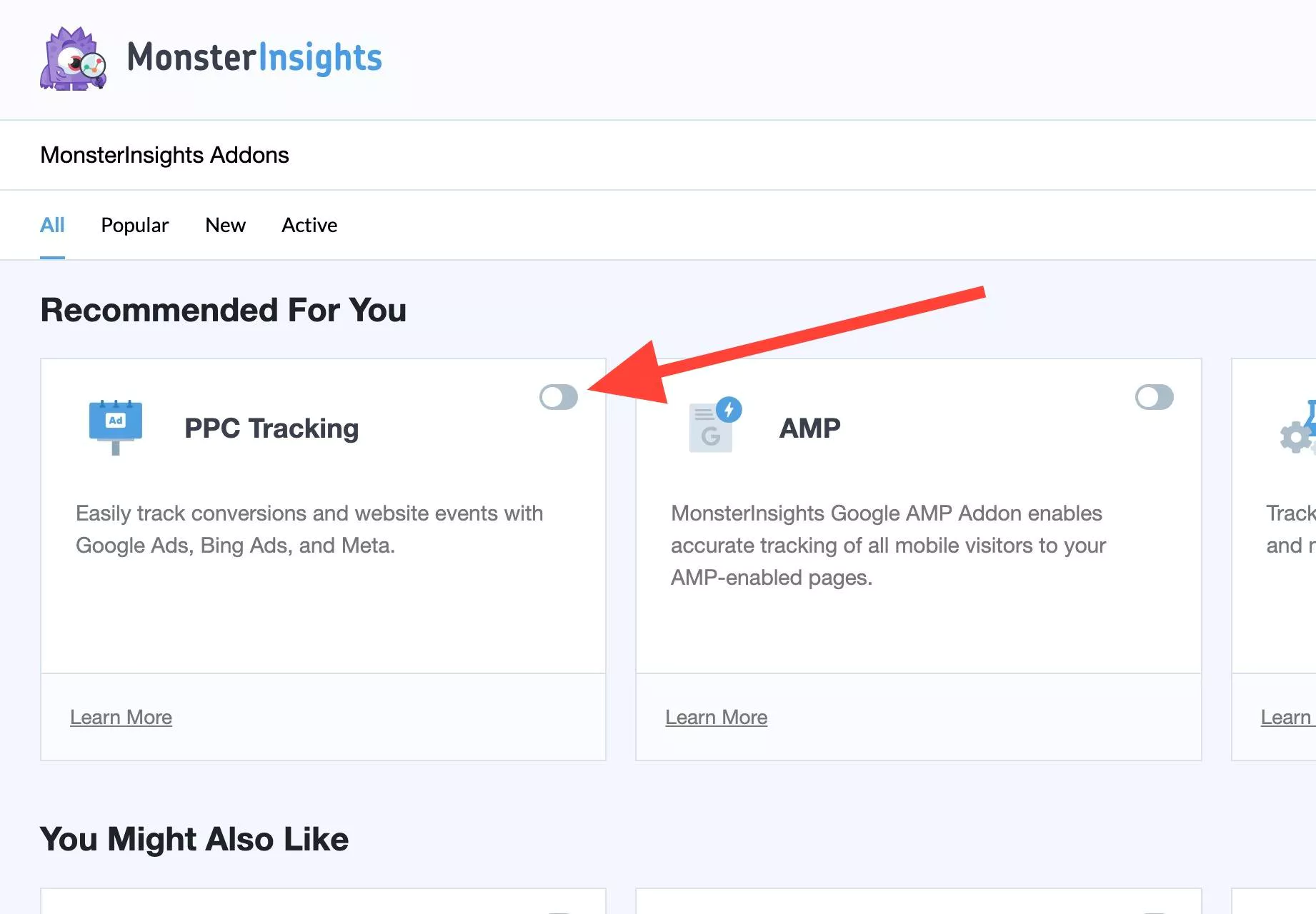
Alternatively, you can download the addon zip files from the My Account area of our site, and follow our guide for installing a plugin.
Note: On WordPress multisite websites, you can network install, activate, and deactivate MonsterInsights Addons from the MonsterInsights Network panel.

