Have you been wondering how many people are viewing your videos and for how long? Knowing how far someone gets in your video can make a big difference in what content you’re putting on your website for people to view.
In this document, we will cover how to set up tracking for your YouTube, Vimeo, or HTML5 videos. You will be able to see how many views your video is getting, as well as the percentage of the video that was watched.
Before getting started…
- You’ll need the MonsterInsights Pro plugin.
- You’ll need to install and activate the Media Addon (available to Plus level customers and above).
Insert an HTML5 Video into a Page or Post
In WordPress, go to Media » Add New and upload your video to your website.
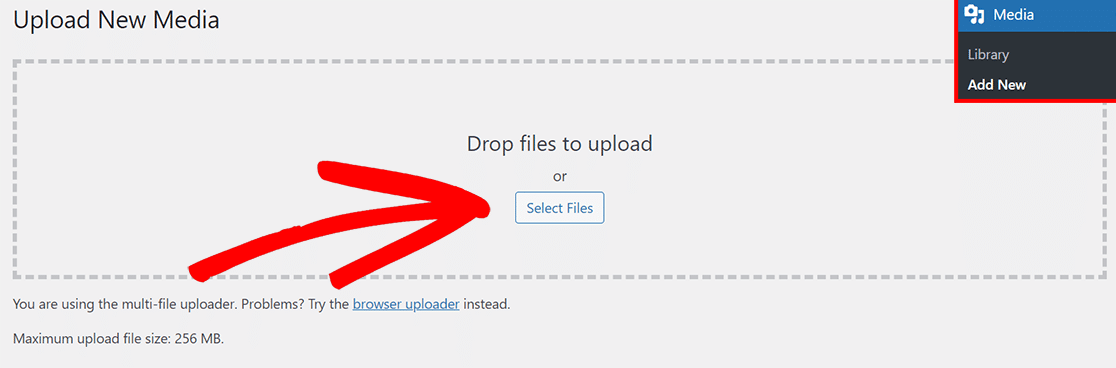
Next, create a new page or post. Change the block to Video and select Media Library.
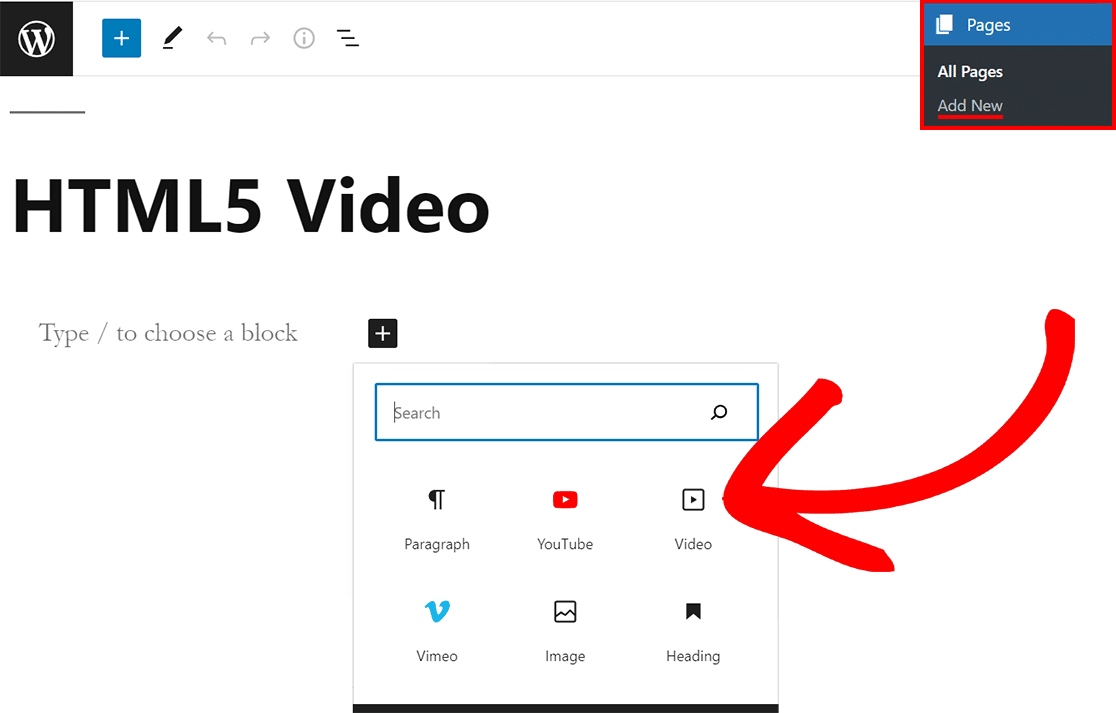
Click the video you want to add and in the bottom right corner, click on the select button.
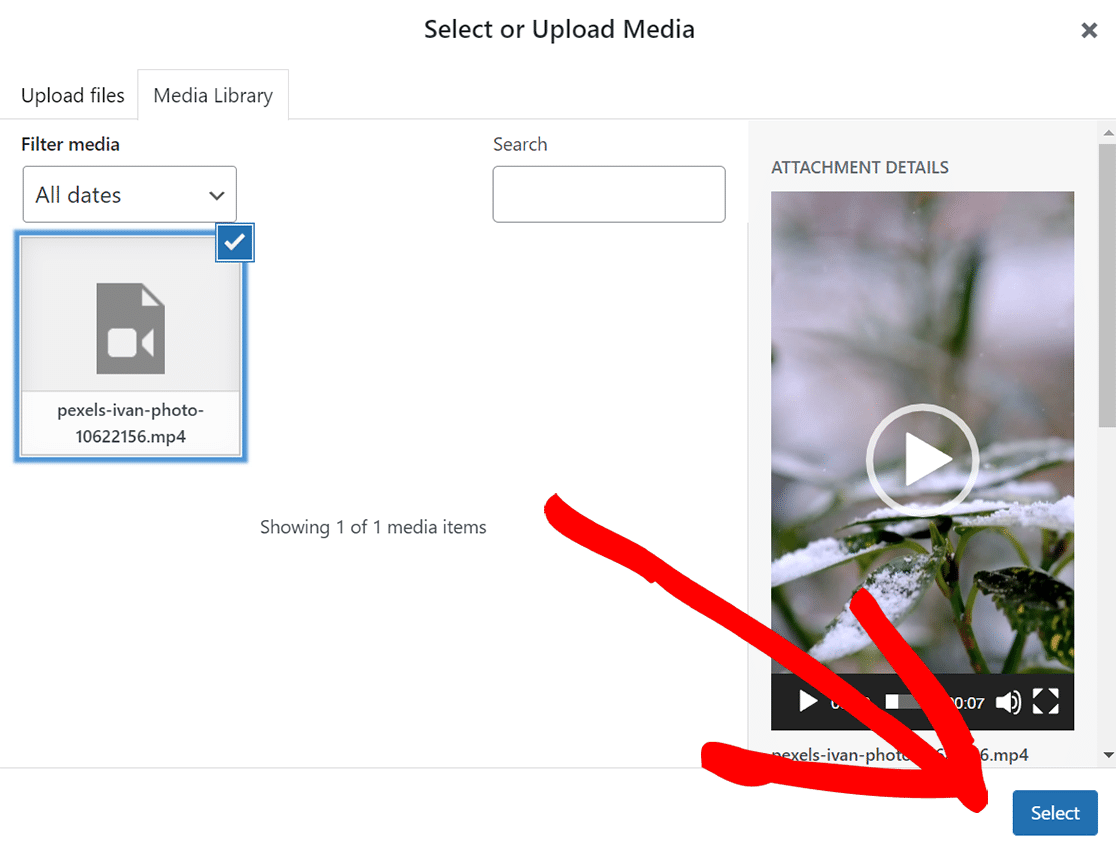
Insert a YouTube Video into a Page or Post
Create a page or post you want your YouTube video to be on. Then select the YouTube block.
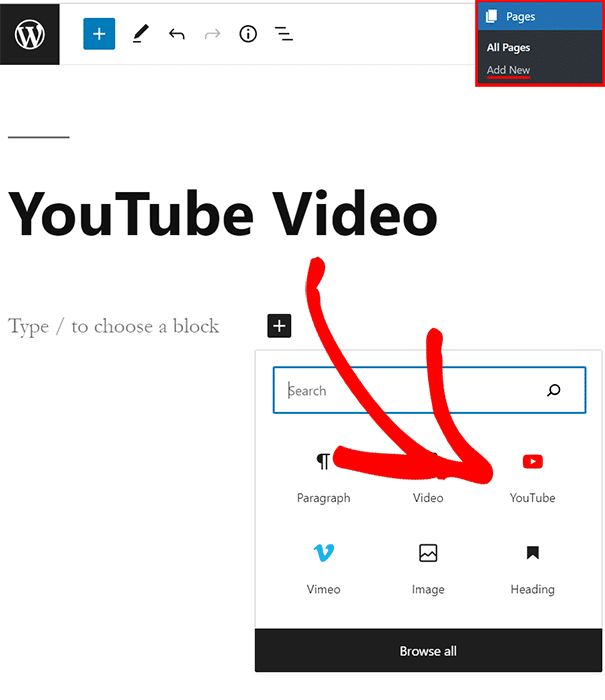
Head over to YouTube and click on the share button for the video you want to embed. Copy the URL and head back to your post or page.
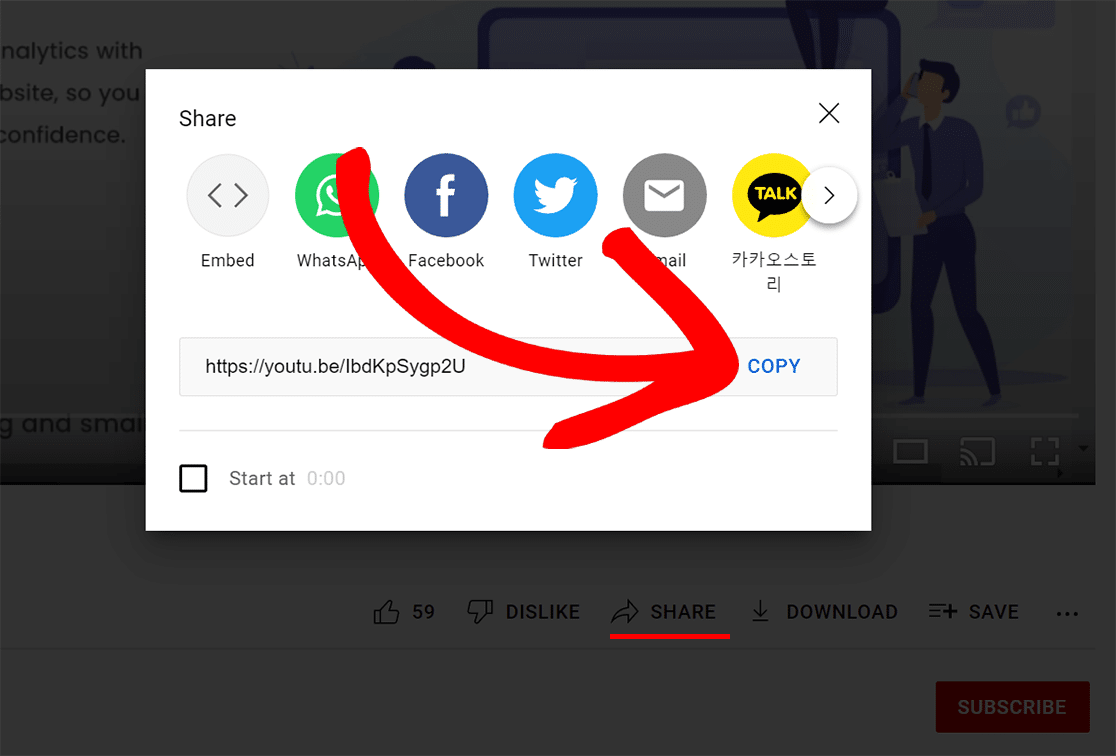
Past the URL into the block to embed your video.
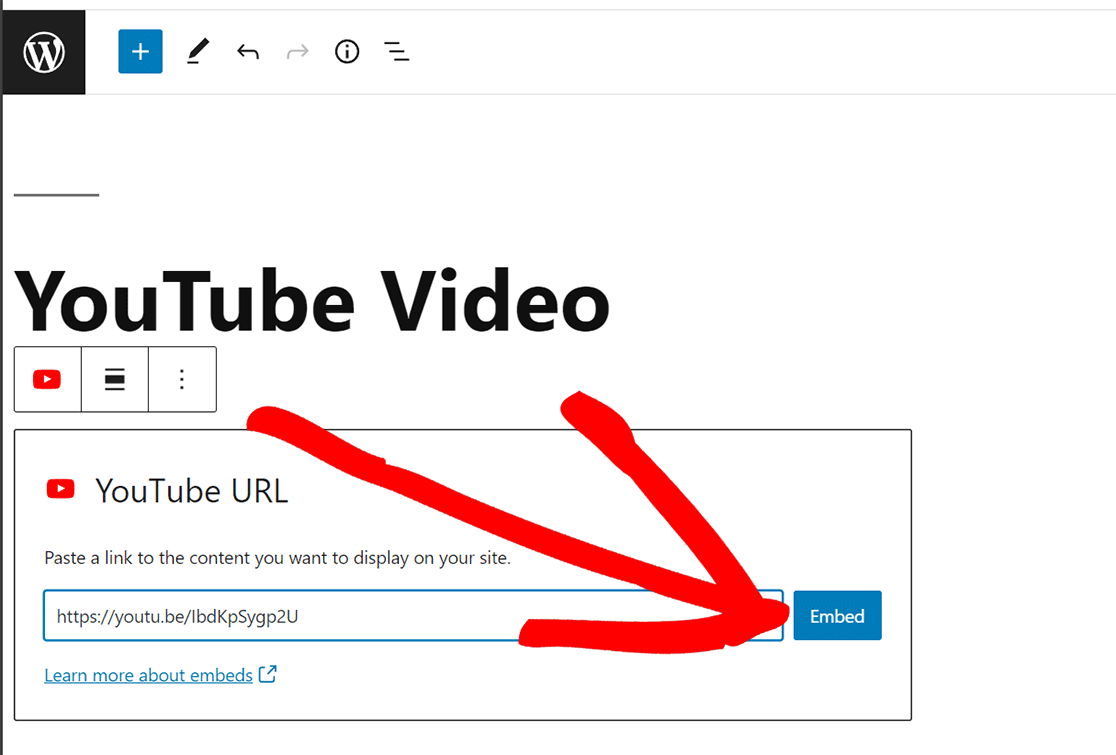
If you choose to embed your YouTube video without using WordPress’ oEmbed, then you will need to add enablejsapi=1 to the iframe URL in order for MonsterInsights to track correctly.
Insert a Vimeo Video into a Page or Post
Start by creating a new page or post. Next, select the Vimeo block.
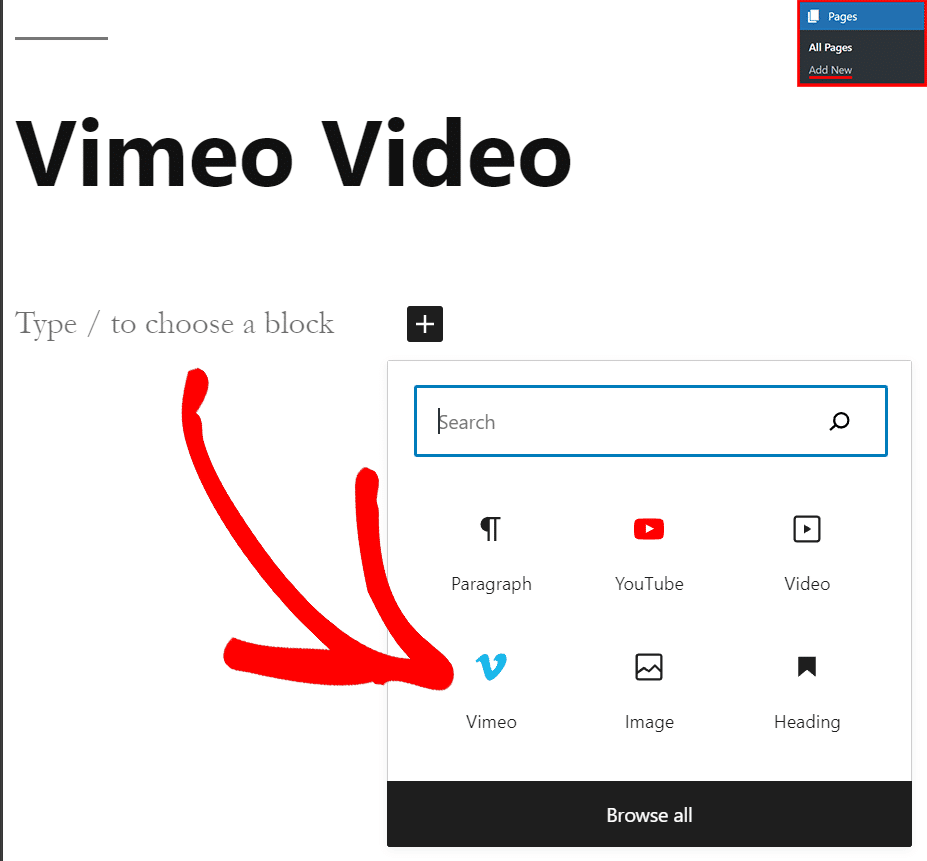
Here, it asks for the link to the Vimeo video you want to embed. Go to Vimeo and click on the share button to get the URL for the video you want to embed.
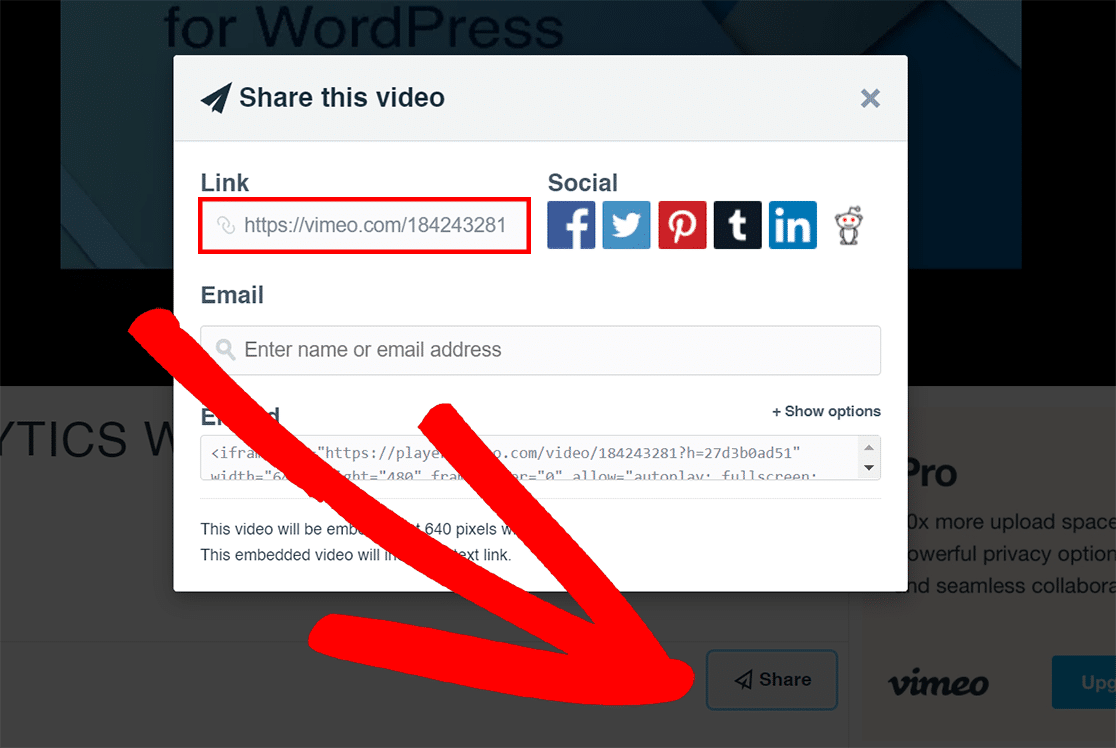
Go back to your page or post and paste the URL, then click on the embed button.
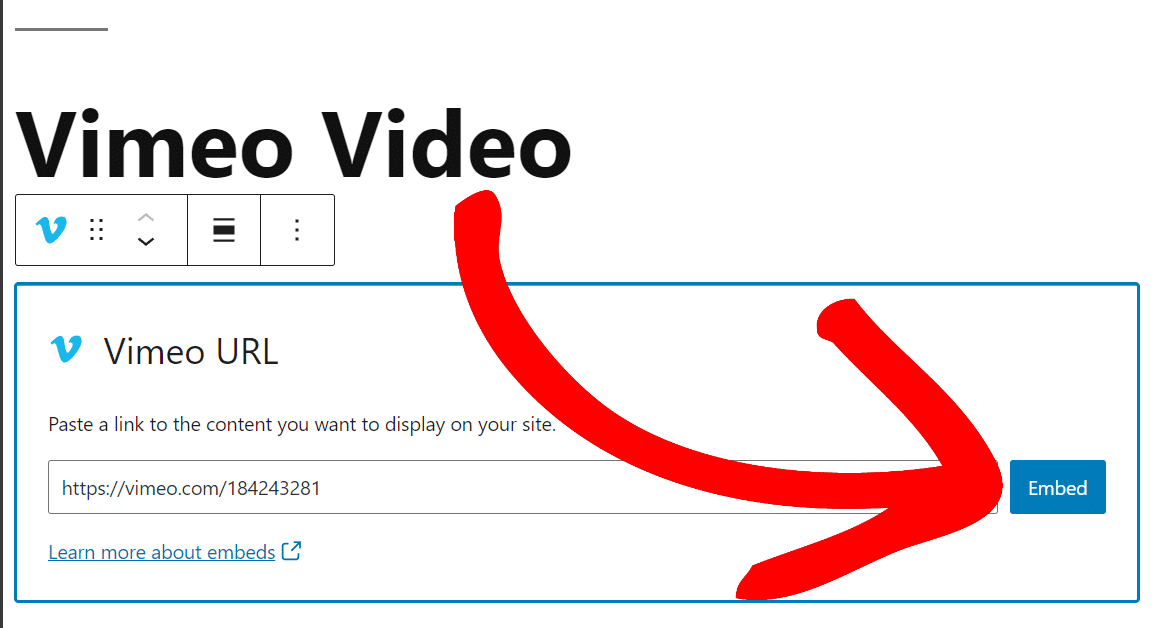
And that’s it! Now you’re ready to start tracking your videos.

