It’s important to know what version of any plugin you are running. This is because there may be updates to features, or bug fixes that could resolve an issue you might be having.
In this article, we’ll walk through how to find your current installed MonsterInsights version.
Locating the Installed Plugin Version
Step 1: While logged into your website, click on the Installed Plugins link, under Plugins in the sidebar.
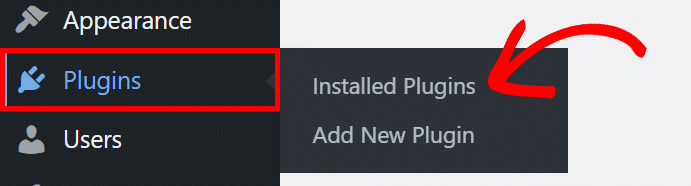
Step 2: Scroll down the page till you find MonsterInsights Pro. There, you can then see the version number that of the plugin you currently have installed.
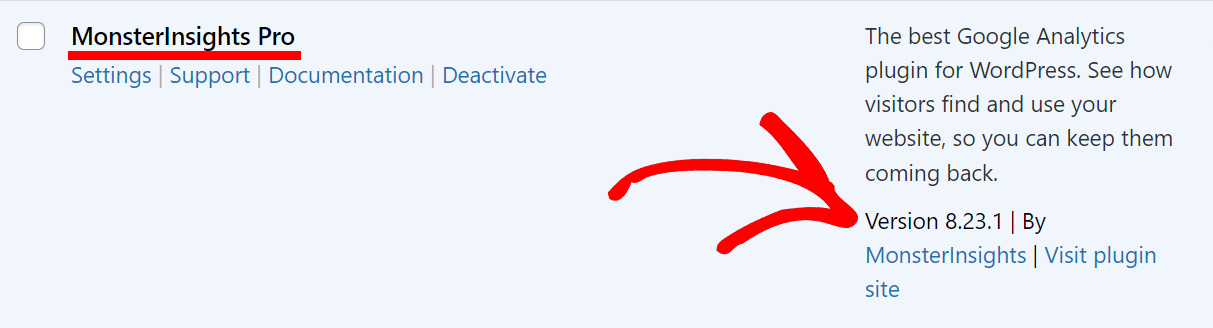
If you see a yellow notice banner that says there is a new version available, you should ensure that you update to that version, as it may resolve any issues you are having.
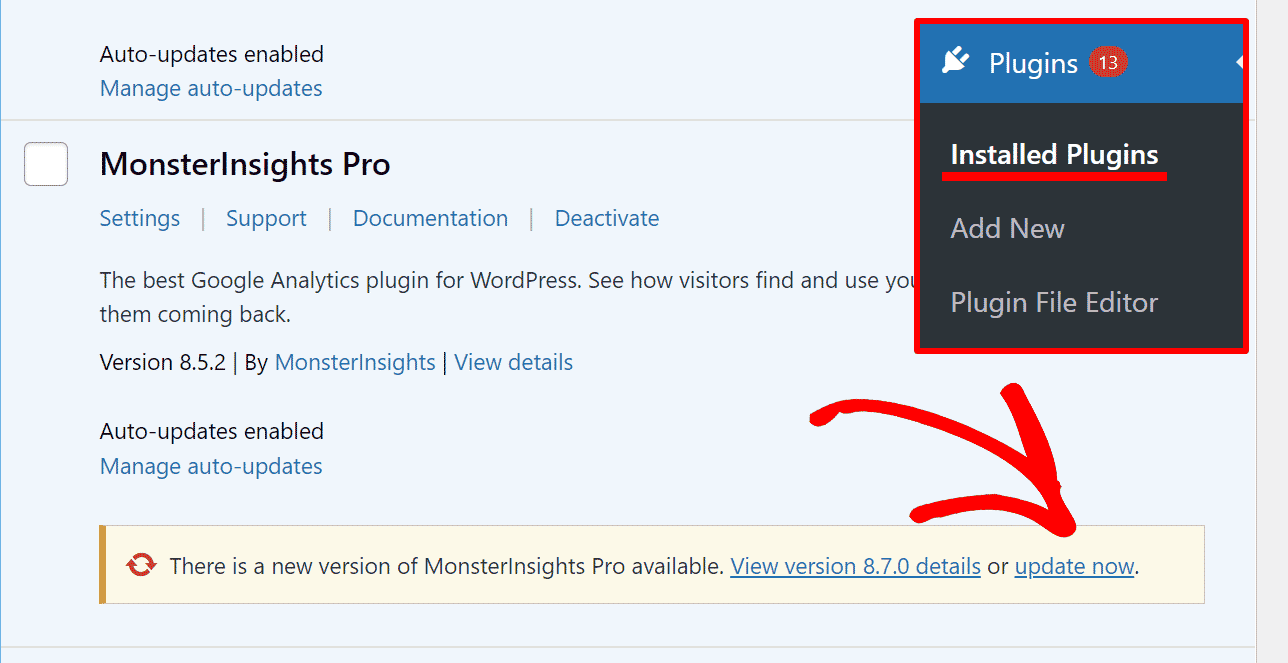
That’s it! You now know how to find your currently installed MonsterInsights Pro version.
If you’ve found that your current MonsterInsights is not up-to-date, you should update to the latest version. Here are some other reasons why you should update as well as the steps needed on how to update: Why You Should Always Update MonsterInsights

