Are you interested in excluding additional user roles from tracking in MonsterInsights?
By default, MonsterInsights automatically excludes logged-in Administrators and Editors from tracking.
In this guide, we’ll show you how to exclude other user roles as well.
Before getting started…
- You’re using MonsterInsights on your site.
- You’ve configured MonsterInsights with Google Analytics.
How to Exclude Additional User Roles from the Google Analytics Tracking with MonsterInsights
Step 1: Navigate to Insights » Settings from your WordPress dashboard.
Step 2: Click on the Advanced tab at the top.
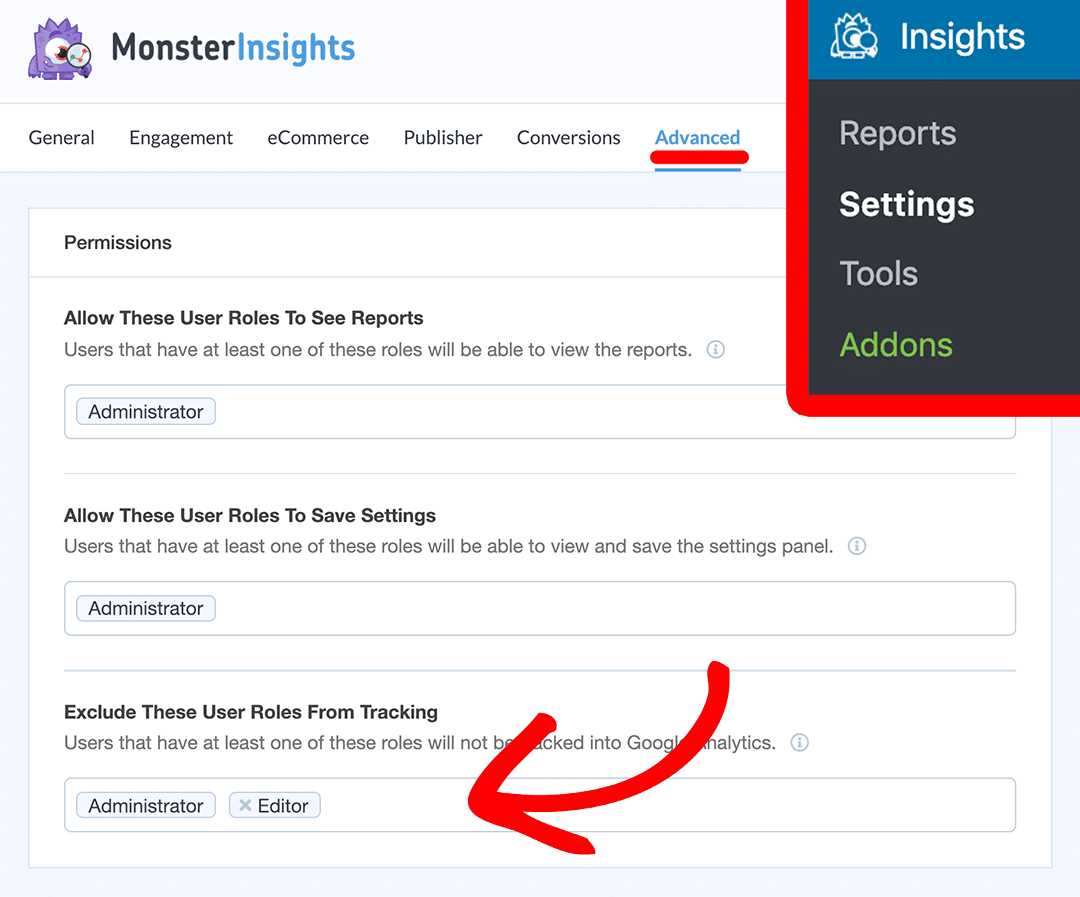
Step 3: In the Permissions box look for the Exclude These User Roles From Tracking option.
Step 4: Add any additional user roles you’d like to exclude from tracking in Google Analytics.
Step 5: Click Save Changes.
That’s it!
You’ve successfully stopped tracking visits from the specified user roles in Google Analytics.

