Are you wondering what the difference is between MonsterInsights and Google Analytics?
Often, beginners confuse MonsterInsights and Google Analytics, thinking they are separate analytics services. That’s not true at all!
The difference between MonsterInsights vs Google Analytics is:
Google Analytics is a web analytics service offered by Google to help you understand your website visitors, whereas MonsterInsights is a powerful WordPress plugin that makes it effortless to connect Google Analytics with your WordPress site and set up advanced tracking features that don’t come standard in Google Analytics.
Since this is a common question that we get from beginners, we decided to write a complete article to explain, in-depth, the real differences between Google Analytics and MonsterInsights, how to use them, and the benefits of using them both together.
Get Started with MonsterInsights Today!
Table of Contents
- What is Google Analytics?
- What is MonsterInsights?
- 8 Reasons Why Website Owners Use MonsterInsights
- What if You Use Google Analytics Without MonsterInsights?
- MonsterInsights vs. Google Analytics: Which One Is Better?
What is Google Analytics?
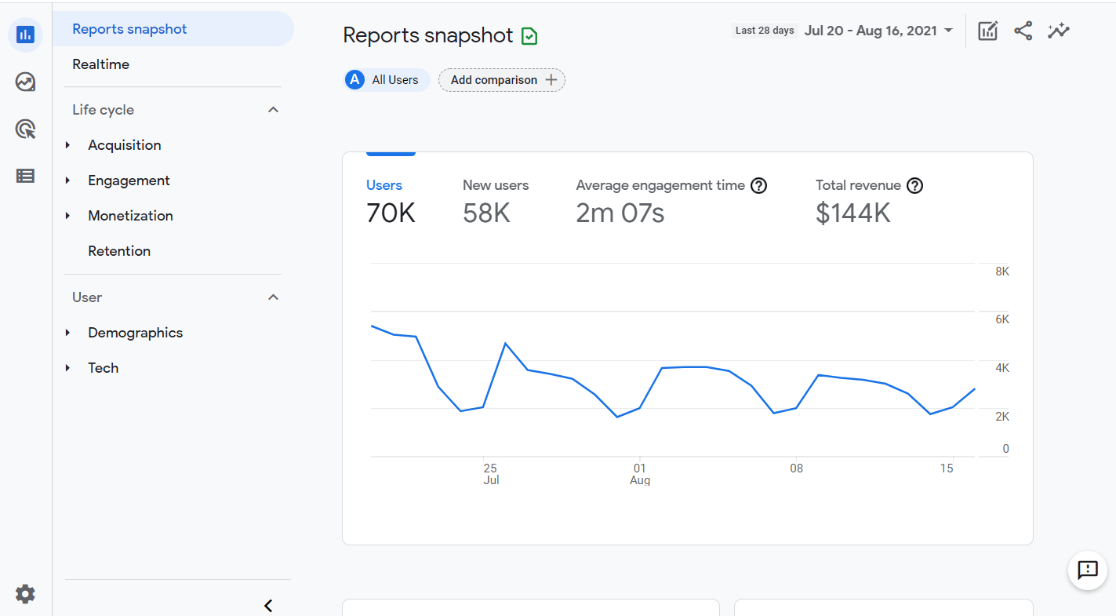
Google Analytics is a free web analytics service from Google that tracks all your website traffic and provides you with useful information about your website visitors.
Here are some of the major questions Google Analytics will answer about your site:
- How many people visit your website?
- Who are your website visitors? (age, gender, location)
- What technology are they using to visit your site? (browser, operating system, devices)
- What are the sources of your website traffic? (search engines, social media, advertisements, or referral links)
- What do your users do on your site?
- Which pages are the most popular on your site?
- How many visitors converted into leads or customers?
- What is your eCommerce conversion rate?
The challenge is that to set up Google Analytics properly and see all of the above insights, you’d need to hire a developer or know how to write code.
Not to mention, you would have to spend time learning the Google Analytics interface so you can actually find the stats that really matter.
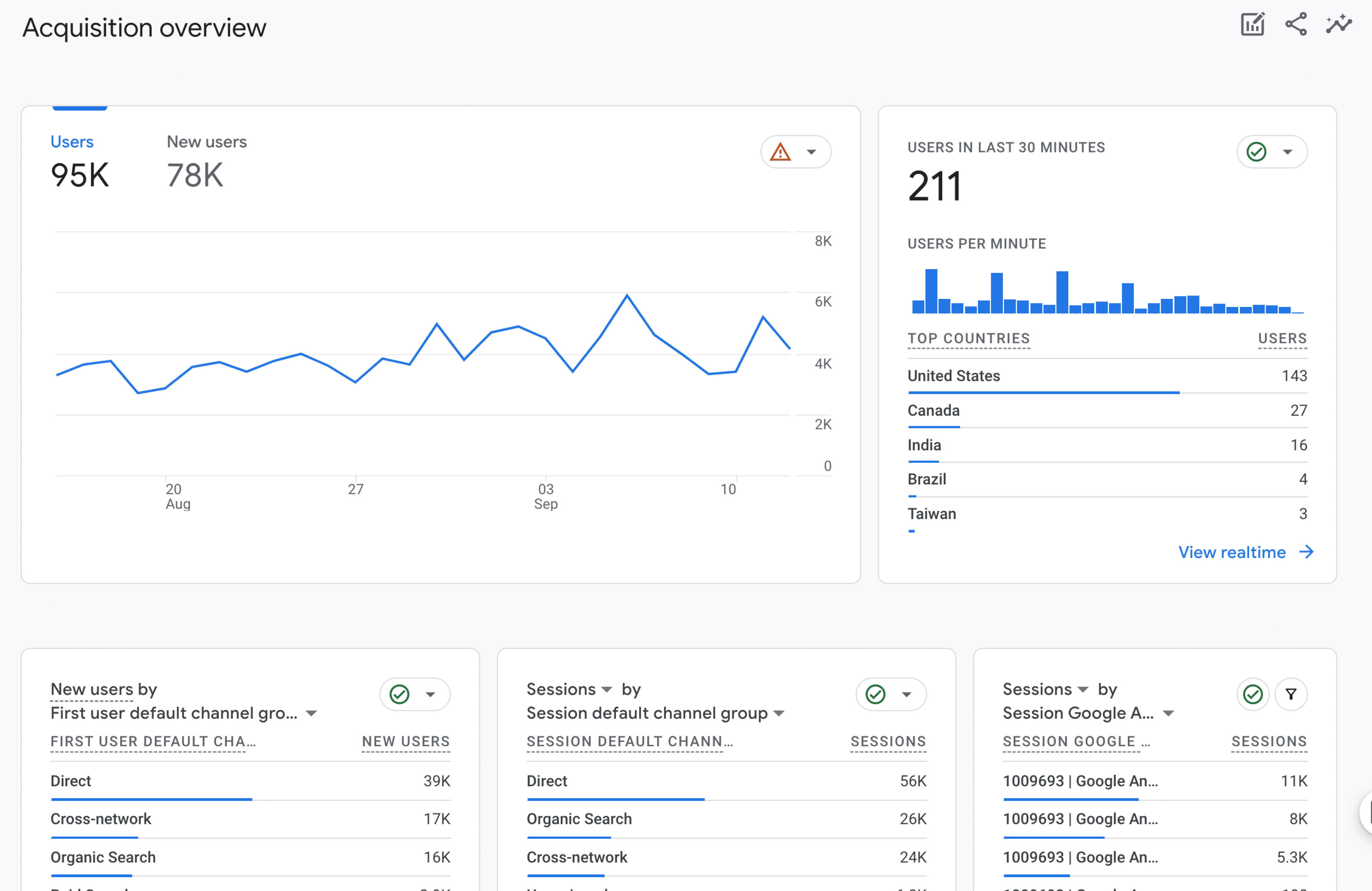
As you can imagine, most business owners want to focus on growing their businesses rather than learning how to code or becoming analytics experts.
That’s what makes MonsterInsights so popular.
What Is MonsterInsights?

MonsterInsights is the best Google Analytics plugin for WordPress because it allows you to easily connect your WordPress site with Google Analytics (without hiring a developer or writing any code).
With the click of a button, you can set up sophisticated tracking features such as event tracking, eCommerce tracking, form tracking, custom dimension tracking, outbound link tracking, media tracking, and more.
In the past, you would have to spend money to hire a developer to set up all these tracking tools properly. Not anymore!
MonsterInsights makes it easy for you to see all the stats that matter in a single place inside your WordPress dashboard.
That way, you don’t have to spend months learning the complex Google Analytics interface.
8 Reasons Why Website Owners Use MonsterInsights
MonsterInsights makes it effortless to connect Google Analytics and WordPress. If you can point and click, you can set it up. It also translates your data into easy-to-access, easy-to-read, and easy-to-understand reports that live right inside your WordPress dashboard.
You don’t even have to open Google Analytics to access your data!
That’s why over 3 million website owners use MonsterInsights to connect their WordPress websites to Google Analytics.
Our goal at MonsterInsights is to help you grow your business with confidence. When you have easy access to the stats that matter, making data-driven decisions is much more straightforward.
Below are the top 8 reasons why smart business owners use MonsterInsights:
1. Quick and Easy Setup
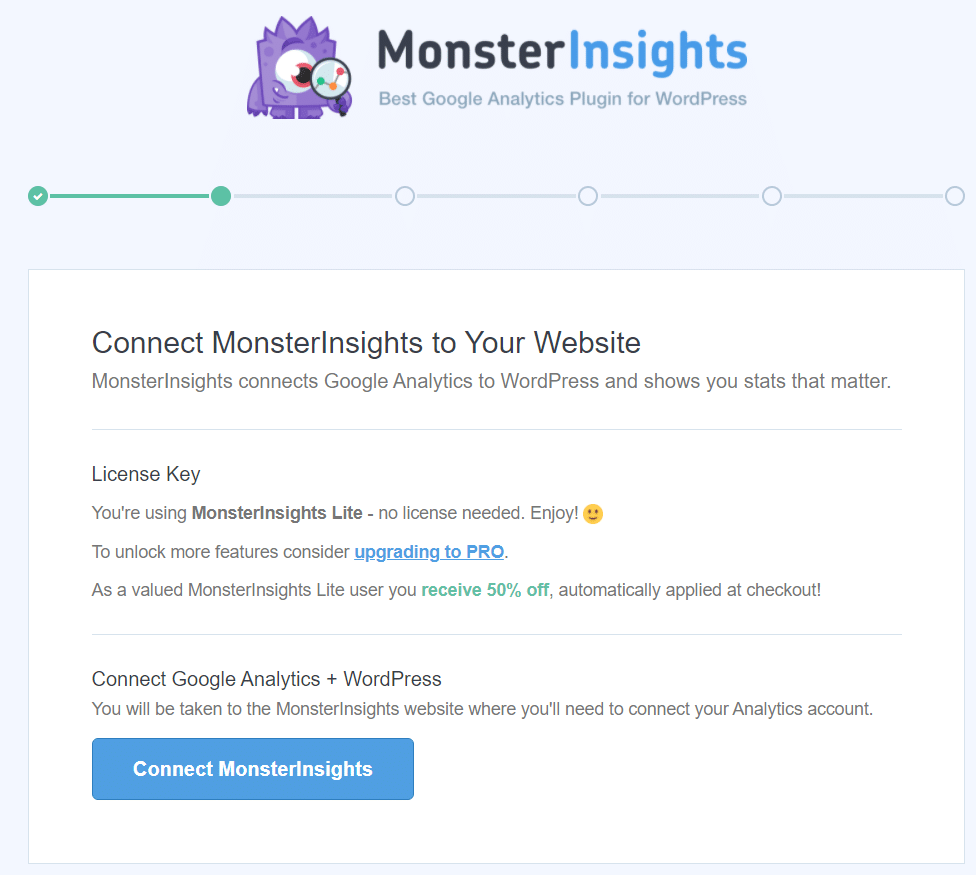
With MonsterInsights, it’s really easy and quick to set up Google Analytics on your WordPress site. All you need to do is create a Google Analytics account and connect it to your WordPress site.
It takes just a few clicks to complete the whole setup process.
You’ll be able to see your website reports in just a few minutes. Follow our step-by-step guide to get started.
Don’t have a budget right now? You can check out our post on how to get an unlimited free trial of MonsterInsights to get started.
2. Google Analytics Dashboard Inside Your WordPress Admin
MonsterInsights allows you to see all the important metrics right in your WordPress dashboard. Therefore, you don’t need to navigate away from your WordPress dashboard or log in to other accounts.
The Google Analytics dashboard looks like this:
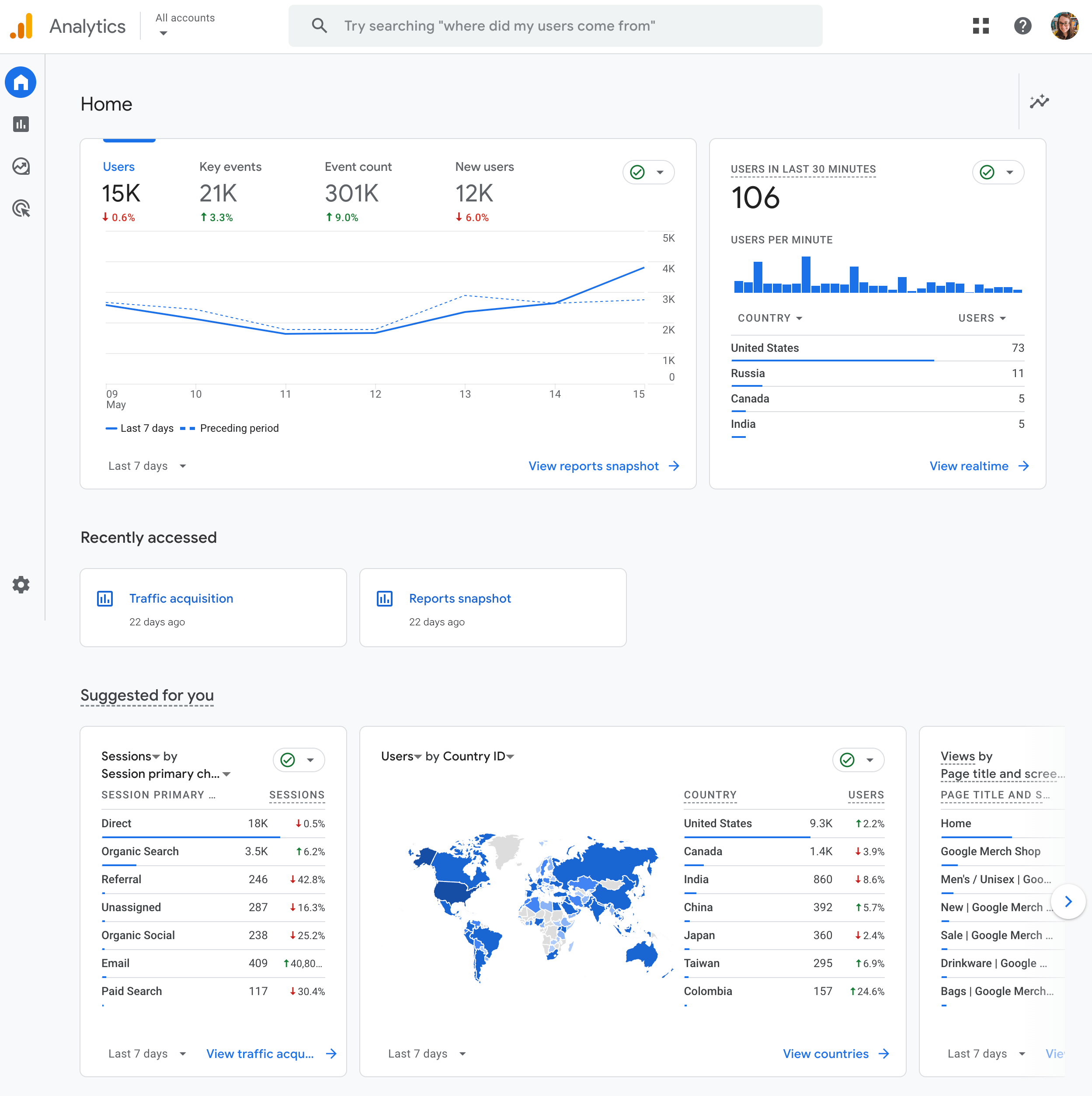
MonsterInsights, on the other hand, looks like this:
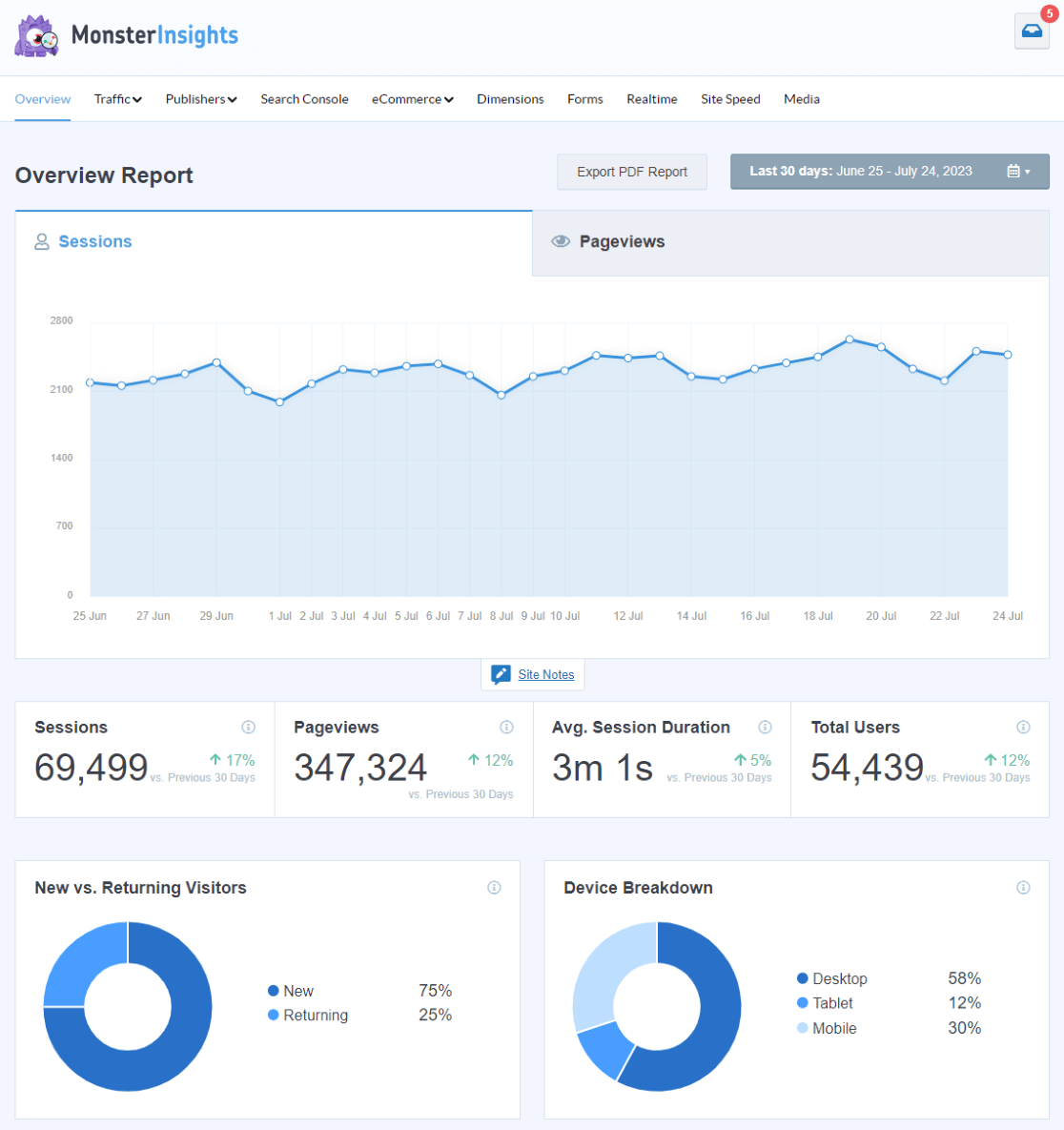
Navigate through the tabs to see in-depth but easy-to-understand traffic reports, reports for publishers, a Search Console report, eCommerce reports, a dimensions report, a forms report, and more.
The reports you’ll get access to will vary depending on which license level (or free version) you choose to use.
If you don’t use MonsterInsights, you must open your Google Analytics account in a separate tab to view your website reports. You would also need to know where to look to find the right stats in Google Analytics.
Plus, some of the reports MonsterInsights offers don’t come standard in Google Analytics, like video tracking, eCommerce reports, form submission reports, and more.
3. eCommerce Tracking Made Easy
MonsterInsights makes eCommerce tracking easy. With a single click, you can start tracking sales from your WooCommerce or other eCommerce store (no coding necessary).
MonsterInsights also shows you overall conversion rates, top-performing products, coupons used, and other useful insights about your store right inside your dashboard.
Without MonsterInsights, Google Analytics users would have to hire developers or learn a complicated Google Tag Manager setup to use eCommerce tracking properly.
MonsterInsights has eliminated that aggravation for WordPress users.

For more on eCommerce tracking, check out our Google Analytics eCommerce Tracking Tutorial.
4. File Downloads Tracking
If you have a website offering file downloads, then it’s crucial to know whether your users are actually downloading them.
MonsterInsights makes it easy to track your file downloads accurately. Google Analytics, by default, doesn’t track downloads right out of the box.
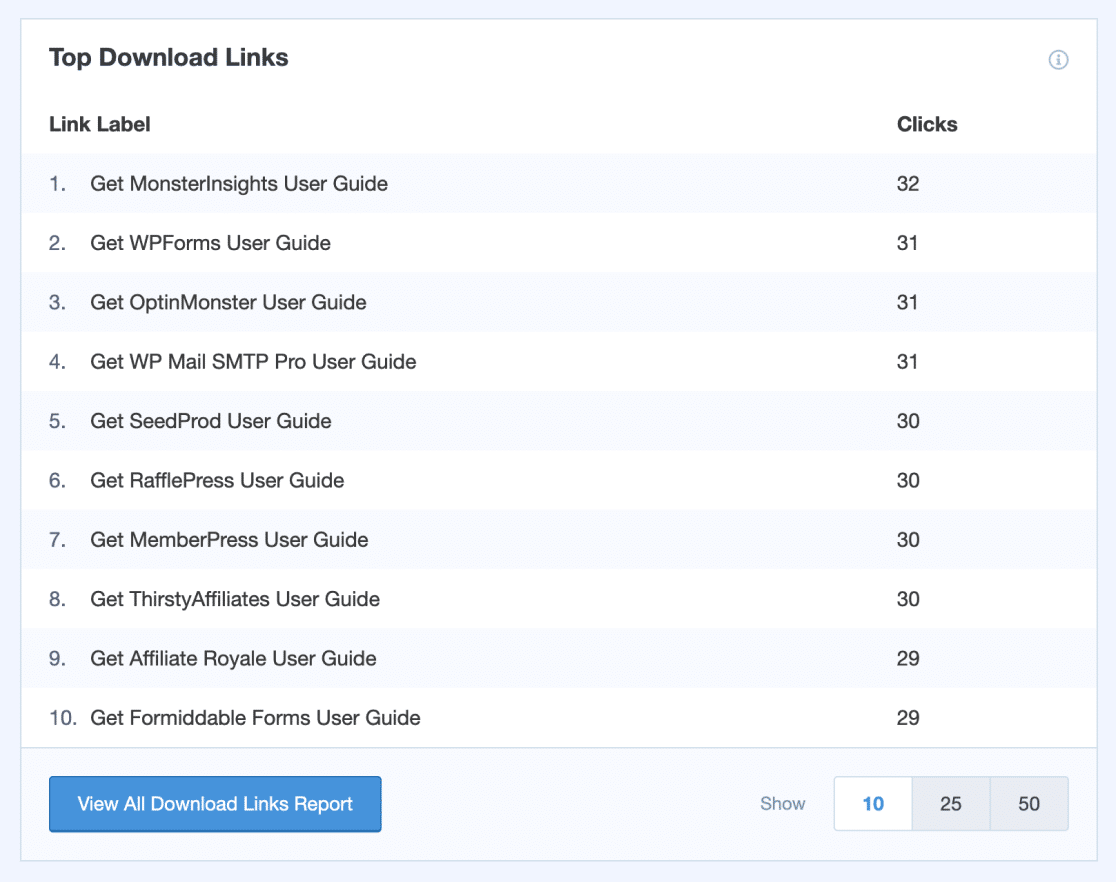
With Google Analytics 4’s Enhanced Measurement capabilities, you can add download tracking to your analytics. However, to find your download data, you’ll have to either build a custom Explore report or use the Events report:
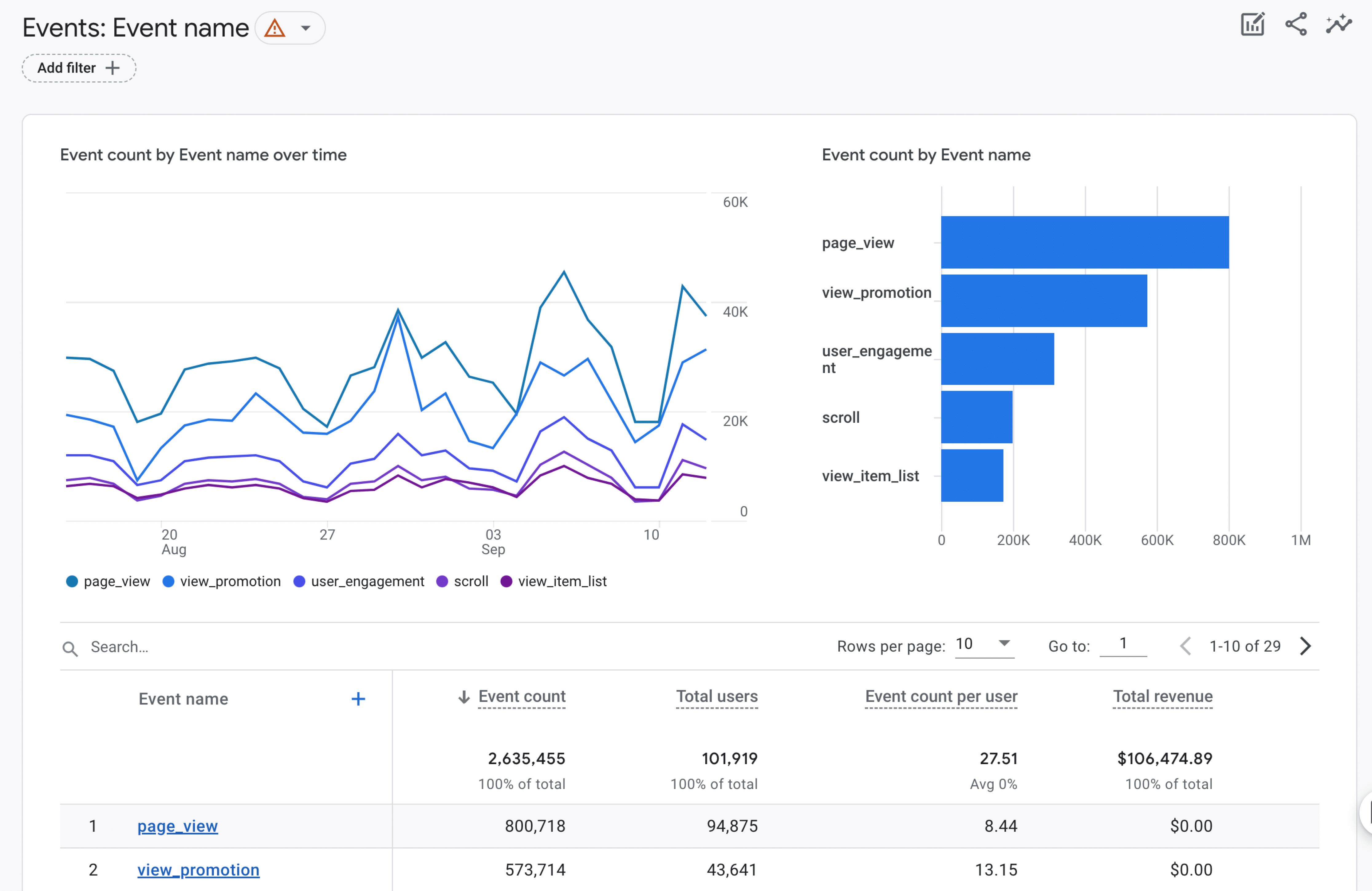
5. Forms Tracking
Forms are very important for business websites because they are your means of collecting leads and conversions. That’s why it’s extremely important to know how well your forms are converting.
The MonsterInsights Forms addon allows you to track your form views and conversions easily. It works perfectly with WPForms and most other popular WordPress contact form plugins.
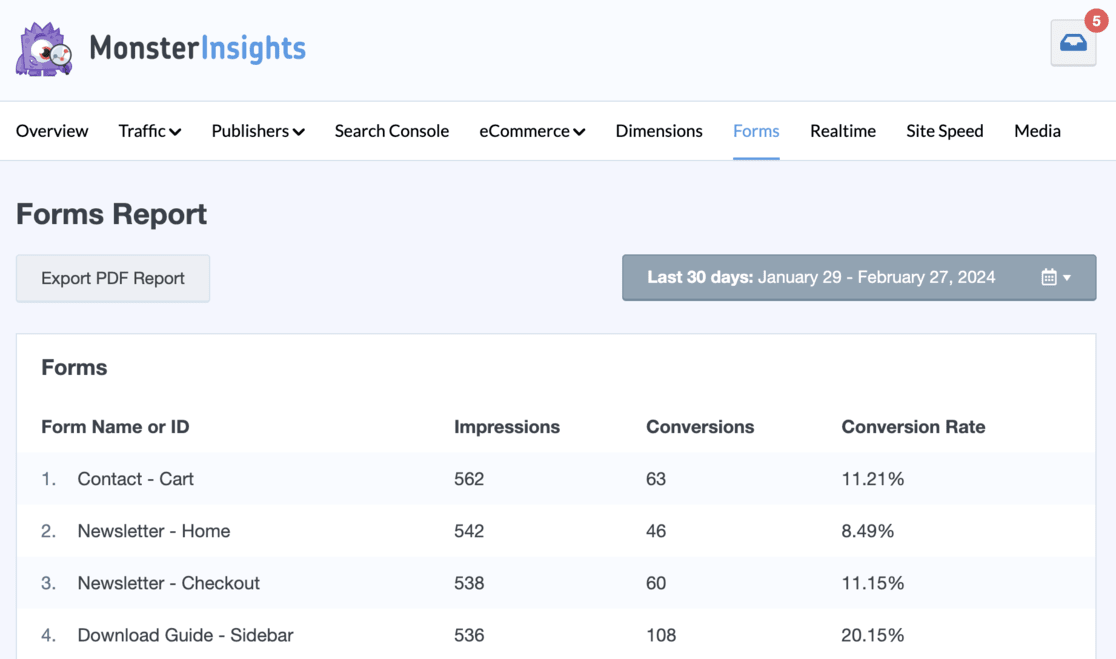
Google Analytics doesn’t come with form submission tracking out of the box.
6. PPC Conversion Tracking
If you run Google, Meta, or Microsoft PPC ads, you probably know what a headache it is to ensure that the tracking pixel or code is on the right pages of your site. With MonsterInsights, you can just copy and paste your snippet into our PPC settings and forget about messing with code!
Track your Google Ads, Bing Ads, and Meta Ads.
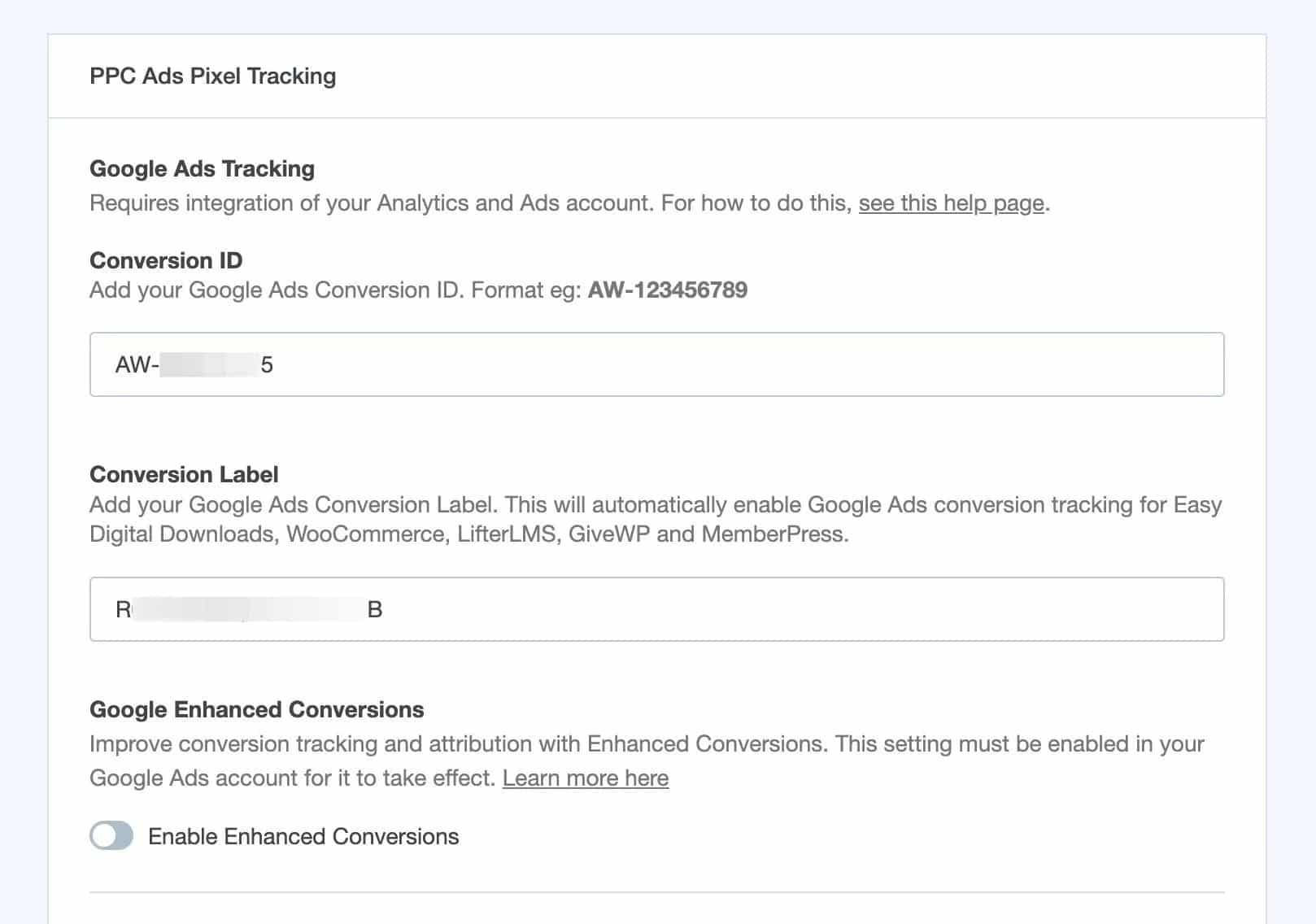
7. Addons and Advanced Tracking
MonsterInsights also offers other advanced tracking options like affiliate link tracking, media tracking, author tracking, category tracking, custom post types tracking, custom dimensions tracking, and more.
It also comes with powerful addons like:
- The EU Compliance addon helps you to improve compliance with GDPR and other privacy regulations.
- The Media addon lets you track your embedded YouTube, Vimeo, or HTML5 videos.
- The User Journey addon shows you how your eCommerce purchasers navigated your site
- The PPC Ads Tracking addon lets you set up your Google Ads conversion tracking, Microsoft Ads conversion tracking, and your Facebook Pixel and conversion tracking.
- The Dimensions addon lets you track authors, categories, tags, focus keywords, SEO score, logged-in users, UserID, and more.
- The Exceptions addon, available to MonsterInsights Agency users, will alert you if a big change is noticed in your analytics data.
More importantly, you can install and enable these addons in just 2 clicks. If you wanted to set these up without MonsterInsights, you’d most likely need to hire a developer and/or learn Google Tag Manager.
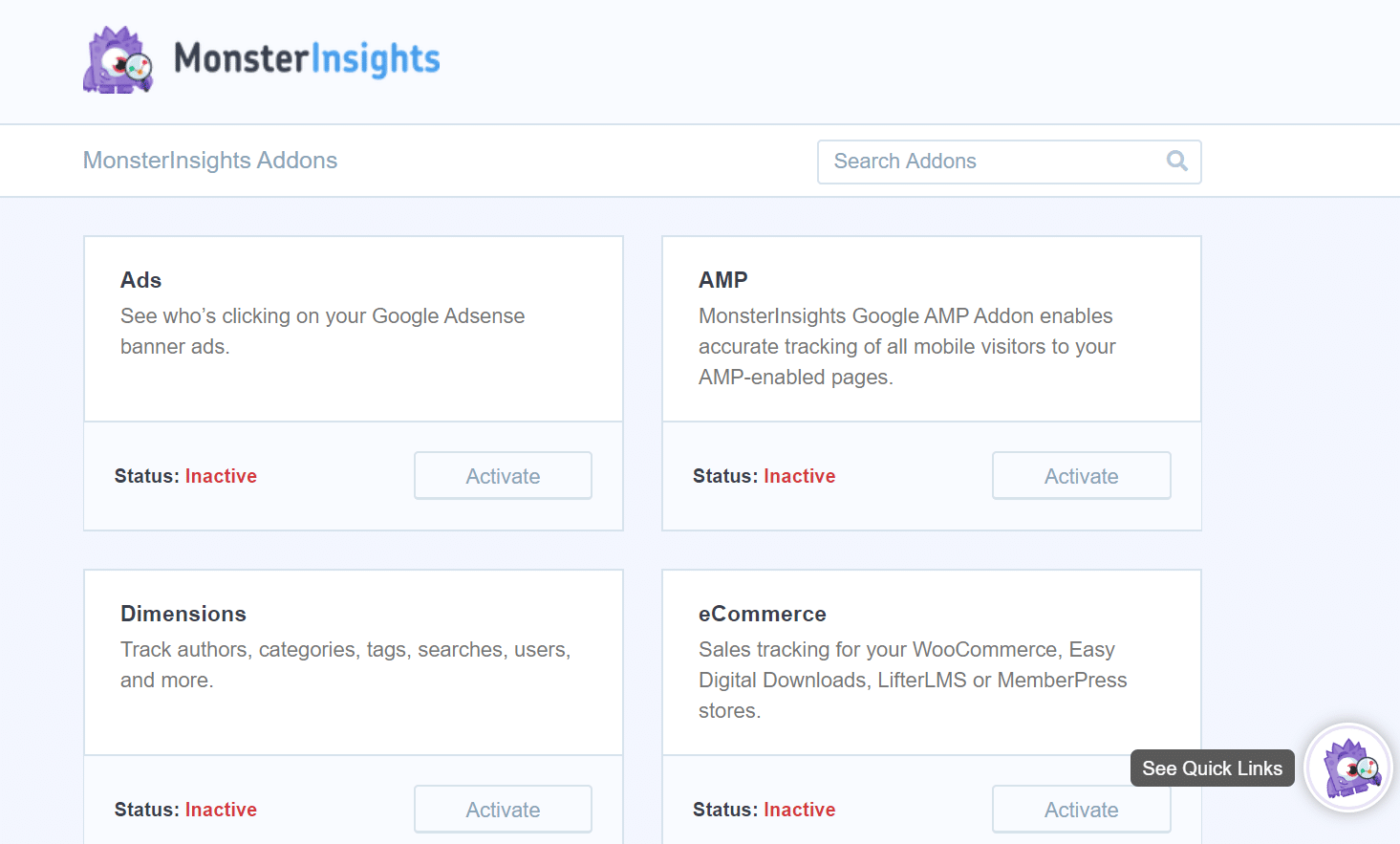
8. Google Analytics AI Tools
MonsterInsights provides two new groundbreaking AI tools: Conversations AI and AI Insights. These tools make accessing and understanding your Google Analytics data quicker and easier than ever before.
Conversations AI allows you to interact with your Google Analytics data directly within your WordPress dashboard as a chat function:
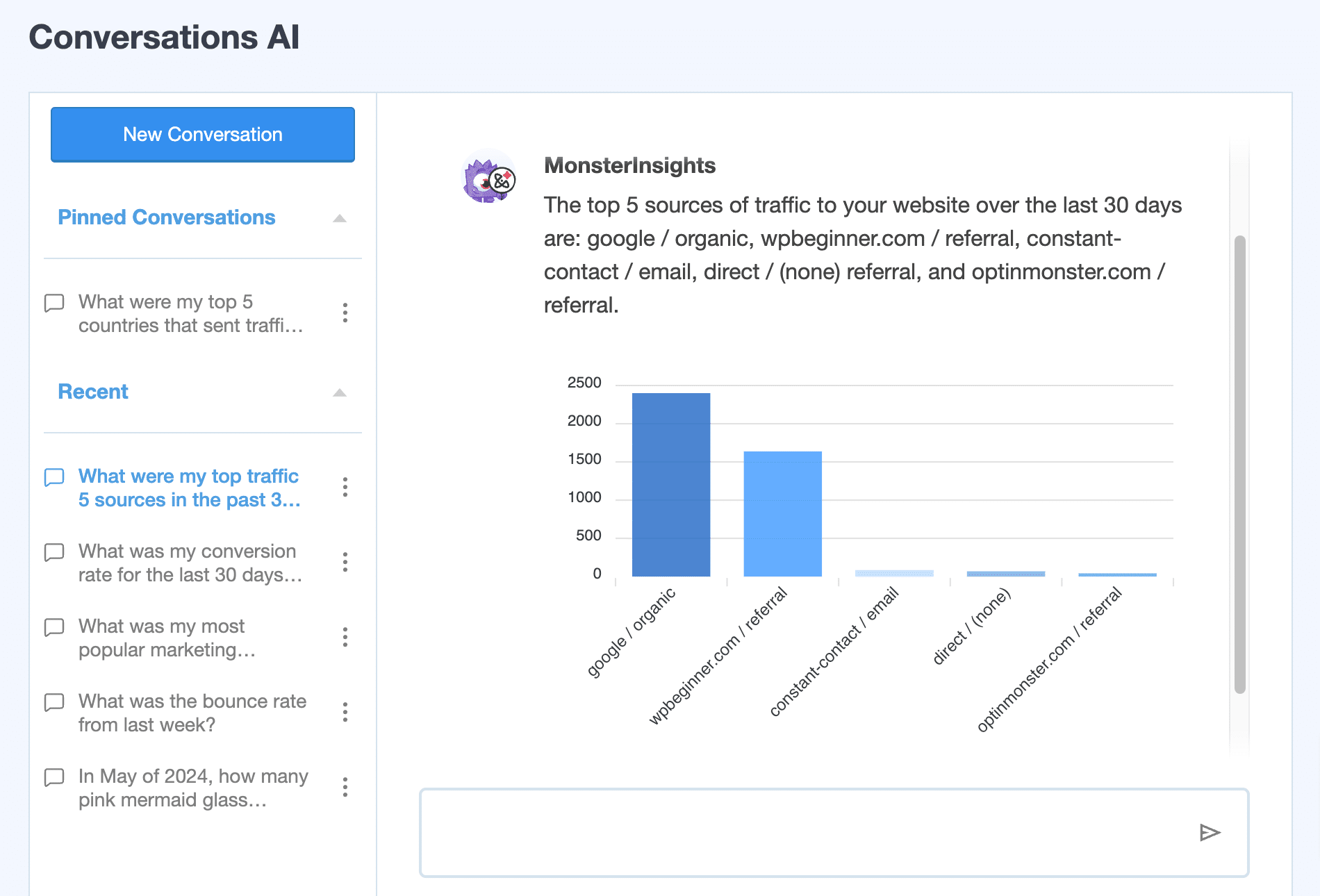
Instead of navigating through multiple reports and adjusting date ranges, you can simply ask Conversations AI for the specific information you need.
Whether you want to know the conversion rate of a landing page or the revenue generated by a particular product, Conversations AI delivers the answers instantly:
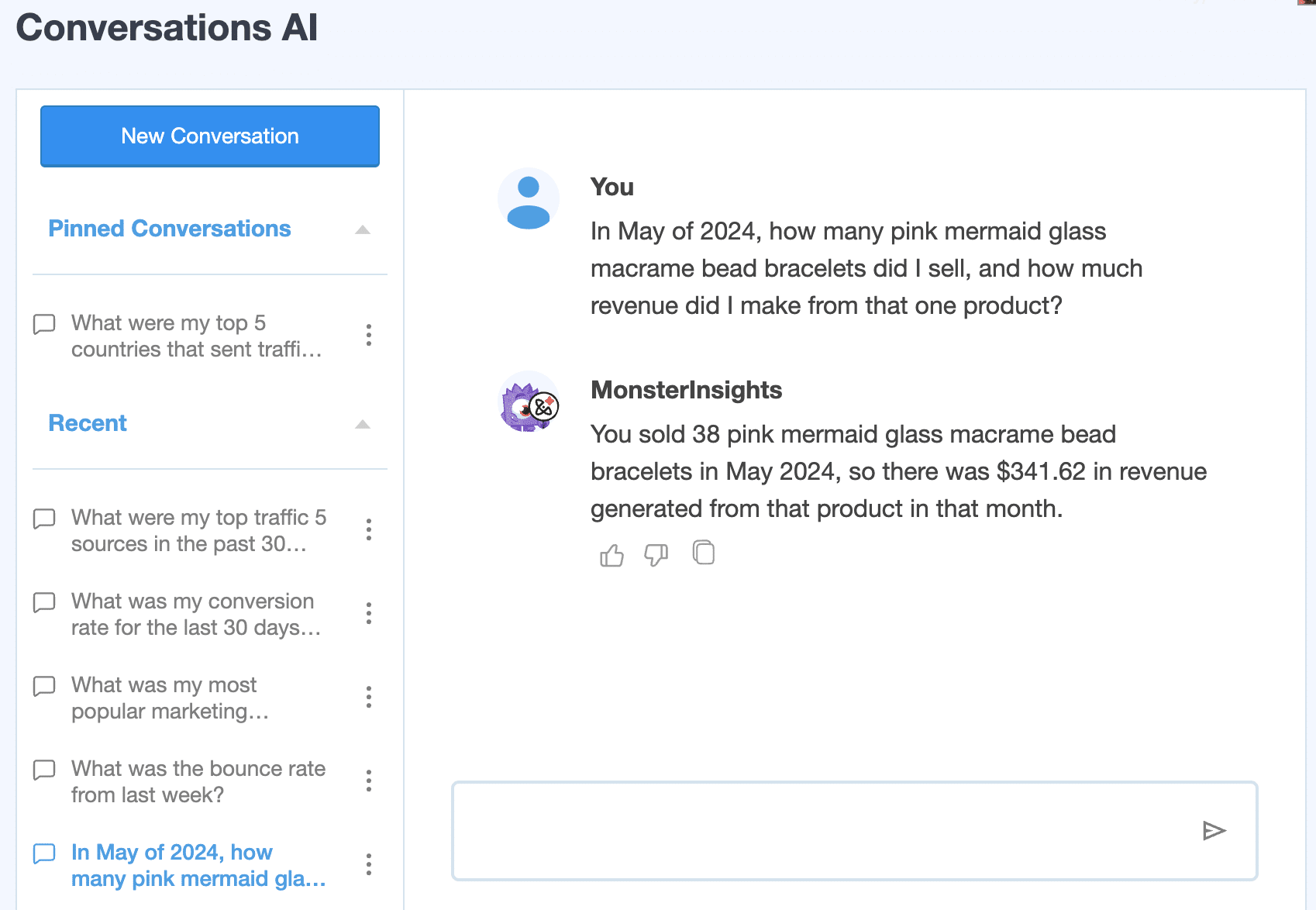
AI Insights provides automatic, personalized insights about your website’s performance. This tool highlights important trends and anomalies without any manual effort.
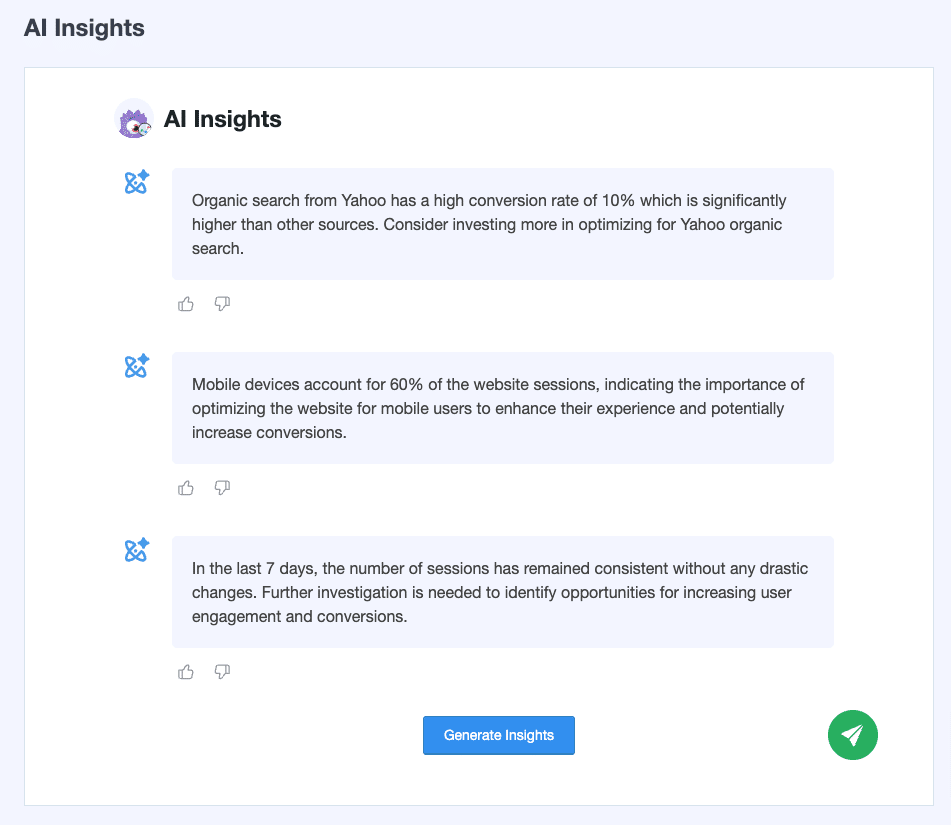
By clicking on the Generate Insights button, you can view valuable observations about your traffic and user behavior, helping you make data-driven decisions effortlessly.
If you want to know more benefits, explore all of MonsterInsights’ features.
What If You Use Google Analytics Without MonsterInsights?
Now that you know the benefits of using MonsterInsights, what if you decide to use Google Analytics without the plugin?
Here’s what will happen:
1. You’ll Need to Set Up Analytics Tracking Manually
Without MonsterInsights, you’ll have to enter the Google Analytics tracking code manually into the header of your WordPress website.
This can be a challenge for beginners, as it requires editing code. If you make any mistake while entering the code, you could mess up tracking or even break your entire website. Plus, any time you update your theme, the code will be erased.
But with MonsterInsights, setting up Google Analytics in WordPress is a walk in the park.
2. You Risk Skewing Analytics Data
If you use Google Analytics without a plugin, there is a risk of skewing your data. That’s because Google Analytics tracks visits from logged-in users like administrators, authors, editors, and other user roles.
So, if you decide to update a blog post and then preview the changes, Analytics will record your visit as a real visit and add it to your total traffic.
This will lead to inaccurate reporting and you may even see a spike in pageviews. However, the sudden increase in traffic is because the data is skewed and it includes your own visits.
MonsterInsights ensures that you get accurate reports and your analytics do not skew. It allows you to easily exclude logged-in users and different user roles from tracking in Google Analytics.
3. You’ll Have to Use the Google Analytics Dashboards
While Google Analytics has a ton of really valuable information, it can be pretty difficult to find the most important numbers. There’s quite a learning curve to figure out how to get fully setup with Google Analytics, then how to access the reports you need.
In some cases, you’ll actually have to build your own custom reports in order to see your data in a way that makes sense:
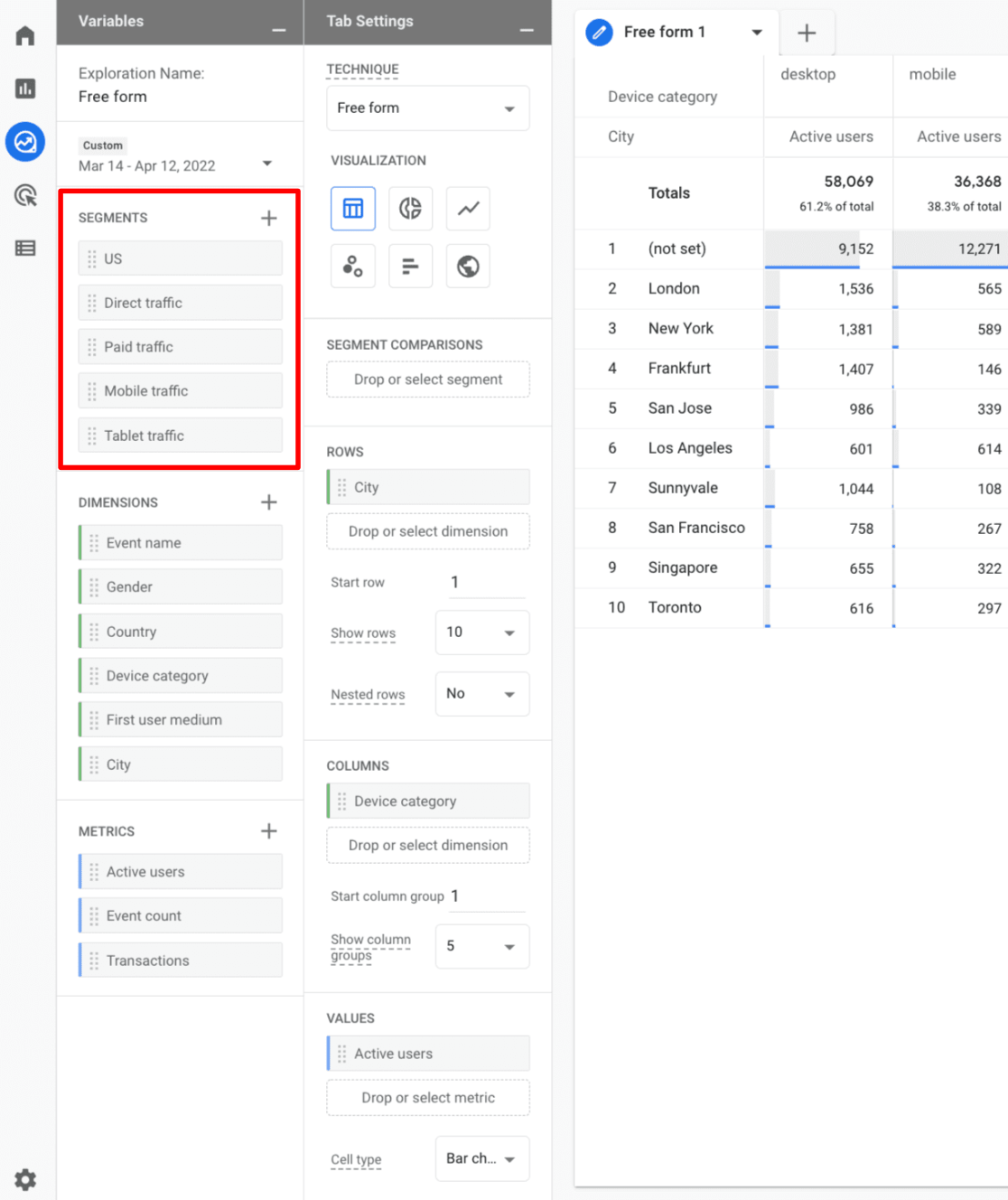
MonsterInsights vs. Google Analytics: Which One Is Better?
After reading this article and MonsterInsights review, you can probably see that it’s not one or the other. You need both solutions to enable analytics on your WordPress site properly.
MonsterInsights simplifies the whole process of setting up Google Analytics and viewing reports for WordPress sites. It’s undoubtedly a better option than manually adding code to your site. You can also go through our is MonsterInsights worth it guide for more details.
Get Started with MonsterInsights Today!
If you want to grow your business with confidence, then you need to get started with MonsterInsights today.
We believe it’s easy to double your traffic and sales when you know exactly how people find and use your website. MonsterInsights shows you the stats that matter.
We’re looking forward to helping you take your website to the next level.
Want to see more about MonsterInsights reports? Check out Your Ultimate Guide to MonsterInsights Dashboard Reports.
Finally, don’t forget to follow us on YouTube for more helpful reviews, tutorials, and Google Analytics tips.
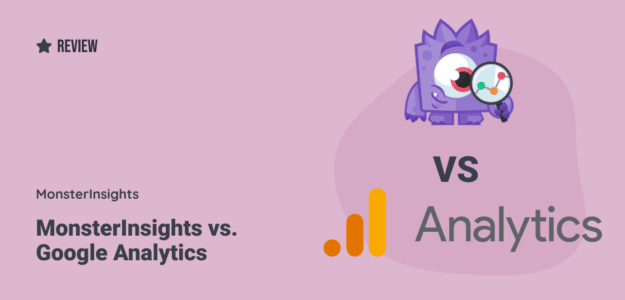
OK.
Can Monster Insights Light (Free Version) track e-commerce conversions and sales? Doesn’t seem like it. Why pay a premium price for Monster Insights Pro when Google Analytics already does this for free?
Hi Myles,
Thanks for reaching out!
MonsterInsights makes extremely complex implementations of Google Analytics easy and available on WordPress websites in just a few clicks – without needing a developer to spend time making it all. With MonsterInsights, we do the heavy lifting so that you have the stats that matter the most for you. I think you’ll prefer MonsterInsights once you see our two biggest advantages (in my opinion) over just Google Analytics.
1. MonsterInsights makes implementing tracking easy without hiring a developer or data analyst. With just a few clicks (and an active account) you have Forms Tracking, eCommerce Tracking, Affiliate and outbound link tracking, Logged in User tracking and a whole lot more. Here’s a longer list of available features so you can see what amazing insights you could have right out of the box.
2. MonsterInsights puts your analytics dashboard right in your WordPress website. We take your most important metrics and put them right where you can see them every time you log into your website so that business owners and decision-makers like you have the information they need at their fingertips.
If you want to give us a shot, we proudly offer a 14-day guarantee. This means if you give MonsterInsights a try, and over the first 14 days decide MonsterInsights isn’t a good fit, then we’ll happily refund 100% of your money. No questions asked.
I hope this helps! Please let us know if we can provide you with any other details to help clarify things.
Hi, May I know if we can use MonsterInsights on any website (other than WordPress)?
Hi Jamie – Great question. MonsterInsights is a WordPress plugin, so it does not work on other websites.
Hi, I am wondering why the data shown by Google Analytics and Monster Insights do not match. Does that mean I set up one of them incorrectly? MI shows much higher traffic and pageviews than GA.
Hi Vaiva – There are a few reasons why that might be happening. For the best way to troubleshoot, please reach out to our support team.